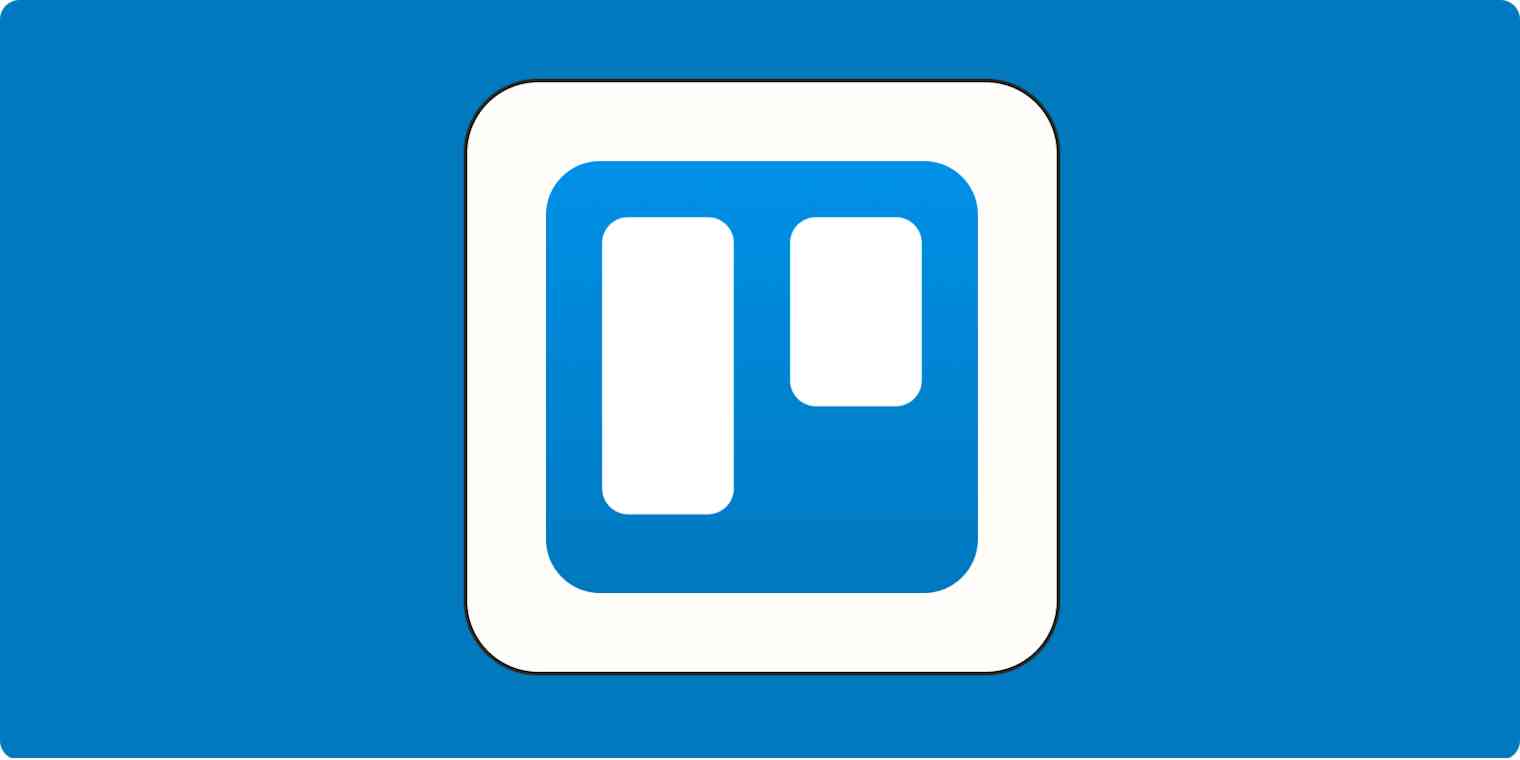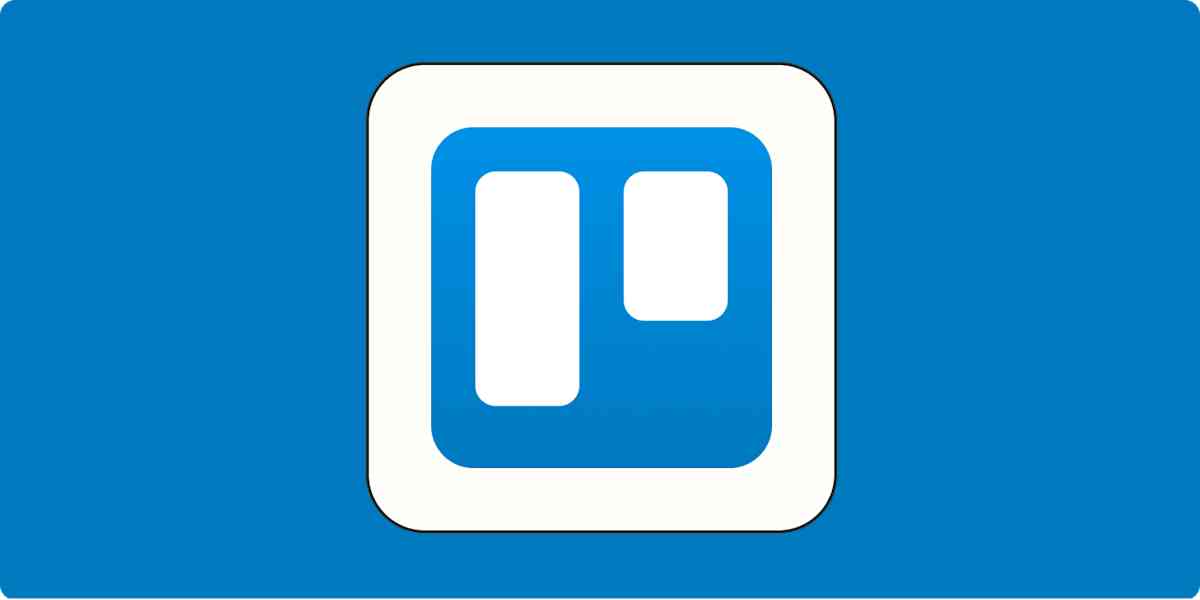As a technology writer, I'm embarrassed to admit that I used to manage my freelance business with paper to-do lists and a whiteboard hanging above my desk. Then I discovered Trello.
It wasn't just the app itself—though Trello is a favorite of mine. It was Trello's add-ons (called Power-Ups) that transformed my mindset from contractor to business owner. By connecting my Trello board to all the other aspects of my business, I saw major boosts in my productivity, organization, and mental clarity.
Here, I'll share the Trello Power-Ups that quite literally powered up my freelance business.
The 5 most helpful Power-Ups for solopreneurs
1. Calendar view
What you'll accomplish: Manage your time and meet deadlines
Before I began using a project management tool, I'd wake up on a Monday morning knowing I had a ton of work to do—but having no idea where to start. Now I use Trello's Calendar Power-Up to prioritize my projects and know what I need to do every day.
Each card on my Trello board represents a different project I'm working on, and within the calendar view, my cards appear on their due dates. Using the week view, I can see exactly what needs to be prioritized. I click right into the card to access the project and get started.
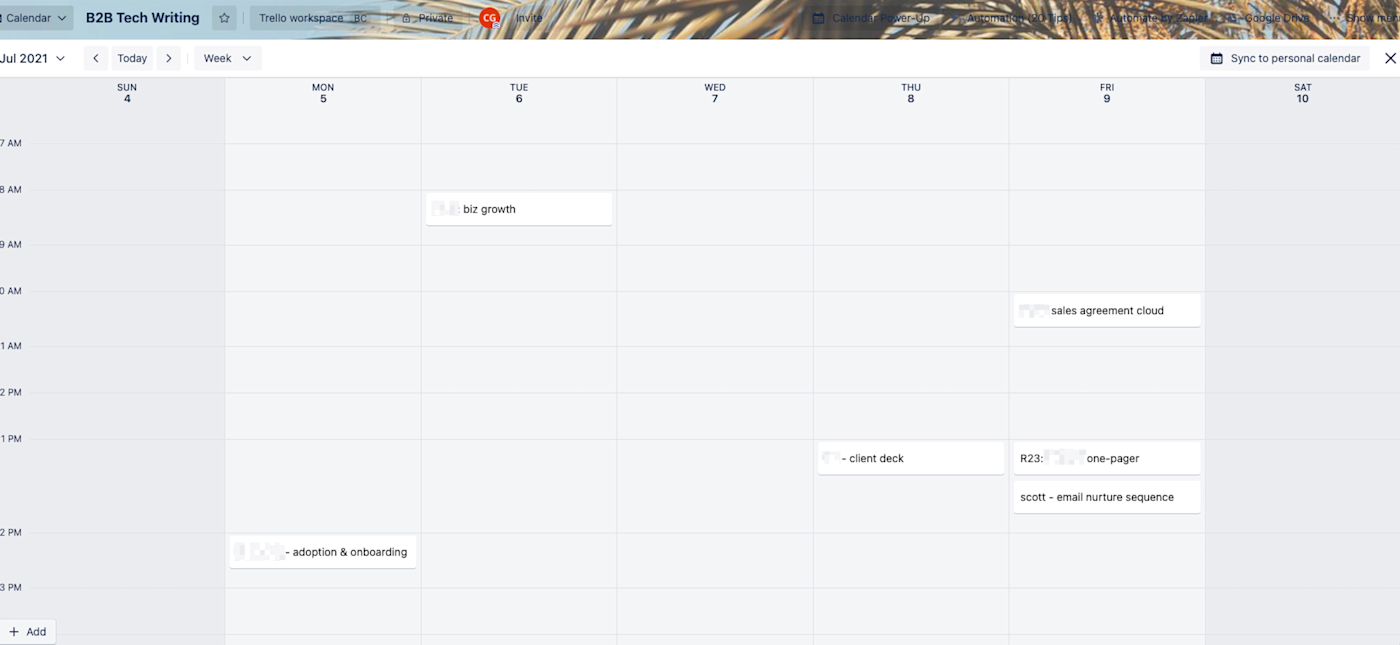
Another thing I love about this Power-Up is the ability to drag and drop cards to instantly change a due date. Since deadlines and projects can shift quickly as a freelancer, this one-click feature means I don't need to fumble around to be sure everything's lined up.
2. Zapier
What you'll accomplish: Automatically add new projects to your Trello board
Especially if you're paid by the project, you can't spend time on things that aren't real value-adds. Taking the time to automate repetitive manual tasks (even the little ones) will be well worth it when it comes to your bottom line.
I use Zapier to connect my email inbox to my Trello board: whenever a client assigns me a new project, all I have to do is star the email, and a card is instantly and automatically created under my Assigned list in Trello.
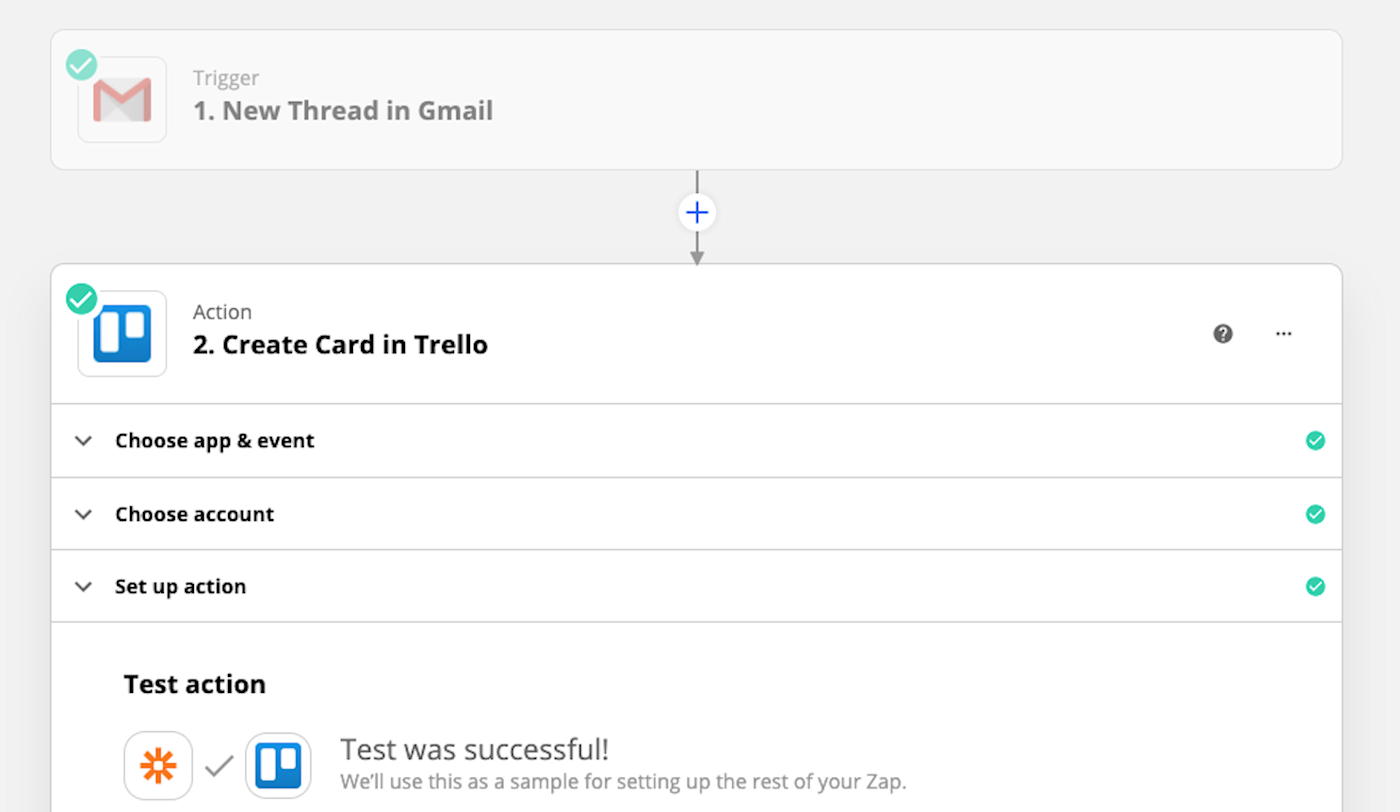
Zapier is a no-code automation tool that lets you connect your apps into automated workflows, so that every person and every business can move forward at growth speed. Learn more about how it works.
This also means I no longer have to dig through emails to find instructions, attachments, and due dates—Zapier transfers all the information from the email to the card.
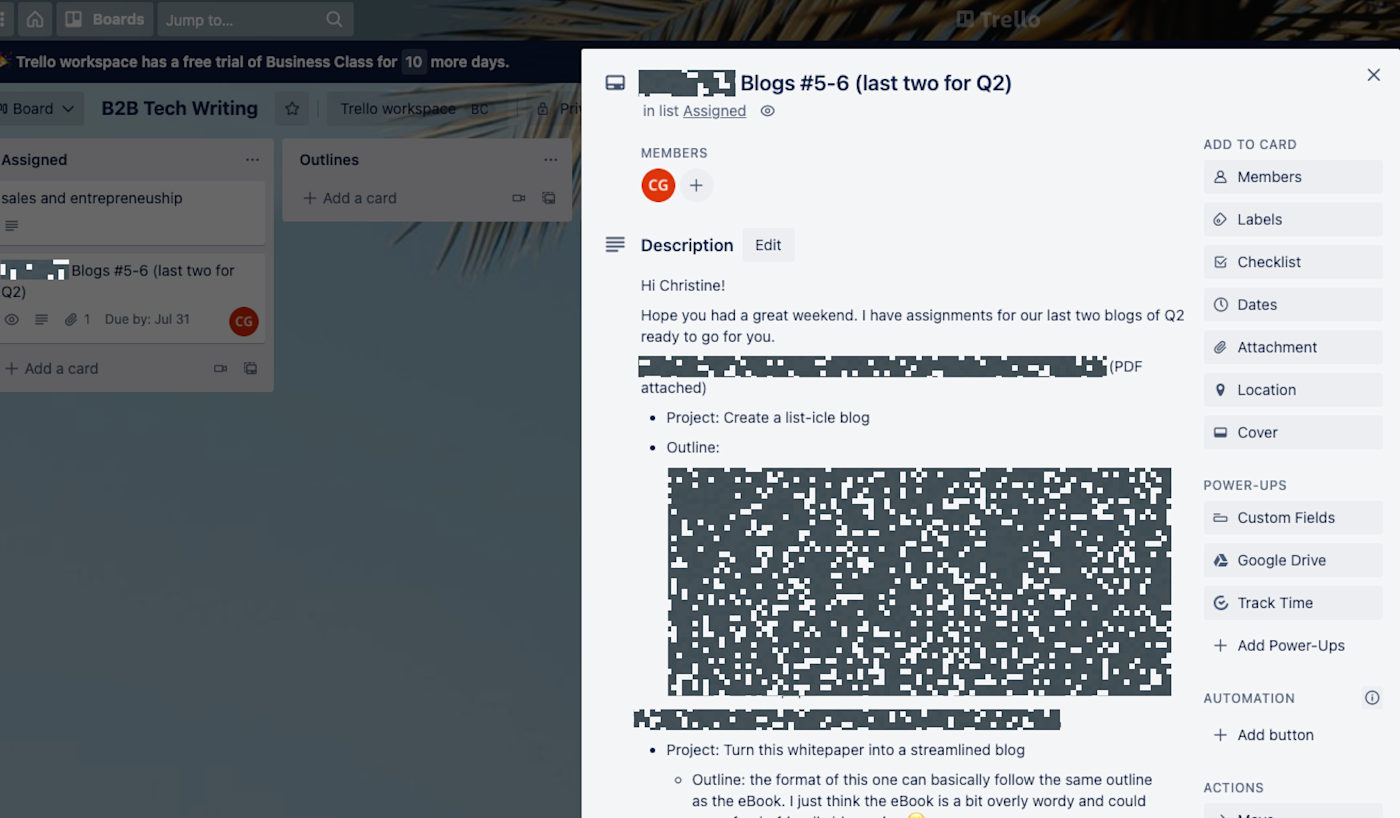
3. Google Drive
What you'll accomplish: Instantly find the files you need in Google Drive
I couldn't live without Google Drive, but I waste a ton of time trying to find the files I need for my projects. The Google Drive Power-Up means each of my Google Drive files appears on its corresponding Trello card, so I can immediately access briefs, drafts, and all necessary research I need to complete the assignment.
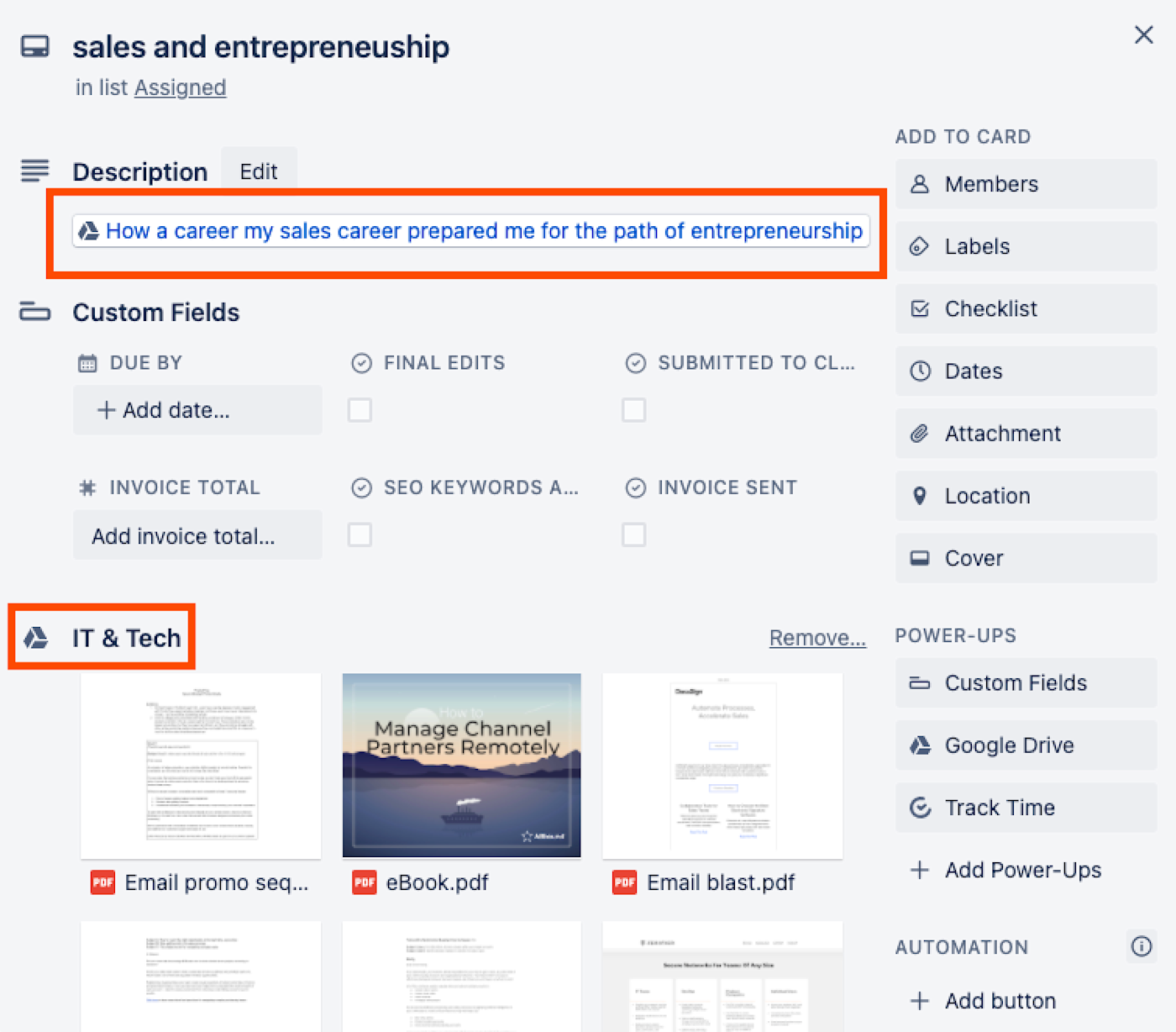
4. Custom fields
What you'll accomplish: Customize your Trello cards to fit your workflow
Maybe I need to get out more, but moving a card across my Trello board and seeing the animated confetti is one of my favorite feelings. And the Custom Fields Power-Up lets me know how close I am to getting there.
My custom field of choice is a checklist. I always break my projects up into smaller tasks, and this helps me get a sense of how much more I have to work on.
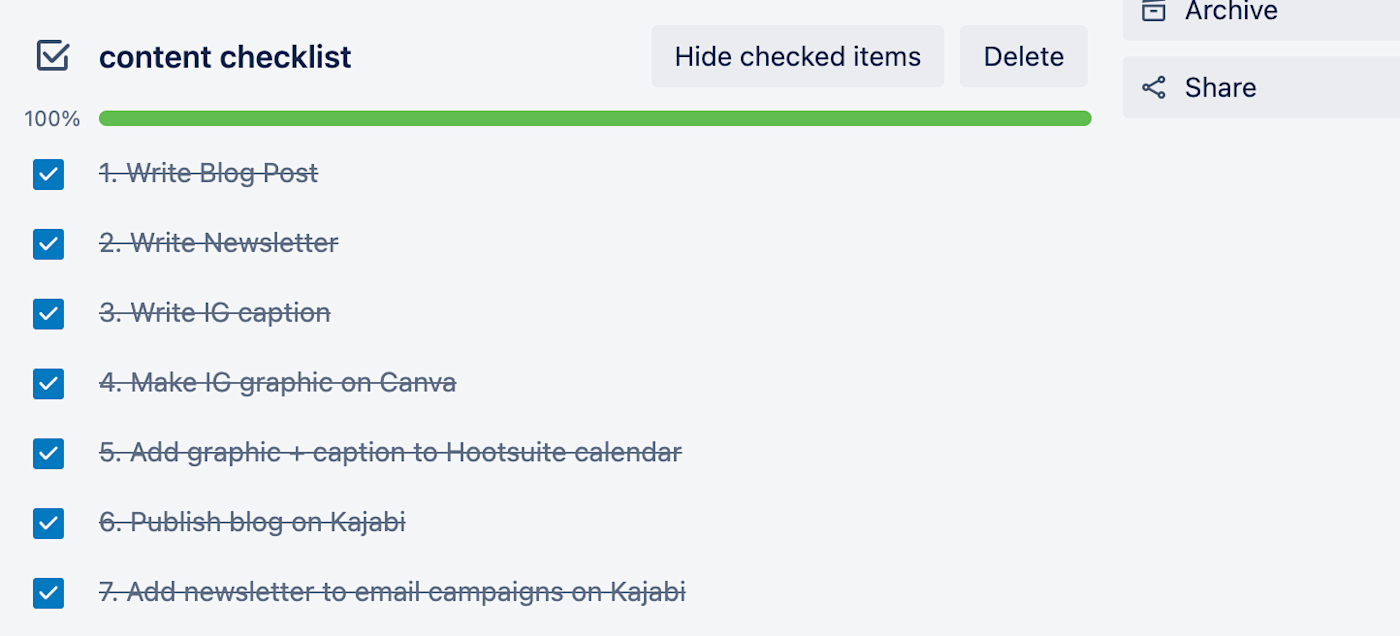
Custom Fields show up on the front of the card, which means I can easily see at-a-glance progress updates on any given task.
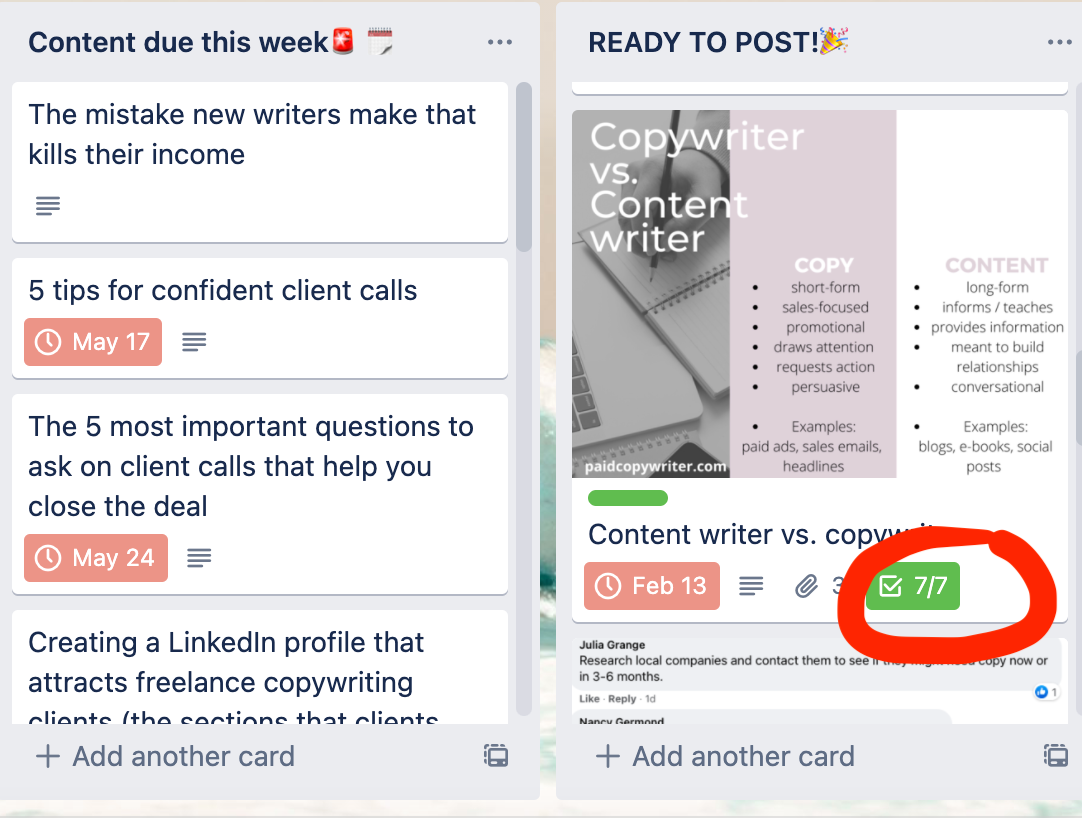
5. TimeCamp
What you'll accomplish: Track time on projects and submit timesheets easily
The human brain is terrible at estimating time, so whether you bill hourly or on a project basis, you should track your time. On more than a few occasions, time-tracking data has helped me identify time-intensive projects that I was undercharging for.
But your timer needs to be massively convenient, or you just won't use it. I use the TimeCamp Power-Up, which lets me start my timer right from the Trello card I'm working on. (I can also add time manually if I need to.)
The TimeCamp Power-Up also displays a record of all my tracked hours. That means, for example, when I'm working on hourly web copy projects, I'm able to easily communicate the time spent with project managers so they can properly manage their budgets. And the hours I log automatically generate timesheets that I submit to clients alongside my invoices.
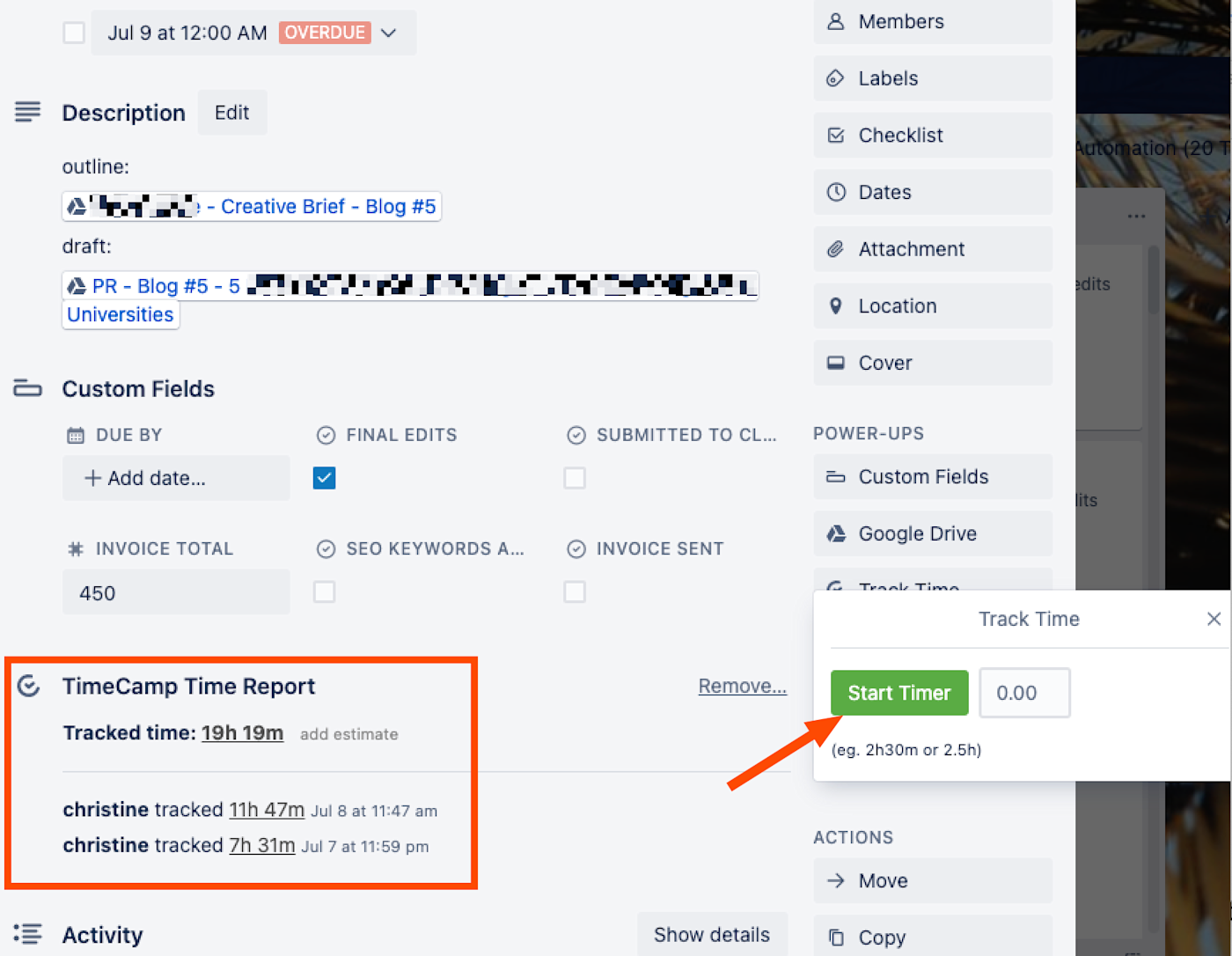
While TimeCamp is my app of choice, Trello has Power-Ups for lots of other time tracking apps too.
As solopreneurs, we need all the help we can get. Trello's Power-Ups are like little automated assistants that can remind you of deadlines, create your timesheets, and help you stay on top of client communication.
Read more: