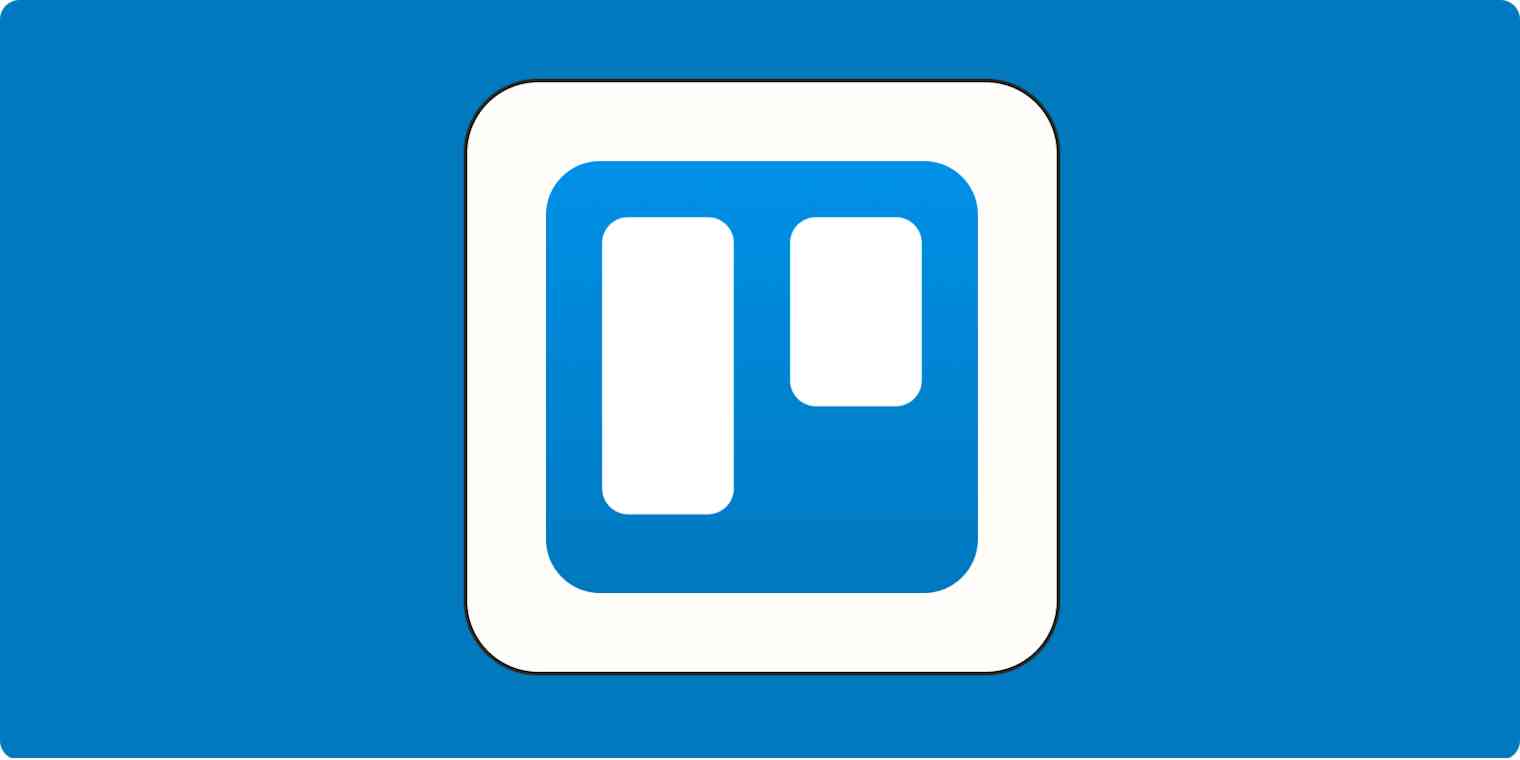Trello is a project management tool that basically works for any type of project. As a freelance writer, I use it to manage my social media calendar and client projects, and even to assign tasks to my husband to make our long-distance marriage a little less chaotic.
But here's where Trello really shines for me: as a CRM. Sure, when your schedule's not as packed, scribbling pitches on a notepad is ok-ish. But when you get busy, and you notice you forgot to send a warm lead that follow-up, it's time to scale.
Use it right, and Trello becomes a full-fledged CRM that manages customer relationships, tracks your pipeline, and organizes client interactions.
I got in touch with two experts, Brittany Joiner, author of How I Trello, and Alberto Estévez, Chief Designer of Crmble, the CRM power-up for Trello, for their insights on how to get the most out of Trello. Here, I'll show you why Trello works great as a CRM and how to convert your board into one.
You can use Zapier's pre-built simple CRM template to optimize your sales process with an elegant and personalized CRM tool that fits your business needs. The template includes a form to collect leads, a datasheet to store lead information, and a visual tracker to manage the status of each lead and initiate actions when needed.
Using Trello as a CRM: Why it works
For small to mid-sized businesses, Trello offers an accessible, flexible, and affordable way to manage customer relationships. There are many creative ways to use it without the complexity or cost of traditional CRM software. Here are the reasons I think it works so well:
Familiarity and user-friendliness. Trello's drag-and-drop functionality mimics the simplicity of moving sticky notes on a board. Easily manipulate its boards, lists, and cards to show different stages of your funnel. Because it's easy to pick up on, Trello reduces the learning curve typically involved in adopting a new tool. Its Kanban-style workflows are familiar to anyone with basic project management know-how, which makes it an accessible option for any skill level.
Flexibility and customization. You can set up your Trello board in a way that suits your business and matches your unique workflow. If your potential clients jump through fewer hoops—maybe just a quick call or an email exchange—create a board that reflects that.
Integrations and automation. Power-Ups bring a lot of functionality to Trello. I'd argue that the most useful Power-Up in this case is Crmble, which actually converts your Trello board into a CRM and sales pipeline. Additional functionality like automated reminders and calendar syncing build a smoother process and automate whatever routine tasks you need for a more efficient workflow. Trello integrations with Zapier will also eliminate the need to manually enter data every time.
Cost-effectiveness for small businesses. Not every business has the spare change to commit hundreds of dollars every month to a CRM, especially when you're just starting out. Trello's free version is packed with enough features to get you rolling, and its paid plans are also quite affordable, starting at $5/user/month.
How to use Trello as a CRM
How does a project management tool convert into a CRM powerhouse? You use Trello's native features and supplement them with add-ons to squeeze the most value out of the tool. Here, I'll highlight seven steps that will let you use Trello as a CRM.
1. Define your sales pipeline stages to create your Trello layout
Think of your Trello board as a map of your sales funnel. Each stage of your sales process becomes a separate list on the board. So, you'll typically have lists for initial contacts, follow-ups, negotiations, and closed deals—or whatever your funnel looks like.
Each customer will become a card. You move these cards from one list to another as they progress through the sales pipeline.
For example, my Trello board as a freelance writer has lists representing stages such as To contact, Contacted, and Discovery call. Each card in these lists represents an individual client or project.
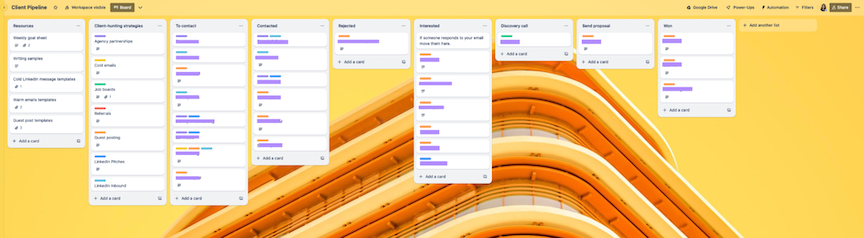
See how I have a list for Resources? It's a convenient location to store all my cold and warm message templates. I've added a list with labels to help me visualize which lead generation strategies work for me and what needs to improve.
Of course, your business might have different needs. Trello expert (and fan) Brittany Joiner was kind enough to share her Trello board with me. Here's what it looks like.
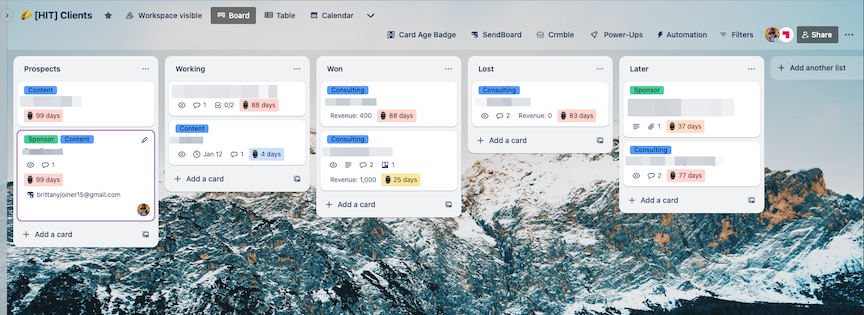
It's quite simple compared to mine—and it works great.
But a Trello CRM isn't just limited to service businesses. Alberto Estévez showed me how a bakery can use Trello too.
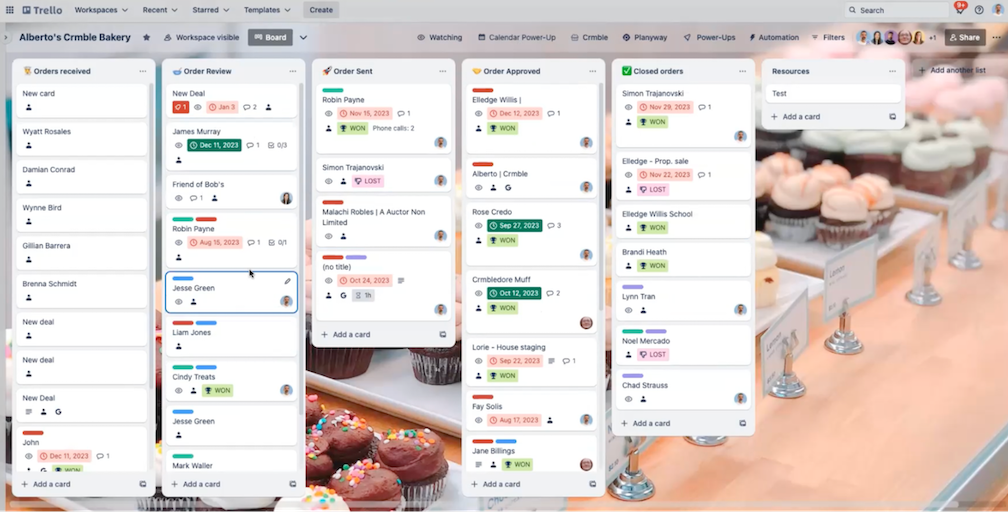
Lists like Order received, Order review, and Closed Orders make it easy for small shops to use Trello. Trello creates a card for each order, and they move through these lists as they progress from receipt to completion. You can easily track each order's status with this kind of visual representation.
Check out these templates to get a head start on creating your CRM on Trello: CRM Pipeline Template by Trello and CRM & Sales Pipeline by Crmble.
2. Populate each card with client information
Create each Trello card as a mini-database for each client that gives you all the info you need at once. Include details like brief descriptions and labels that show the kind of service or product they need, and where they came from.
Attach files like invoices or proposals directly to the card, so you have everything in one place. The comments section is also handy if you want to add notes. Here's how Brittany chooses to organize her Trello cards.
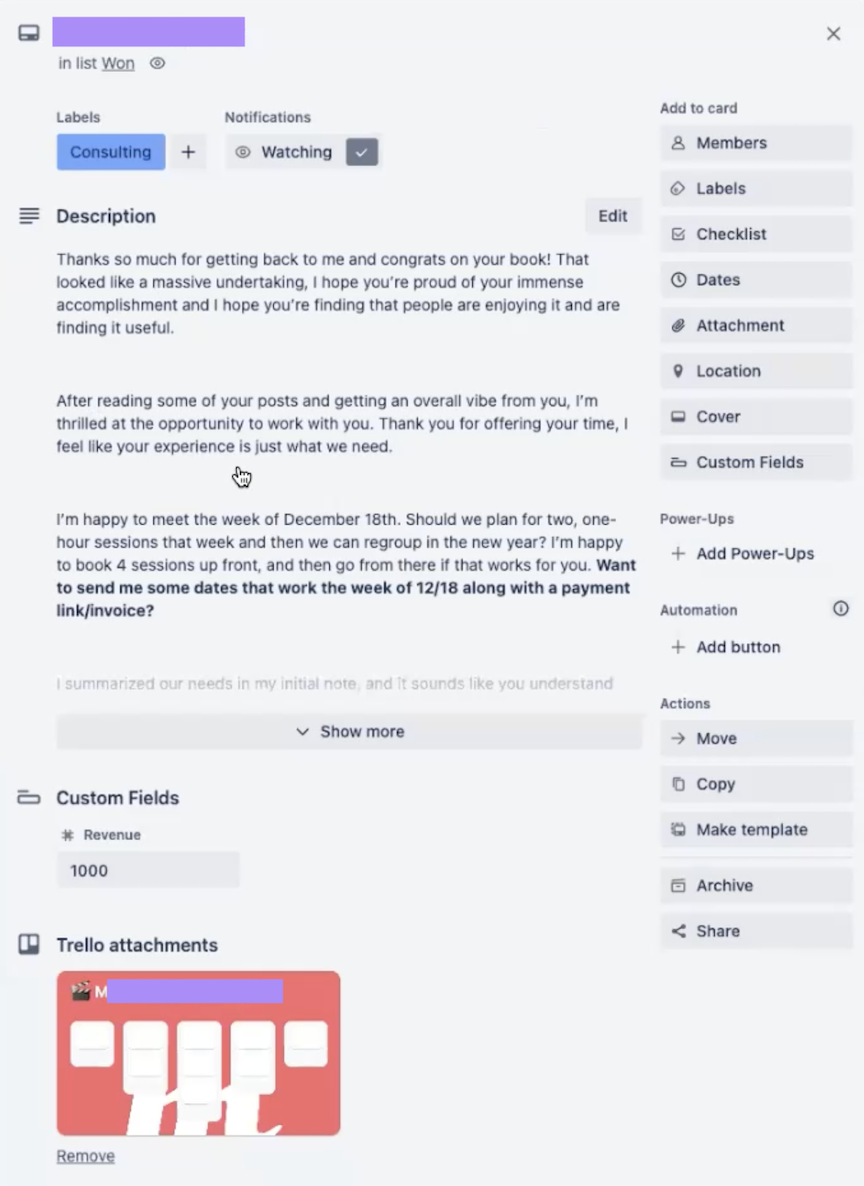
If you want to add even more details to your cards, Crmble steps in. The Power-Up lets you create detailed contact cards with additional fields like email, company, job title, birthday, work address, and even deal value for a 360-degree view of your lead. Crmble's settings also let you select and deselect which details you want to be displayed on cards.
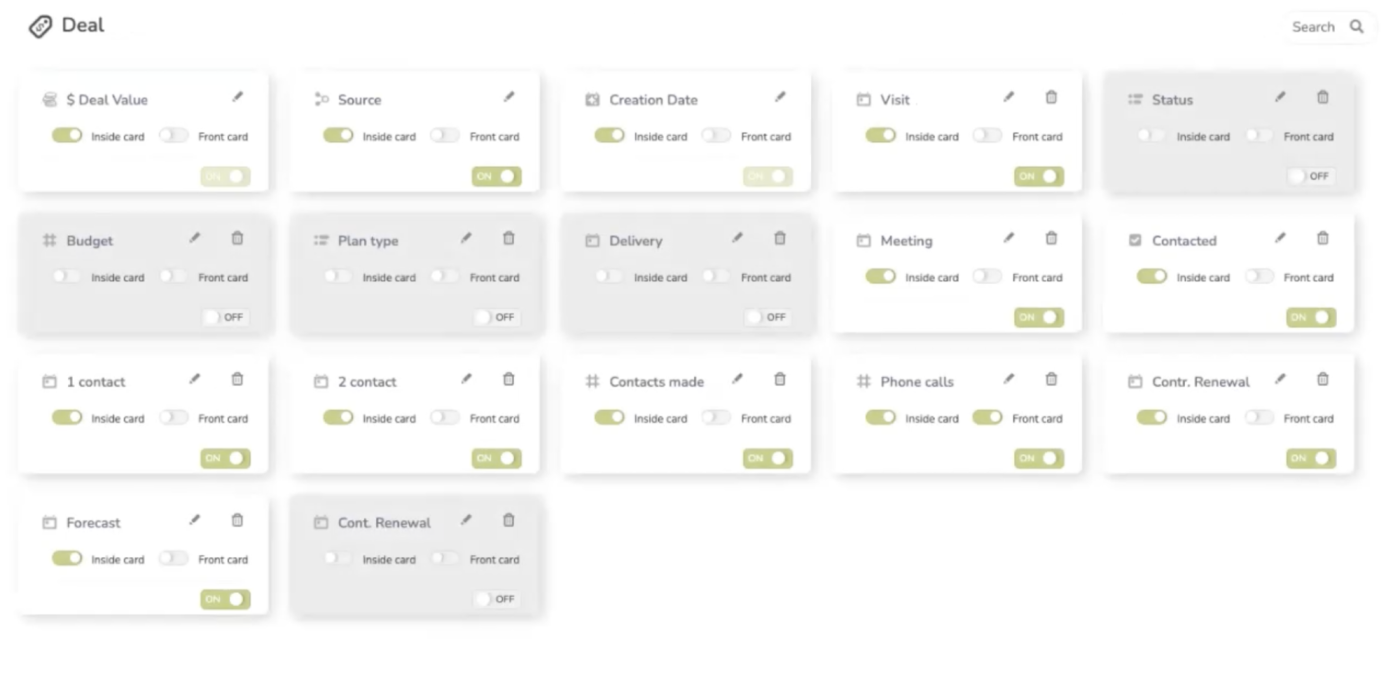
For more functionality, Amazing Fields is another great Power-Up for additional fields with better visuals and more customization. Here's a visual overview.
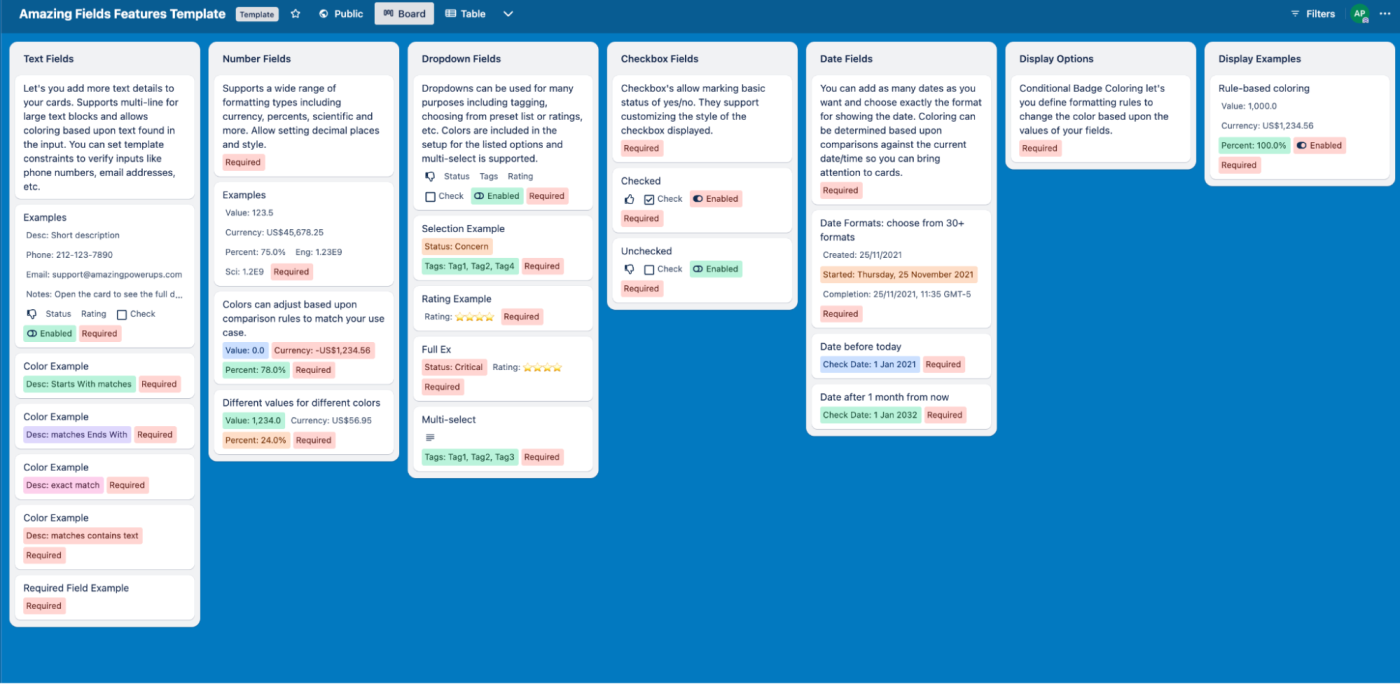
The snapshots give you detailed information about each client without switching apps.
3. Automate lead card creation
Manually filling each card with lead details is manageable if you have a handful of clients. But when the volume increases, the process becomes unnecessarily time-consuming and prone to errors. To deal with that, you can set up an automation to create cards whenever a lead fills out a form.
You can use a Power-Up like Forms by Blue Cat and create a form using the drag-and-drop editor.
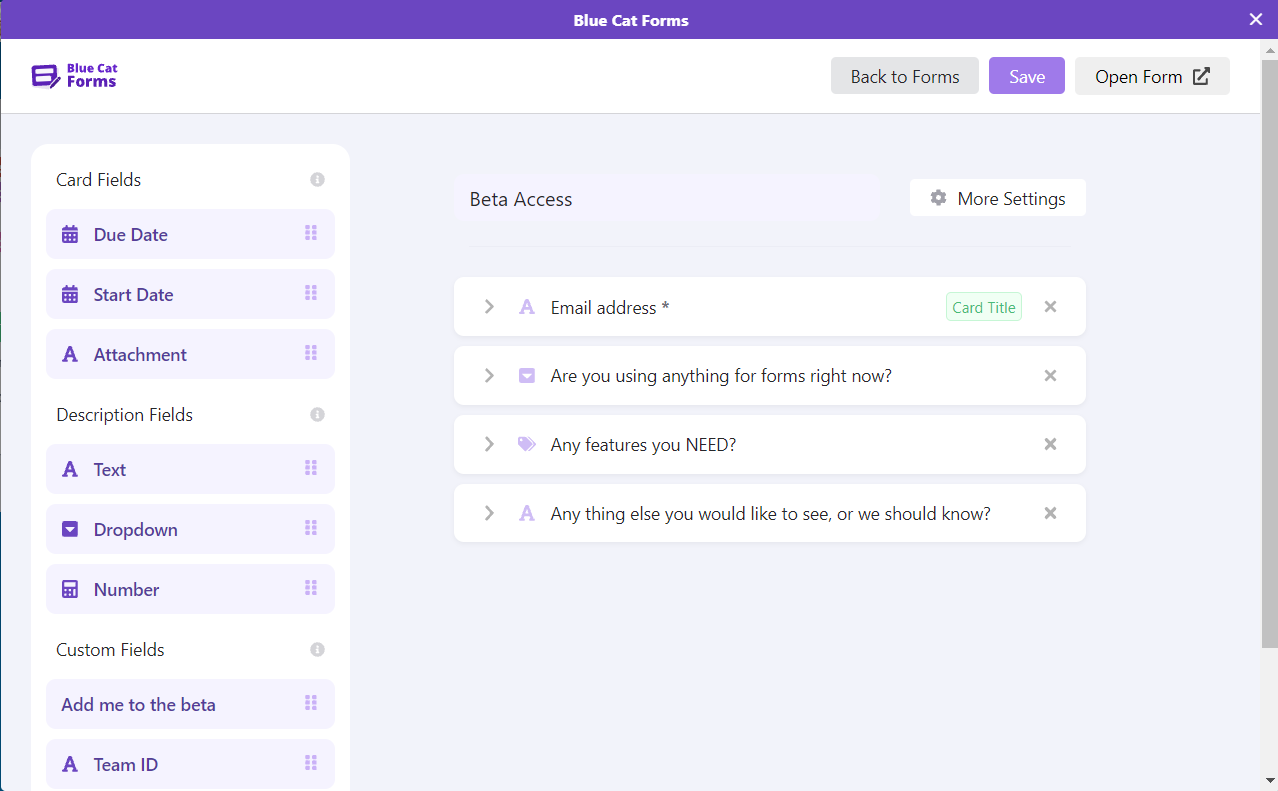
Specify which fields in the form populate the Trello fields, and dedicate the card title.
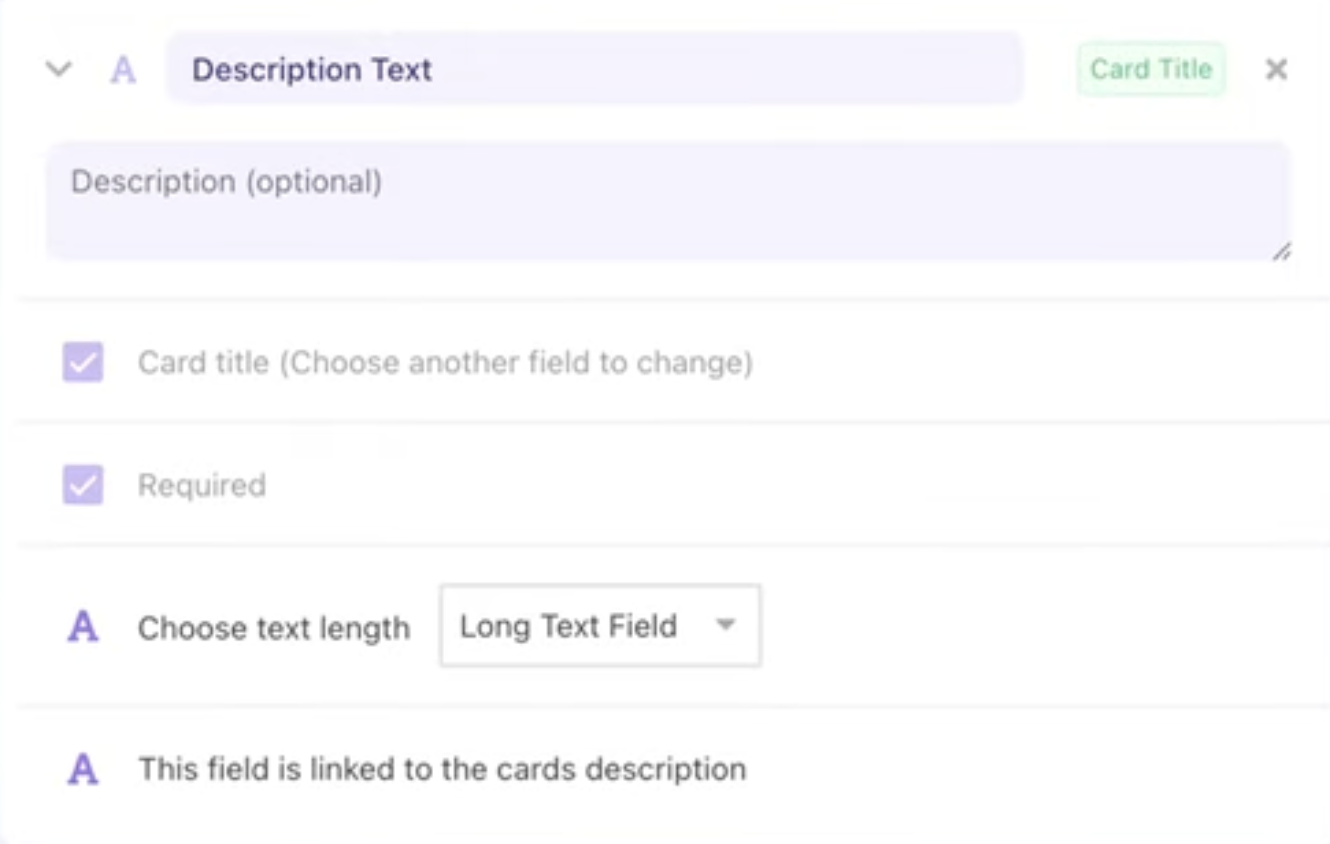
When a lead fills in that form on your website, Trello will automatically create a card on the board.
Another option is to use Zapier Interfaces to create the form and connect it to Trello, so whenever someone fills out your form, it creates a card in Trello. Add specific labels or a dropdown field for the type of service or product and make it as detailed as you want. You can do the same with thousands of other form apps through Zapier too.
4. Track your deals and sales processes
Trello offers several ways to keep a pulse on your deals and orders. Use checklists, for example, to break down tasks on each lead card. For example, here's a pre-meeting checklist.
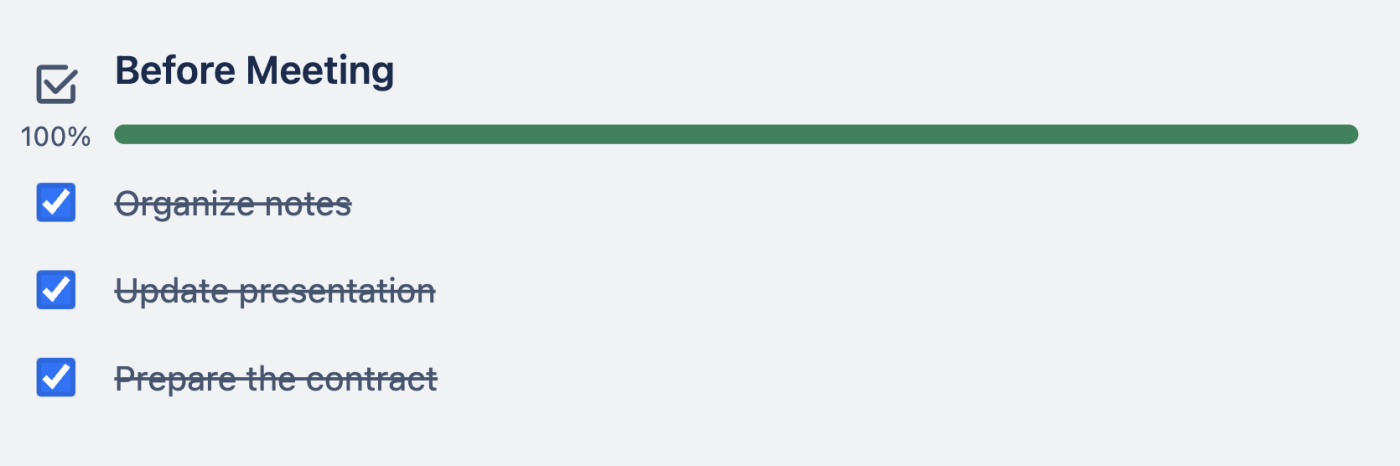
You can also track deals with Crmble's won/lost labels. Apart from this, Brittany recommends using these Power-Ups to streamline the process even more:
Calendar to show cards with due dates in a weekly or monthly calendar view. Prioritize tasks by dragging and dropping them on the calendar, which automatically updates their due dates.
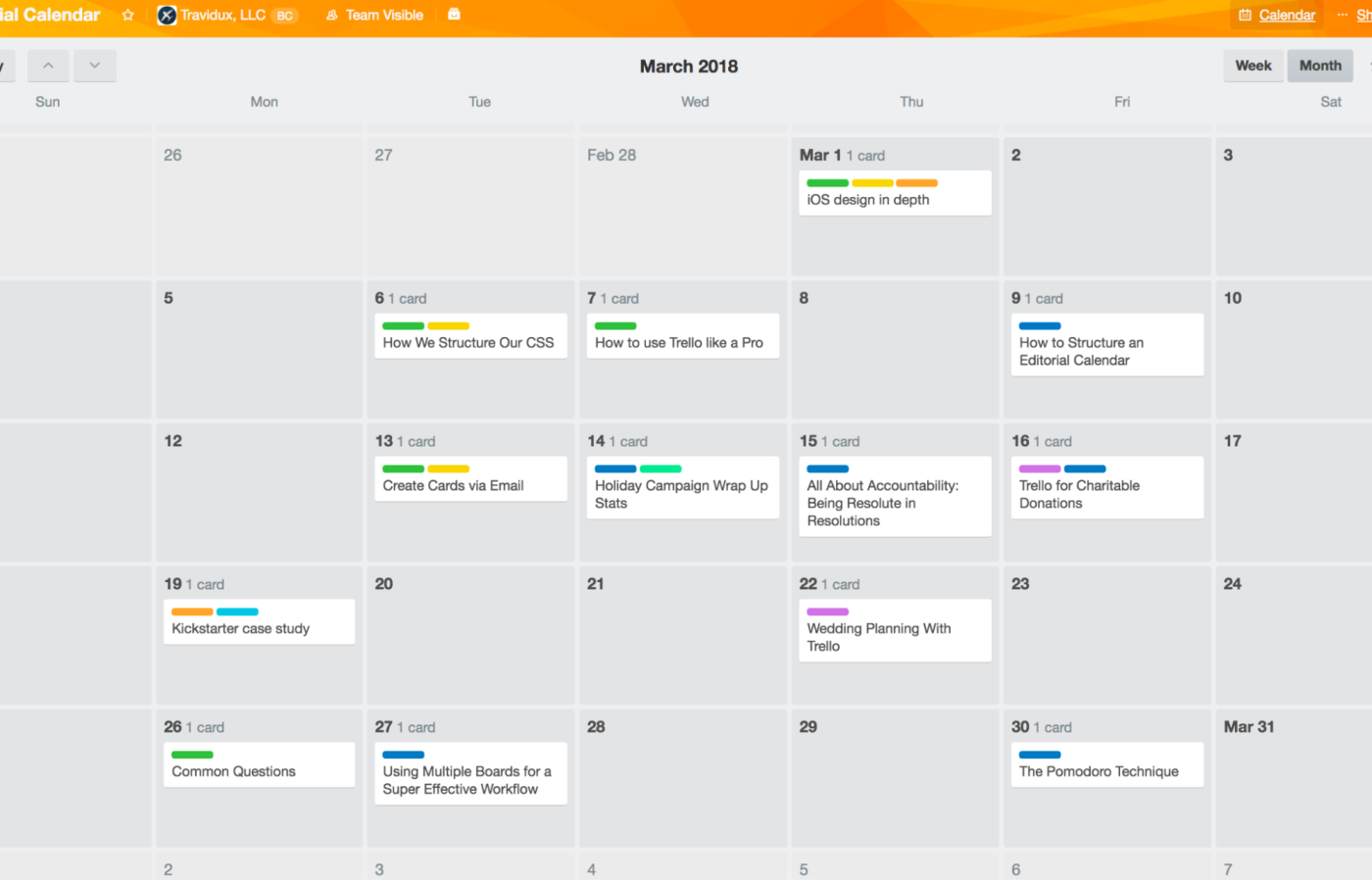
Package Tracker to attach tracking numbers and get up-to-date shipping status and expected delivery dates on the card front. It tracks orders with FedEx, USPS, UPS, DHL, and more, including international services.
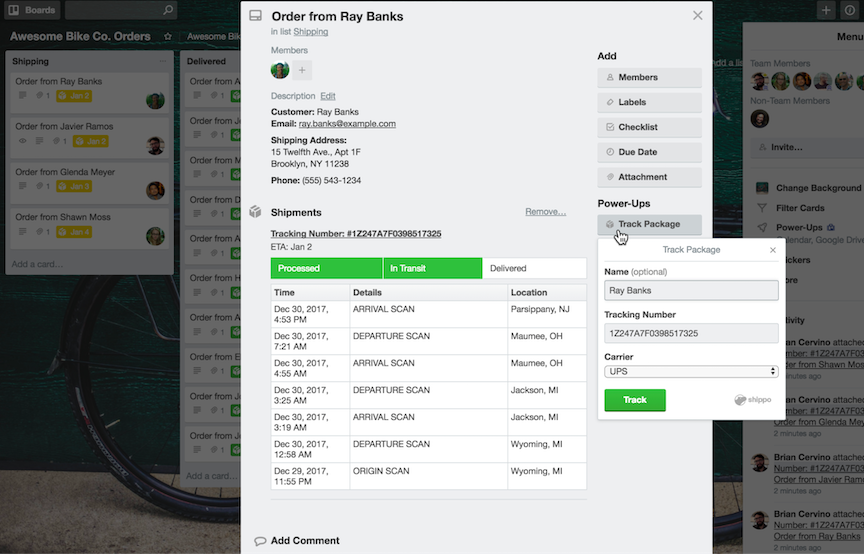
Card Repeater to automatically copy a card every day, week, month, or year. It's very useful for regular CRM maintenance tasks, like cleaning up your CRM.
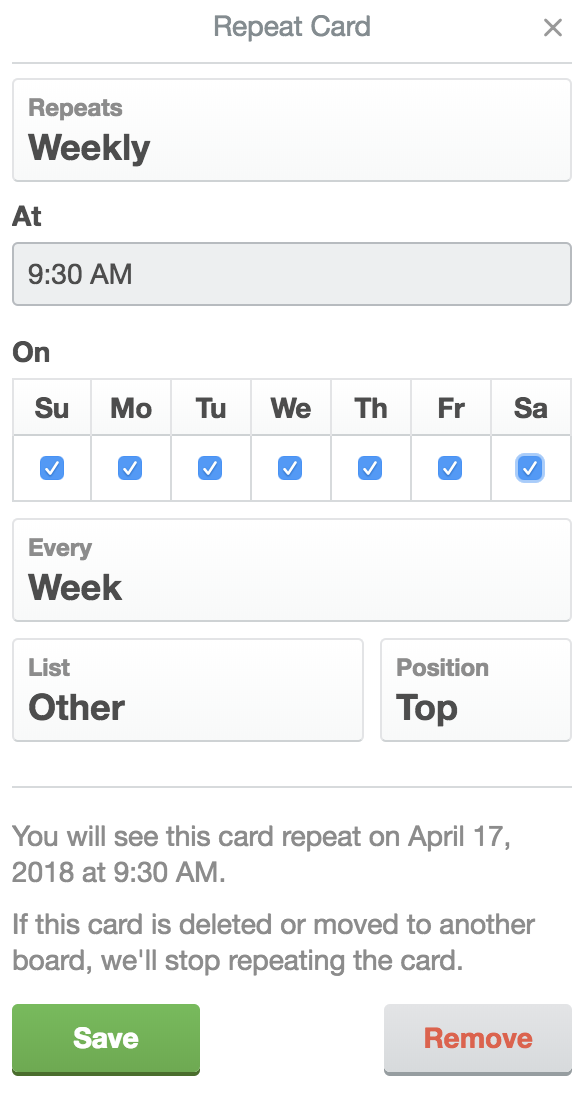
5. Integrate your email to manage client communication directly
Client communication is a massive part of managing a CRM. Trello Power-Ups let you send, receive, and organize emails. Here are two options.
Crmble
Crmble lets you email directly from Trello. Set up customizable templates that replace placeholders with your contact's details.
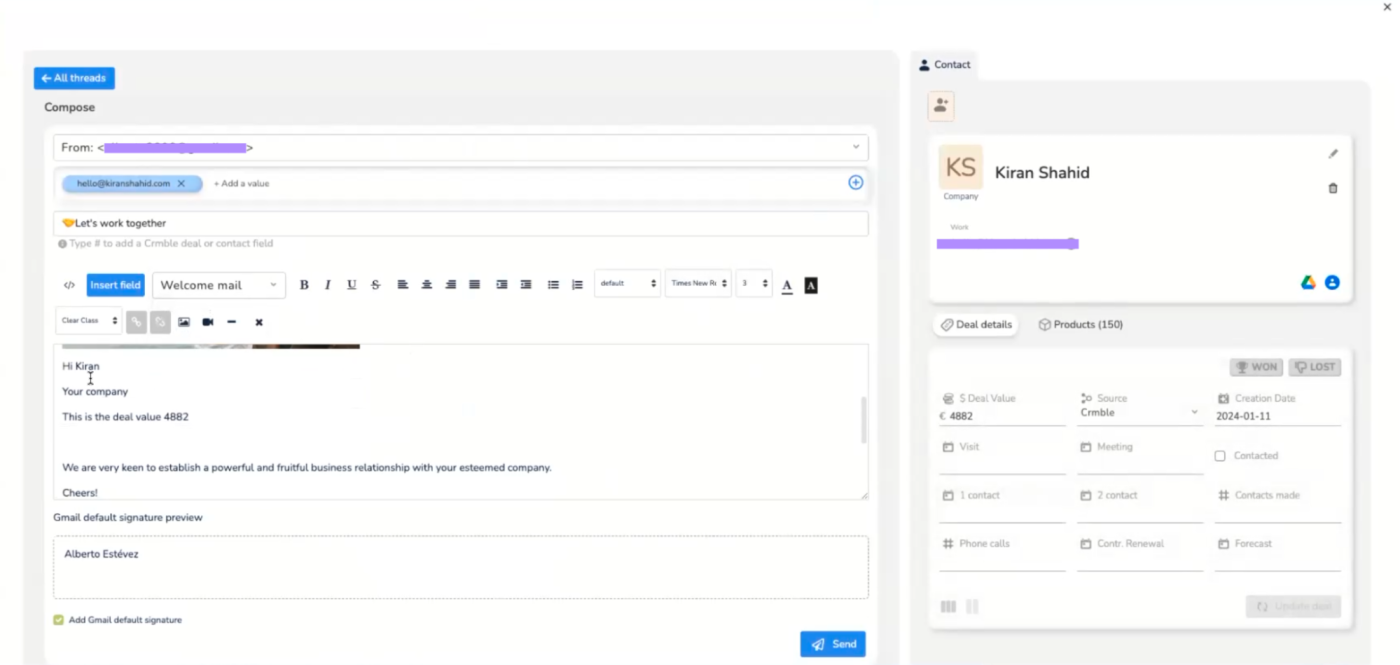
When you send an email, Crmble automatically updates the contact card with the latest communication.
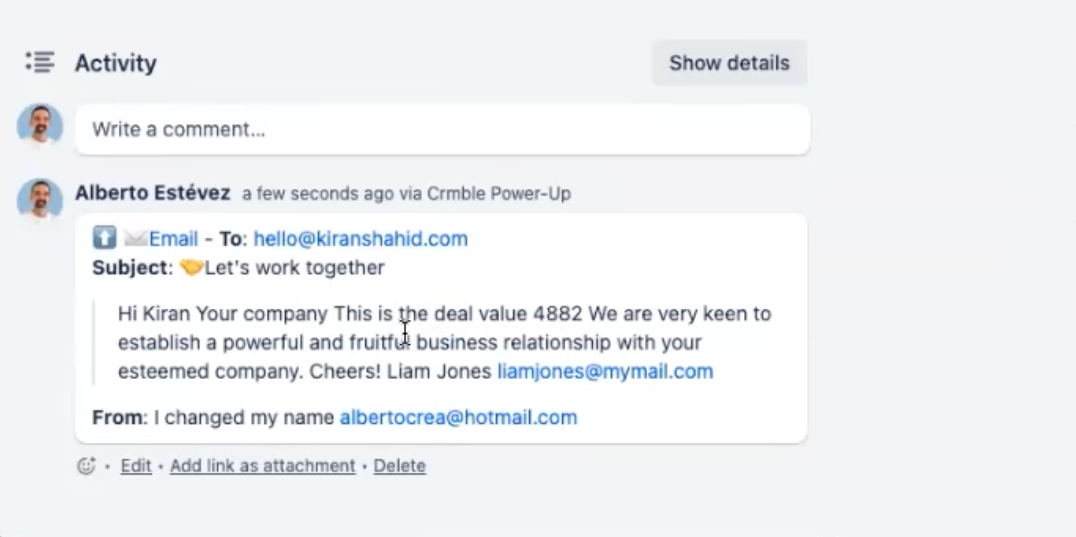
SendBoard
Email for Trello by SendBoard is another Power-Up that adds email functionality to your Trello board.
Send emails and reply directly from Trello with SendBoard's rich-text editor, and connect a shared inbox to give your whole team access.
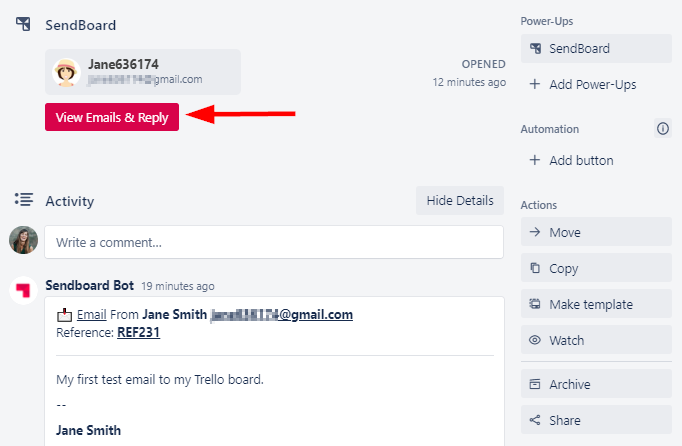
Other features, like responding instantly with auto-replies and using triggers to send automated emails, convert your Trello board into a central location for all client communications.
6. Automate your workflow
Trello's native features allow you to automate routine tasks based on triggers and conditions. Set up rules that automatically perform actions, like moving cards, updating statuses, or sending notifications when a card meets certain criteria.
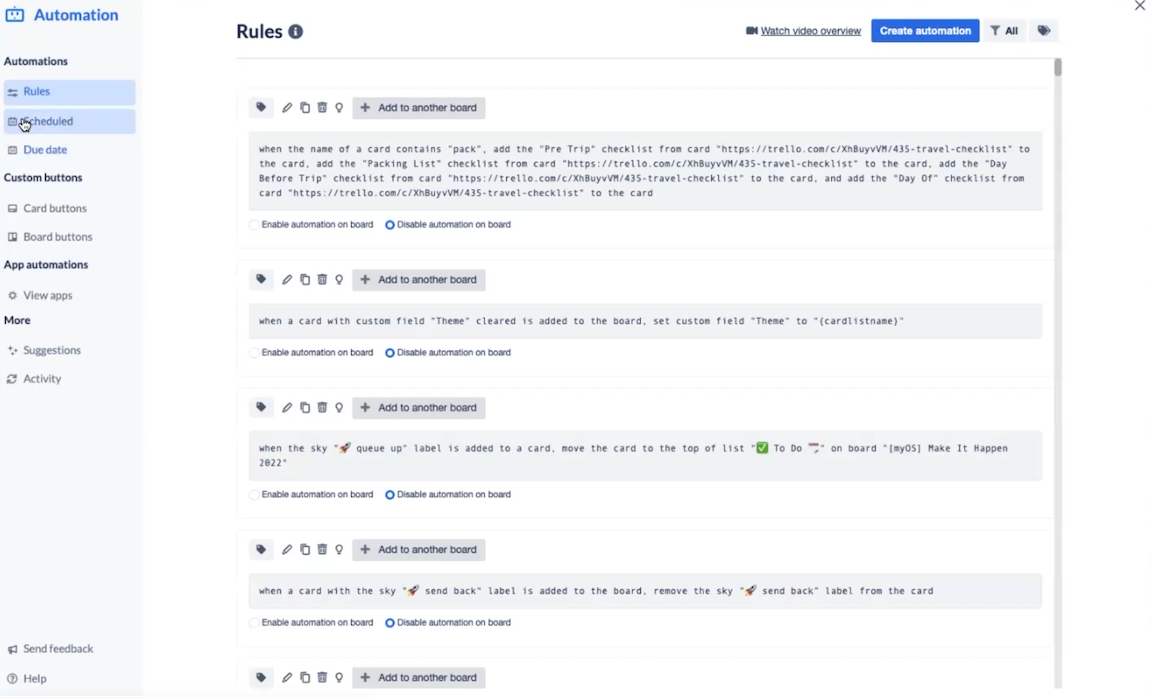
Cards are another powerful automation feature that makes repetitive tasks faster and easier. Send a follow-up email or update a client's status with just one click on a card.
Some rules to set up:
When you move a new client card to the Onboarding list, trigger a series of actions like sending a welcome email, creating a checklist of onboarding tasks, and assigning a team member to the client.
Set up a rule so that when a card moves to a new list (like Negotiation), it updates its description or checklist.
Send a feedback request email to the client when a card moves into the Sale Completed list.
If you want to automate Trello with other apps, you can connect Trello to Zapier. That way, you can take actions in Trello when certain triggers happen in other apps—and vice versa. Learn more about how to automate Trello, or get started with one of these pre-made workflows.
Create new Trello cards from new Google Calendar events
Create Trello cards from new Google Forms responses
Zapier is a no-code automation tool that lets you connect your apps into automated workflows, so that every person and every business can move forward at growth speed. Learn more about how it works.
7. Analyze performance with reports and analytics
While Trello isn't a dedicated analytics tool, with a little setup, you get some pretty insightful reports that summarize how you're doing.
That's where Crmble really shines: it keeps track of your board activity and presents reports in multiple formats for a granular view of your pipeline's health. First, head to the Crmble dashboard for an overview of your wins. Play with the filters to adjust the time period or see who the top sellers were and what the most popular products are.
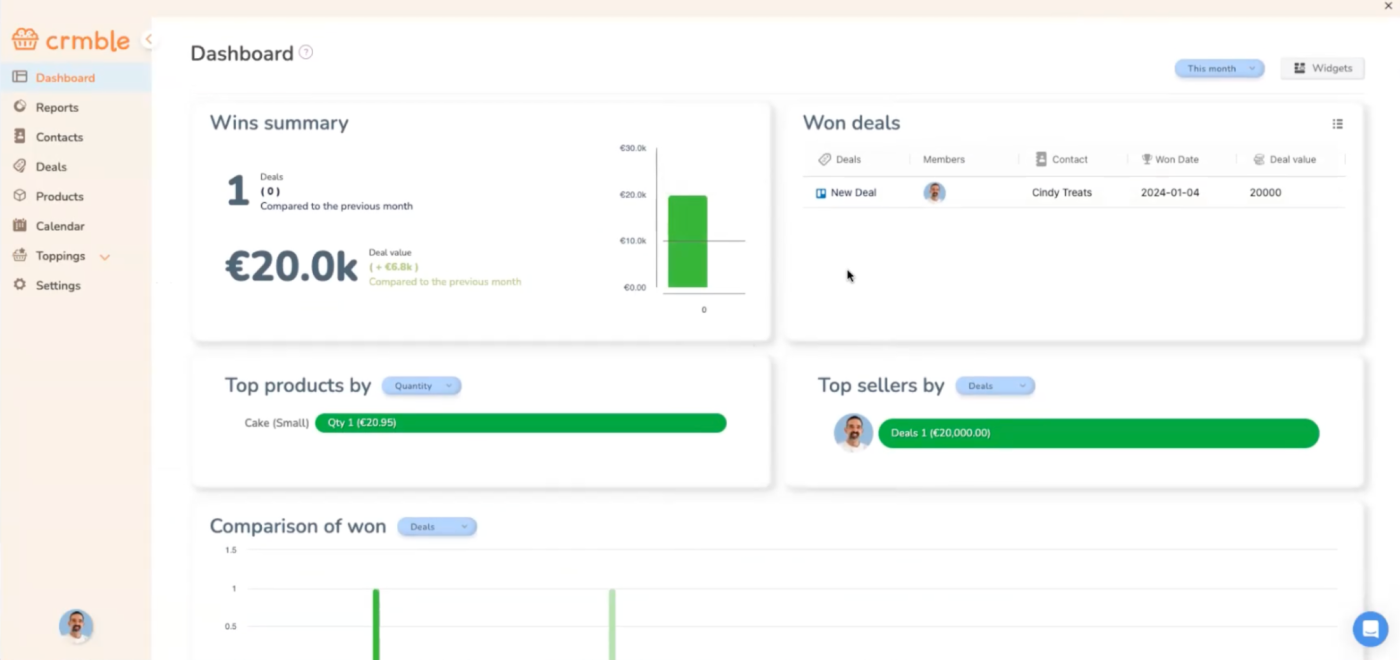
Crmble gives you an overview of how many deals you're managing at any point in time and the total deal value. In the report below, you can see 46 deals in total and their different stages. The funnel view also gives the conversion rate from stage to stage.
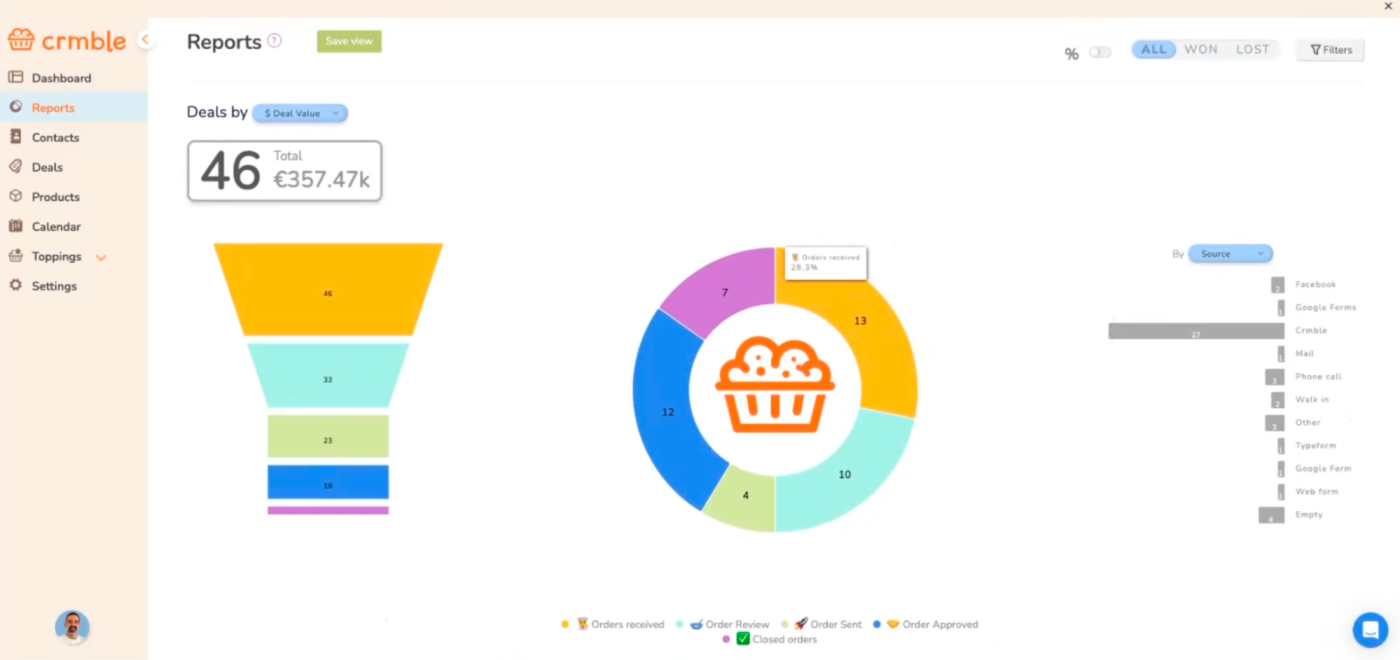
Toggle the filters on the top-right to filter the chart further by deals worn or lost. Since everything is clickable, filter the data to get a more specific look at where your leads are coming from, which ones are converting, and where your efforts are paying off.
Crmble also gives you a member-specific view of the deals. Below, you can see Alberto has won two deals and the total value of those deals.
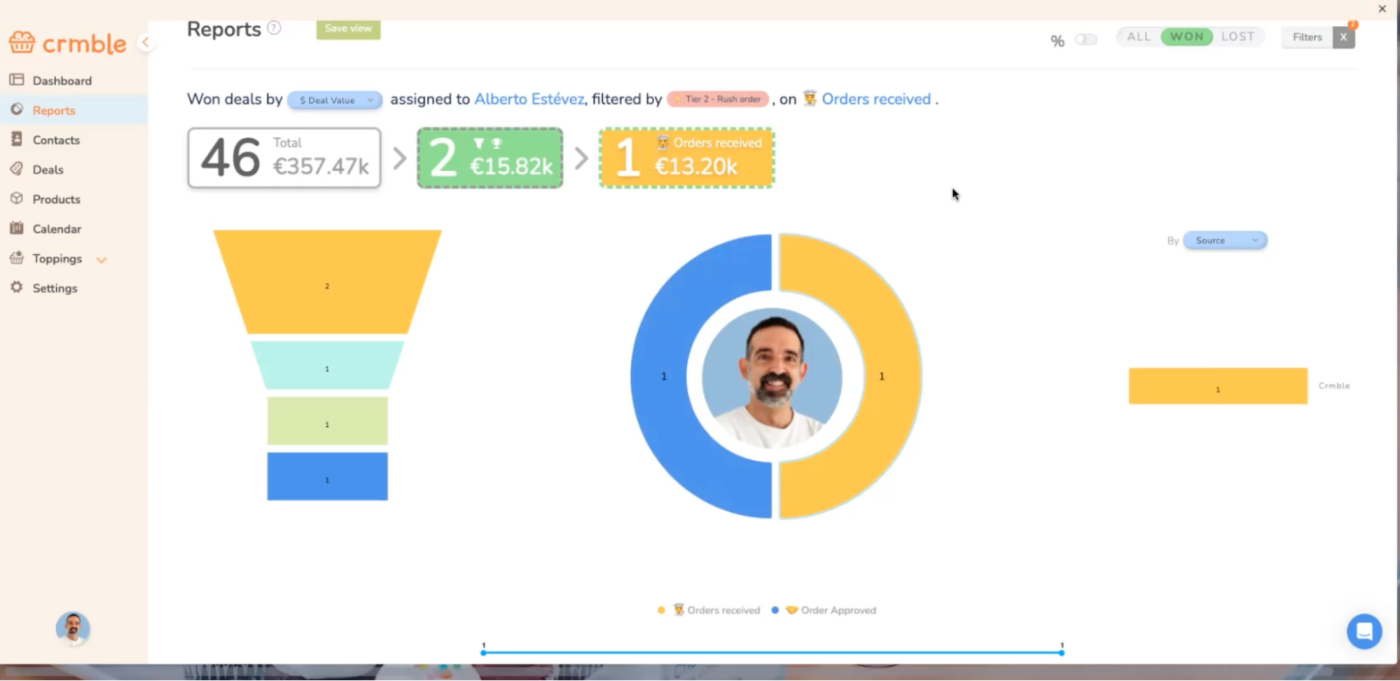
Know when to move beyond Trello as a CRM
Trello is basically a first-step CRM. It's a great way to start managing your client pipeline, but you also have to know when to upgrade to a stronger solution.
Alberto highlights that some teams might require more advanced CRM features like granular data on sales activities, which Trello doesn't offer (yet).
"You can't create a task that says call this contact and then add detail regarding a specific task. It can become more complex when companies need statistics on how much time I spent on the phone with all my deals and when a big player needs to get involved."
Alberto also noticed that companies move on from Trello when they need information segregation. Since Crmble is based on transparency, everyone can see what others are doing. Whenever a company needs more control over rep activities, for example, too much transparency becomes a dealbreaker for them.
The beauty of using Trello as a CRM lies in its simplicity. It's easy for you (and everyone on your team) to get the hang of to start managing your leads and clients. Check out Zapier's article on Pipedrive vs. Trello to see how it compares to a full-fledged CRM. And if you're ready to move on, here are Zapier's picks for the best free CRM platforms and the best CRMs for small businesses.
Related reading: