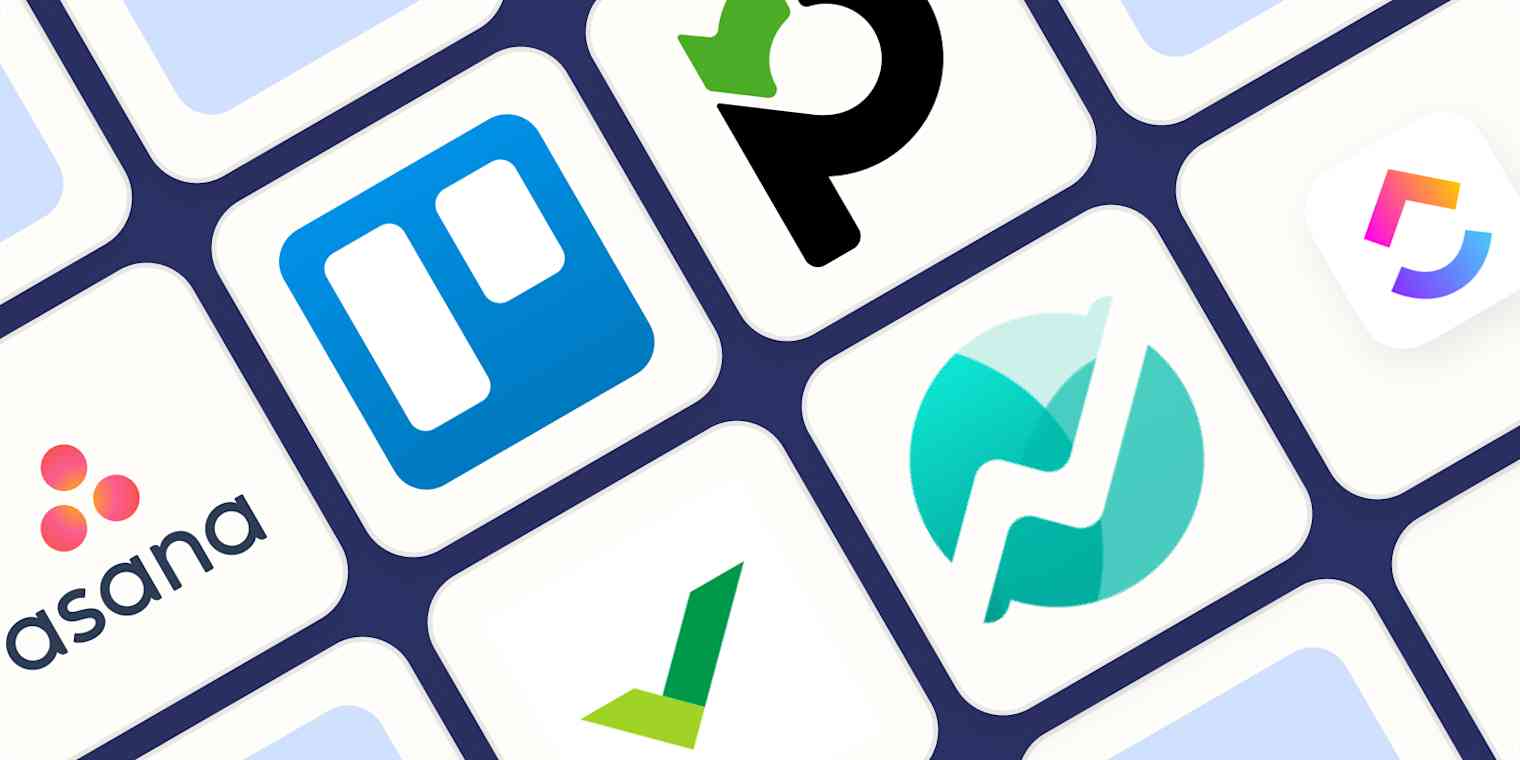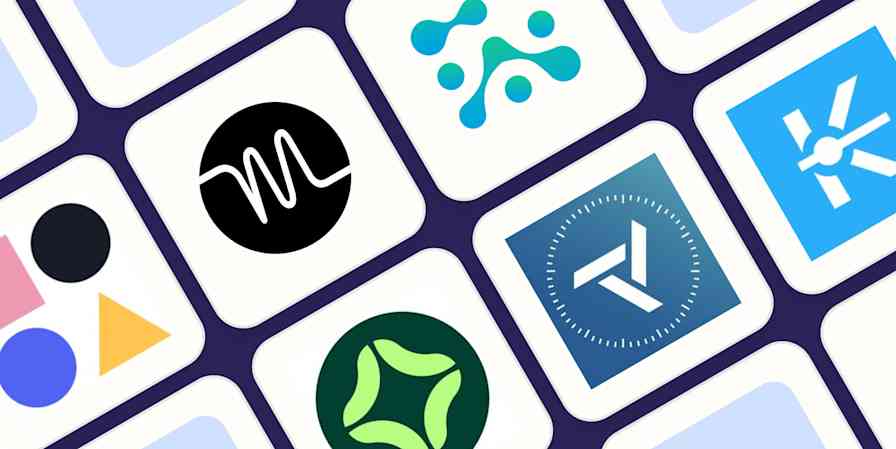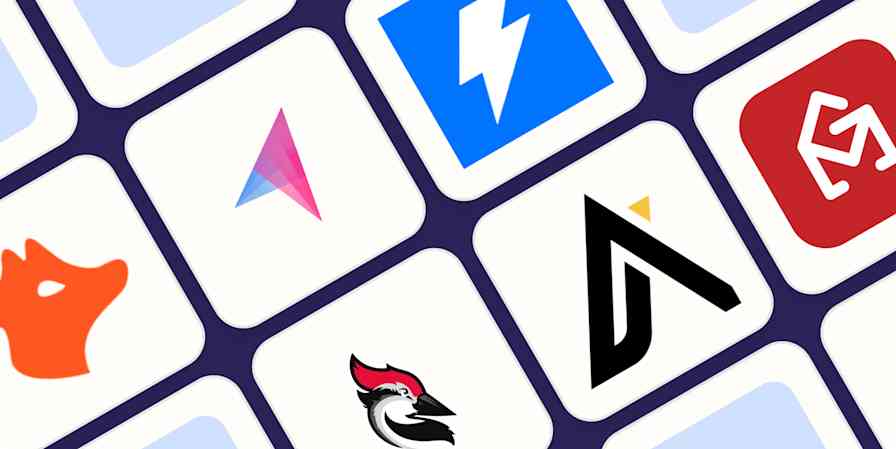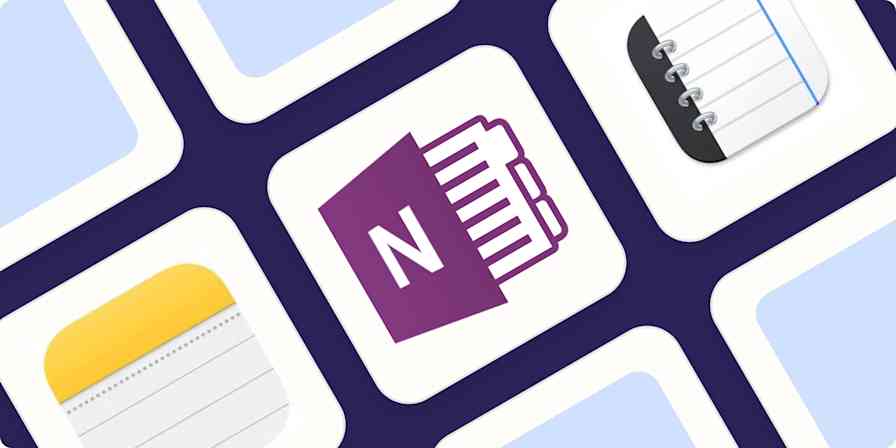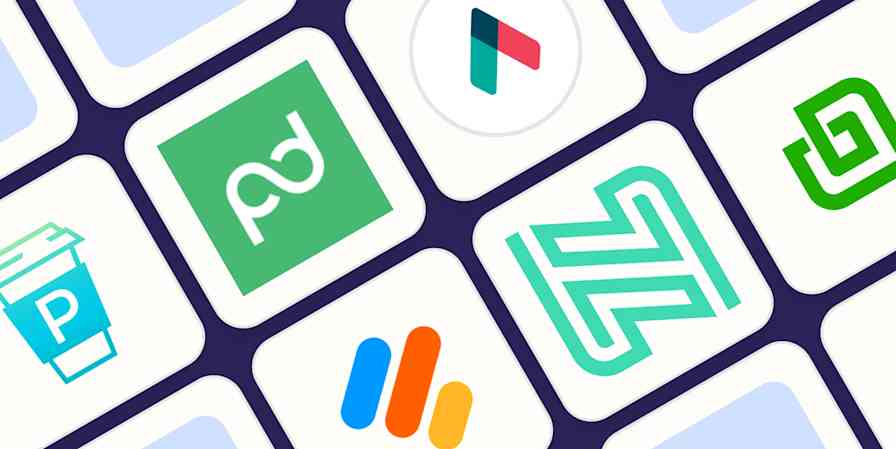Managing projects in a small business setting might seem simple—there are fewer people involved and fewer processes to navigate. But big businesses often have a dedicated project manager for marketing, another for sales, and another for product development. The small business project manager, on the other hand, oversees multiple departments and wears more hats than can comfortably fit a human.
It's important to find project management software that can help you maximize output while juggling everything else on your plate. I considered more than 50 project management systems to find tools that have a feature set specifically designed to work for small businesses. After extensive testing, I narrowed it down to the best solutions.
The best project management tools for small teams
Asana for ultimate project flexibility
Trello for Kanban (and beyond)
Paymo for managing projects across multiple clients
Wrike for spreadsheet lovers
Nifty for Notion lovers
ClickUp for customized project views
Any.do for simple project and task management
What makes great project management software for small business?
How we evaluate and test apps
Our best apps roundups are written by humans who've spent much of their careers using, testing, and writing about software. Unless explicitly stated, we spend dozens of hours researching and testing apps, using each app as it's intended to be used and evaluating it against the criteria we set for the category. We're never paid for placement in our articles from any app or for links to any site—we value the trust readers put in us to offer authentic evaluations of the categories and apps we review. For more details on our process, read the full rundown of how we select apps to feature on the Zapier blog.
Despite all the hype about popular project methodologies (Scrum, Lean, Agile—you name it), there's no real one-size-fits-all solution. Every team is different: workflows, resources, and workday demands differ greatly from one company to the next. So how did I pick the best small business project management software?
I started by ensuring that each app met some basic criteria I felt were indispensable.
Collaboration for teams and/or clients. Successful projects don't happen in a vortex. All apps that made the list offer some level of in-app collaboration, like built-in chat or file sharing, or a trusted integration with a tool like Slack.
Integration possibilities. Your project management workflows are at the heart of your company, so all of the apps need to integrate with the other apps in your tech stack.
Customizable views. While there are a number of capable tools focused specifically on Agile and Scrum methodologies, I didn't consider those for this list because your project management app should work for every team in your business. That means customizable views and support for multiple project management methodologies.
Pure project management apps. There are many software options that include project or task management as a small subset of features, but for this article, I only considered apps that were primarily focused on project management.
Robust team roles and permissions. The more people you involve in a project, the more important it is to set customizable project permissions. Some people may simply need view-only access, while others need full admin rights.
In addition to those dealbreakers, I asked myself a number of questions while testing the apps:
Is there an active development team behind the software, keeping it up to date and bug-free?
Is the interface intuitive, or do you need to spend a significant amount of time reading through tutorials just to utilize basic features?
Does the app offer some flexibility so that you can create your own project management methodology, or does it try to force you into an inflexible flow?
I've been testing these apps for a number of years, but I started from scratch as if I'd never used them before. For each app, I went through the signup and onboarding process, created a project, chose a methodology (Gantt, Kanban, Scrum, etc.), and created a new task, including adding a due date, attaching files and links, assigning the task, and more.
After the first round of testing, I eliminated any apps that weren't user-friendly or were clearly geared toward bigger enterprises. Then I went back in and spent some more time in the top apps: toggling between view options and project management methodologies, adding a new user to the app and editing permissions, toggling between additional settings like filtering for my own tasks versus all tasks and more deeply customizing views (e.g., changing the Kanban column labels), and testing out any unique features.
The seven apps below are the result of all that testing.
The best small business project management software at a glance
Best for | Standout feature | Pricing | |
|---|---|---|---|
Ultimate project flexibility | Simple options with just enough customization | Free for up to 10 team members; from $10.99/user/month | |
Kanban (and beyond) | Visual drag-and-drop interface | Free for up to 10 collaborators; from $5/user/month | |
Managing projects across multiple clients | Centralizes every aspect of client management | Free for unlimited invoices, users, and tasks; from $5.90/user/month | |
Spreadsheet lovers | Top-notch table view | Free for unlimited tasks and users; from $9.80/user/month | |
Notion lovers | Streamlined features that just work | Free for unlimited users and 2 active projects; from $5/user/month | |
Customized views | Tons of customizable views | Free for unlimited tasks and members; from $7/user/month | |
Simple project management | Integrated task and project management | Free for personal task management; from $4.99/user/month |
Best project management software for ultimate project flexibility
Asana (Web, iOS, Android)
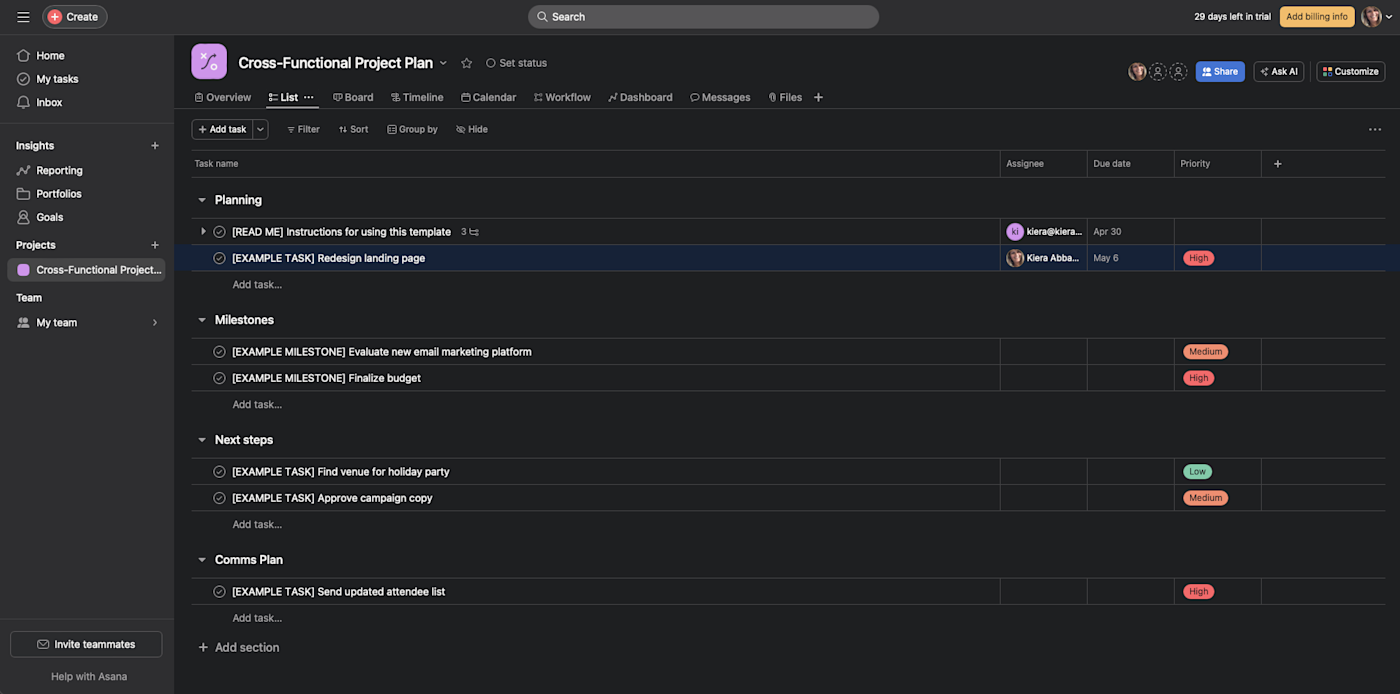
Asana pros:
User-friendly interface
Focused My Tasks page
Simple, flexible view options
Asana cons:
Fewer user permissions controls
Pricier upgrade than most
In a cluttered world of modern project management software, Asana stands out as a profoundly effective tool that supports multiple project management styles, giving you full control over how you want to visualize and organize your work.
Its interface is intuitive and well-designed, with an easy hierarchy of elements. On the far-left is the navigation sidebar, where you can access the various projects, stats, message inbox, and your personal task list. The main area displays a list of tasks, their due dates, and who each task is assigned to. Each task can be assigned to multiple projects in case of overlap and can have an infinite number of subtasks.
Where Asana shines most is in its flexibility: there's no right or wrong way to create your project, project sections, or tasks. The default view is the list format, which is clean and easy to scan for due dates and assignees. But you can also switch to a board, timeline, calendar, workflow, or dashboard layout.
Asana allows you to create task and project templates (or start from one of several pre-built project templates), but its default setup is completely open-ended: the only required part of any task is a title. After that, you're free to add a description, organizational tags, custom fields (available with paid plans), due dates, assignees, and more. Still, with all the possibilities for adding information to your tasks, Asana's interface is relatively clean. This helps to keep the focus off the project management tool and on the work itself.
While I wasn't terribly impressed by any of the AI features I came across in testing this year, Asana's new "Ask AI" feature was among the most useful, allowing you to pose simple prompts like "How many tasks in the project are currently in progress?" or "Show me all the tasks that are dependent on [INSERT MILESTONE HERE]."
For even more flexibility, use Asana's Zapier integrations to connect Asana with your favorite apps, like Gmail and Slack. For inspiration, take a look at some of the most popular ways to automate Asana, or try one of these pre-built workflows.
Create Asana tasks from updated Google Sheets rows
Asana price: Free for up to 10 team members, unlimited projects and tasks, 3 project views, and basic features; from $10.99/user/month (billed annually) for the Starter plan that includes additional features like the Asana Intelligence, advanced reporting, custom fields, Timeline and Gantt views, and more.
Best small business project management software for Kanban (and beyond)
Trello (Web, macOS, Windows, iOS, Android)
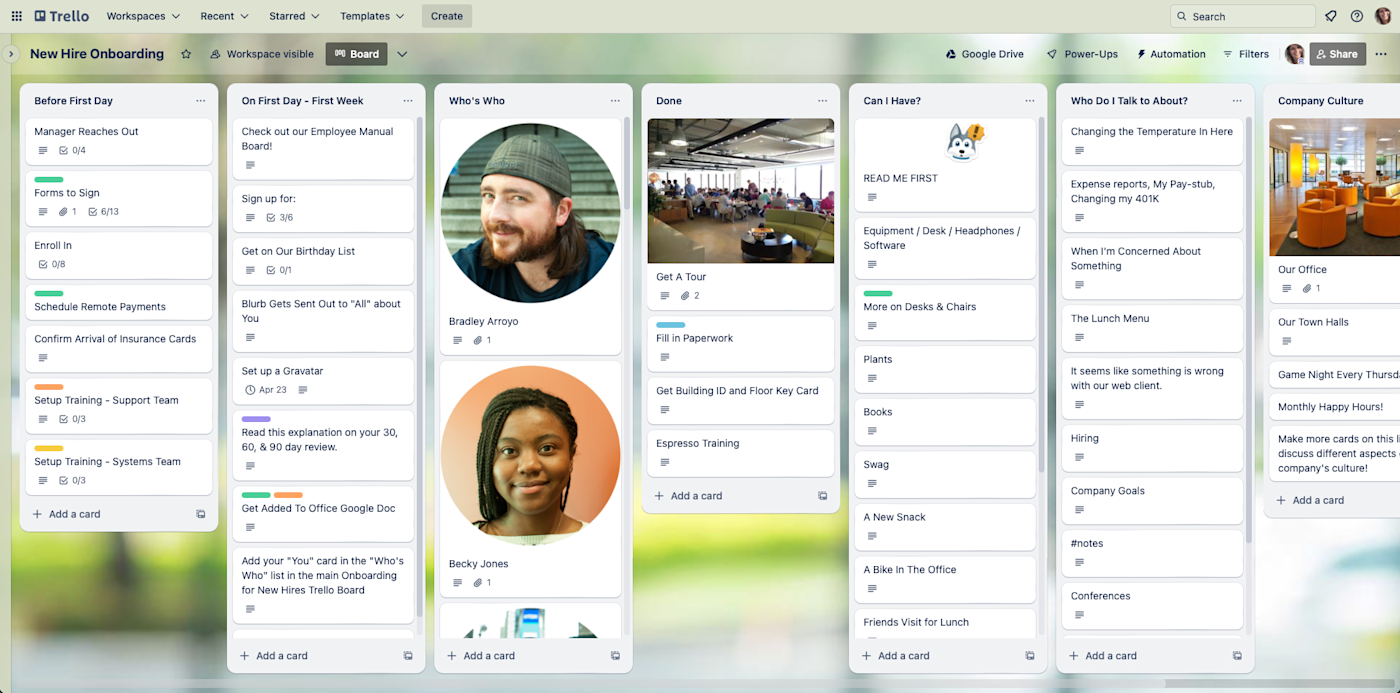
Trello pros:
Visual drag-and-drop interface
Endlessly flexible Kanban boards
Intuitive, useful automation
Trello cons:
Less in-depth features than some
Trello is a simple, visual way to organize your projects with Kanban boards. And, unlike most project management software, Trello doesn't have the same learning curve: your team will be able to quickly get up and running thanks to its intuitive, drag-and-drop interface.
Start by creating a new board from scratch or choosing a template from hundreds of options across marketing, sales, design, team management, and more. Each Kanban board can be set up to mimic the standard Agile format: the backlog, in-progress, and completed lists. Or, you might get imaginative and use the boards as ideation or collaboration tools, where team ideas are compiled, then sorted and approved as needed. Cards (i.e., tasks) can include checklists, due dates, labels, attachments, images, comments, custom fields, and more.
As you start completing tasks, simply drag the cards to the appropriate list. You can keep track of all comments and tasks that mention you—or that you're watching—from the activity menu.
Trello also offers one of the best free plans on the market, with unlimited tasks and Power-Ups; 10 collaborators and boards per workspace; and 250 command runs per month of Butler automation.
Trello is the epitome of Kanban simplicity and has gained a positive reputation for that reason. But therein also lies its greatest weakness: if you have complex tasks with multiple dependencies, for example, Trello's features fall short. (Yes, there are workarounds, but they're not built in and can be complicated to configure.)
To help augment Trello's project management for small business, use Trello's Zapier integrations to connect Trello with your favorite apps, like Google Calendar and Slack, so no tasks fall through the cracks. Here's some inspiration for how to integrate Trello with your other tools, or you can get started with one of these templates.
Create new Trello cards from new Google Calendar events
Trello price: The free plan includes up to 10 collaborators and 10 boards per workspace, unlimited Power-Ups, and 250 Butler command runs per month; upgrade for $5/user/month (billed annually) to the Standard plan, which includes unlimited boards and collaborators, custom fields, advanced checklists, and 1,000 command runs per month.
Debating between Trello and Asana? Find out how these two project management apps stack up in our showdown: Trello vs. Asana.
Best project management tool for managing client projects
Paymo (Web, macOS, Windows, Linux, iOS, Android)
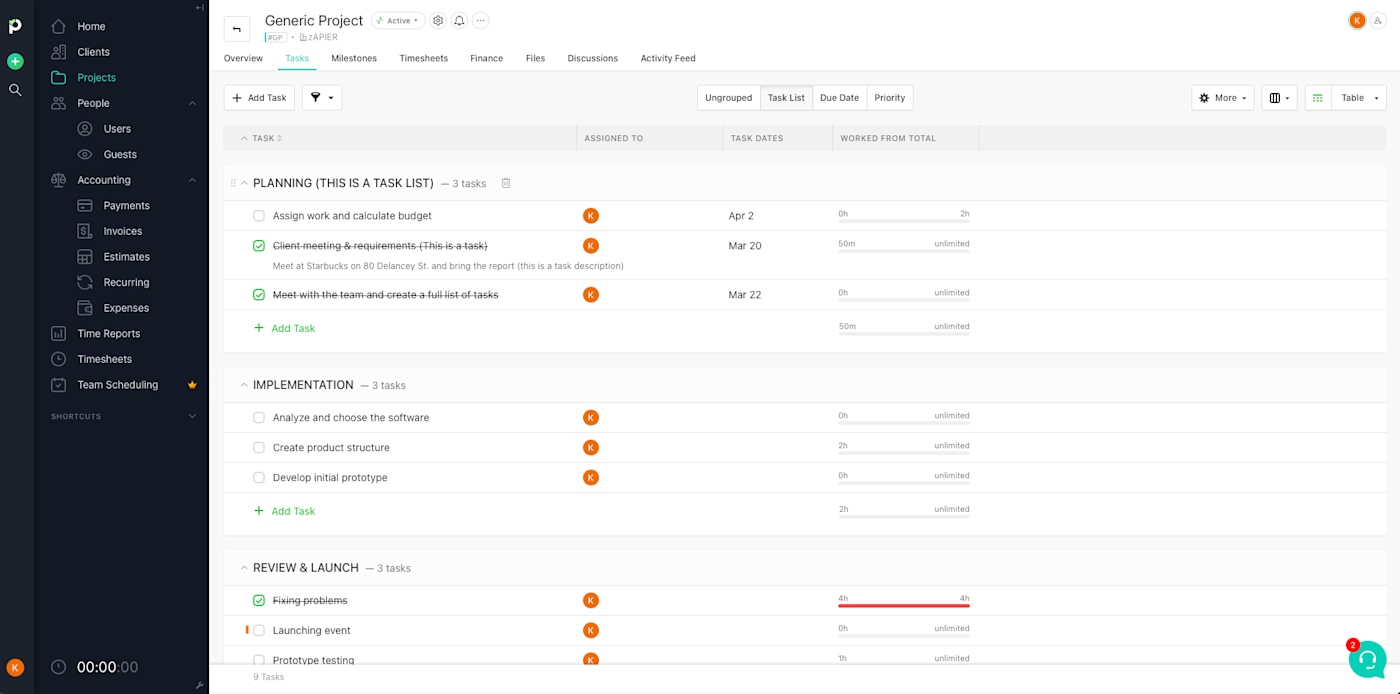
Paymo pros:
Centralizes every aspect of client management
Customizable user roles
Paymo cons:
Kanban board isn't customizable
If you need a project management system to manage projects, invoices, and billing across multiple clients, Paymo is a great option.
With its billing-centric format, projects are set up per client, and you can decide whether the project is billable based on hourly rates or a flat fee (or not at all). Since a timer is built into the interface, you can track the time spent on each task and project, and Paymo will automatically create the invoice based on that information.
Each project houses its associated tasks and subtasks, with five options for how to view work: list, table, Kanban board, Gantt chart, or calendar. You can also use Paymo's filter to sort all of your tasks for every client and project by status, due dates, priorities, and more. Within each project, you can view timesheets, communicate with teammates, and save all related files for the project.
If the majority of your projects are services for clients that require billing and invoicing, Paymo stands out as an affordable but robust enough option to handle task lists for multiple team members.
You can also use Paymo's Zapier integrations to connect it with other tools, like your accounting or calendar apps. Here are some examples to get you started.
Create detailed Google Calendar events for new Paymo tasks
Create new rows on Google Sheets for new Paymo invoices
Paymo price: The free plan includes unlimited invoices, users, and tasks, up to 10 projects, and 3 clients; upgrade for $5.90/user/month for the Starter plan that includes unlimited projects and clients, plus additional view options.
If you're looking for a Paymo alternative to offer your clients more direct, hands-on access to your project management software, give ActiveCollab a look. The app has many of the same features as Paymo—including built-in time and expense tracking, invoices, and estimates—plus a Client+ add-on that gives you tons of extra customizability around permissions for "client" users.
Best project management software for spreadsheet lovers
Wrike (Web, macOS, Windows, iOS, Android)
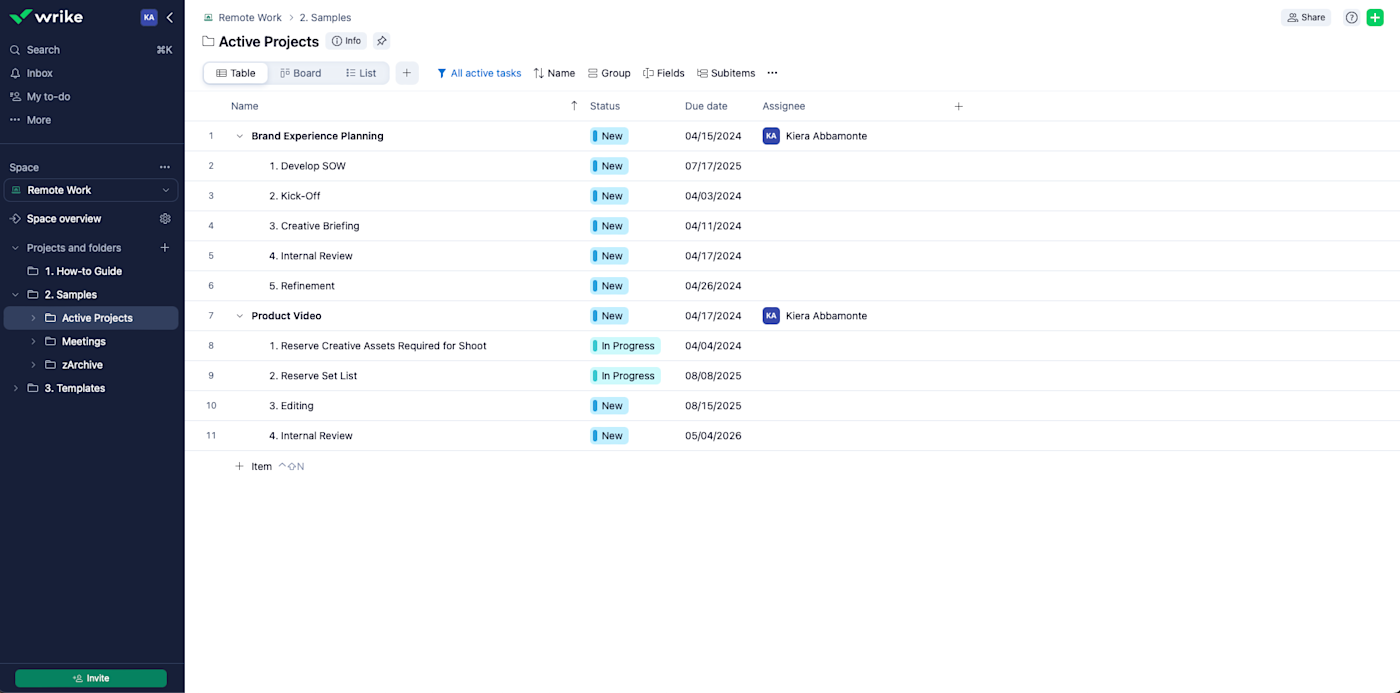
Wrike pros:
Top-notch table (spreadsheet) view
Flexible, freeform task details
In-depth email integration
Wrike cons:
Less useful list and board views
If you've always been a spreadsheet lover, Wrike does the best job of bringing together the familiarity of your good ol' spreadsheet with more advanced features and a few other views for team members who may not love the spreadsheet vibe.
Wrike's email integration is different from the Gmail or Outlook integrations in the app directory. Once set up within your profile, any message you send to wrike@wrike.com will automatically populate in Wrike. You can create a new Wrike task, assign a task, add attachments, schedule a task, update the task status, designate task priority, add a comment, or add a task to a subfolder or several folders—all via email.
While you can accomplish a lot without ever leaving your inbox, you'll eventually log in to Wrike and manage projects from there. You can add multiple custom fields to each task (e.g., numerical priority level, currency, percentage). Once each task is set up, your Table view is basically a supercharged spreadsheet.
For a development project, you might care more about priority levels and progress percentage, making the corresponding columns more prominent than others; for marketing, due dates might be most important. In either case, your team members will always know what information is required with every task assigned to them.
Plus, the freeform task detail view works more like its own doc than a simple text box, meaning you can create a fully-fleshed out brief right within the Wrike task.
Want to do even more with Wrike? Wrike's Zapier integrations let you automate your work and connect with thousands of other apps. Here are a couple of ideas to get you started.
Wrike price: The free plan includes unlimited tasks and users; upgrade for $9.80/user/month (billed annually) to the Team plan that includes Gantt charts, automations, shareable dashboards, and more for up to 25 users.
Read more: Wrike vs. Asana
Best project management software for Notion lovers
Nifty (Web, macOS, Windows, iOS, Android)
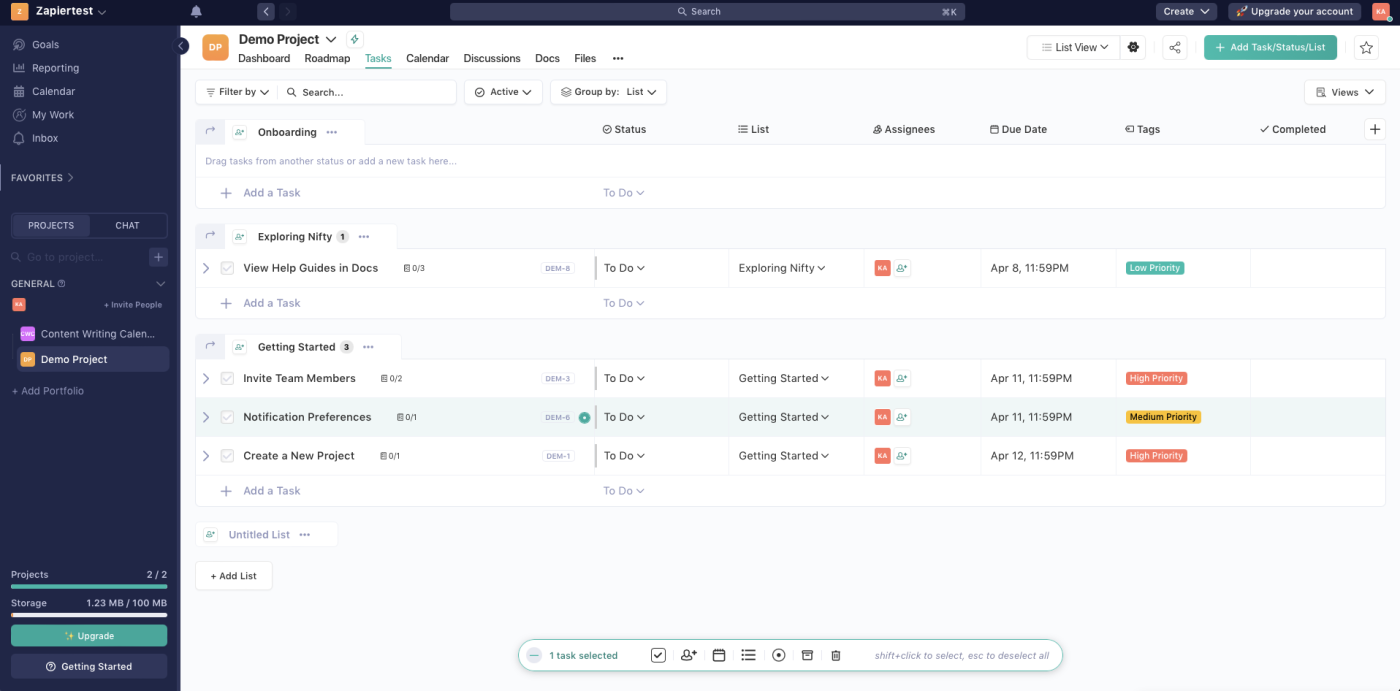
Nifty pros:
Streamlined features that just work
Tons of useful view options
Strong user role controls
Nifty cons:
Kanban customization is less intuitive than some
If you're looking for a streamlined project management solution that's far from basic, give Nifty a try. It doesn't skimp on features—it comes with plenty of customizable views, user permissions and controls, and even time tracking. But the defining characteristic of Nifty's project management is that it just works. Plus, Nifty can grow with your business—that's why it made our list of best enterprise project management software, too.
If you love Notion but want something built more specifically for project management, Nifty offers a similar vibe. A number of project templates across several departments and use cases means you can get up and running in no time at all. (Or you can import projects and tasks from your existing project management tool.) The streamlined project dashboard is among the most useful I saw, giving everyone a high-level view of the project outline, members, and recent activity. Click on Roadmap (to the right of the Dashboard tab) to get more details on project milestones, scheduling, and percent completion.
Kanban, list, calendar, swimlane, timeline, report, and roadmap views are clean and useful—you can set the default view for each project in settings and toggle between them in the top-right corner of the Task tab.
Another thing I love about Nifty is the communication and collaboration features, which make it easy to keep all conversations about a project or task together. Instead of switching to Slack or email, team members can comment on individual tasks and talk about the project as a whole in Discussions. Nifty also offers super granular controls over user permissions, including the option to create your own completely custom roles.
Nifty offers a dozen native integrations, and it also connects to Zapier—which means you can unlock powerful automations to, for example, automatically pull your emails into Nifty Discussions or create tasks based on form submissions. Take a look at these examples for some inspiration.
Create tasks in Nifty when new events are added to Google Calendar
Nifty price: Free for unlimited users and 2 active projects; upgrade for $5/user/month (paid annually) to the Personal plan for 2 guests and clients per seat, up to 40 projects, and more advanced features like custom fields and time tracking and automation.
If you need a more robust tool but still love that customizable Notion-feel, monday.com is worth a look. I didn't include monday on this list because the feature-set includes a lot more than most small businesses need and may be overwhelming. But if you're looking for those broader work management features and tons of flexibility, monday is a user-friendly and surprisingly affordable option.
Best project management software for customized views
ClickUp (Web, macOS, Windows, Linux, iOS, Android)
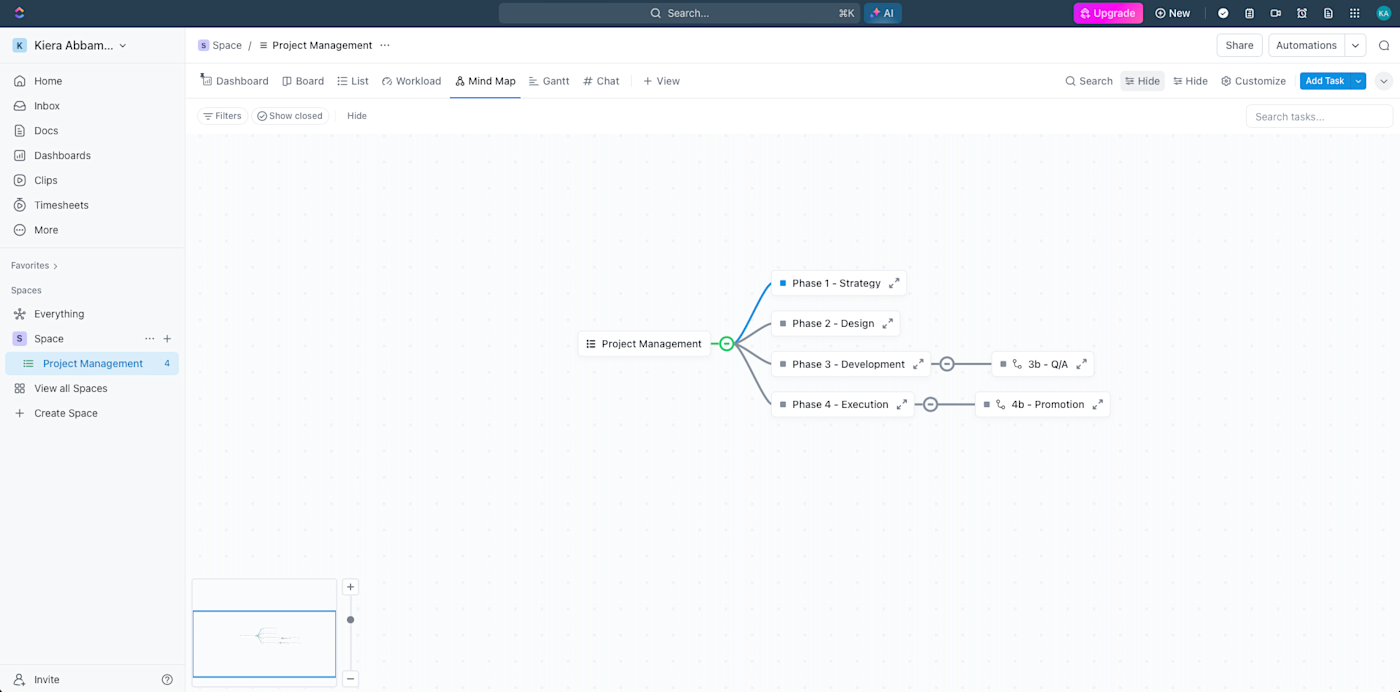
ClickUp pros:
Tons of customizable views
Generous free plan
Strong collaboration features
ClickUp cons:
More upfront setup required
While most project management apps offer a handful of view options, ClickUp stands apart from the crowd with about a dozen different ways to view your tasks, including Kanban, Scrum, Gantt, calendar, timeline, workload, and mind map, among others. You choose which views to keep in the navigation up top, and it can be different for each project—making it a great solution for use across teams.
The best part: where many apps lock views (like Gantt) away in premium plans, you can access nearly all of those views in ClickUp no matter which plan you choose—even the free plan.
ClickUp's customizability goes beyond task views. You can design your own dashboard by choosing from more than 20 widgets, and add a number of ClickApps to extend the tool's features, including apps for time tracking, sprints, custom fields, and even screen recording. All that customizability does require a little more time and effort upfront to set up your app, but guided in-app onboarding and the option to import tasks from another tool can help speed things up.
ClickUp works with Zapier, so you can automate repetitive tasks like adding form submissions or starred emails as tasks in ClickUp. Learn more about how to automate ClickUp, or get started with one of these pre-made workflows.
Add starred Gmail emails as tasks in ClickUp [Business Gmail Accounts Only]
ClickUp price: Free for unlimited tasks and members, time tracking, unlimited list, board, and calendar views, plus limited use of Gantt, timeline, workload, mind map, and table views; upgrade for $7/user/month (paid annually) to the Unlimited plan to add unlimited storage, integrations, and dashboards, plus remove limits on features like Gantt charts, teams, and custom fields.
If customization is crucial for your team, Infinity is another great option, albeit one of few that doesn't offer a free plan. The app offers a number of clean views, along with super granular user permissions and the most intuitive custom task attributes I came across. Plus, you can save custom boards as templates to make quick work of building out your next project.
Best simple project and task management software
Any.do (Web, iOS, Android)
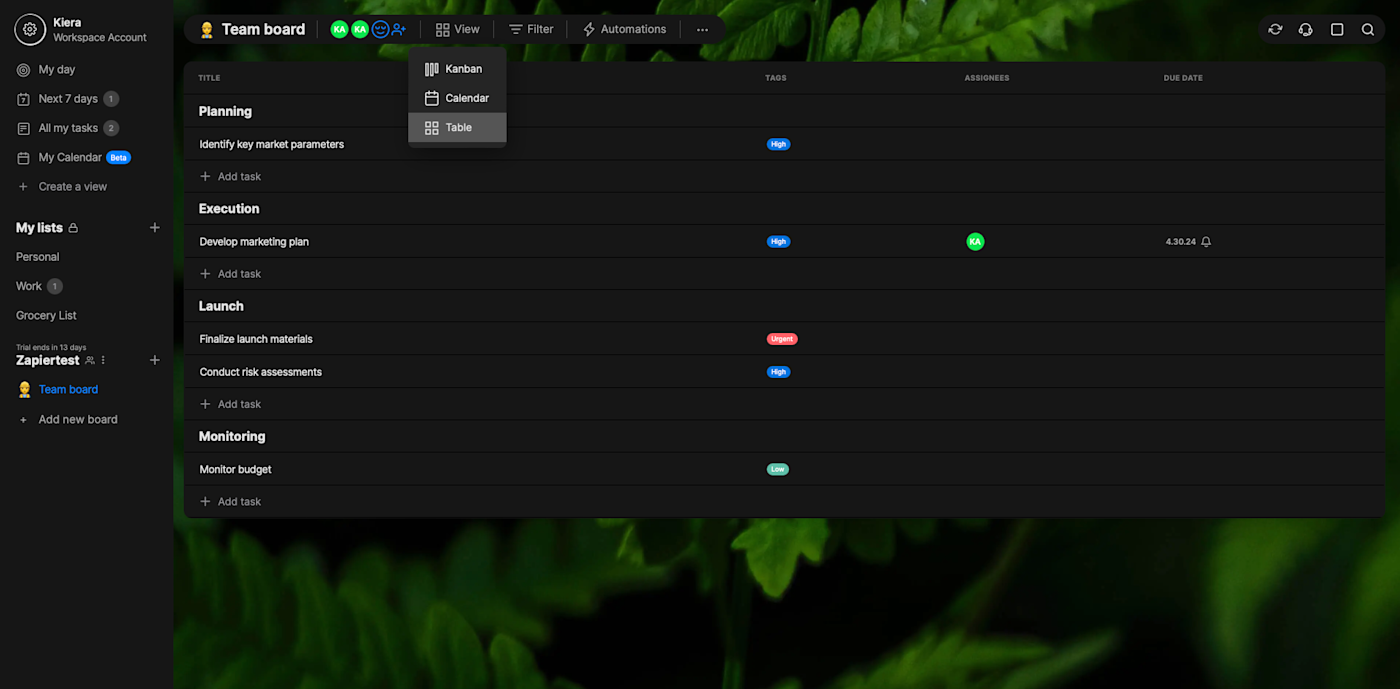
Any.do pros:
Integrated task and project management
Simple and easy to use
Helpful, focused My Day feature
Any.do cons:
Limited feature-set
Any.do is better known for individual task management, but they recently released Any.do Workspace: a full-on project manager designed for teams.
It's not the most robust or in-depth project management app on the market, but it covers the core features teams need—like chat, file sharing, a handful of view options (list, column, calendar, and table), and simple if/then automation—while maintaining the simplicity and productivity focus of Any.do's task manager.
Capable collaboration features combine with focused individual productivity tools to create a simple, intuitive, and low-touch project management solution. My favorite of the latter being My Day, a feature (found in the left-hand menu) that helps individuals quickly see upcoming tasks and build out an agenda for the day.
While the app only includes a few integrations, Zapier is one of them, which means you can connect Any.do with thousands of other apps to build workflows that automatically create new Any.do tasks from the other tools in your tech stack. Learn more about how to automate Any.do with Zapier, or get started with one of these templates.
Create tasks in Any.do for new ended meetings in Google Calendar
Any.do price: Free for personal task management and individual features; upgrade to the Teams plan for $4.99/user/month (billed annually) to get a collaborative workspace with unlimited project boards and team members, plus more advanced project management features.
Looking for an even simpler project management app? Quire is a super simple and stripped-down app that offers a number of clean, customizable views (including tree, board, table, timeline, and calendar), along with time tracking and standard team collaboration features.
Which project management software for small business should you use?
As you select a project management app, ask yourself a few questions: Do you value flexibility or structure? Do you need detailed metrics on your projects? What type of data do you need to store about your projects?
Each app on this list offers a free version that lets you test it out. I suggest you pick the one that seems the most suited to you and give it a try. If it doesn't work for you, move along to the next tool.
Just remember that the best methodology is the one that gives you the structure and mental support you need to get your projects out the door efficiently, with quality output.
Related reading:
This article was originally published in April 2019 and has also had contributions from Emily Esposito. The most recent update was in March 2024.