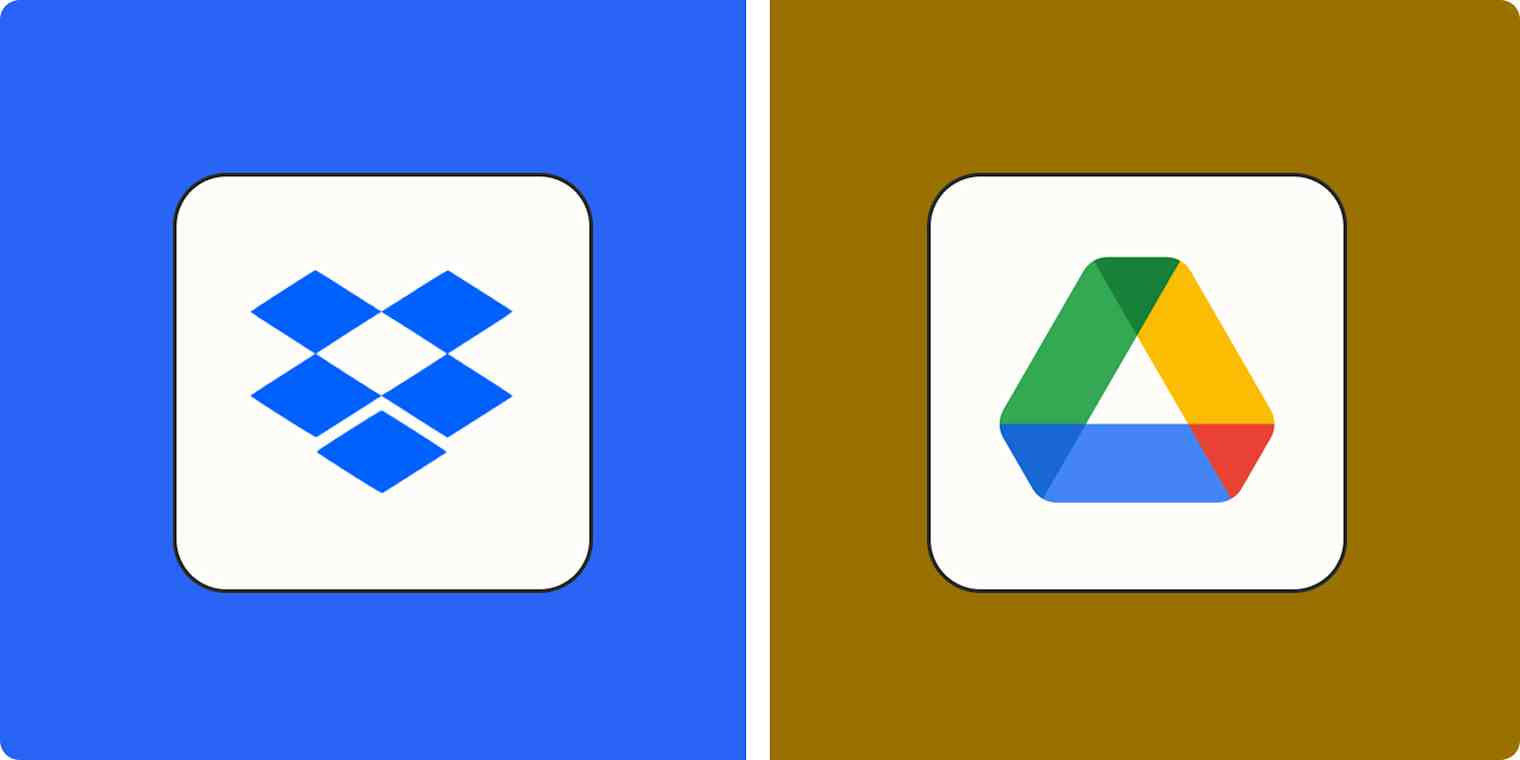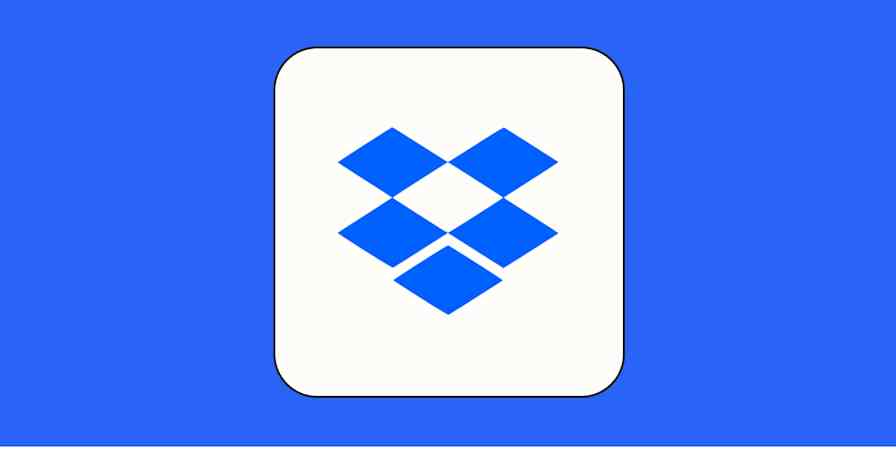Any cloud storage worth its salt will let you back up your files to the cloud, sync them across devices, and share them with other people. But that also means it's hard to determine which one is best for your needs: in this case, Google Drive or Dropbox?
I use Google Drive every day, starting as a free user and working my way up as I ran out of space. (I'm now a proud member of the multi-terabyte club.) I've also worked with Dropbox on and off for years. Both apps are excellent, but for a commoditized service like file storage, they offer surprisingly different value propositions.
For this article, I uploaded a wide array of files, measured file transfer times, and tested the latest features of each app to understand their strengths and limitations. I'll share what I found so you can decide which makes sense for you.
Table of contents:
Google Drive gives you more storage space for free and cheaper paid plans
Google Drive wins file search; Dropbox wins file organization
Google has its own suite of office apps; Dropbox integrates with Microsoft 365
Dropbox Replay supports collaboration on video, image, and audio files
Google Drive vs. Dropbox at a glance
Here's my take on the key differences between these two cloud storage platforms:
Dropbox is best for creative professionals and power users. With advanced sync technology, automated folder rules, and collaboration features designed for video, audio, and image files, it's an ideal platform for teams working with large files who need sophisticated organization tools.
Google Drive is best for budget-conscious teams and Google users. With its exceptional free plan, comprehensive search functionality, and tight integration with Google's productivity suite, it combines reliable cloud storage with powerful collaboration features at an unbeatable price point.
Dropbox | Google Drive | |
|---|---|---|
Pricing | ⭐⭐⭐⭐ Free plan includes 2GB. Paid plans start at $11.99/month for 2TB. All plans include eSignature capabilities. Team plans start at $18/user/month for 5TB of shared team storage. | ⭐⭐⭐⭐⭐ Free plan includes 15GB (shared with Gmail and Photos). Paid plans via Google One start at $1.99/month for 100GB ($9.99/month for 2TB); paid storage can be shared with up to 5 family members. Team plans via Google Workspace start at $7/user/month for 30GB per user and $14/user/month for 2TB per user. |
Ease of use | ⭐⭐⭐⭐⭐ A more polished design; clever UI features make it fast to find what you're looking for and adjust settings. | ⭐⭐⭐ Clean minimalist interface, but complex admin console for advanced settings. |
Speed | ⭐⭐⭐⭐⭐ Block-level sync (so only the updated portions of a file are updated); LAN sync. | ⭐⭐⭐⭐ No block-level/LAN, but it still does well on upload speed tests due to fast servers. |
Security | ⭐⭐⭐⭐ Encrypts data in transit and at rest; 2FA via SMS, app, phone call, physical key; passwordless login; end-to-end encryption available. | ⭐⭐⭐⭐ Encrypts data in transit and at rest and encrypts keys; 2FA via SMS, app, phone call, or physical key. |
File browsing and search | ⭐⭐⭐⭐ You can filter by tags, people, and recent files; OCR capabilities. You can also search the content of files and see relevant excerpts. | ⭐⭐⭐⭐⭐ Advanced search parameters let you filter by file name, content, date, owner, type, location, and more. |
File organization | ⭐⭐⭐⭐⭐ Automated folder rules, naming conventions, multi-step workflows, tagging, smart categorization. | ⭐⭐ Basic folder colors, stars, shortcuts only. |
File sharing | ⭐⭐⭐⭐⭐ Advanced permission management, password protection, expiration dates, file requests, one-click sharing from desktop. | ⭐⭐⭐ Basic permission and ownership management when sharing files. |
File recovery and change history | ⭐⭐⭐⭐⭐ Dropbox Rewind lets you restore entire folders to any time within a 30-180 day recovery window. | ⭐⭐⭐⭐ Recover older versions of files within 30 days. Business plans with Google Vault can hold data forever. |
AI features | ⭐⭐⭐ Dropbox Dash (separate product) for AI-powered search; limited AI features in core platform. | ⭐⭐⭐⭐ Gemini integration offers file summarization, cross-file content synthesis. |
Integrations | ⭐⭐⭐⭐ 200+ integrations; integrates with thousands more via Zapier. Native integration with Microsoft 365. | ⭐⭐⭐⭐ Around 100 integrations; integrates with thousands more via Zapier. Native integration with Google Workspace. |
Google Drive gives you more storage space for free and cheaper paid plans
Both Google and Dropbox offer you some free file storage, but Google's free plan is far more generous.
Google Drive's free plan comes with a flat 15GB without any additional effort. Of course, there's a catch: that 15GB is shared across your entire Google account and includes things like email attachments and photo backups, so it's easier to burn through that space. While Google doesn't offer a referral program, you can get extra storage for things like original-quality photos and videos if you have a Google phone.
Dropbox's free plan includes 2GB of storage, though you can reach a maximum free storage capacity of 16GB by adding friends, with each friend earning you 500MB.
After you max out your free storage, you can add extra by choosing a subscription. Dropbox's paid plans start at $11.99 per month for 2TB of storage. You can also edit PDFs and request signatures from your Dropbox account. If you need more space, Dropbox's Professional plan costs $19.99 per month for 3TB of storage.
If you've barely exceeded the limit of your free plan, Google makes it easier to ramp up your spend gradually. Google One plans (which include Google Drive space) start at $1.99/month for 100GB of storage. If you exceed 100GB, you can upgrade to $9.99/month for 2TB of storage or $24.99/month for 5TB of storage. One cool perk of Google One is the fact that you can share your storage from any of these plans (including the $1.99/month plan) with up to five family members, whereas you'd have to get a Family plan on Dropbox ($19.99/month) to be able to do the same.
If you love tinkering with AI, you might also consider the $19.99/month Google AI Pro plan, which offers 2TB of storage plus expanded access to Gemini features—like Deep Research and Veo video generation—and 1,000 monthly AI credits.
Both apps offer solid options for team storage, though Google's is a bit cheaper and includes a broader set of collaboration tools.
Dropbox's Standard plan costs $18/user/month and includes 5TB of team storage, and its Advanced plan—intended for enterprise users—costs $30/user/month for 15TB of team storage and sophisticated admin, encryption, and compliance controls.
Google offers storage to teams through Google Workspace, which starts at $7/user/month for 30GB pooled Google Drive storage per user. (Workspace also includes other collaboration apps like Gmail, Calendar, Meet, and Chat.) Google Workspace's Standard plan, at $14/user/month, unlocks 2TB of pooled storage per user, Gemini AI features, and eSignature functionality. For 5TB of space per user, you can upgrade to the $22/user/month Plus plan.
Dropbox syncs faster and smarter
Part of what made Dropbox so popular in the first place was the innovative technology it uses for file sync: block-level file copying. To put it simply, when Dropbox syncs a file, it only copies the bits that have changed. The first time you sync a file will take the longest, but every time you change it after that, the updated version should be available on all your devices almost immediately.
Google doesn't use block-level file copying, but it does run some of the fastest cloud servers in the world, so the speed difference might not be noticeable unless you're dealing with very large files.
Dropbox also has a unique advantage with LAN sync. If you have multiple computers connected to a single network, Dropbox will sync files directly between them. It will still back up files to the cloud, but transferring large files to computers on the same network will happen a lot faster. With Google Drive, a file on Computer A will have to upload to the web, then download to Computer B, which can take longer for larger files.
The lack of block-level file sync and LAN sync makes Google Drive slower, but whether this matters or not for you depends heavily on what you use file storage for. If you work with 4K video files or large CAD files, you'll notice a major difference—especially given that Google Drive also has a lower daily cap on file uploads (750GB in a single 24-hour period, versus 2TB for Dropbox).
If you're not dealing with enormous files, the difference is less perceptible, especially if you're just dragging and dropping files into the web app. In my tests, uploading to Google Drive's web app was usually just as fast as Dropbox (and sometimes faster), even for fairly large video files.
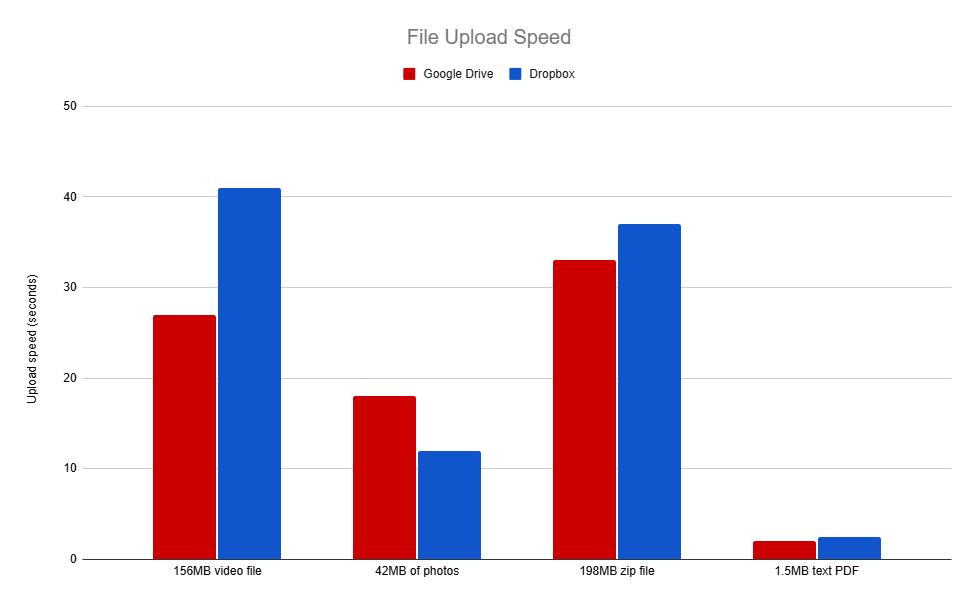
Google Drive has a slight edge on security
The only surefire way to keep your files safe from attackers is to avoid storing them in the cloud to begin with. But the files you do upload to the cloud still need protection. Neither Google Drive or Dropbox have a perfect track record, but if you're planning to put your files in the cloud anyway, you can't go wrong with either option.
Let's get the security breaches out of the way first. Dropbox's woes are more recent, with a data breach in its Dropbox Sign infrastructure in April 2024, exposing customer data to attackers. Fortunately, the servers powering Sign are separate from the file storage ones, so it seems that Dropbox has at least hardened that part of its system. Dropbox has experienced other major data breaches in the past, like a 2012 hack that exposed hashed passwords for 68 million accounts (though there was no evidence of malicious entry into those accounts).
There's a silver lining to this bad streak. Dropbox has implemented folder end-to-end encryption for enterprise plans, letting you scramble your data with a unique key and offering a convenient way to manage sharing and data transmission. Even if someone gains access to your cloud storage, they won't be able to reveal the folder's contents without the key. Google only supports this using a third-party service, making it less seamless.
But has Google stayed out of cyber trouble at all? No. The company discovered that the NSA was snooping on their network traffic in 2013. This led to the implementation of a second, rotating master key while encrypting your data.
This is another reason why Google takes a slight lead over Dropbox in security: your data is encrypted using two keys instead of one, so an attacker would have to steal both to read your information. This makes it very hard to reveal your data, even if someone had access to it.
The second feature that puts Google Drive ahead is that it supports client-side encryption. This means that you can encrypt your files in your browser before uploading them to the cloud, making them unreadable for anyone at Google or anyone who accesses your files there without the key. You need to install a third-party plugin to achieve this, but Dropbox doesn't have an equivalent possibility.
Still, neither Dropbox nor Google Drive are zero-knowledge cloud storage providers. This means they have access to the encryption keys used to protect your data, accessing your data for analytics and integration purposes. If you're uncomfortable with this, then you'll need to find a zero-knowledge cloud storage platform instead.
Dropbox is more user friendly
Google is known for easy-to-use products, and Google Drive is certainly intuitive at the most basic "drag your files here" level. But whether I was restoring old files or adjusting privacy settings, I found Dropbox to be easier to navigate.
Let's start with admin settings. Google gives you an impressive "IT manager" level of control over your security and privacy settings. However, because you access those settings through Google's Admin Console, you have to navigate changes that affect your entire Google Workspace organization. That means it gets overwhelming fast, and it can be hard to even find the settings that relate to Google Drive. While there are powerful options for cybersecurity and IT administration teams, there's definitely a learning curve for non-technical folks.
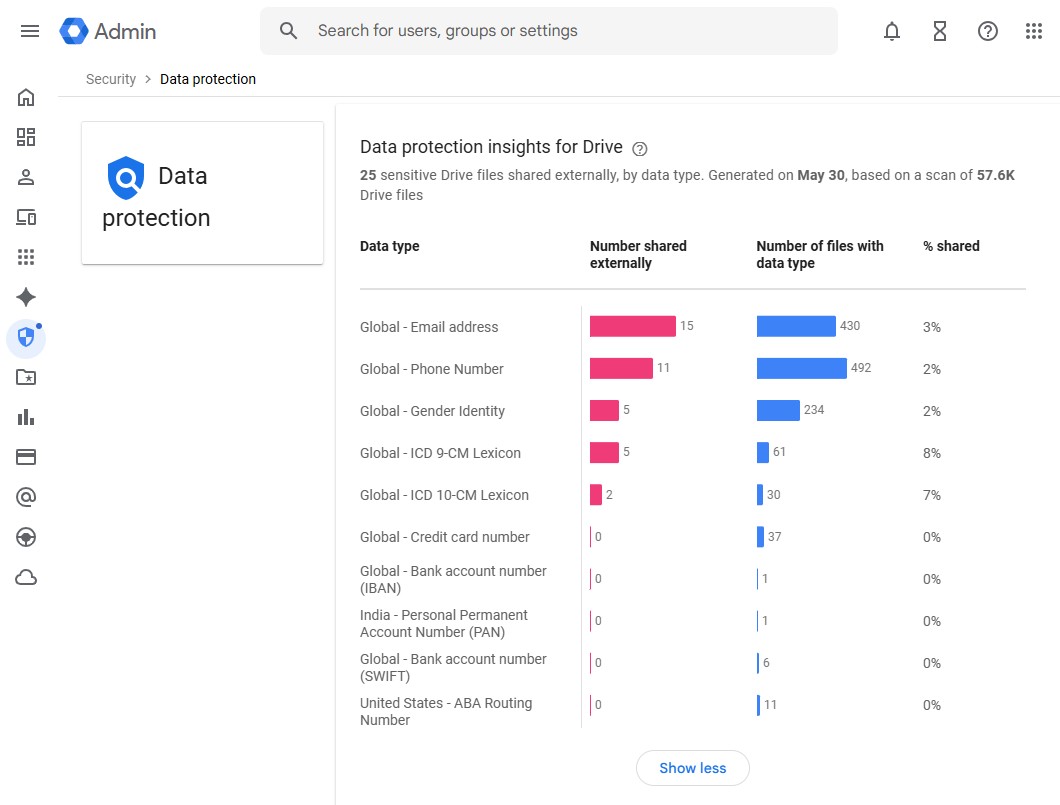
Dropbox is only concerned with cloud storage security. This makes its admin dashboard much easier to navigate, read, and understand. You can adjust the settings on how you should be notified for ransomware attacks, massive data deletion, or detection of malware in the cloud. Even personal Dropbox accounts get access to a one-click security checkup that guides you through ways to make your account safer.
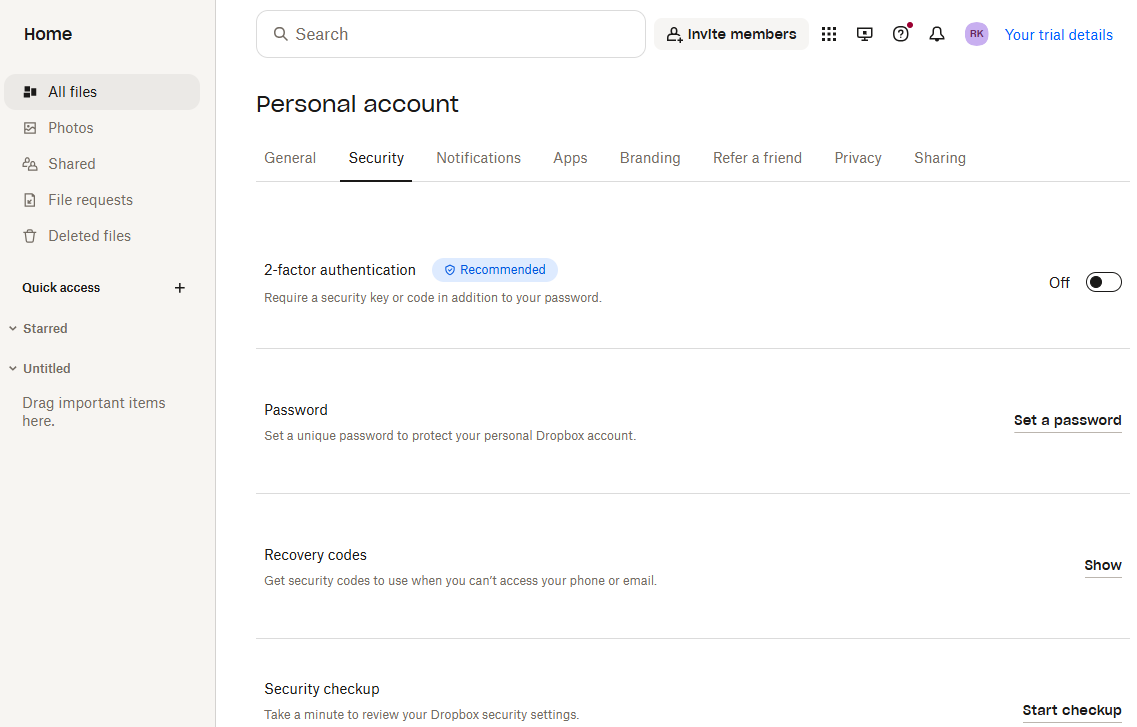
If you or someone on your team accidentally deletes or overwrites files, Dropbox makes it incredibly easy to wind back the clock and revert the folder to an earlier state. Just go to the folder you want to restore, click Rewind, and choose the date you want to rewind to. Plus and Family plans give you a 30-day rewind window, while Professional plans and higher offer a 180-day window.
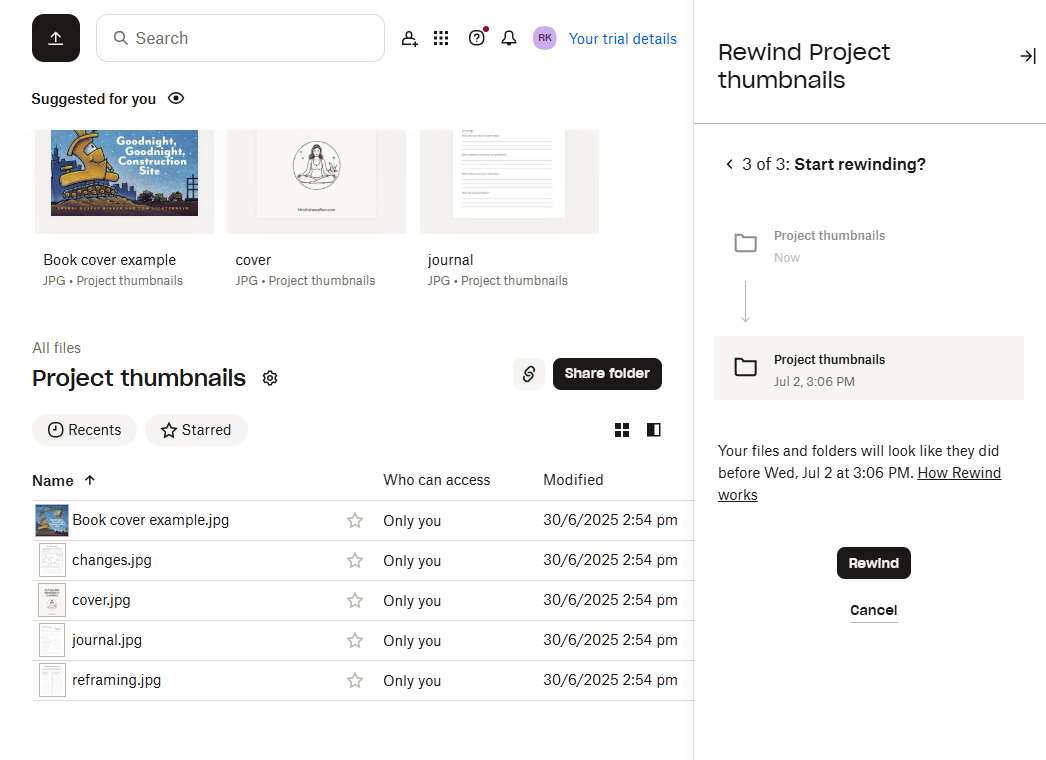
Google Drive offers version control, but only for files, not entire folders. If you accidentally delete a folder or file, you have 30 days to restore it from the trash folder. You can theoretically retain data for much longer—even forever—by backing up your organization's Google Drive data to Google Vault, but it's complicated and is more aimed at enterprise organizations looking to hold onto data for liability reasons.
Dropbox also has a more thoughtful interface than Google Drive, which means you spend less time clicking around. Head to the Photos tab, for example, and you can scroll through your Dropbox photos just like you would on your smartphone, making it easier to find files when you don't quite remember what you named them or what folder you put them in. (This happens more than I'd like to admit.)
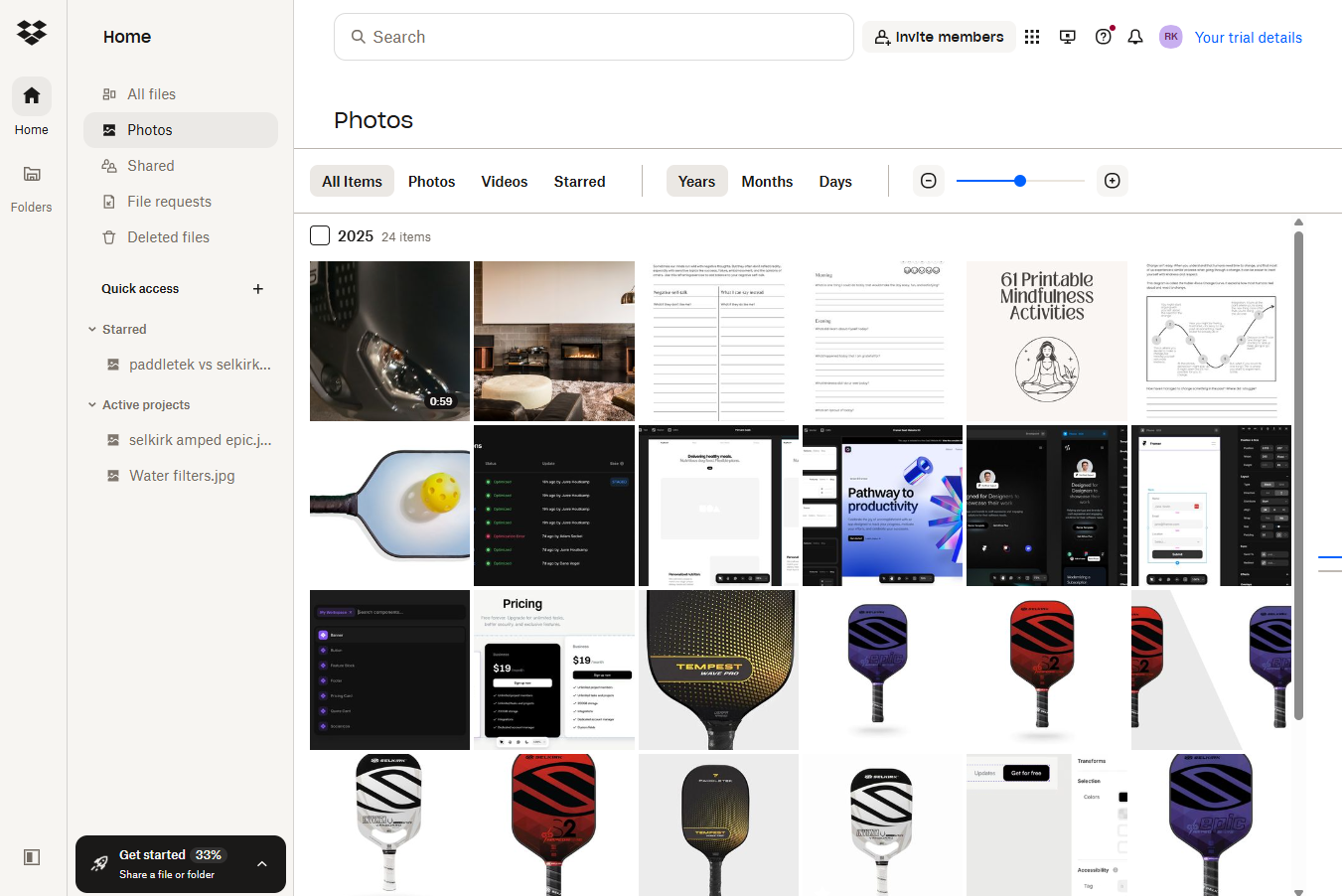
Google Drive's minimalist interface is attractive and simple to navigate, but it's missing some of Dropbox's most useful bells and whistles.
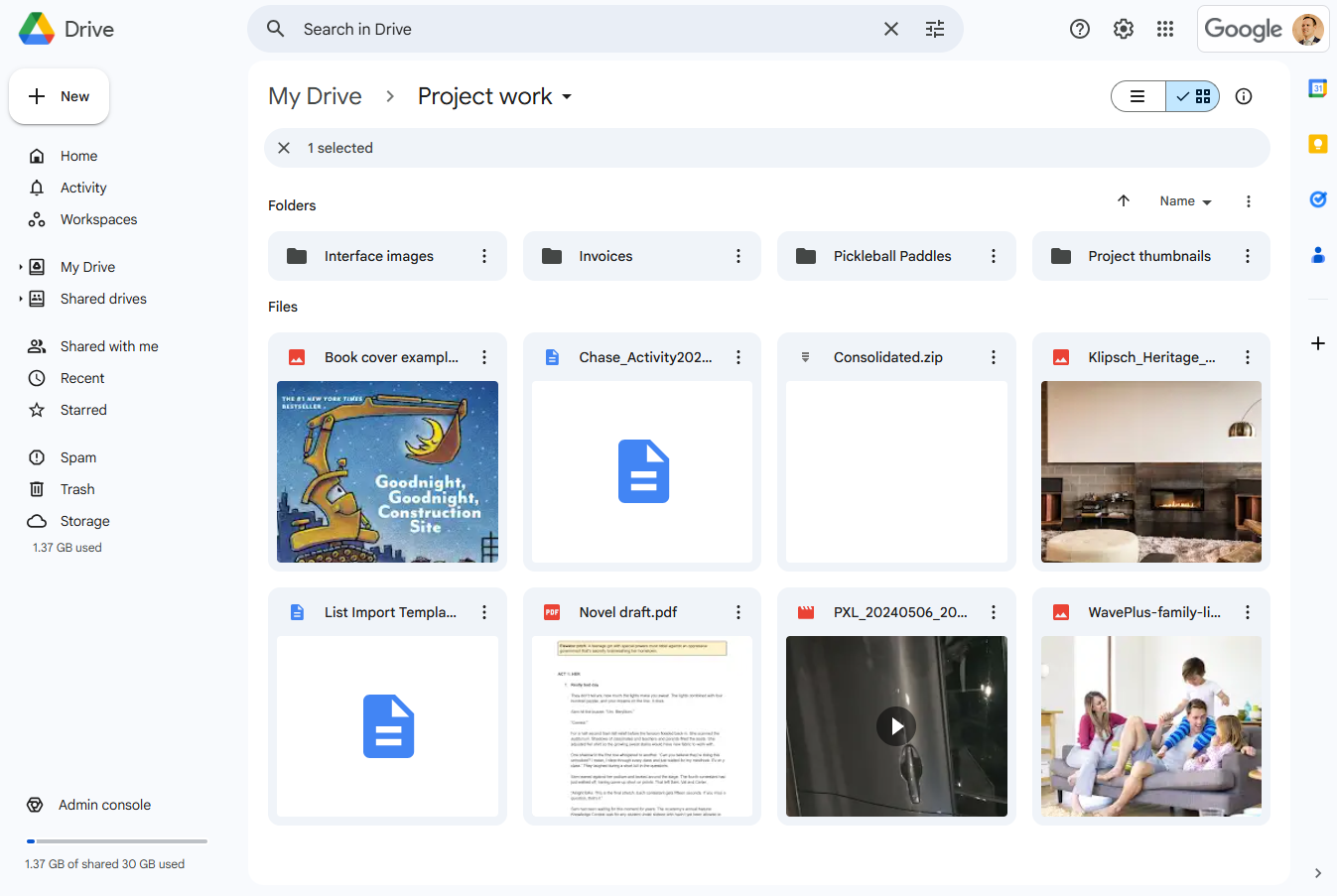
Google wins file search; Dropbox wins file organization
If spending hours looking for files isn't your thing, Google's search features will save you a lot of time. Google offers built-in "search chips" on its search bar, suggesting files as you type. (Dropbox has something similar.) The real differentiator is Google Drive's Advanced Search, which lets you search by file location, type owner, date modified, and more. If you want to find all the Google Docs files with comments assigned to you in the last 30 days, for example, you can do it in a few clicks.
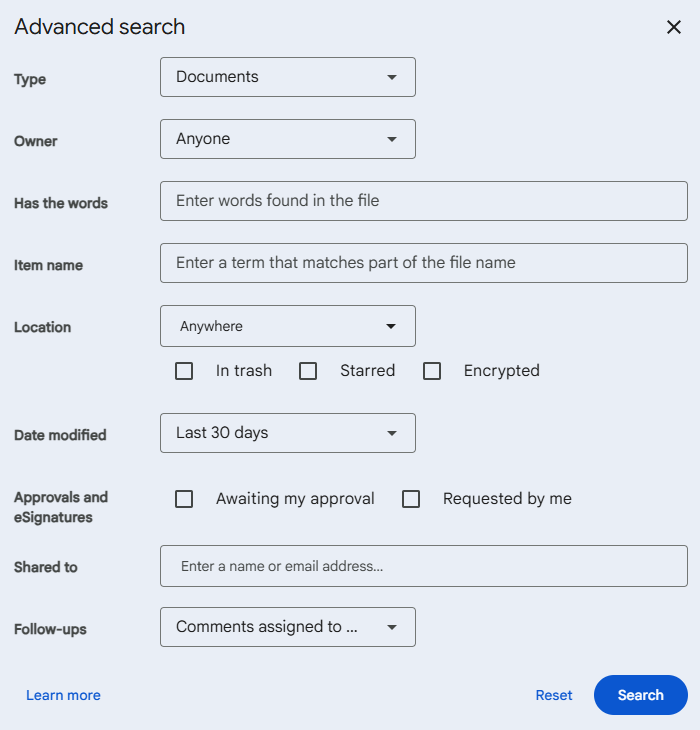
If you use Chrome, you'll also be able to leverage the power of search there. You can start typing in the URL bar for Google Drive files, and you'll see them as suggestions. You can also see Drive file suggestions when opening a new tab, or install an extension to edit Docs/Sheets/Slides offline.
Searching in Dropbox isn't as powerful, but it's still robust. You can filter by tags, people, and recent files. And Dropbox offers one big advantage: if you have a paid plan, you can search the contents of your documents rather than just their file names. Even better, Dropbox highlights the word you're looking for and shows an excerpt so you can quickly jump to the relevant section. (Google surfaces files based on their content, but it doesn't actually show you the relevant excerpts like Dropbox does.) When you can't quite remember what you named a file but you remember what it was about, you'll be happy you have this feature.
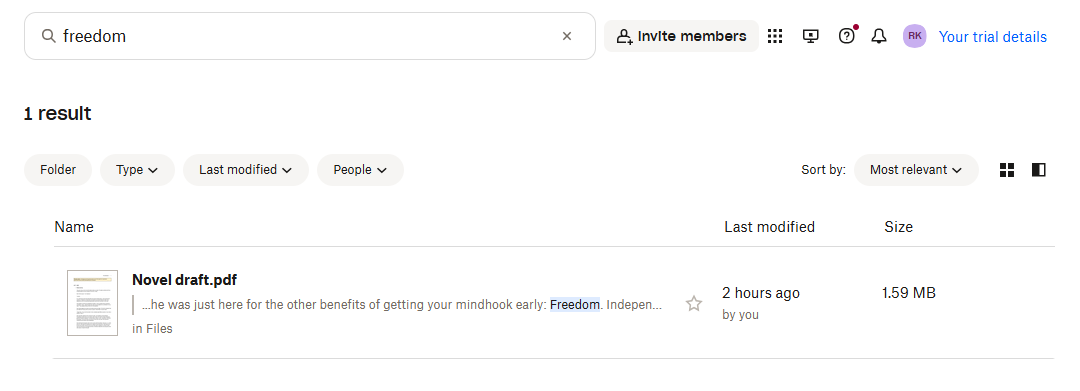
When it's time to organize your files, Dropbox is the clear winner. In many cases, Dropbox can handle your file organization automatically: you can set rules that automatically group files into subfolders based on their date, file type, keywords, size, or whether you've interacted with them recently.
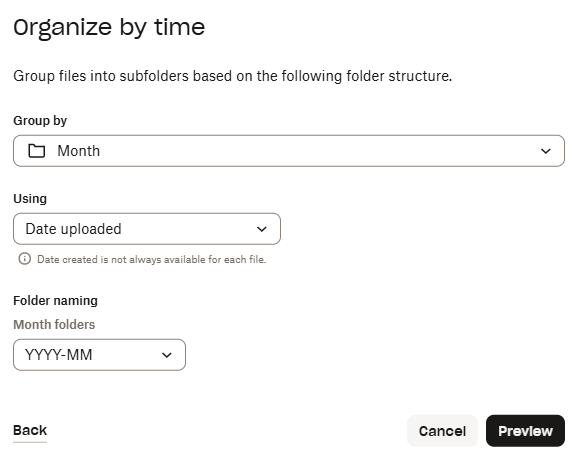
Another time-saver is Dropbox's folder-level naming convention feature, which lets you automatically create consistent filenames without tedious manual renaming.
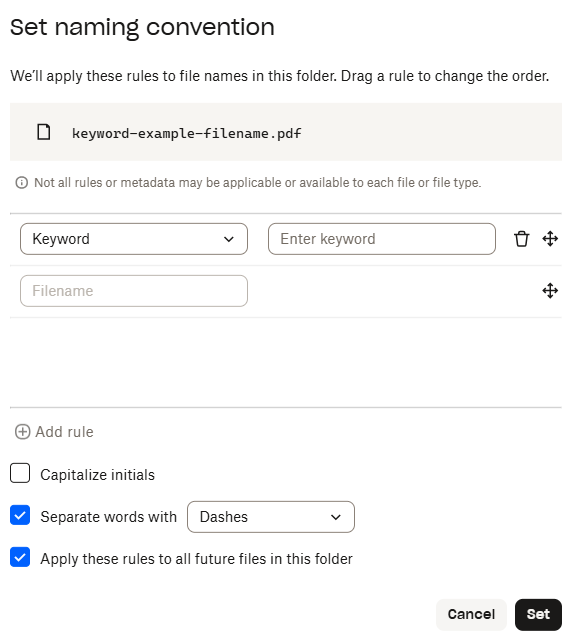
Dropbox also offers automations, which are even more useful than you might suspect. For example, you can create a multi-step workflow that automatically converts your images to PNG, adds a tag, and applies a watermark—all of which is triggered just by adding files to a folder.
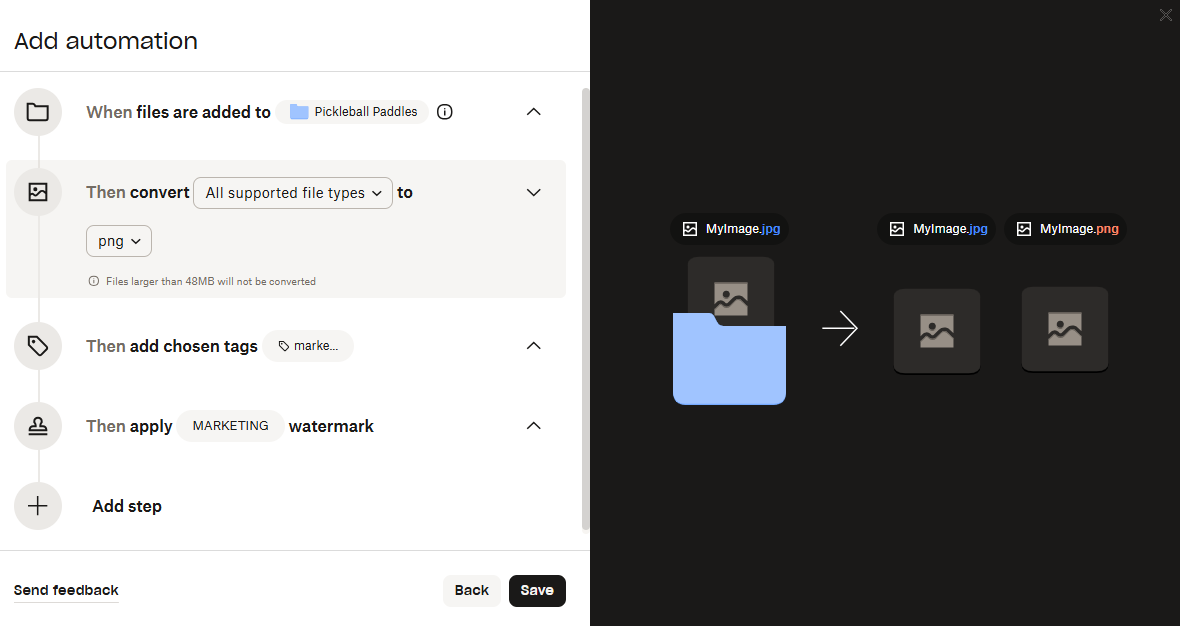
With Google Drive, you can move files between folders, add shortcuts, highlight files with stars, change folder colors—and that's it.
Dropbox has better sharing options
Dropbox and Google both offer strong options to manage who on your team can access your files. The basic functionality is the same: both apps let you share individual files or entire folders by sending an email or by sharing a link, and you can tweak permissions so that certain users can do certain things.
Dropbox offers a couple advantages. When you create a shareable link, you can also add a password, so only people who know the password can access the files. You can also set an expiration date, after which the link to your files will stop working. The expiration date can only be set to a certain day—so, for example, you can't create a link that expires after an hour. While Google offers a limited version of link expiration, you can only let access for specific users expire, not the entire shared link.
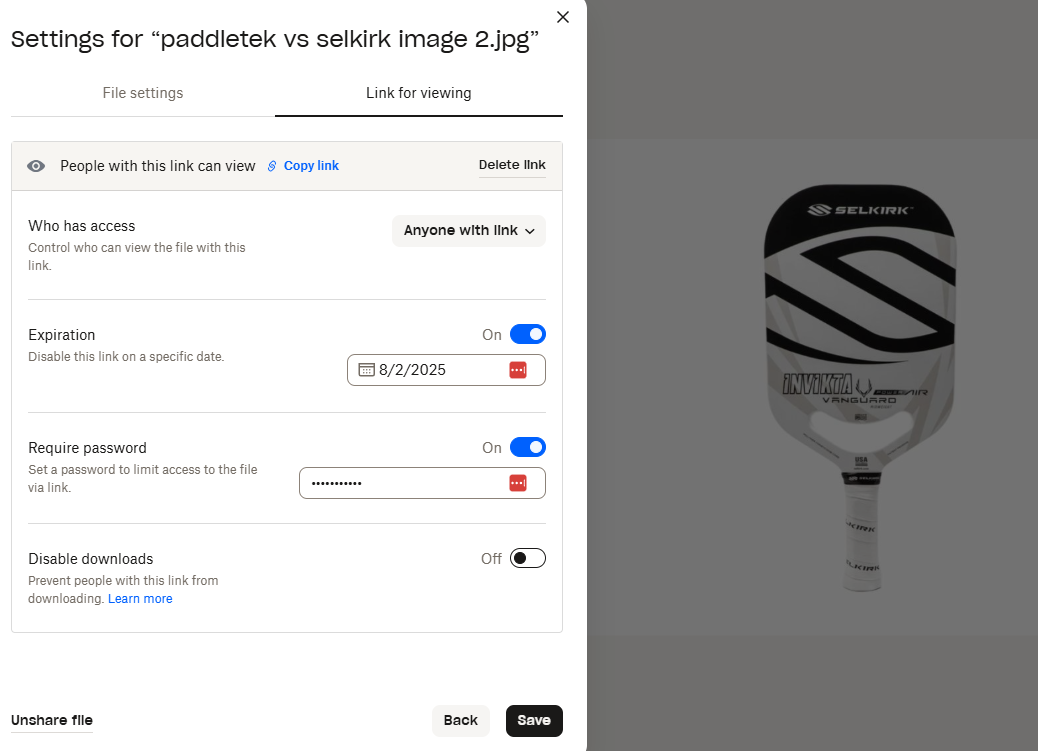
Another interesting Dropbox feature is file request. You can request files from others, choose a destination folder, and wait until the files arrive. You can even set deadlines and an acceptance policy after the deadline date (only available on the Professional plan). On that same note, with Dropbox Sign, you can upload contract templates to Dropbox and request signatures from others; Google has a similar feature on its enterprise plans, hidden in the Tools menu of Google Docs. These "reverse-sharing" features may look small, but if you work with these use cases every day, they're huge.
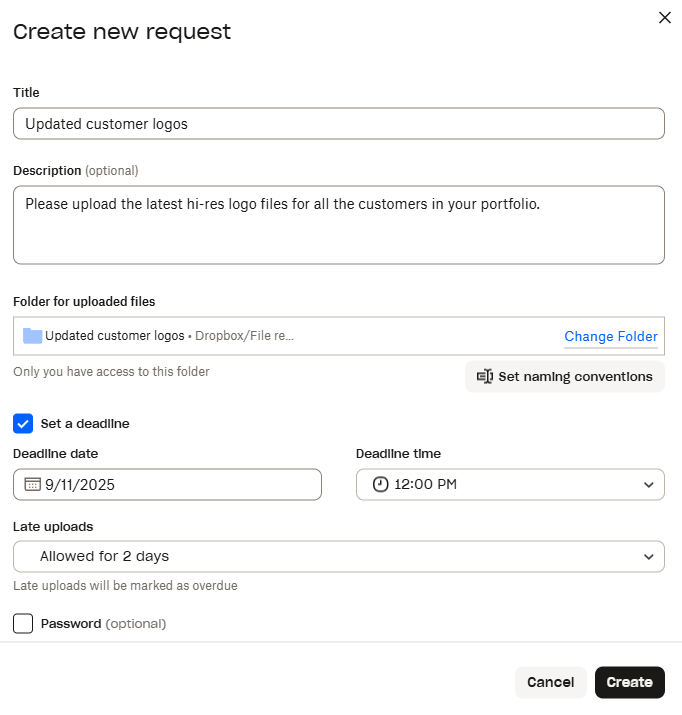
Google has its own suite of office apps, while Dropbox integrates with Microsoft 365
When you decide to upgrade Google Drive using a Google Workspace subscription, a big box of extras opens up. The software suite is designed to support businesses as they message, collaborate, and improve productivity:
Gmail and Calendar for communication and scheduling
Meet and Chat for collaboration
Docs, Sheets, and Slides for documents, spreadsheets, and presentations
AI-powered apps like Gemini, NotebookLM, and Google Vids
Dropbox doesn't have the same kind of software offering. Here's a sample of the more interesting apps:
Backup for backing up entire devices to the cloud
Paper, a simple document workspace
Sign, formerly HelloSign, for signing documents
Capture, a Loom alternative for recording videos, taking screenshots, or making GIFs
Replay for collaboration, which I'll talk about in just a minute
Where are the office apps? That's the great thing about Dropbox: it integrates with Google Docs, Sheets, and Slides. You can create new files directly from your Dropbox folders after you link your Google account—the files will be stored with Google, and there will be a shortcut in Dropbox.
And if you don't want to link these two services, you can create Microsoft Word, Excel, and PowerPoint files directly within Dropbox too. Dropbox lets you collaborate in real-time on Microsoft Office files inside Dropbox, get Microsoft Copilot to generate answers based on your cloud storage files, and get a snapshot of your cloud folders while in Teams.
Both apps integrate with Zapier
File storage apps like Dropbox and Google Drive get more useful when you connect them with the rest of the apps you use. The Dropbox App Center features 200+ app integrations, and Google Drive connects to around 100 apps through the Google Workspace Marketplace.
Using Zapier, you can connect both Google Drive and Dropbox to pretty much any app you can imagine. Build AI-powered systems to orchestrate all your business workflows, sending data to and from Dropbox and Google Drive as part of more complex processes—all automatically. Read more about how to automate Dropbox or how to automate Google Drive, or try one of the pre-built workflows below to get started.
Zapier is the most connected AI orchestration platform—integrating with thousands of apps from partners like Google, Salesforce, and Microsoft. Use interfaces, data tables, and logic to build secure, automated, AI-powered systems for your business-critical workflows across your organization's technology stack. Learn more.
Dropbox Replay supports collaboration on video, image, and audio files
Dropbox Replay makes collaboration in video, image, and audio projects much easier, and it supports Photoshop and PDF files too. When you upload a file and share it with others, you can start adding comments on the timeline, draw on the canvas to show what you mean, and manage versions as you move forward. There's even a way to compare versions to help you see the impact of your decisions.
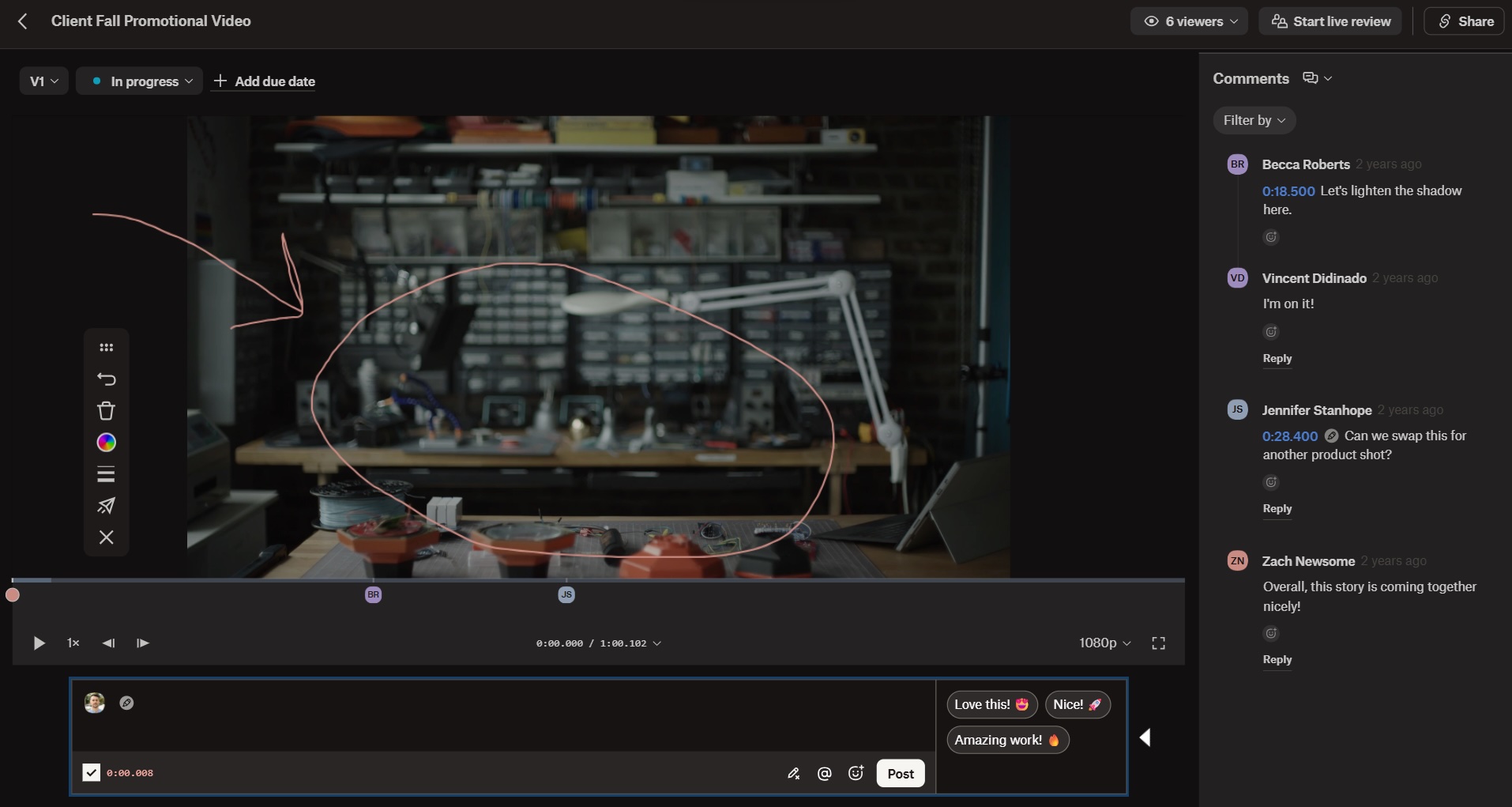
Replay integrates with video editing heavyweights such as After Effects, Premiere Pro, and Final Cut, streamlining the feedback collection process. All your videos will be on the cloud, protected with a password, ready to receive feedback. It supports async collaboration if your team lives in different time zones, or live playback, letting you collaborate with your team in real time.
This helps keep the files safe and the feedback process much more visual. Communication is simpler, as you can comment on portions of the timeline and point to what elements must be changed. When it's time to make the edits, you can hit play, move through the feedback, and make adjustments in your video editing app as you go.
You can try it out with four files with your Dropbox free plan, but if you want to add it to your permanent toolkit, you'll have to upgrade to a paid plan and buy the $12/user/month Dropbox Replay add-on.
Google doesn't have anything close to this. If you're regularly handling video, audio, and images and having a hard time collaborating, Dropbox and its Replay tool are the better choice.
Dropbox offers a more ambitious AI vision
AI is nearly everywhere, and cloud storage platforms are no exception. Google is pushing many new products into the market—everything from chatbots to AI agents—while Dropbox is building a more targeted offering.
On Google's side, Gemini for Workspace is expanding the possibilities across the software suite. In Drive, this means you can summarize file contents from the file explorer interface, saving you a click and possibly a read-through. You can ask more questions about that file so you can keep exploring the content. You can also synthesize information across multiple files, either throughout your Google Drive or restricted to a single folder. These aren't groundbreaking features, but they might save you a little time.
Dropbox's answer to the age of AI is Dropbox Dash, an ambitious "universal search" app. It works beyond your Dropbox files, pulling in Notion pages, Gmail threads, Slack conversations, and Asana items; you can find content located anywhere and set file access controls from a centralized dashboard. Dropbox Dash also aims to be a central hub for getting work done: its Start page brings your work files together by team or project and offers a cross-app activity feed.
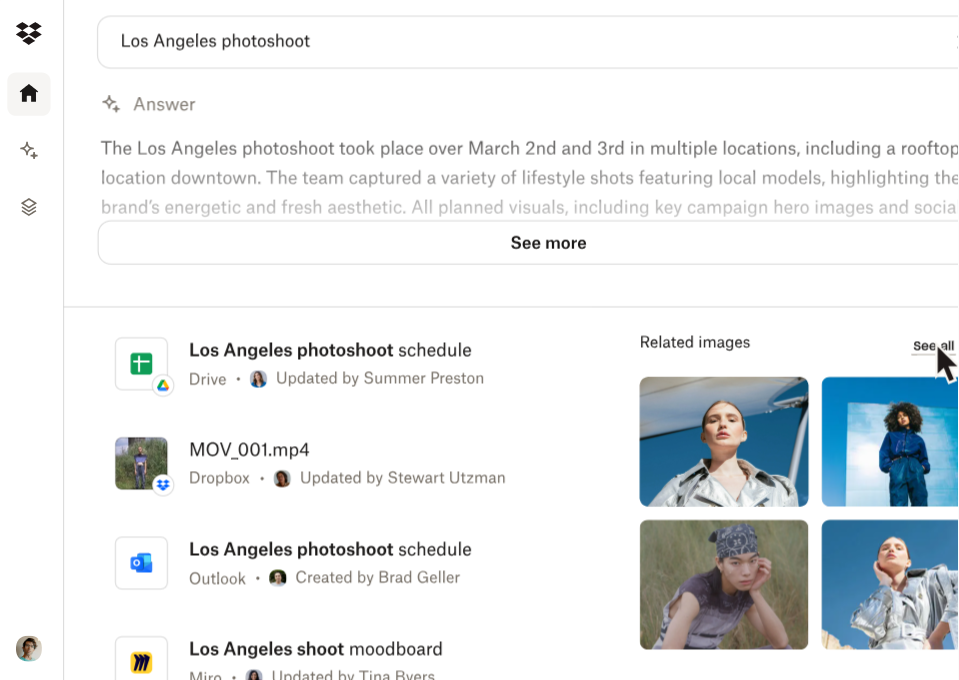
Dropbox Dash is a standalone product and doesn't list pricing on its website, so you'll need to reach out for a quote if you're interested. While Dropbox itself is still limited to a few "still in beta" AI features, it's in the process of adding Dash-powered capabilities—you can sign up for the early access waitlist here.
Dropbox vs. Google Drive: Which cloud storage app should I use?
If you're still weighing your options, here are some final thoughts to help you decide.
Choose Dropbox if you prioritize speed and organization. Its block-level sync technology, automated folder rules, and intuitive interface make it perfect for teams handling large files or complex workflows. Dropbox's superior file organization features, Rewind functionality, and collaboration tools like Replay—plus built-in PDF editing and signature requests—make it ideal for businesses that want powerful cloud storage without the learning curve.
Choose Google Drive if you're looking for affordable, no-frills storage. Its generous free tier, affordable pricing, and reliable security make it hard to beat, especially if you're already a Google Workspace user. While it lacks some of Dropbox's advanced features, its advanced search capabilities and tight integration with Gmail, Docs, and other Google apps create a cohesive workflow that many teams will find more valuable than flashy extras.
Can't decide? Use both. Since Dropbox integrates seamlessly with Google Workspace—letting you create and edit Google Docs, Sheets, and Slides directly from your Dropbox folders—you can combine the best of both worlds. Start with Google Drive's generous free plan for everyday storage and search, then add Dropbox for specialized workflows like video collaboration, automated organization, or when you need those faster sync speeds for large files. And use Zapier to connect Dropbox to Google Drive and automate the process.
Send emails via Gmail with new files added to Dropbox
Related reading:
This article was originally published in November 2018 and has had contributions from Marshall Gunnell and Eric Ravenscraft. The most recent update was in July 2025.