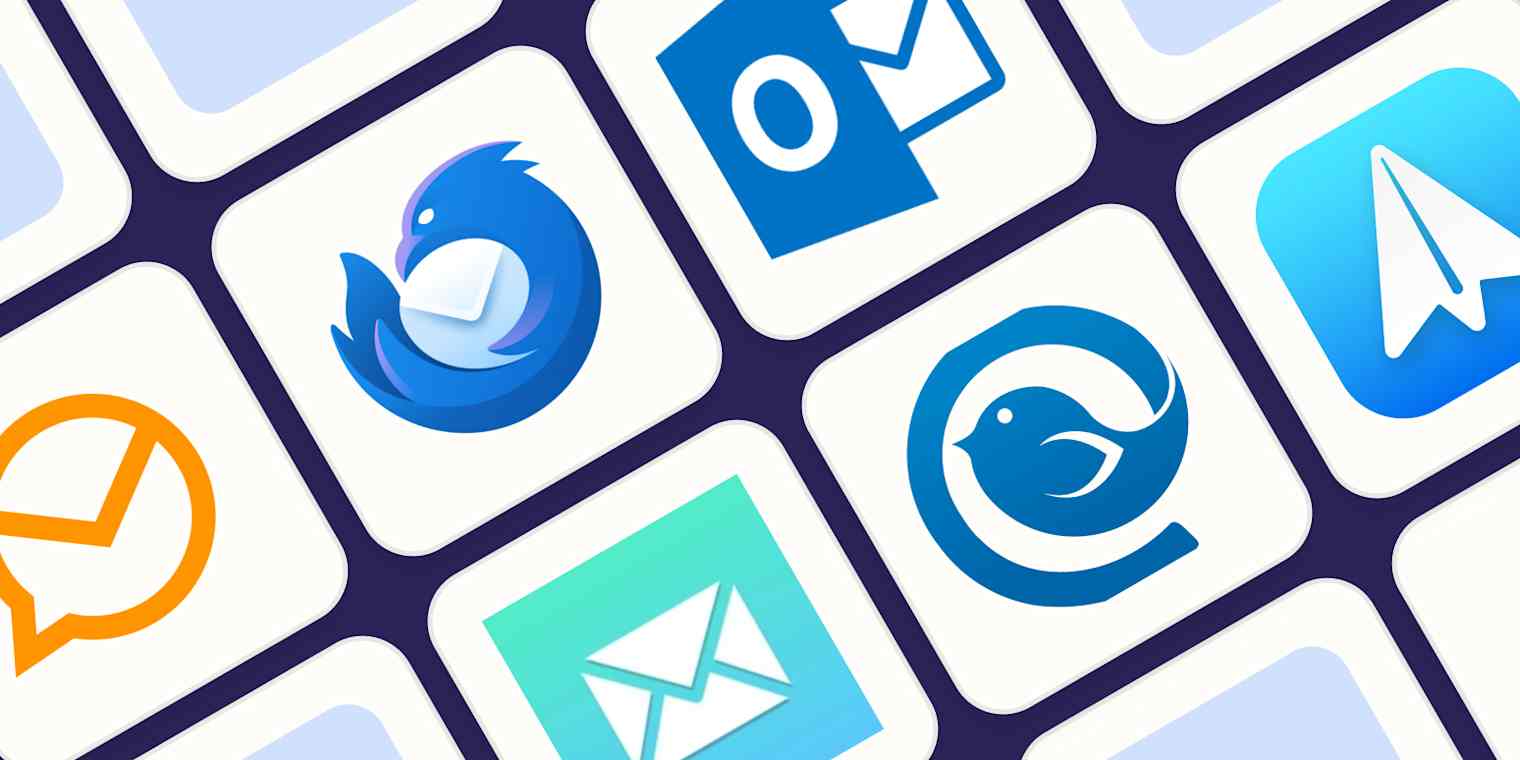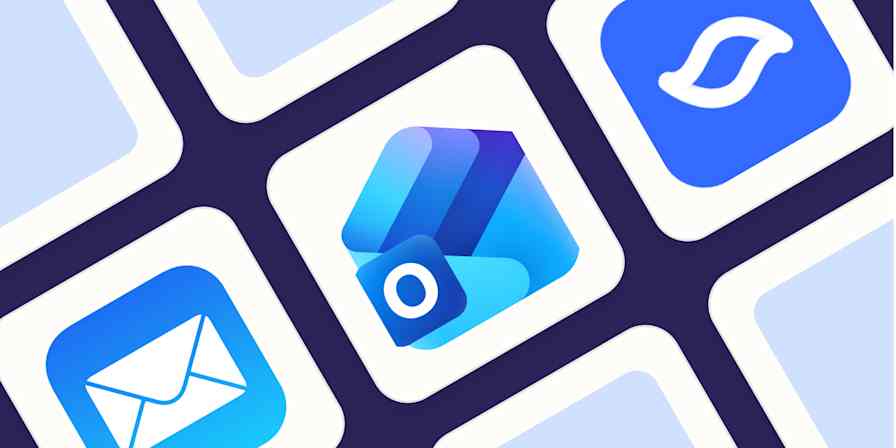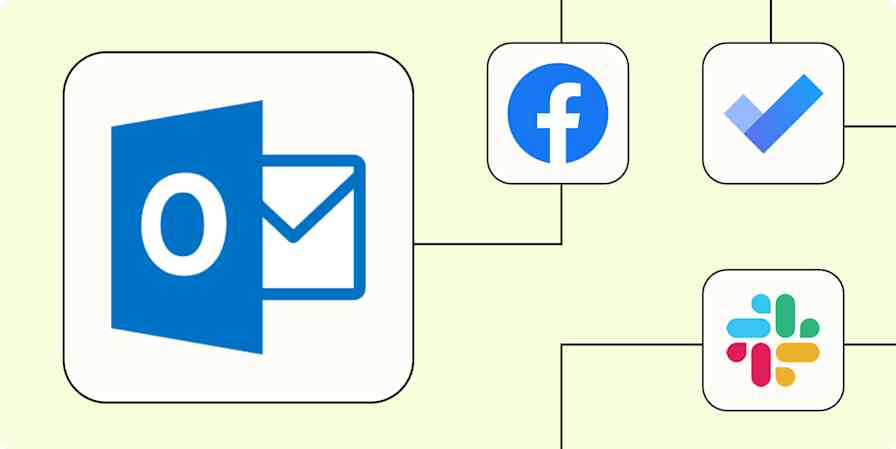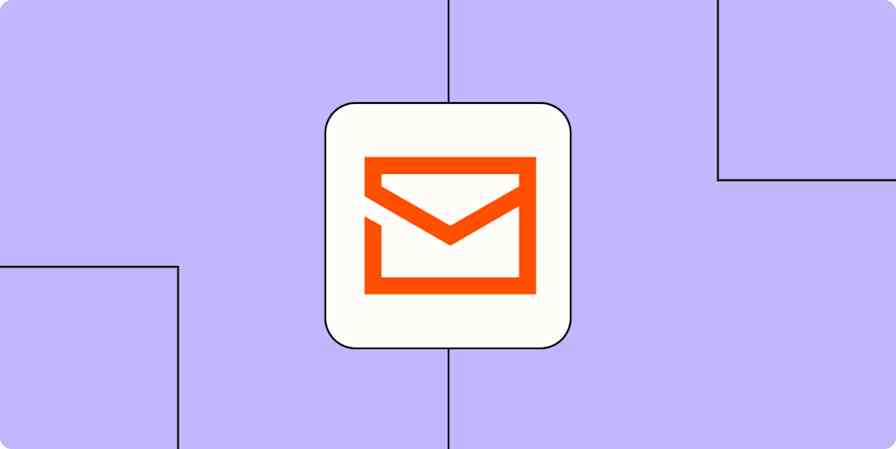Web-based email is fine, but nothing quite comes close to the convenience of a native email client. It's the best way to manage multiple accounts, access messages offline, and make use of powerful tools that can help quickly triage your inbox. And there's no shortage of Windows email clients that can boost your email productivity.
These desktop applications remove your browser from the equation and allow you to monitor multiple inboxes from one interface. Some are designed to focus your attention on the most important messages, while others allow endless expansion with add-ons and integrations.
After evaluating over 30 Windows mail clients, I'm confident there's one out there that will meet your needs. Based on my testing, here are my six picks for the best Windows email app.
The 6 best email apps for Windows
eM Client for customization
Thunderbird for a free email client
Microsoft Outlook for email with a robust business platform
Mailspring for people who miss Windows Mail
Mailbird for people who live in their inbox
Spark for turning your inbox into a to-do list
What makes the best email client for Windows?
How we evaluate and test apps
Our best apps roundups are written by humans who've spent much of their careers using, testing, and writing about software. Unless explicitly stated, we spend dozens of hours researching and testing apps, using each app as it's intended to be used and evaluating it against the criteria we set for the category. We're never paid for placement in our articles from any app or for links to any site—we value the trust readers put in us to offer authentic evaluations of the categories and apps we review. For more details on our process, read the full rundown of how we select apps to feature on the Zapier blog.
Here's what I decided was most important as I tested each desktop email client.
Compatibility with most email service providers. This was the starting point for my search and evaluation. The best mail apps for Windows support multiple email providers (Gmail, Outlook, Yahoo!, iCloud, etc). This is a low bar to clear since any email client worth the disk space should support a broad range of providers, and ideally make setup easy.
Ease of use. People of all technical abilities use email apps on Windows, so I looked for apps that most users will find easy to set up and use. A smooth setup process that doesn't require having to input server names and port numbers is important, and for features that aren't self-explanatory, help documentation or an active community should be able to fill in the gaps.
Customization. For folks who want more control, I looked for clients that provide a degree of user flexibility for look and feel. This includes changing how basic functions like notifications and swipes work and toggling between inbox views and email grouping, but also more complex operations like setting up rules and filters.
Productivity and integrations. Extra productivity features and compatibility with external integrations can vastly speed up your workflow. In some cases, this is an AI companion that can help summarize and draft messages; in others, it's the ability to extend the client's abilities with extra features or connect external services like cloud storage or calendars.
With the criteria identified, I then searched far and wide for mail clients for Windows that have a relatively broad customer base. I poked around on each vendor's website to review features and the support offered. For support, I wanted to know if there were recent responses to forum questions (having good support dialogue showed an active community of users and a better chance you'll get your questions answered). From there, I downloaded each of the clients that fit the criteria and had active support communities.
I made notes on ease of setup and use for each client. For example, some clients fetched the wrong configuration when setting up an email account, resulting in an inbox that wouldn't sync without manual intervention. Other clients recognize the need for an app-specific password for certain services, and even go as far as providing a link to do so.
For customization, I set and tested various elements, like themes, inbox look and feel, notification options, and rules handling mail (e.g., filtering and quick actions). I put any notable productivity features through their paces in a bid to see if they were gimmicks or genuinely useful. For clients that have integration capabilities, I connected them and used them with popular services like Dropbox, Zoom, and ChatGPT.
With the rise in popularity of AI assistants, I also paid close attention to AI features like text generation, proofreading, rephrasing, and thread summaries. If this sort of functionality is most important to you, Zapier's list of the best AI email assistants is a good place to look.
After all that testing, these are the six apps I'd recommend.
The best Windows email clients at a glance
Best for | Stand-out feature | Pricing | |
|---|---|---|---|
Customization | Highly customizable interface and handling of emails | Free license available for 2 accounts; $59.95 one-time per-device payment for the Personal version | |
Free email client | Massive expandability through add-ons | Free | |
A robust business platform | Advanced features and Microsoft 365 integration | New Outlook for Windows is free; Microsoft 365 plans starting at $1.99/month or $19.99/year | |
People who miss Windows Mail | A good blend of usability and useful features like mail rules, in an open-source package | Free to use; optional $8/month paid tier to access advanced features and support development | |
People who live in their inbox | Numerous integrations with other apps, including ChatGPT | Free plan available for 1 account; Premium plans from $5.75/user/month (paid annually) or a one-time $399 | |
Turning your inbox into a to-do list | Highlights real people and important threads above the rest | Free plan available for solo use; Premium starts at $4.99/month (paid annually) |
Best Windows email client for customization
eM Client
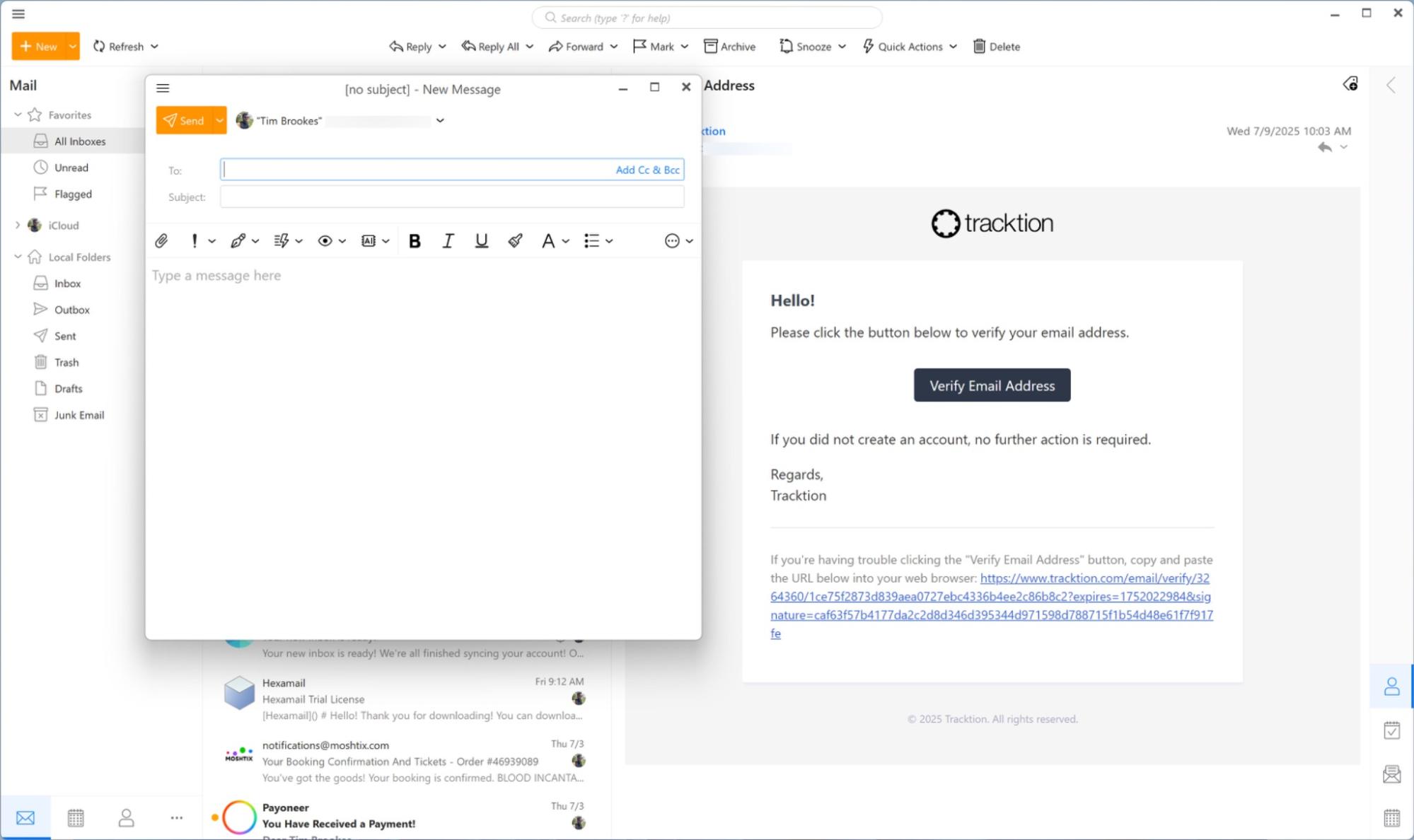
eM Client pros:
Highly customizable, from the interface to the way email is handled
Integrates with video chat, ChatGPT, cloud storage, and more
Packed with productivity features like templates, contact overviews (with message history), and shortcuts
eM Client cons:
Interface and theme could take a little while to set up, depending on what you're looking for
eM Client's intuitive, modern interface makes it a pleasure to use, but it may not be to everyone's liking. Fortunately, you get several dozen themes and the ability to customize nearly every aspect to make it your very own. This makes it arguably the best email client available for Windows.
To start, pick your layout: messages on bottom, to the right, or turn them off. Common actions, such as reply, forward, archive, and others are conveniently located at the top of your inbox, but you can add, delete, and rearrange what's shown here by right-clicking on any of the actions. Spinning wheels, progress bars, links, and other elements can be changed with a few clicks too.
The handy sidebar shows contact details, past conversations, your agenda, your calendar, and any invitations you may have. These items can also be rearranged and removed. If you need to add a task to your agenda, click the checkmark icon in the sidebar, type in a task note, and select a due date with reminders. eM Client also supports video meeting integrations with Webex, Zoom, Microsoft Teams, and other providers, chat integration with XMPP/Jabber, and hosting attachments in the cloud using providers like Dropbox, Google Drive, OneDrive, and others.
If you send a lot of emails with the same message, the Quick Text feature lets you create templates to populate the email body with a click. eM Client has been updated to include generative AI tools (powered by ChatGPT) to generate, rephrase, and proofread your emails using a dedicated AI button in the message composer. These tools are available even in the free version, are only engaged with your explicit permission, and can be disabled if you'd prefer.
There's even an eM Client app available for iPhone and Android, so you can remain in the same familiar environment when accessing your email on a mobile device.
eM Client price: Free license available for 2 accounts; $99.95 one-time payment for 3 devices for the Personal version that includes 1 year of VIP support, support for AI features, unlimited accounts, and commercial use. Option to increase this payment to $249.90 to add lifetime upgrades.
Best free Windows email client
Thunderbird
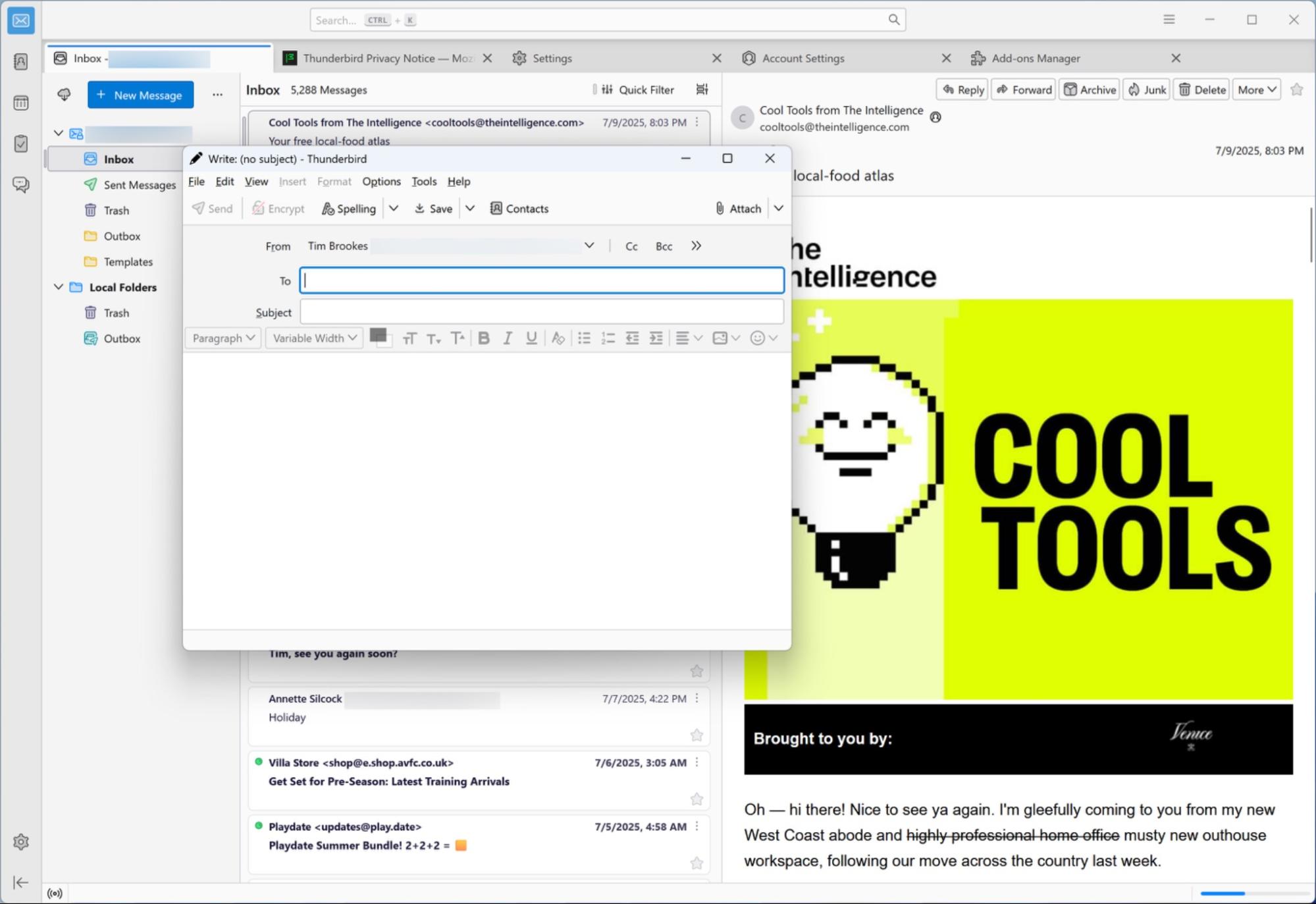
Thunderbird pros:
Massively expandable thanks to a well-stocked add-ons library
A mature, completely free and open source email client
Under constant development, even if nothing much seems to change
Thunderbird cons:
Interface feels a bit dated out of the box
An almost modular approach to building an email platform that won't work for everyone
With Thunderbird, you can specify where your email is stored locally, schedule backups, and connect virtually any email account. It also provides some security features like native OpenPGP encryption that aren't found in other clients. Thunderbird is fully open source and has a thriving catalog of add-ons by various developers to help enhance the user experience. And it's all free.
Thunderbird doesn't have the most modern interface compared to many of its contemporaries. The app is modeled after Mozilla's browser, Firefox, and uses a tab system. You probably wouldn't choose Thunderbird for its style points, but the client has options. To see them, click on the hamburger menu at the top-right. From there, you'll be able to customize the look of the app, select privacy settings, and access basic functions like email composition options. The app now comes with light and dark themes, with the option to automatically switch between them based on the time of day (you're also free to download more).
In testing, Thunderbird was a mixed bag for sending and receiving speeds. Outbound emails were received almost instantly from my web-based Gmail account. But receiving emails in the Thunderbird client took anywhere from 10 seconds to several minutes. IMAP fared better, and overall speeds were far from unacceptable considering what Thunderbird is capable of when fully decked-out.
There are a huge number of extensions available to get more out of Thunderbird. Smart templates ($5/year) and Quicktext let you create email templates for quick responses, while ThunderAI adds a ChatGPT integration for free. Send Later lets you schedule future times to send emails or send messages repeatedly using rules such as "every two days." Thunderbird is a solid foundation, but with the right add-ons, it can be whatever you want it to be. Best of all, it will never bug you to upgrade.
Thunderbird price: Free
Betterbird is a finely-tuned fork of Thunderbird with a focus on bug fixes and new features. These improvements are often passed along to the main Thunderbird project. If you'd rather be at the forefront of open source email development, Betterbird might be worth a shot. Like Thunderbird, it's free.
Best Windows email client with a robust business platform
Microsoft Outlook
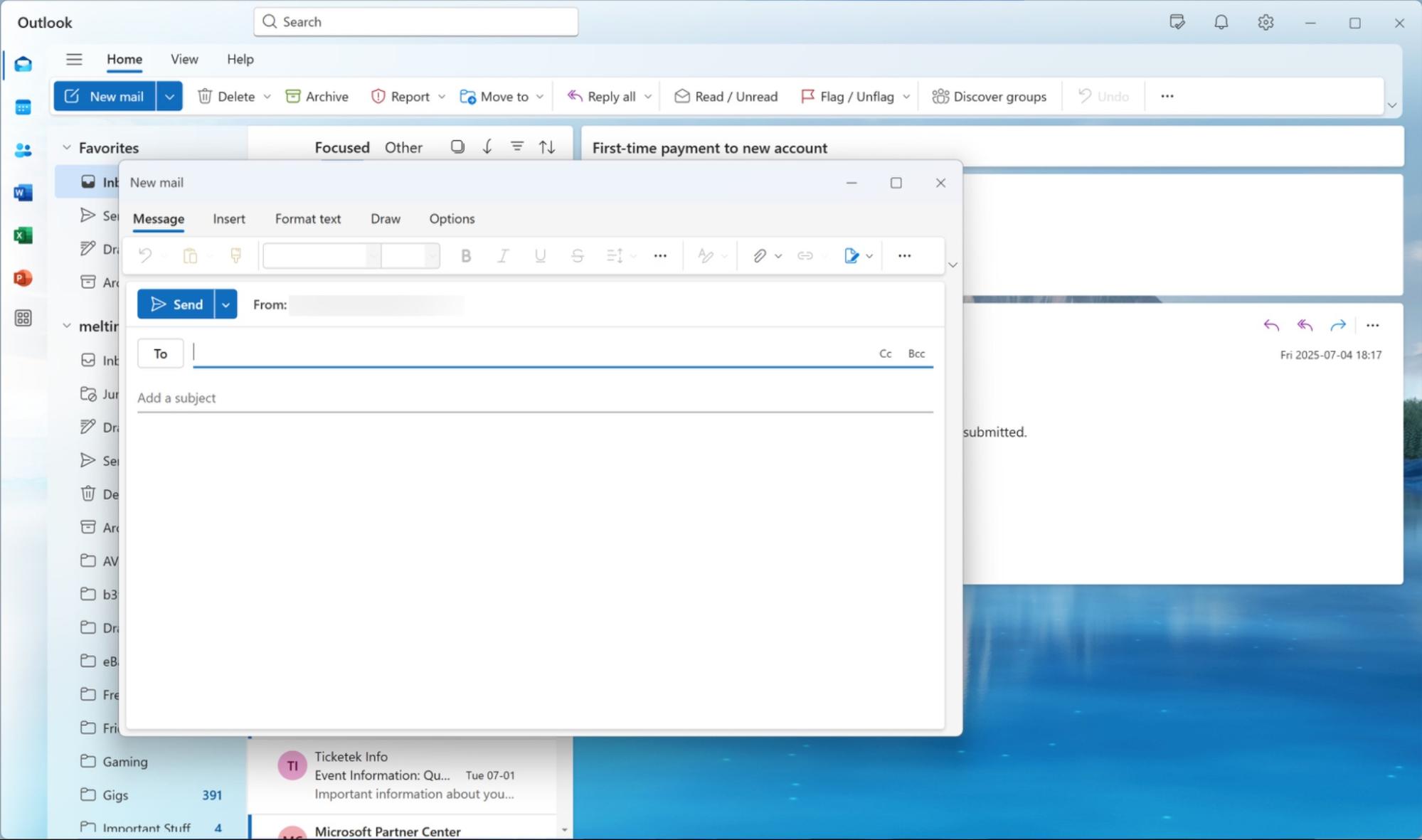
Microsoft Outlook pros:
A highly customizable email and organizational platform designed for power users
Suitable for a range of requirements and budgets, for both home and business users
Deep integration with Microsoft's Copilot AI
Microsoft Outlook cons:
New Outlook for Windows lacks the full suite of features as it's still under development
Since the '90s, Microsoft Outlook has been the go-to mail app for Windows for businesses large and small. It's a sophisticated platform with many advanced features, but it's still relatively easy to use. And when bundled with Microsoft 365—a suite of several dozen productivity apps including Word, Excel, PowerPoint, and SharePoint, among others—it makes for a powerful platform. For any business that wants to buy one email client and never look back, Outlook is that platform.
There's now another way of using Outlook on the desktop with the arrival of Microsoft's New Outlook for Windows (pictured above). This free app has replaced Windows Mail in Windows 11, offering a simple design that retains many of the features that make Outlook so appealing. That includes the Focused Inbox, which highlights important messages, the My Day view, and Outlook's signature calendar and contact management features.
New Outlook for Windows has some limitations not present in the Microsoft 365 subscription. Though modern web add-ins are supported, Outlook's traditional library of COM add-ins is not. Offline mode is supported, as is Outlook's People and Calendar views for managing contacts and events.
The app also supports a large range of email providers, including Microsoft service, Google, Yahoo! and iCloud inboxes, plus IMAP and POP support for everyone else. Since it's free, you'll see some promoted messages appearing at the top of your inbox in the form of ads. For the full range of Outlook features, you can take on a paid Microsoft 365 subscription, which is something you should consider if the free version comes up short.
You can customize both versions of Outlook with a handful of themes and seemingly limitless options for organizing all of the functions within the interface. That includes customizing the horizontal top menu (the Ribbon), which contains all of your commands for performing tasks.
Also within the email client are pre-made templates, built-in dictation, read-aloud text, and rules for managing emails with keywords, flags, sender name, to/from field, and more. Paid Outlook customers have access to hundreds of third-party integrations to customize your experience.
Microsoft has also integrated its Copilot AI assistant into both the free and paid versions of Outlook. You can use Copilot to do things like draft emails and summarize threads and attachments. Many clients charge for this sort of assistant functionality, so it's a nice value add for those who want it. And you can always turn the feature off if you're not interested.
You can do even more with Outlook when you connect it to Zapier, automating processes like keeping your Outlook events in sync with Google Calendar or turning incoming email into Microsoft To Do tasks. Learn more about how to automate your Outlook email, or get started with one of these pre-made templates.
Add Microsoft Outlook events from new Google Calendar events
Send Microsoft Outlook emails for new Typeform entries
Microsoft Outlook price: New Outlook for Windows is available in Windows 11 right now. You need a Microsoft 365 Basic subscription to use the fully-featured version of Outlook (after a free trial), starting at $1.99/month or $19.99/year. Business users will need a Microsoft 365 Business Standard plan at $12.50/user/month to get the desktop version of Outlook.
Best Windows email client for people who miss Windows Mail
Mailspring
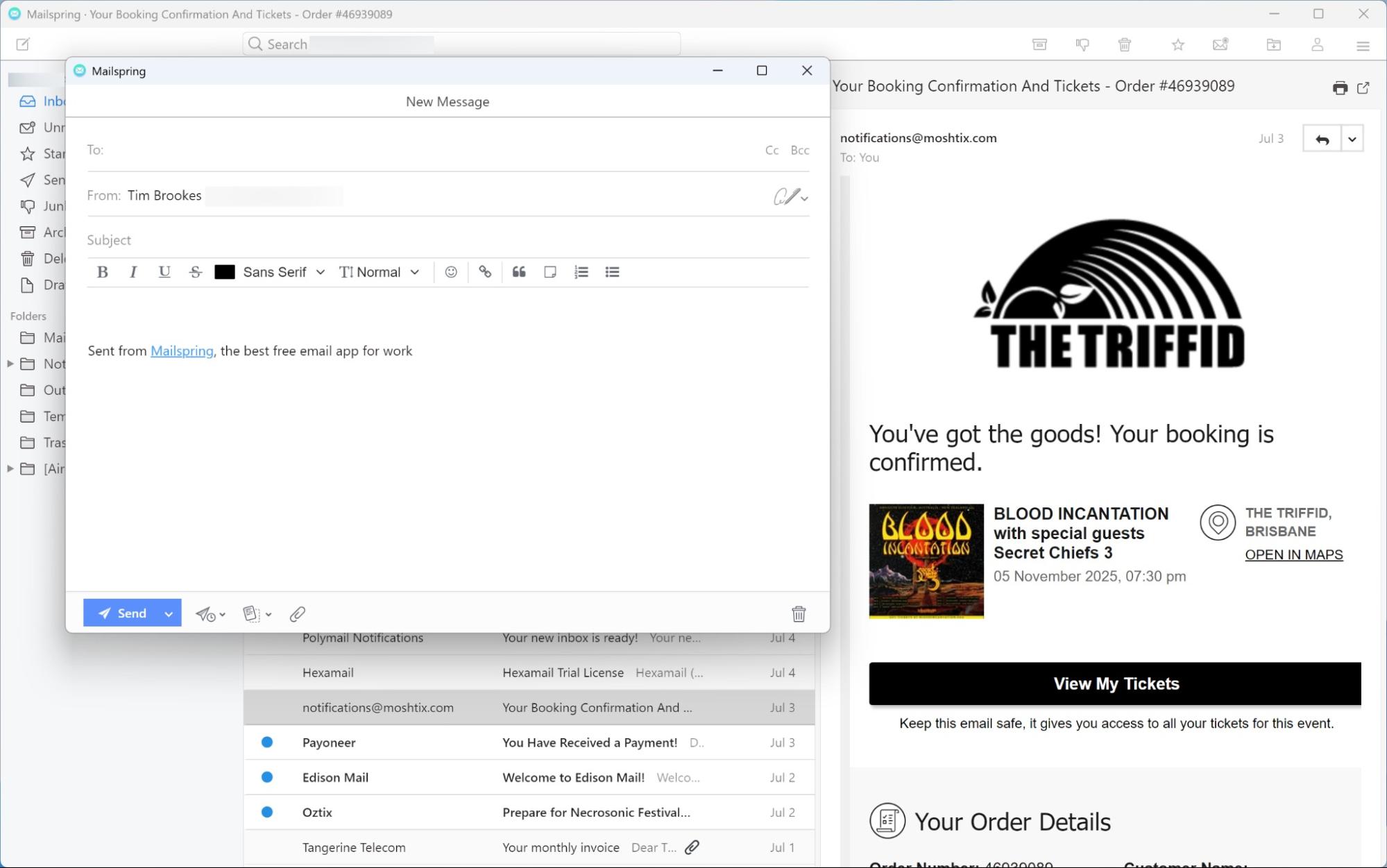
Mailspring pros:
Free, easy to use, and under active (open source) development
Includes features like unified inbox, mail rules, downloadable themes, and customizable keyboard shortcuts
Optional premium subscription for those who want email tracking and more advanced features
Mailspring cons:
No Focused Inbox equivalent may frustrate Windows Mail refugees
Mailspring is an excellent, simple free email client for Windows (with Mac and Linux versions available too). It's a solid choice for anyone who misses the simplicity that Windows Mail offered, and who are unsatisfied with Outlook. It also reminds me a lot of Apple Mail on macOS, so it's a solid choice if you want to recreate that experience in Windows.
Setup is breezy, with support for most email providers, including Microsoft 365, iCloud, and manual setup for IMAP accounts. The app will take you on a guided tour after setup, highlighting some of the features in the interface, and even sends a test outgoing message to ensure your account is configured correctly.
Despite its simplicity, the app is packed with useful features like a unified inbox, Gmail-style searches that use parameters like "since" and "from" to filter messages, handy features like undo send and swipe gestures, and the unique ability to share an email thread by creating a URL that you can pass along to friends, colleagues, or family. Mailspring also features in-line translation when composing, the ability to set a reminder right from the compose window to follow up on your message, and the option to switch themes (including ones you and others create). And you can create complex sorting rules and customize dozens of keyboard shortcuts.
There's an optional $8/month premium subscription that provides additional features like email tracking and link tracking, send later, an expanded contact view that gathers information about who you're talking to, custom templates, and mail insights, among other things. Registering for a free Mailspring account gives you limited use of premium features "a few times a week." As an open source project, subscribing helps to support Mailspring development.
Alternatively, you can just use Mailspring in its default state as a simple, three-pane email client that'll never show you advertisements in your inbox or overwhelm you with clutter.
Mailspring price: Free to use, optional $8/month Premium subscription to access advanced features like email tracking and support development.
Wino Mail is a true replacement for the now-retired Windows Mail app. It supports up to three email accounts in the free version, supports a wide range of email providers, and has a respectable level of customization without being overwhelming. While the app has support for Outlook and Gmail APIs, I had some issues with IMAP syncing during testing, which prevented it getting the top spot.
Best Windows email client for people who live in their inbox
Mailbird
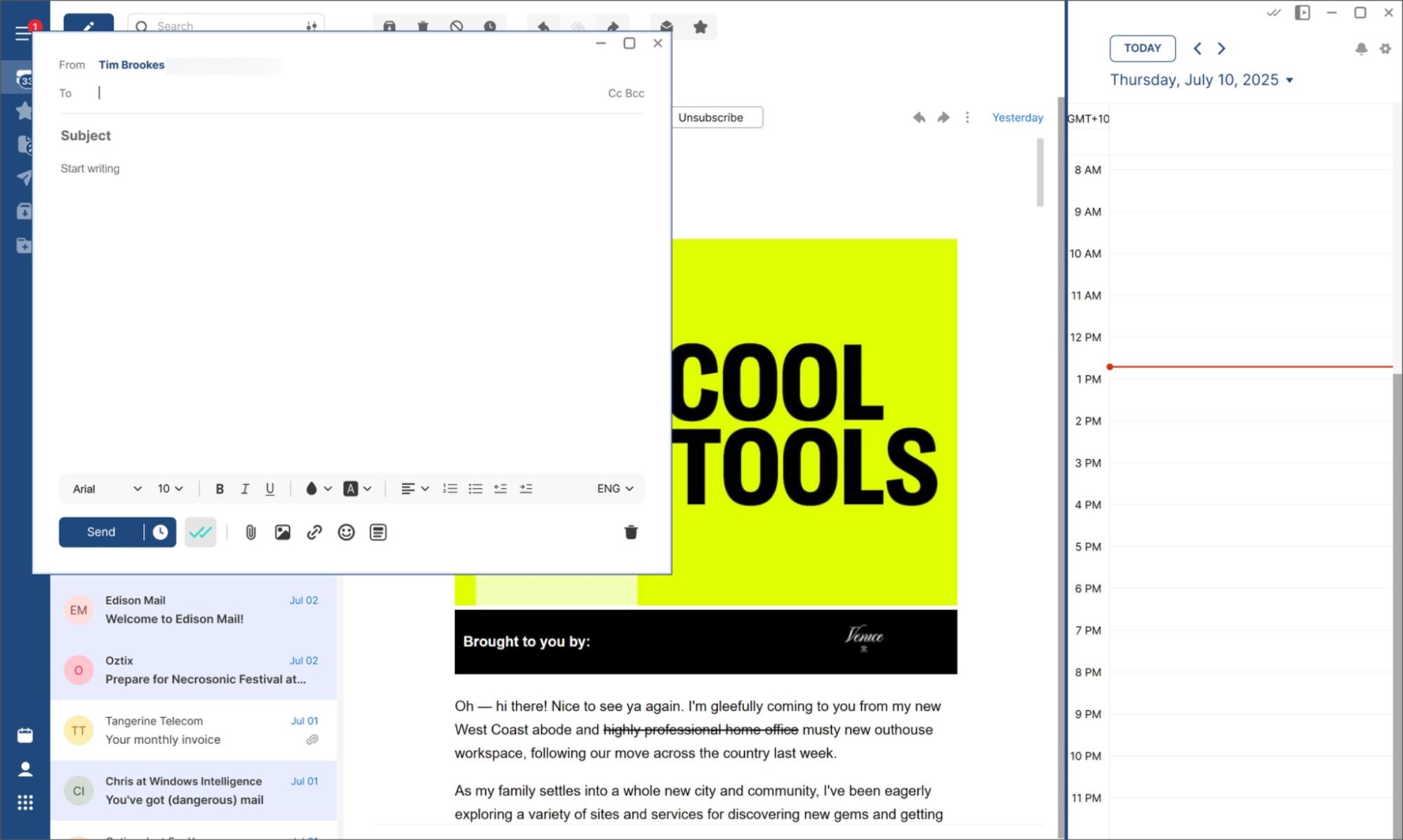
Mailbird pros:
A huge number of integrations makes Mailbird an excellent center of operations for more than just email
Attractive and modern interface with plenty of options for changing layout styles, themes, colors, and more
Mailbird cons:
If you don't intend to make use of Mailbird's integrations, you may find more value in an app like eM Client or Outlook
One of the more modern and user-friendly email clients I tested, Mailbird's array of third-party integrations makes managing both email and your most-used apps easy. When connected, the integrations share the interface with your inbox, which makes Mailbird attractive for users who don't want to leave. Slack, Trello, Google Drive, Dropbox, and ChatGPT are just some of the apps with native integrations.
To get started, download the client, add your email (or connect to an existing client), and you're ready to go. As your emails sync, you'll be asked to select a layout and connect third-party apps. To connect, click on your app, sign in, and you're ready to go without leaving your inbox. Each app you add appears as an icon in the sidebar for one-click access. With my Slack account connected, I just had to glance at the sidebar to see activity and quickly respond to messages.
Mailbird claims it will increase your email productivity using the speed reading feature, which allows you to quickly absorb sentences all at once rather than identifying individual words. Select the speed read option from the dropdown menu while reading a message, and the message will begin to play back. You can choose how fast (from 100 to 1,000 words per minute) you want the email to be displayed.
The app features a large number of background images, the ability to pick a color, and the option of matching your system's light or dark theme depending on the time of day. On top of this, you can set up a custom schedule for the Snooze feature, apply rules to incoming mail with Filters, and customize identities and signatures on a per-account basis. And with the unified mailbox feature, you can add multiple email accounts and manage all emails and folders from your one inbox.
Mailbird price: Free tier available (limited to a single account). The Premium plan ($5.75/user/month paid annually) adds VIP support, Exchange compatibility, and unlimited email tracking.
The best Windows email client for turning your inbox into a to-do list
Spark
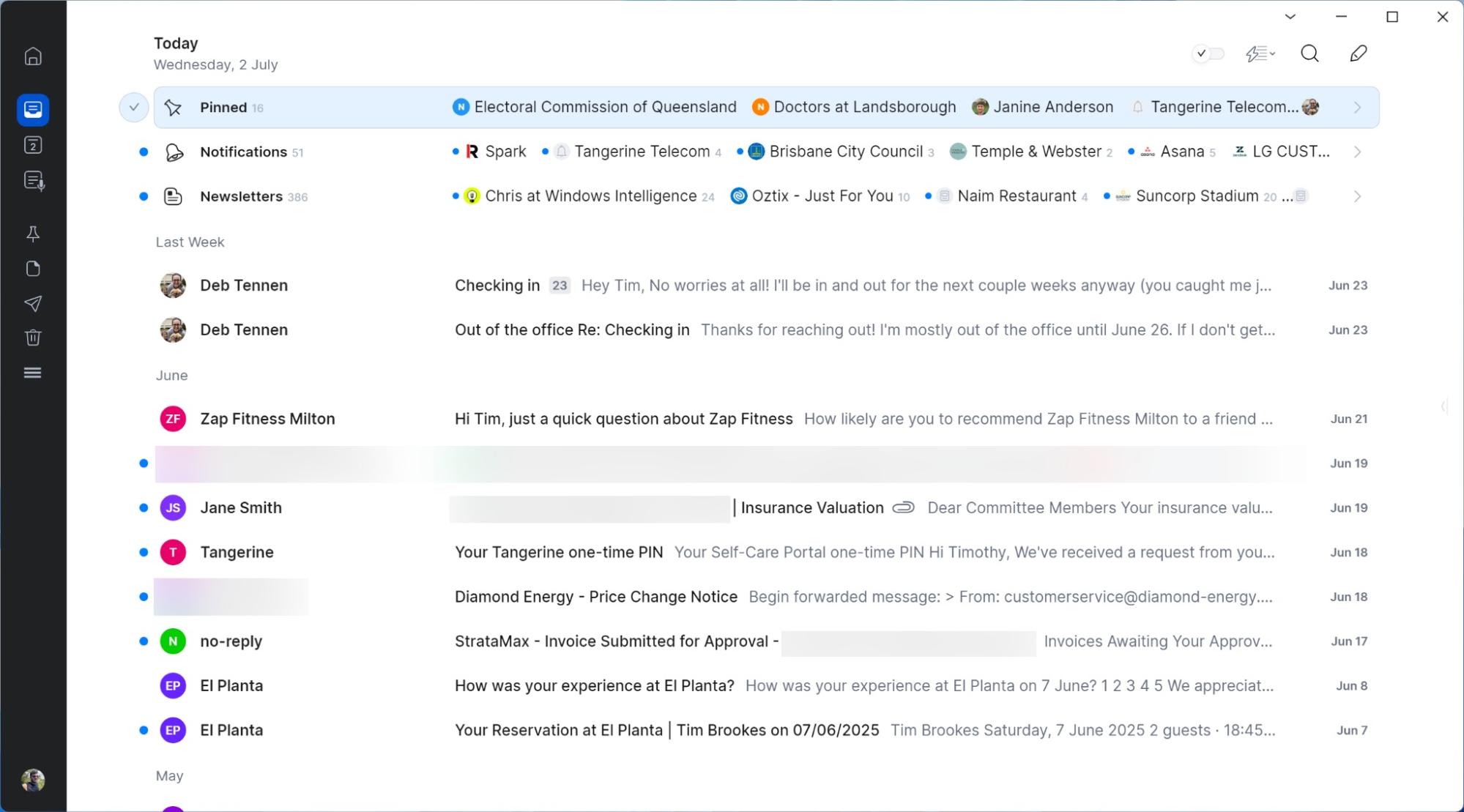
Spark pros:
Email as a to-do list, complete with a focused inbox that highlights important messages and senders
Train the app by screening senders, and pin useful messages for later retrieval
Spark cons:
Not everyone wants their inbox to function like a reminders app
Spark turns your inbox into a to-do list, complete with intelligent highlighting of important messages and real people. The app really does feel like you're browsing a list of reminders since you can click on the subject line to read the message or use the small "Done" checkbox next to a message to dismiss it as you would a pending task.
Your most important messages will always appear at the top of the inbox, which includes trusted senders that you've interacted with before and messages that Spark thinks are worthy of your attention. Newsletters, notifications, and calendar invites are grouped together, which helps to hide the clutter so you can deal with it later.
New senders will appear in a panel at the top of your inbox view, so that you can quickly "screen" your inbox so that Spark can apply its rules. You can also train your inbox by marking senders as important using the right-click context menu. The more you use the app, the better it becomes at making your inbox a productive place to be.
In addition to the unified inbox and calendar views, there's a pinned view for any messages you want to save for later. Pins are organized by date, or you can hit Ctrl+F to enter search and use the "is:pinned" flag to search just messages you've saved for later. Of course, there are plenty of other search flags that largely mimic Gmail's approach for finding messages like "in:drafts," "from:sender," "has:attachments," and so on.
On top of this, the app includes a ton of hotkeys for super-fast navigation. You can right-click on a message, then select an option from the context menu (like pin or snooze), or you can hit the hotkey. There's a customizable shortcut for virtually every function. I was especially fond of being able to navigate my inbox with the arrow keys and hit keys like D to pin and S to snooze.
There are also a ton of other settings to tweak, from light or dark themes and color-coded inboxes, through to customizable snooze times and deciding whether the compose box should open in a new window every time. There's also a suite of AI features to summarize, translate, and draft messages. These are limited to premium accounts, along with meeting and other app integrations, templates, and a zen Home screen for when you don't want to stare at your inbox. It's worth noting that while Spark has a free tier, it's limited to a single email account.
Spark price: You can use Spark for free indefinitely with limitations, or pay $4.99/month (billed annually) for an individual account that includes all solo features. A team plan is available at $6.99/user/month (also billed annually).
What happened to Windows Mail?
Windows Mail has been retired by Microsoft (alongside the native Windows 11 Calendar and People apps) and is no longer officially supported. The app has been replaced by the free Outlook for Windows client, a light version of Outlook that's supported by ads.
The current best alternatives are the incoming version of Outlook for Windows, Mailspring, and Wino Mail, all of which are lightweight, relatively easy to use, and support a wide range of email providers.
What's the best Windows mail app?
The best email app for Windows is the one that works for you. Not everyone uses email in the same way, and not everyone finds value in the same features. The clients listed above take a variety of approaches, from highly customizable and feature-laden apps like eM Client to the simplicity of Mailspring to the to-do-list-like approach of Spark.
The best way to find the elusive "best" email app is to download a few and try them out. If you're happy to pay for such an app, eM Client would be my top choice. For a simple free option, there's Mailspring. Thunderbird is also free, but it comes with a lot more baggage (which some people will love). All of the apps above either have free plans or free trials—just make sure you put them through their paces properly before you pick a winner.
Related reading:
This article was originally published in March 2019 by Joseph Yaker and has also had contributions from Chris Hawkins. The most recent update was in July 2025.