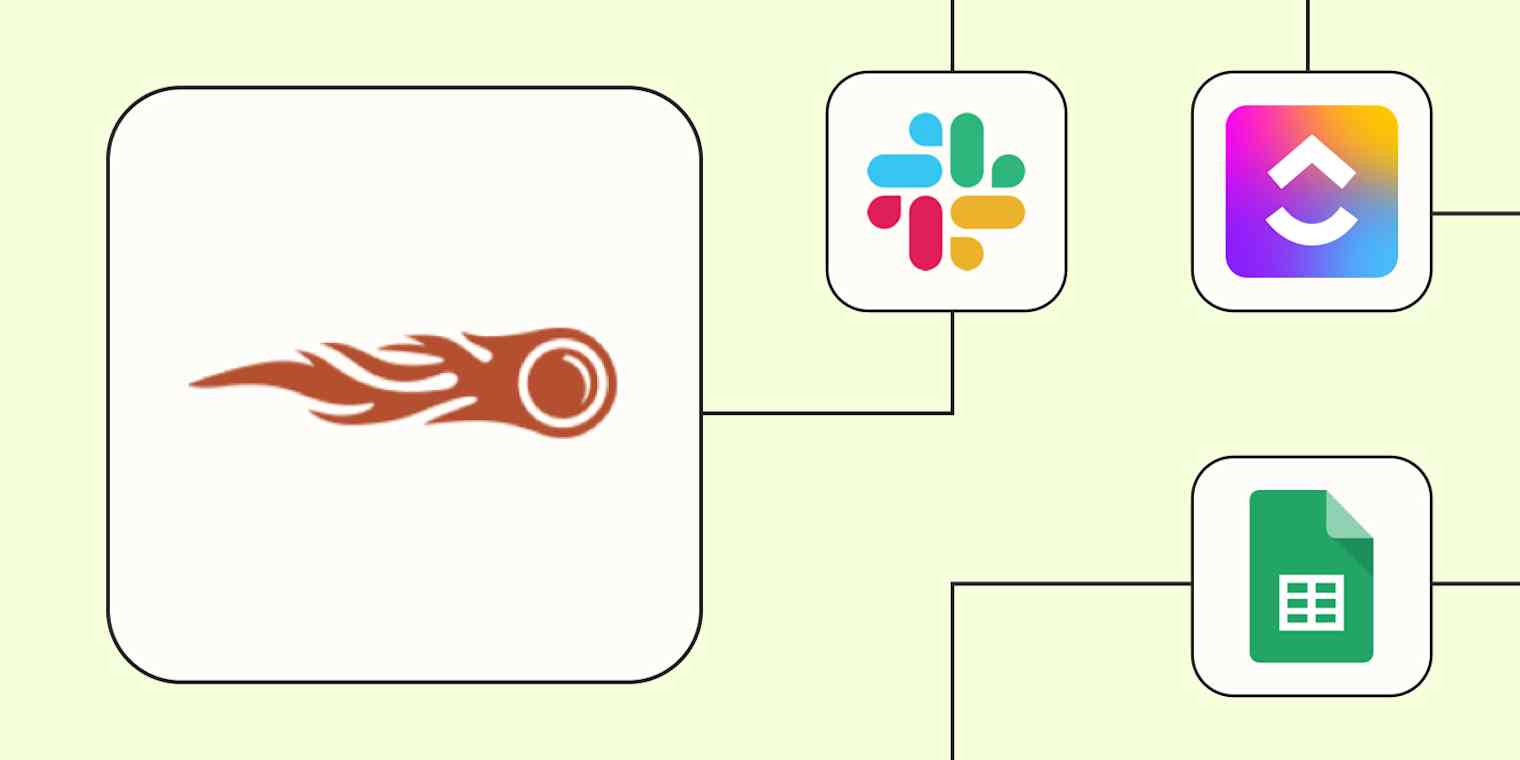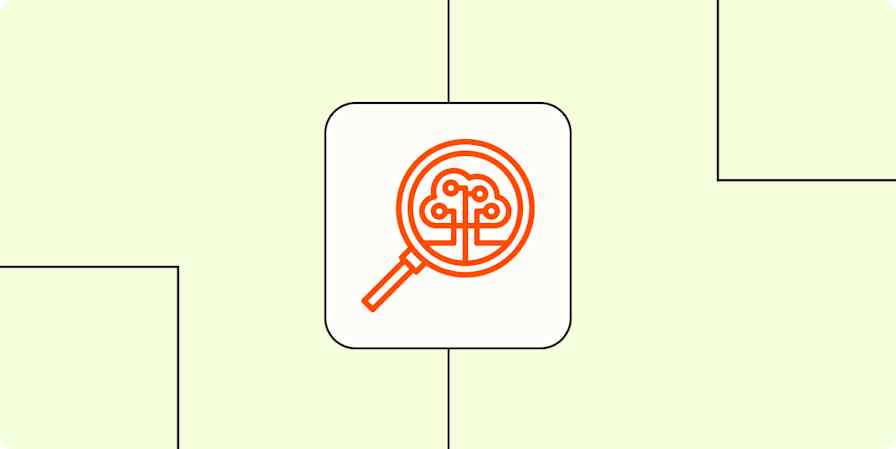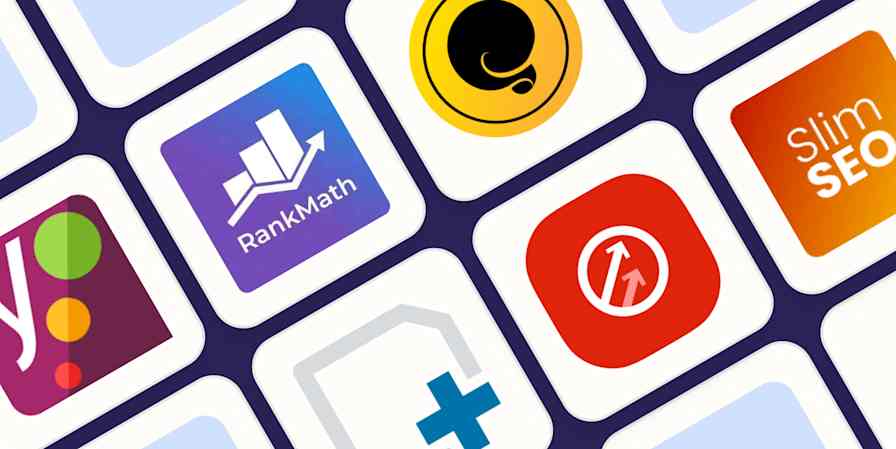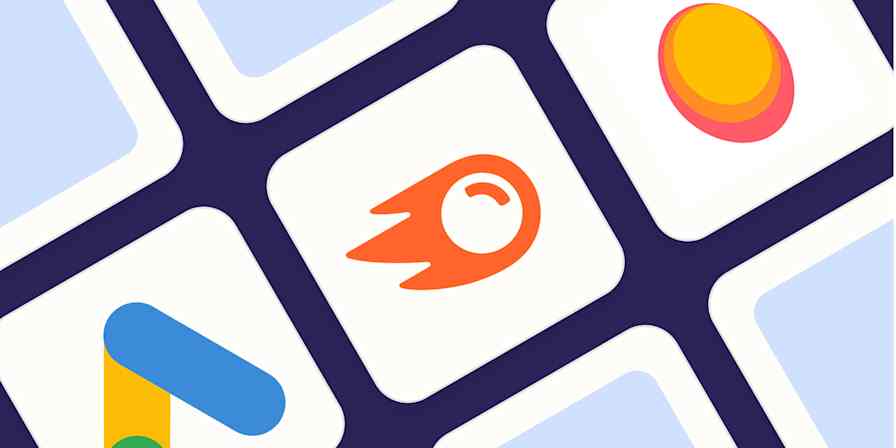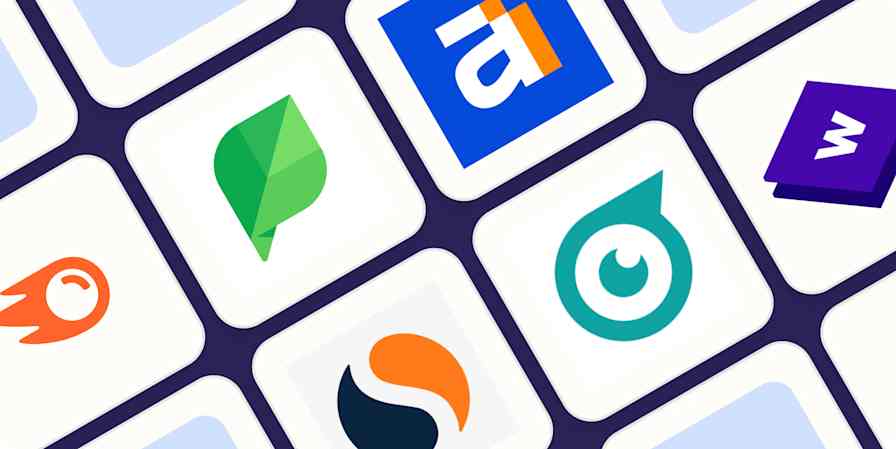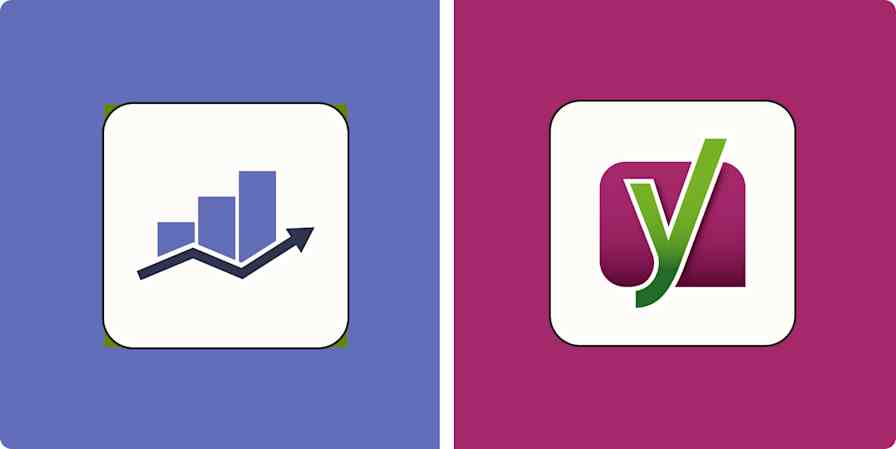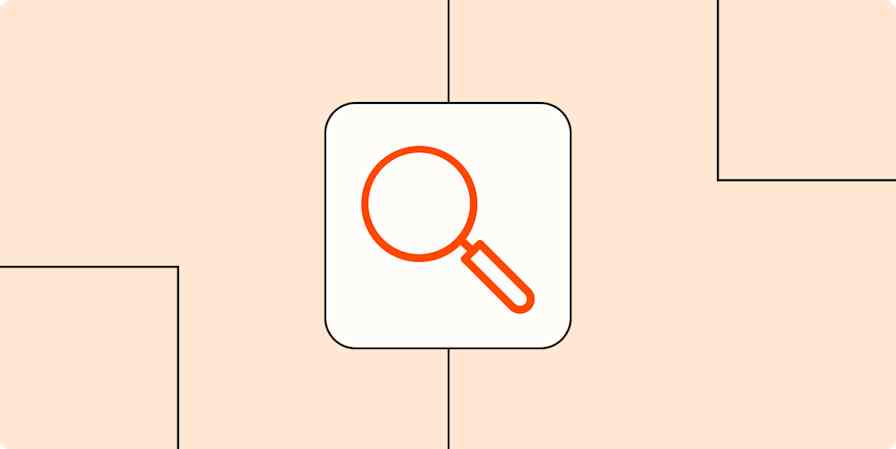Semrush is a popular digital marketing tool with a focus on search engine optimization (SEO). It helps you run audits, track rankings, monitor competitors, and uncover new keyword opportunities. But unless you're setting up smart workflows, a lot of power and earnings could go untapped.
Connecting Semrush to Zapier transforms it from a static reporting tool into a proactive growth engine. You can trigger alerts, build custom reports, share insights with your team, and even kick off follow-up actions in other apps—all without lifting a finger. Intrigued? Here are four ways to get started.
Zapier is the most connected AI orchestration platform—integrating with thousands of apps from partners like Google, Salesforce, and Microsoft. Use interfaces, data tables, and logic to build secure, automated, AI-powered systems for your business-critical workflows across your organization's technology stack. Learn more.
Table of contents
Send notifications from Semrush
If your job is to monitor SEO performance for your brand, you shouldn't have to constantly log into Semrush just to check your keyword rankings and competitor activity. A manual monitoring approach works…to an extent. But because of how time-consuming it is, it's not uncommon to lose your position for an important keyword or for a competitor to start bidding on your brand terms without realizing it until it's too late.
To stay competitive, set up a Zap (our word for an automated workflow) that sends you real-time alerts whenever something important happens in Semrush. With the Zap templates below, your team can automatically receive notifications in their preferred communication platform—whether that's Slack, Microsoft Teams, Discord, or Gmail—when a site audit completes or a new task is created for a site audit campaign. You can also use Email by Zapier if you want a more lightweight email notification system.
Send Slack channel messages for completed SEMrush site audits
Create Microsoft Teams messages for new SEMrush site audit campaign tasks
Share completed SEMrush audits by sending channel messages in Discord
Send email notifications in Gmail for new SEMrush site audit campaign tasks
Send outbound emails for new SEMrush site audit campaign tasks with Email by Zapier
Create follow-up tasks and issues
Finding issues in Semrush is only half the job—making sure someone fixes them is what actually moves the needle. When the platform identifies technical issues through your site audits, your next step is to make sure you or your team actually address those findings. Reviewing each site audit report one by one, then copying the details into your project management tool and assigning tasks to the right people is a repeatable process. Which makes it ripe for automation.
With the Zaps below, you can instantly turn new site audit tasks into corresponding tasks in your project management tool of choice. Whether you use ClickUp, Asana, Monday.com, Jira, or any one of the hundreds of project management tools Zapier integrates with, you can use automation to make sure every SEO issue gets addressed, so your team can resolve problems faster and more consistently.
Add new tasks to ClickUp for each new task for a site audit campaign in SEMrush
Create Asana tasks from new tasks for SEMrush site audit campaigns
Create items in monday.com for new site audit campaign tasks in SEMrush
Create new issues in Jira for each task from a site audit in SEMrush
Pro tip: Managing SEO tasks across multiple projects? Use Paths by Zapier to automatically assign tasks to the right team based on the type of issue—like sending broken link fixes to your content team and technical errors to your SEO specialists. Read our guide to building path steps.
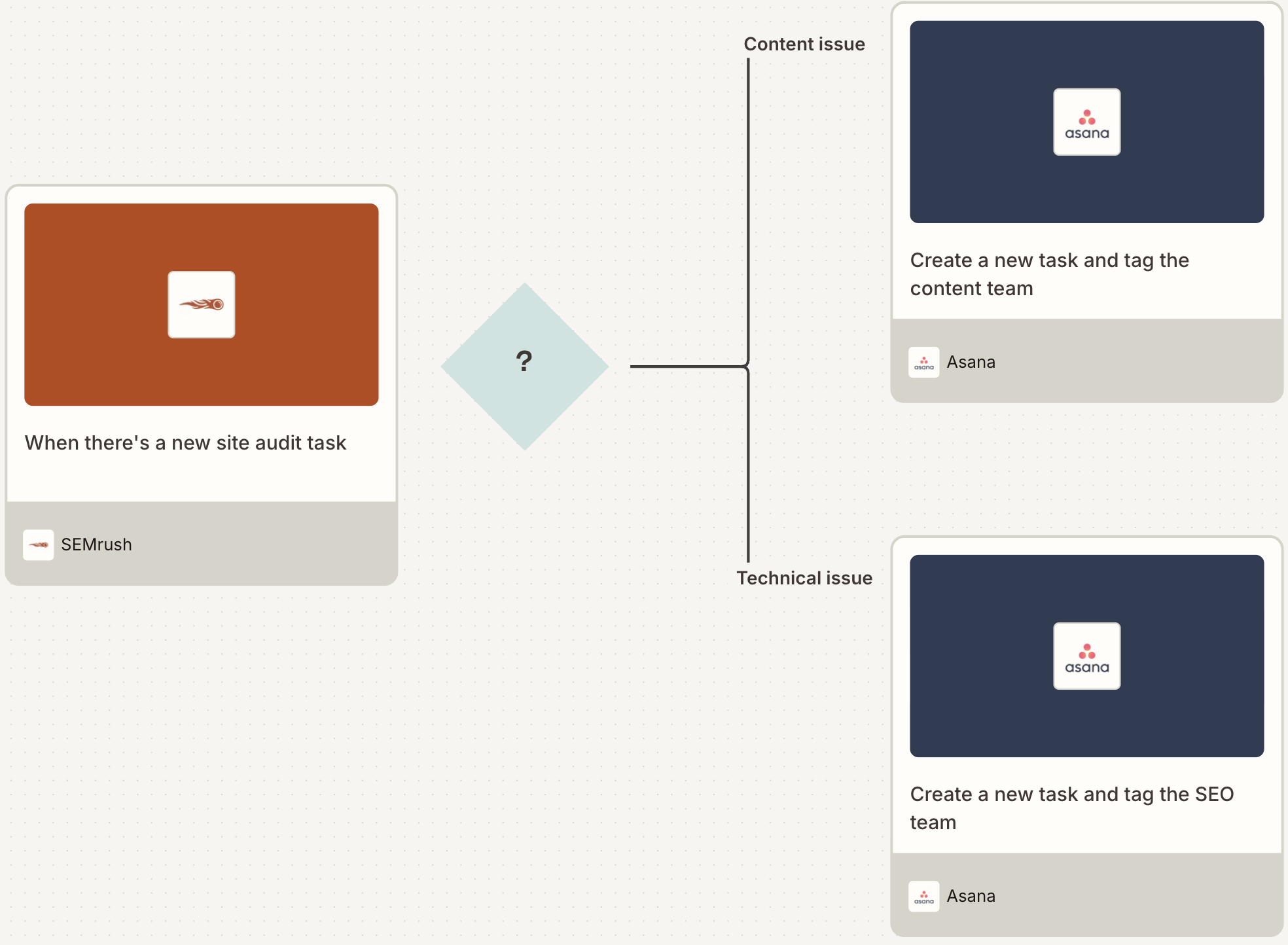
Archive Semrush data for historical analysis
The longer you run site audits in Semrush, the more valuable your audit data becomes. The real value of tracking your performance comes from spotting trends and patterns over time. That typically means manually exporting audit reports on a monthly basis, saving them to the right folder, then trying to piece together historical data when you need it for analysis. But for an easier approach that makes it simpler to measure long-term progress effectively, automation is the way to go.
With the Zaps below, you can auto-log new Semrush tasks or completed audits in tools like Google Sheets or Airtable for easy filtering and trend analysis. You can also back up full reports to Dropbox or Google Drive for safekeeping and easy sharing—with organized naming conventions and folder structures that your future self will be grateful for. That way, you'll gain more time to actually act on insights rather than spending it digging through old emails or doing manual PDF exports.
Add new SEMrush site audit campaign tasks to Google Sheets as spreadsheet rows
Create new Airtable records for every new SEMrush site audit campaign task
Create new Google Drive files from completed SEMrush site audits
Automatically run daily crawls
When you're maintaining a website's technical health, site issues like broken links, crawl errors, or page speed problems can emerge at any time without warning. You could manually start a new crawl in Semrush each day to catch these issues early, but it's easy to forget when you're juggling other priorities. And the longer technical problems go undetected, the more they can impact your search rankings.
With this Zap, you can set up Semrush to automatically re-crawl your site audit campaign every day at a consistent time using Schedule by Zapier as the trigger. That way, you'll spot and address issues long before they escalate.
Schedule daily site audit campaign re-crawls in SEMrush with Schedule by Zapier
Automate your SEO workflows with Zapier
Automating Semrush with Zapier helps you stay on top of your digital marketing without constantly checking in or chasing tasks. From daily website audits to team alerts and historical keyword tracking, these Zaps turn Semrush into a hands-off system that keeps working in the background.
And this is just the start. With the right Zaps in place, you can spend less time managing tools and more time improving your organic and paid performance. So, what will you automate first?