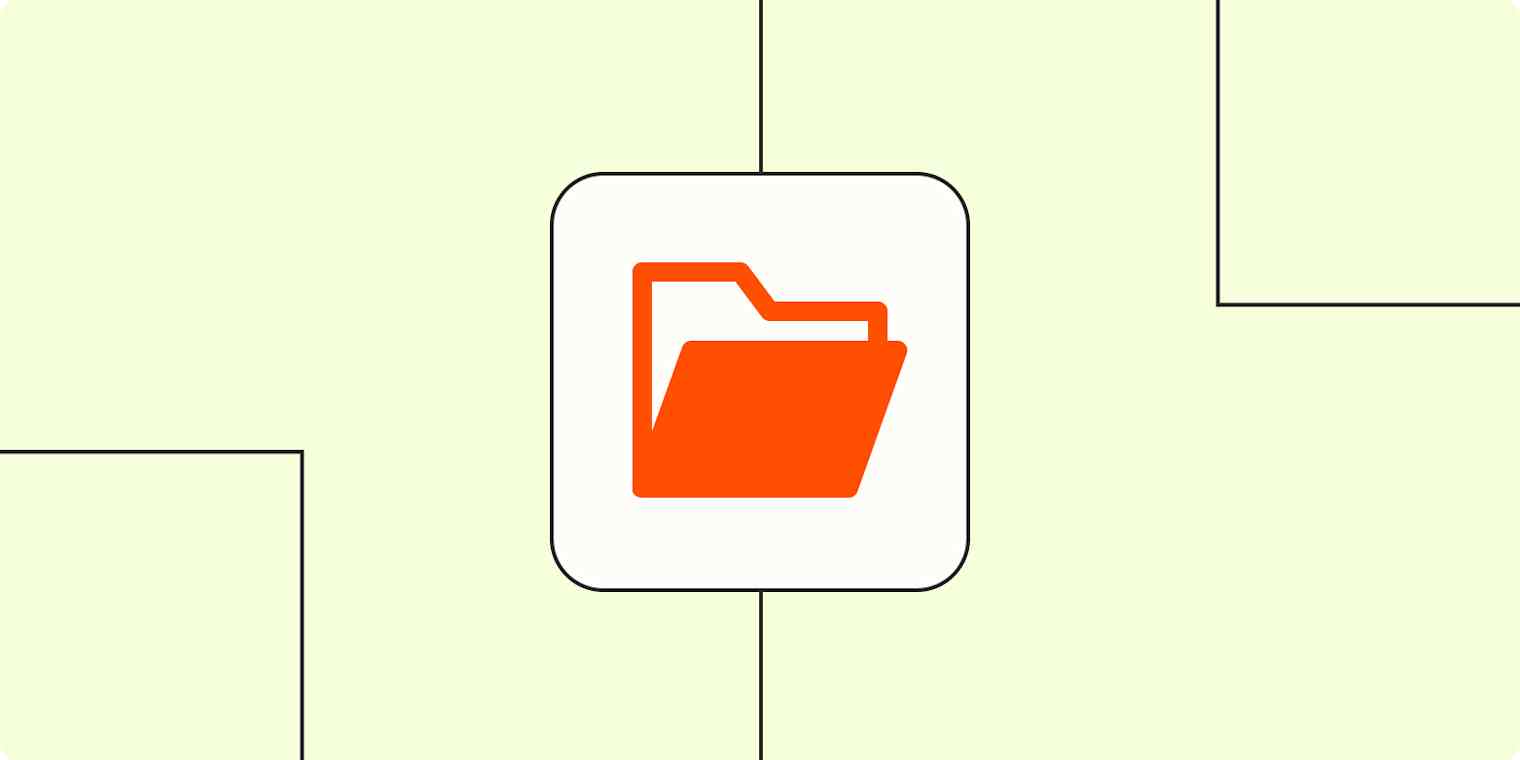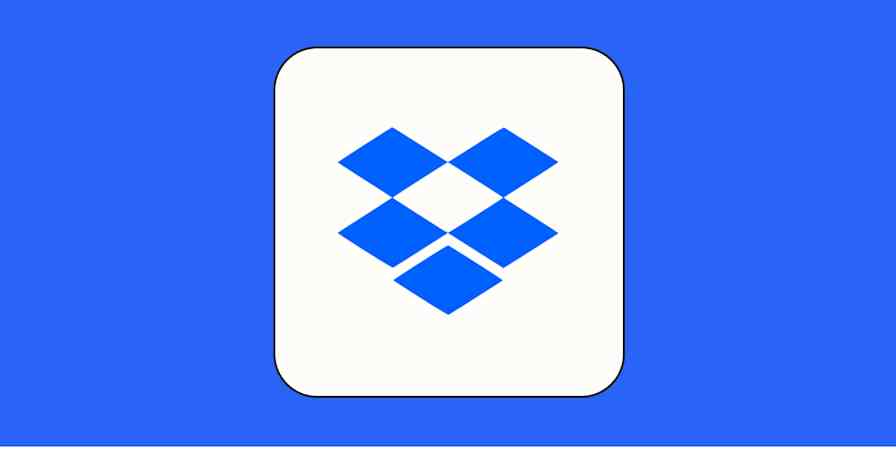File management automation has to do with storing, moving, and sharing your files—or sending notifications for new files you receive—without doing any manual work (besides setting up the automated system).
While cloud storage is great for collaboration, accessibility, and keeping your files secure, it can also become a mess to manage. Files pile up across different apps, attachments get lost in emails or chat threads, and manually moving or backing up documents isn't feasible—especially as your business and processes grow.
Without a system, it's easy to lose track of where files are stored and waste time hunting them down when you need them most. Automation solves this problem by handling file organization in the background. With just a few Zaps—Zapier's automated workflows—you can automatically store every file in the right place, share it with the right people, and log it for safekeeping.
Whether you're managing client documents, leading team projects, or creating content, automating your cloud storage keeps everything organized—so you can spend less time on file management and more time on meaningful work. Here's how.
Zapier is the most connected AI orchestration platform—integrating with thousands of apps from partners like Google, Salesforce, and Microsoft. Use interfaces, data tables, and logic to build secure, automated, AI-powered systems for your business-critical workflows across your organization's technology stack. Learn more.
Table of contents
To get started with a Zap template—what we call our pre-made workflows—just click on the button. It only takes a few minutes to set up. You can read more about setting up Zaps here.
What is file management organization?
When you get a file, you have to do something with it—maybe you read its contents, share it, or save it for later. But if you're anything like me, your colleagues send you files by email and chat messages all the time. If I'm in a creative flow state, I might wait to address that file until I've wrapped the project I'm focusing on.
By building automated workflows that handle my files the moment I get them, I don't have to worry about forgetting to deal with that file. (Or worse—remembering someone sent me a file, but not knowing where in my Slack threads or emails it exists.) Workers spend two hours a day every week just looking for documents, so automating these workflows is a smart way to improve your efficiency.
Save attachments from email and chat
When file attachments come from different sources, it's too easy for them to be buried and lost. And if you have to share files across teams, you need to keep those files easily accessible and organized.
Whether it's a contract sent via email or a design mockup shared in Slack, manually saving these files to your cloud storage isn't a long-term solution. Instead of downloading and organizing everything manually, you can automate the process so essential attachments are always saved in the right place.
Save email attachments
From client invoices to signed contracts, email messages are a major source of important attachments that need to be saved and organized. Instead of manually downloading and organizing these files, you can use Zapier to set up an automation that instantly saves them to your preferred cloud storage.
Pro tip: Not all attachments are worth saving. Many emails include small, unnecessary files—like images from signatures or marketing footers—that can clutter your storage. You can add a filter to your Zap to avoid saving these unnecessary files so only relevant files make it through. For example, you can filter by file type, sender, or subject line to determine which files—such as PDFs from your accounting team or spreadsheets from a specific client—are saved.
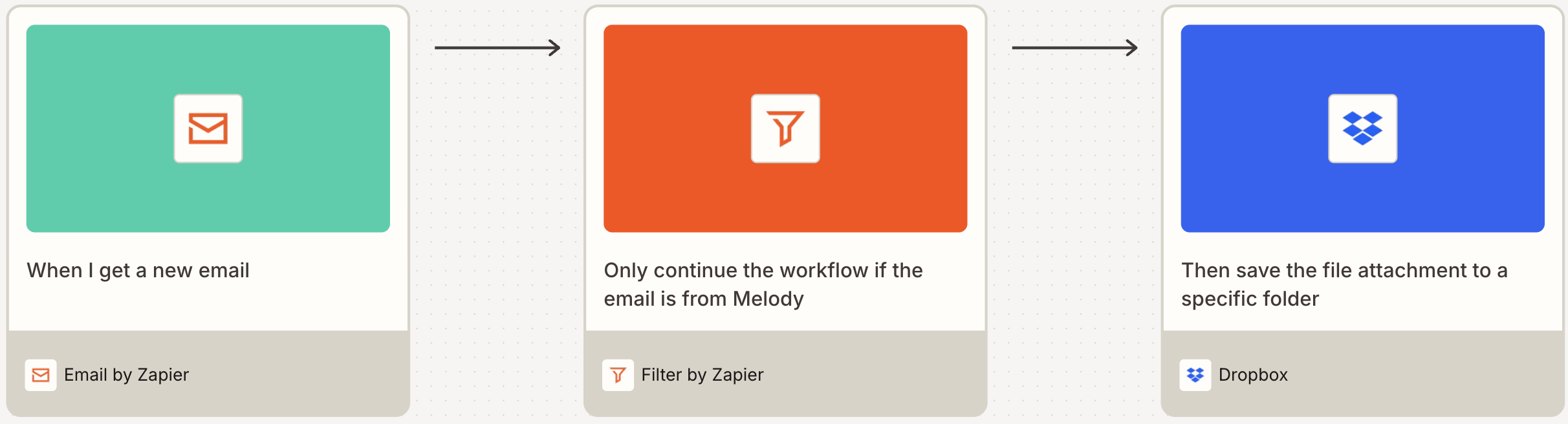
Save chat attachments
Whether it's a shared design file, a marketing asset, or an internal document like a project proposal or meeting notes, files shared in team chat can quickly get buried in long message threads. Instead of searching through old conversations to find what you need, you can set up a Zap that automatically saves every new uploaded file in your preferred cloud storage.
This keeps every file accessible, even if the original message gets lost in the chat history.
Just like with email, you can add a filter so ensure only specific types of files—such as PDFs, images, or documents from specific channels—are saved, preventing unnecessary clutter.
Manage files across folders and apps
Cloud storage makes it easy to keep your files accessible, but moving and organizing them across different apps can be time-consuming. Automation can help whether you're transferring files between storage platforms, sorting them into specific folders, or creating backups. With the right Zap, you can ensure your files always go where they need to be.
Move files across apps
If you work across multiple cloud storage platforms, moving files between them can be a hassle. Instead of manually downloading and re-uploading documents, you can set up a Zap that transfers new files automatically. These setups are particularly useful if different teams or clients use different storage apps for their work.
Beyond simple transfers, automation can also help organize your storage. For example, you might set up workflows to move files between folders based on specific conditions, such as tagging documents or categorizing them by project. This eliminates the need to manually sort and relocate files, allowing you to focus on your work instead of file management.
Pro tip: If you're experimenting with custom AI agents, you'll need to keep their knowledge up to date. Try building a workflow that moves new files from a shared knowledge base folder into a searchable repository like Dust. You can even notify your team with instructions on how to query the new content—from Dust or from an integrated chat interface.

Keep a backup of files
We've all been there–the document you just spent hours perfecting has been accidentally deleted. Losing important files due to sync issues, accidental deletions, or unexpected errors is a disaster.
To avoid this, you can automate a backup process that logs every new file added to your cloud storage. For instance, whenever a new file appears, a Zap can record key details—like the file name, location, and upload date—in a Google Sheets spreadsheet. This creates a simple, searchable record of your stored files, creating an extra layer of protection in case something gets lost or moved.
You can even use a multi-step Zap to complete multiple backup steps in one workflow. Use the New File in Folder trigger in your cloud storage app and add two action steps: one to create a backup copy in another folder or storage app and another to log the details in your Google Sheet.
Add new Google Drive files in a folder as rows in Google Sheets
Add Google Sheet rows for CandidateZip parsed OneDrive resume files
Automatically save contracts and documents
Contracts and signed agreements are vital documents for many businesses. Why not set up Zaps to automatically save these documents to your cloud storage system? Whether you're onboarding a new client, finalizing a deal, or collecting signatures, a Zap can handle the process for you—keeping your files organized and accessible.
Backing up signed and completed contracts and paperwork eliminates the risk of misplaced agreements and keeps your critical documents accessible in one place. With automation handling the storage, you can focus on growing your business instead of managing paperwork.
Create new Google Drive folders when new HoneyBook projects are booked
Upload newly-signed DocuSign envelopes to Google Drive
Upload PDFs to Google Drive when new PandaDoc documents are completed
Post YouTube videos directly from cloud storage
If you frequently upload videos to YouTube, automating the process can help you save time and maintain a consistent flow of new content.
If you're a content creator, marketer, or business that frequently publishes video content, you probably not only publish that content on YouTube but also drop it in a storage app for safe-keeping (and if you're not, you should be!).
Save yourself a step by automatically uploading new videos to YouTube as soon as you add them to your storage drive:
Upload new or updated Amazon S3 files as YouTube videos
Send notifications for new files
When you manage time-sensitive documents, it's essential to keep up to date about new files in your cloud storage. Instead of constantly checking folders, you can automate notifications so you're always in the loop.
These workflows are particularly useful for remote teams collaborating across different locations and time zones or large teams that need to keep multiple team members updated when key documents are ready to go.
Send WhatsApp Notifications for new Google Drive files
Send emails via Gmail when new files are added to Google Drive
Get Slack notifications for new Google Drive files in a folder
Send emails via Gmail with new files added to Dropbox
Build your perfect automated file management system
Managing files is increasingly important as your business scales. By automating your cloud storage workflows, you can make sure that essential attachments, shared files, and backups are always saved, organized, and accessible. Whether you need to streamline collaboration, keep track of contracts, or seamlessly transfer files across platforms, automation helps you focus on your most important work.
With the right cloud storage workflows, your files will always be where they need to be—secure, searchable, and ready to use.
Related reading:
This article was originally published in January 2021, written by Krystina Martinez. It was most recently updated in November 2025 by Steph Spector.