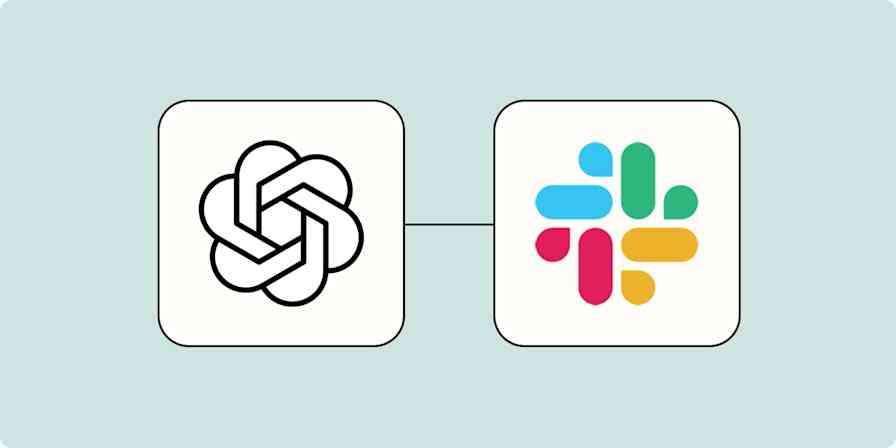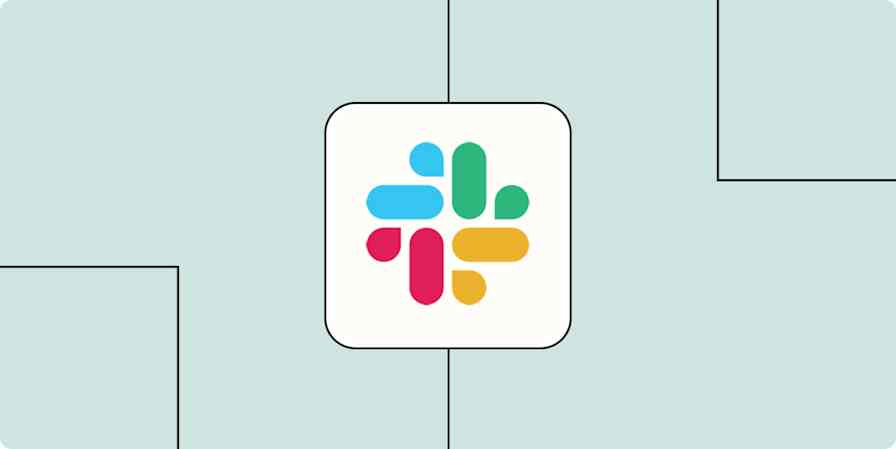Slack channels can feel like a nonstop torrent of messages. And when threads balloon into dozens (or hundreds) of replies, it can feel impossible to catch up.
Whether you've got an all-hands chat that never sleeps or project discussions that stretch across time zones, nobody has the time to hunt through endless threads to find what matters most. Or to realize that they tagged in the wrong @grace and you didn't need to read those 75 messages about that sales call after all (true story!).
Instead, you can use a little AI-powered automation to do the dirty work for you. With our Slack thread summarizer, you can just react to any public message with your chosen emoji, and in seconds you'll get a TL;DR of the entire conversation delivered as a private Slack message.
It's like having a personal assistant for your Slack channels. Cut through the noise, stay in the loop, and keep your team moving forward without missing a beat. Here's how!
New to Zapier? It's workflow automation software that lets you focus on what matters. Combine user interfaces, data tables, and logic with thousands of apps to build and automate anything you can imagine. Contact sales for more info on how to use this app, and thousands more, with Zapier.
How to create your own Slack thread summarizer
Click on the template below, then click Try it on the template page.
Create AI-powered summaries of Slack threads with a single emoji reaction. Save time, stay informed, and never miss important details in your team's conversations.
You'll be taken to a details page in Zapier Canvas that shows you information about your Slack summarizer, including an overview of the Zap—Zapier's automated workflow—that does the work for you.
Click the View asset button on the Zap workflow shown on your template Canvas page.

In the window that opens, click Go to Zap to open your Zap in the editor.
Most steps are fully set up for you, and you just need to click through and test each one to ensure your Zap runs correctly. But you will need to add some personalization to make sure your summaries work how you'd like them to.
In the first step, connect your Slack account. Then you can customize which emoji you want to use to tag your Slack threads in the Reaction field. In the Member field you should select yourself if you only want to get summaries for the threads you tag with that emoji, not everyone at your company.

The remaining steps use a variety of built-in Zapier tools to format and summarize your message.
Formatter by Zapier determines whether your reaction was on a thread or channel message, then formats your message for processing.
Code by Zapier attributes messages to the right user.
And AI by Zapier reads and summarizes even your most lengthy chat thread.
These should work as is and won't need any customization (unless you'd like to make changes to the AI prompt or how the Zap is set up). Once you've clicked through and tested those steps, your Zap is ready to use. Now, when you react to a thread with the emoji of your choice, you'll get a neat and tidy summary in your DMs.

Don't live in Slack dread! Take control of your day and let the robots do the busywork. Use that time to grab another cup of coffee or chat a little more about Love Island—we won't tell.
And this is just the start of how you can use automation to take control of the Slack chaos. Inspired to do more? Check out: