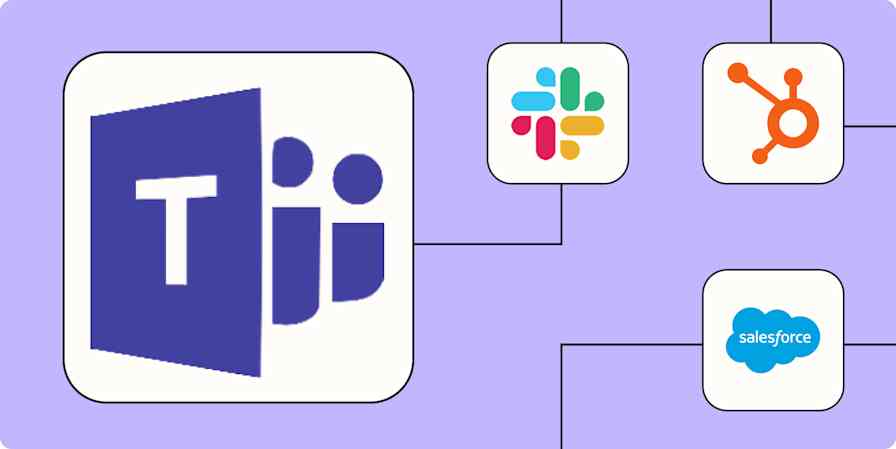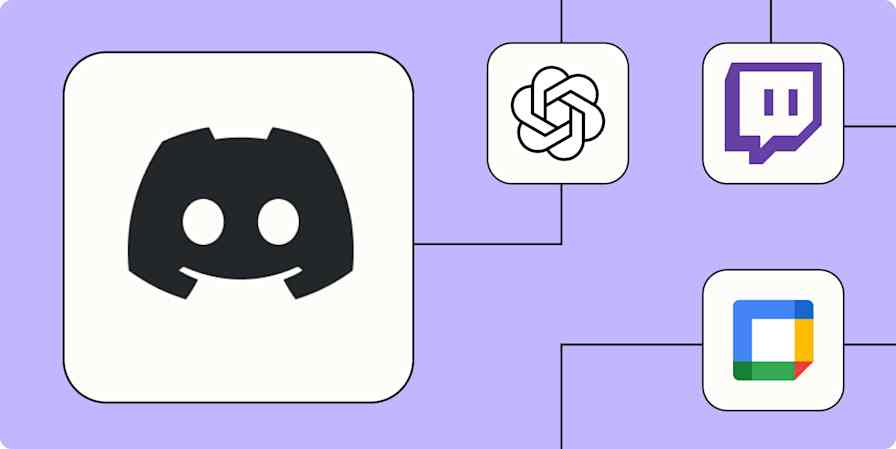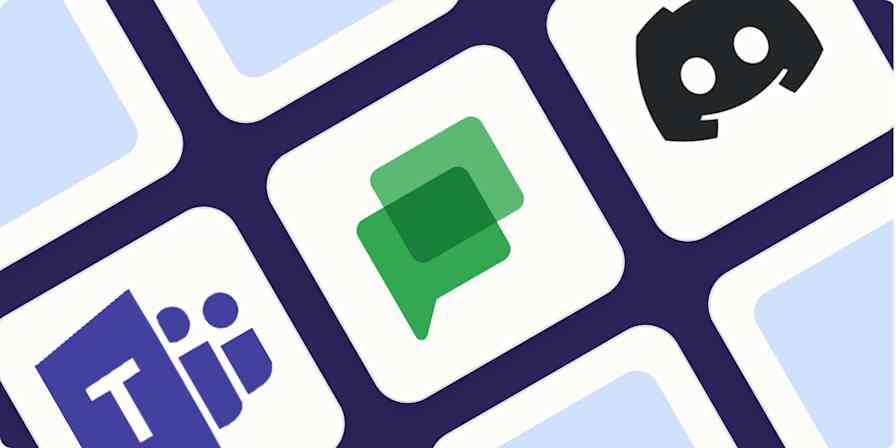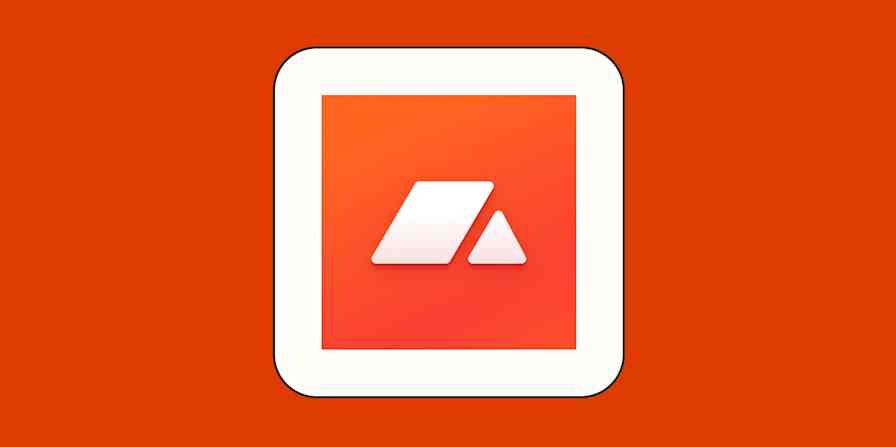App tips
2 min readHow to hyperlink in Slack
It's not as hard as you think.
By Deb Tennen · March 26, 2024

Get productivity tips delivered straight to your inbox
We’ll email you 1-3 times per week—and never share your information.
Related articles
Improve your productivity automatically. Use Zapier to get your apps working together.