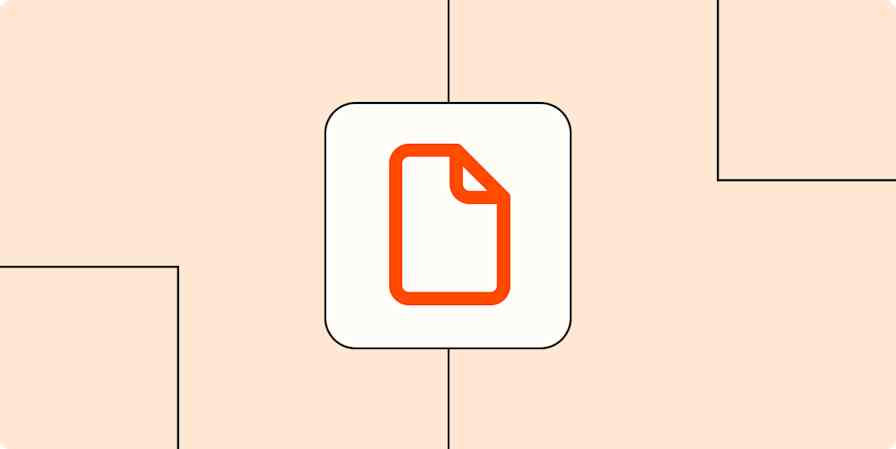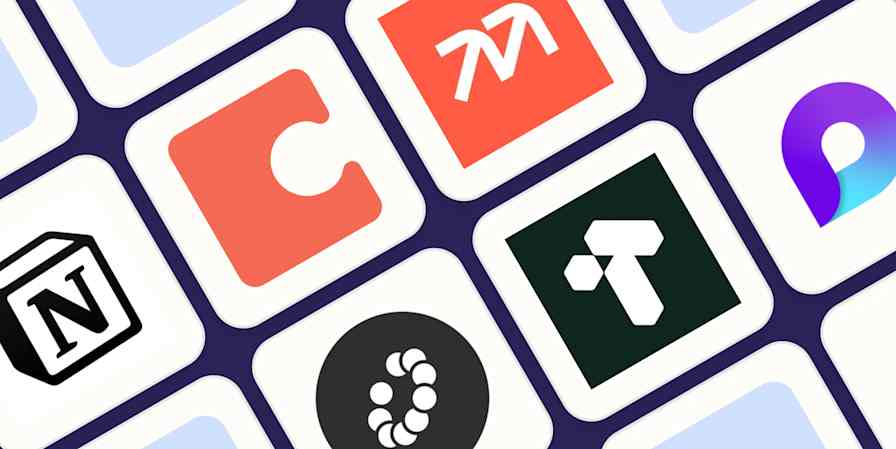Document automation lets you move and manage files in the apps that house them—without you having to do any copy-pasting or other manual work.
In a perfect world, we'd have our documents all neatly organized in a centralized location. In reality, that's rarely the case. We have documents, PDF files, emails, forms, and more…all scattered across different apps. You probably feel like you spend half your life copying and pasting information and files from one location to another.
What if, instead, these tasks happened automatically in the background? That's what document automation does: it moves information and files around for you, saving you time. Plus, when you automate your processes, you remove the risk of human error (like forgetting to move a file to its proper location on your Google Drive). Here's how to use Zaps—Zapier's automated workflows—to streamline your document management.
Zapier is the most connected AI orchestration platform—integrating with thousands of apps from partners like Google, Salesforce, and Microsoft. Use interfaces, data tables, and logic to build secure, automated, AI-powered systems for your business-critical workflows across your organization's technology stack. Learn more.
Skip ahead
What is document automation?
With document automation, you use workflows and processes to create and/or manage electronic documents without human intervention.
For example, you might want to automatically create a new document (such as a Google Doc) with pre-filled information every time a client fills out a form. Or maybe you want to automatically organize files within folders based on specific criteria.
When you automate your document workflows, you can also trigger events each time you create a new document. For instance, you might want to automatically send an email or chat message every time you create a new client contract.
Zapier connects with thousands of apps, so you can customize your workflows to include all of your business-critical tools. This allows you to scale virtually any process that involves document apps.
What are the benefits of document workflow automation?
Manually managing documents is inefficient, error-prone, and difficult to scale. By automating your document workflows, you not only eliminate repetitive tasks but also unlock a range of benefits that can make your business more agile, accurate, and responsive. Here are just a few:
1. Saves time and reduces manual work
Instead of spending hours on administrative work like renaming files, uploading them to the right folder, or generating contracts from scratch, automation handles those tasks for you. That way, your team can spend more time on higher-impact work.
2. Reduces human error
The more you handle documents manually, the more opportunities there are for mistakes—like sending the wrong version of a file, skipping a step in the documentation process, or inputting incorrect information. Automation follows predefined rules, which ensures consistency and reduces the risk of costly errors and compliance issues.
3. Improves organization and accessibility
There's nothing worse than staring at the search bar in Google Drive, furiously racking your brain for the right combination of words that will pull up the document you're looking for. Automated workflows can help make sure documents are always stored in the correct folder, named according to a consistent convention, and tagged or shared with the right people. This improves team collaboration and makes documents easier to find when you need them—no more digging through emails or Slack threads.
4. Increases speed and scalability
When documents are automatically generated, stored, and shared, workflows move faster. For example, you can automatically send signed contracts to your CRM or instantly generate onboarding documents when a new employee signs their offer letter. As your business grows, this kind of speed goes from merely convenient to indispensable.
5. Enhances compliance and auditability
Many industries have strict documentation requirements. Automation can help you standardize processes and create a reliable audit trail. You can easily track when a document was created, modified, or approved—and by whom—without needing to do extra legwork.
6. Improves customer and employee experiences
Timely, accurate documents signal professionalism. Automated workflows contribute to smoother, more satisfying experiences for everyone involved, whether it's a client receiving a proposal within seconds of filling out a form or a new hire getting their paperwork before their start date.
What to look for in a document automation tool
You're reading this on the Zapier blog, so it'll come as no surprise that we recommend Zapier as the best document automation tool. But we also know every business has unique needs—so it's important to understand what to look for when choosing the right tool for you. Here are the key features to consider when evaluating document automation solutions (spoiler: Zapier checks all the boxes).
Integration with your existing tools. The best document automation tools integrate seamlessly with the apps your team already uses. Look for a platform that supports a wide range of integrations so you can connect your document workflows across your entire tech stack.
Flexible automation triggers and actions. A good automation tool should give you control over what triggers a workflow (like receiving a form submission or uploading a file) and what actions follow (such as generating a document, moving it to a folder, or sending a notification). Flexibility in building these workflows is crucial to tailoring automation to your exact needs.
Templates and dynamic content. Look for tools that support document templates and dynamic fields. That way, you can auto-populate documents with customer, project, or form data.
Document routing and approval workflows. The right tool should help you send documents to the appropriate team member for review or approval, which reduces bottlenecks and keeps processes moving.
Security and compliance. Your documents often contain sensitive information, so it's important to choose a platform that takes security seriously. Look for features like access controls, encryption, and audit logs. If your industry has specific compliance requirements (like GDPR), make sure the tool offers features that help you stay compliant.
Ease of use and scalability. No-code and low-code tools are ideal, especially if your team doesn't have dedicated developers. A clean, intuitive interface can make it easier to build, test, and update automations without needing IT support. And as your needs evolve, your tool should be able to handle more complex workflows without becoming cumbersome.
Support and documentation. Good customer support, onboarding resources, and clear documentation can make or break your experience with an automation tool. Look for platforms that offer a strong knowledge base, helpful support channels, and an active user community.
Document automation workflow ideas
To automate your document processes, you need to identify two things: what's the task that "starts" the process and what needs to happen next?
Here are a few document workflow automation examples to get your wheels turning so you can streamline and scale your processes.
To get started with a Zap template—what we call our pre-made workflows—just click on the button. It only takes a few minutes to set up. You can read more about setting up Zaps here.
Create documents from completed forms
If you're using any online forms, you may want the form results to populate a document. You may use the document to collaborate with other people internally or as a launching point for a new client. You might even use completed forms to populate a contract.
With intelligent document automation, you don't need to copy information from the completed form into a document manually, which risks human error. Instead, you can automatically create a document based on the submitted form or populate a document template with one of these Zaps.
Create Google Docs from template for new Google Forms responses
Turn new Typeform entries into Google Docs (from templates)
Create new PandaDoc documents from new Jotform submissions
Create document merges in Formstack Documents from new Typeform entries
Send Google Sheets data to a Google Doc
Spreadsheets are good for organizing data—not so good for collaboration or adding additional context.
If you're collecting data in a Google Sheet, you can easily use it to populate a Google Doc, Google Template, or document in another platform like PandaDoc. Try one of these workflows to get started.
Pro tip: When you create a new Google Doc in your Google Drive, you can specify the folder. So you could create documents in one folder for one Google Sheet, use a different folder for responses from another Google Sheet, and so on.
Create Google Docs documents from new or updated Google Sheets spreadsheet rows
Copy data from new Google Sheets rows to a Google Doc template
Create new Google Docs from text with new rows in Google Sheets
Create new Google Docs text files from updated rows in Google Sheets
Create PandaDoc documents for new Google Sheet rows
Send notifications for new documents
Sometimes, documents contain information that needs immediate action from someone else on your team—like a new contract being signed. In that case, you can streamline your process by using documents to trigger notifications.
In some apps, you can also trigger based on the status of a document. In PandaDoc, for example, you can trigger based on the Status of a document, rather than the completion of a signed document. That way, you can keep your team and clients informed of a document's progress.
You should send notifications using the communication channel that makes the most sense for your team, whether it's Slack or email. You can include multiple email recipients, select a specific Slack channel, and also tag specific users in Slack (if appropriate).
Post Slack channel notifications when new PandaDoc documents are completed
Send messages in Slack for new Google Docs documents
Send Slack channel messages for new PandaDocs status changes
Send emails via Gmail when new PandaDoc documents are completed (with attached PDF )
Send email via Gmail when there is a new Google Document
Track projects and sales deals
Projects and a sales pipeline can often be fragmented across multiple apps. Once you sign a contract, several things need to happen immediately. You should add the contract to your Google Drive and update the deal in your CRM to indicate that it's "Won." Then, you may need to create a project in your project management tool or add the deal to a spreadsheet with information for someone to take the next step.
Use a document completion status to either complete a project or create the next steps in another app.
Upload PDFs to Google Drive when new PandaDoc documents are completed
Update HubSpot deals when new PandaDoc documents are completed
Create Google Sheet rows for new completed PandaDocs
Add new document data processed by Parseur to Google Sheets rows
If your conversations about contracts tend to happen in Slack (or some other chat app), you can build an assistant on Zapier Agents to extract the key points and add them to an existing doc. Build this agent using the ready-made template below.
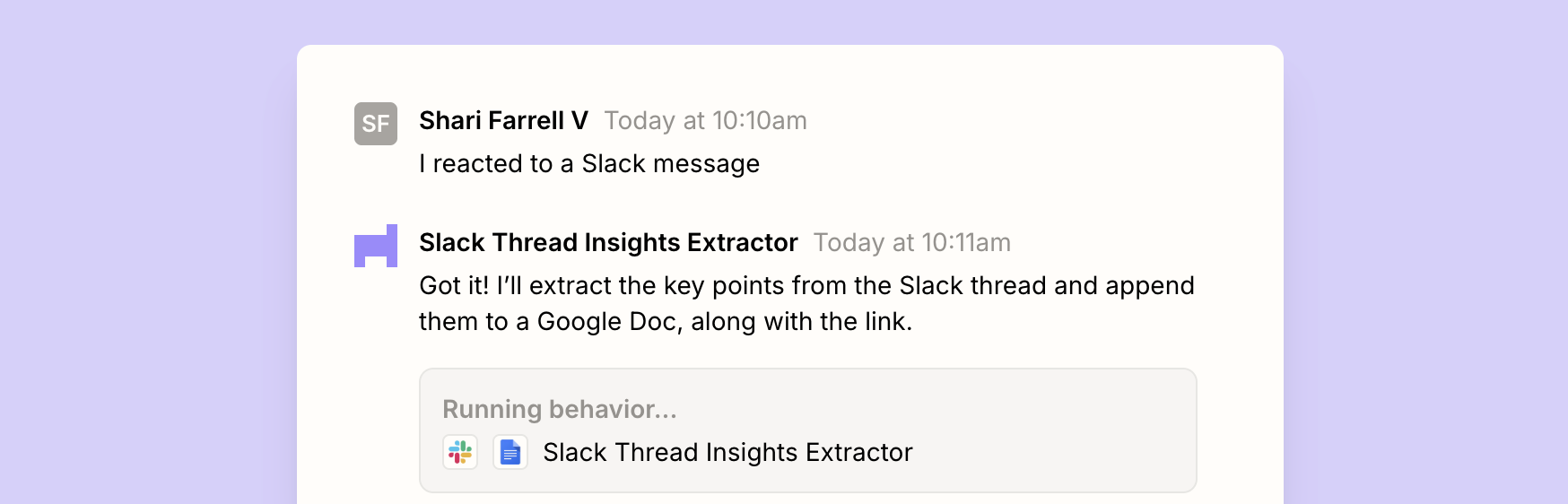
Automate blog posts or presentations
If you draft long-form content, like blog posts, in Google Drive, you can save yourself some time copying and pasting that content over to your content management system (CMS) with an automated workflow. You can also use document workflow automation to populate your draft content in other apps like Google Slides. Try one of the Zaps below to get started.
Note: Since these Zaps trigger on a new document, you'll want to make sure your workflow is set up correctly so it doesn't trigger from a blank document before you've had a chance to write anything. If you're drafting content, you'll likely create the document, write the draft over several hours or several days, and then send the draft to another app.
To make this automation work, you'll want to move the document into another folder when it's completely done (such as a "Done" or "Ready" folder) and use that folder in your Zap, not your original document location. That way, Zapier knows that a new document in that specific folder is ready for your CMS, Google Slides, or another app.
If you write directly in your CMS, you can also run this automation in reverse and create a document in Google Docs based on the published post. That way, you'll have a copy of it in your Google Drive.
Create WordPress posts from new documents in a Google Docs folder
Create presentations from templates in Google Slides from new documents in Google Docs
Add AI to your document workflows
Document automation isn't just about moving files from point A to point B—it's about making those documents smarter. By layering intelligence into your workflows with AI steps, you can generate, analyze, and summarize content automatically.
For instance, you can turn inputs into content by automatically generating blog posts, summaries, or outlines based on form responses, Slack messages, or meeting transcripts. Instead of staring at a blank page, let AI do the heavy lifting.
Create blog posts from saved Slack messages with ChatGPT and store in Google Docs
Create blog posts or outlines from new responses in Google Forms with ChatGPT
Create summaries of Grain recordings with AI by Zapier and add to Google Docs
Create Google Docs documents from text for new tl;dv transcripts
AI can also help you understand your documents at scale. Rather than manually reviewing and summarizing, use automation to analyze content and return useful takeaways (just make sure to add a third step to this Zap to send those takeaways somewhere useful):
Analyze and return data in AI by Zapier when new documents are created in Google Docs
An executive assistant at Viva created a Zap that auto-generates a brief in Google Docs 50% faster than her former manual process. Now, all EAs at Viva build with AI and automation. Read the full story.
Use webhooks for customized integration
If you're using an app that doesn't yet have a Zapier integration, you can still use webhooks to automate your document workflows. With webhooks, online tools can "talk" to each other through standardized messaging. The app sends data to a unique URL, and Zapier can "catch" the data in the webhook.
Once that data is caught, it can be used to populate a document in Google Docs, PandaDoc, Formstack, and more.
Create documents in PandaDoc from new caught webhooks
Catch new webhooks and create Google Docs from a template
Create personalized documents from caught webhook data with WebMerge
Stay organized with intelligent document automation
Document automation has nearly limitless possibilities with document creation, organization, and notifications. While we've listed just a few here, you can create nearly any workflow to mimic what's happening to your electronic files in your day-to-day processes.
And if you don't see the apps you use in the examples above? Check out our app directory to find your document app and start automating in the Zap editor today.
Related reading:
This article was originally published in July 2021 by Dorna Moini, with previous contributions from Anna Burgess Yang and Nicole Replogle. It was most recently updated in November 2025 by Steph Spector.