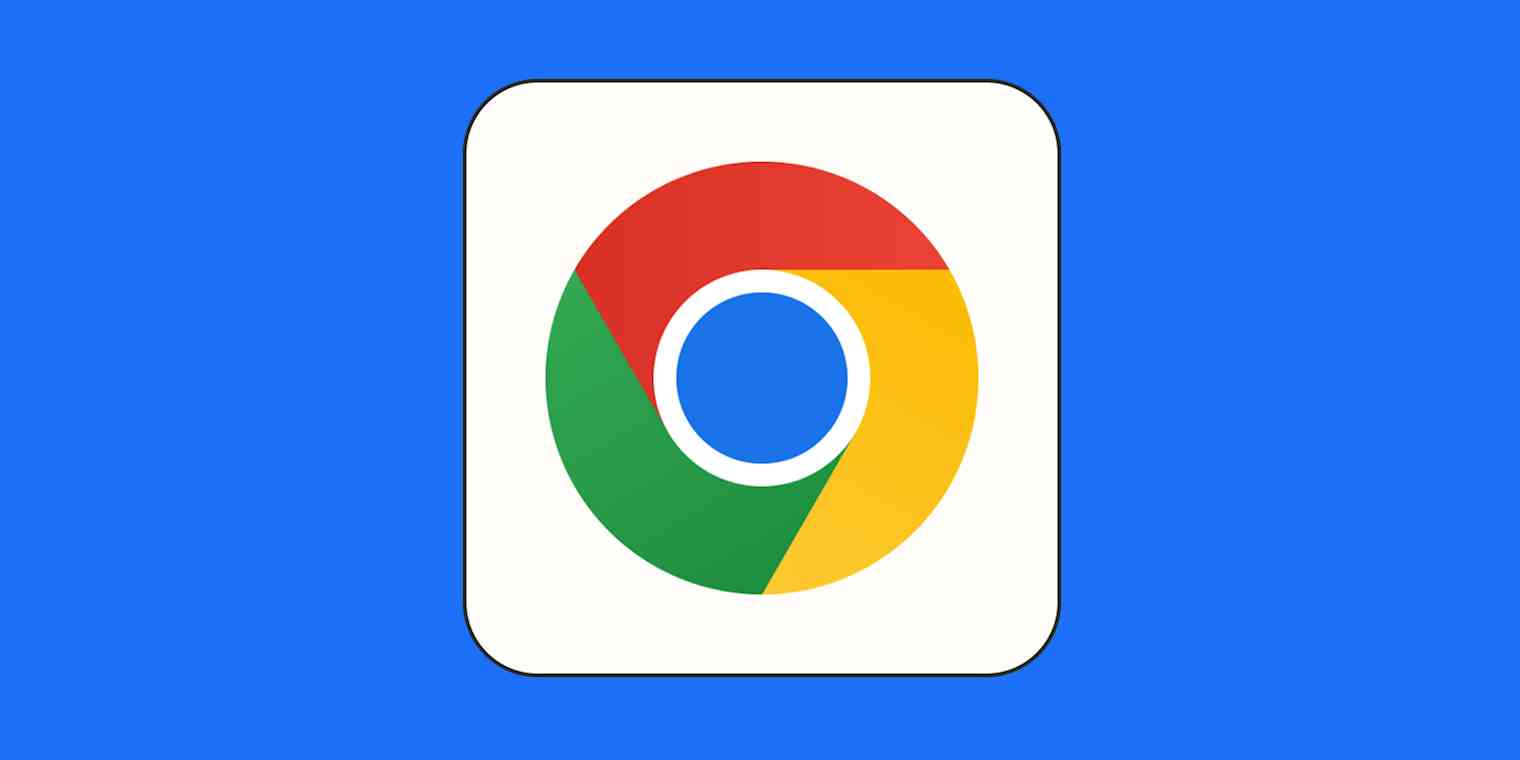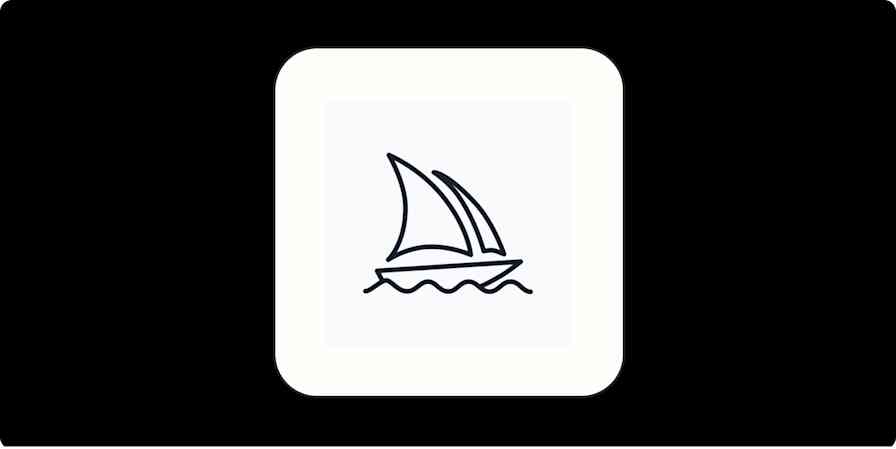You open a video link while listening to music. You reflexively hit the play/pause key on your keyboard to pause the music.
The video pauses. The music keeps playing.
You could just throw your computer across the room, but that gets expensive. You might try digging in Chrome's settings, but there's no solution to be found there. That doesn't mean there's no way to stop this from happening—you just need to know where to look.
Chrome's hidden options aren't easy to find. For this case, in the Chrome address bar, type chrome://flags, and search for "key", or just copy this link into Chrome: chrome://flags/#hardware-media-key-handling. You'll see the hidden Hardware Media Key Handling option.
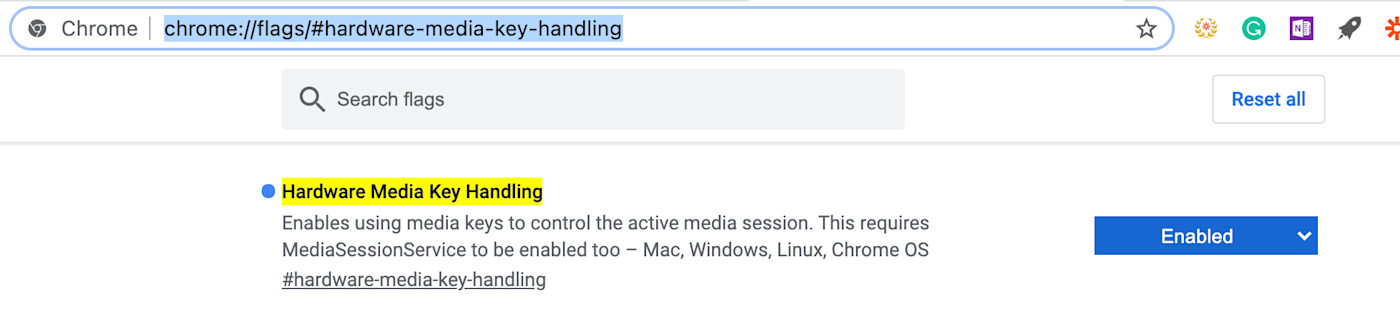
Set this to Disabled. Make sure you also restart your browser—you'll see a Relaunch button at the bottom of the window.

From now on, your media keys will have no effect whatsoever on anything happening in Chrome, meaning you can pause your music when a video starts playing. This will save you a lot of money on new computers and will also make your life a little better.
Want to connect Chrome to your other apps? Check out Zapier's Chrome extension.