QR codes are practically wallpapering the world, from your local cafe's menu to that vaguely condescending flyer at your health club. And they're pretty powerful marketing tools.
Whether you're planning to promote a puppy rescue or just trying to Rickroll folks for a marketing stunt, you're in the right spot. By the end of this guide, you'll be cranking out QR codes left and right.
Table of contents:
What is a QR code?
A QR (quick response) code is a type of barcode that's readable by smartphones. You hold your phone's camera up to it, tap the link that pops up, and you'll be brought directly to a website without having to type in a long web address.
Think of it as a digital teleportation device for would-be customers. Need to share your website? Make a QR code. Want to get customers to sign up for your newsletter? Make a QR code. Want to ditch your paper menus? You guessed it, make a QR code.
Here's what a typical QR code looks like:
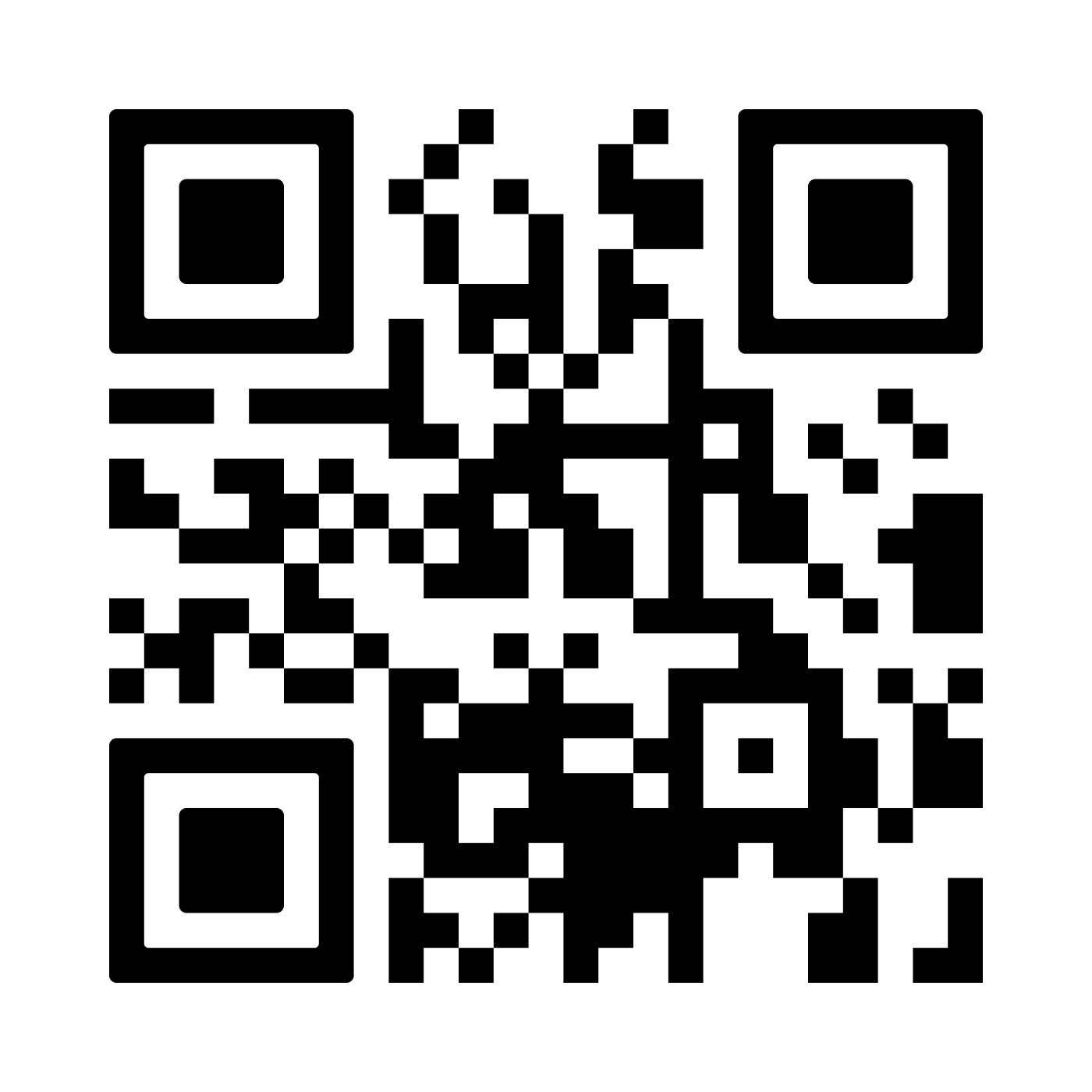
They can be small, large, colorfully decorated, or plain black and white. But no matter their appearance, they pack quite the digital punch.
QR code vs. barcode
You might be wondering, "Don't we already have barcodes? Why do we need these square, pixelated thingies?" Well, it's kind of like asking why you need a smartphone when you have a rotary phone.
First, let's talk about appearances. Barcodes are a line of bars and spaces with some numbers underneath. On the other hand, QR codes are funky squares filled with more tiny squares that look a bit like a pixelated Rorschach test.
Here's what a typical barcode looks like:
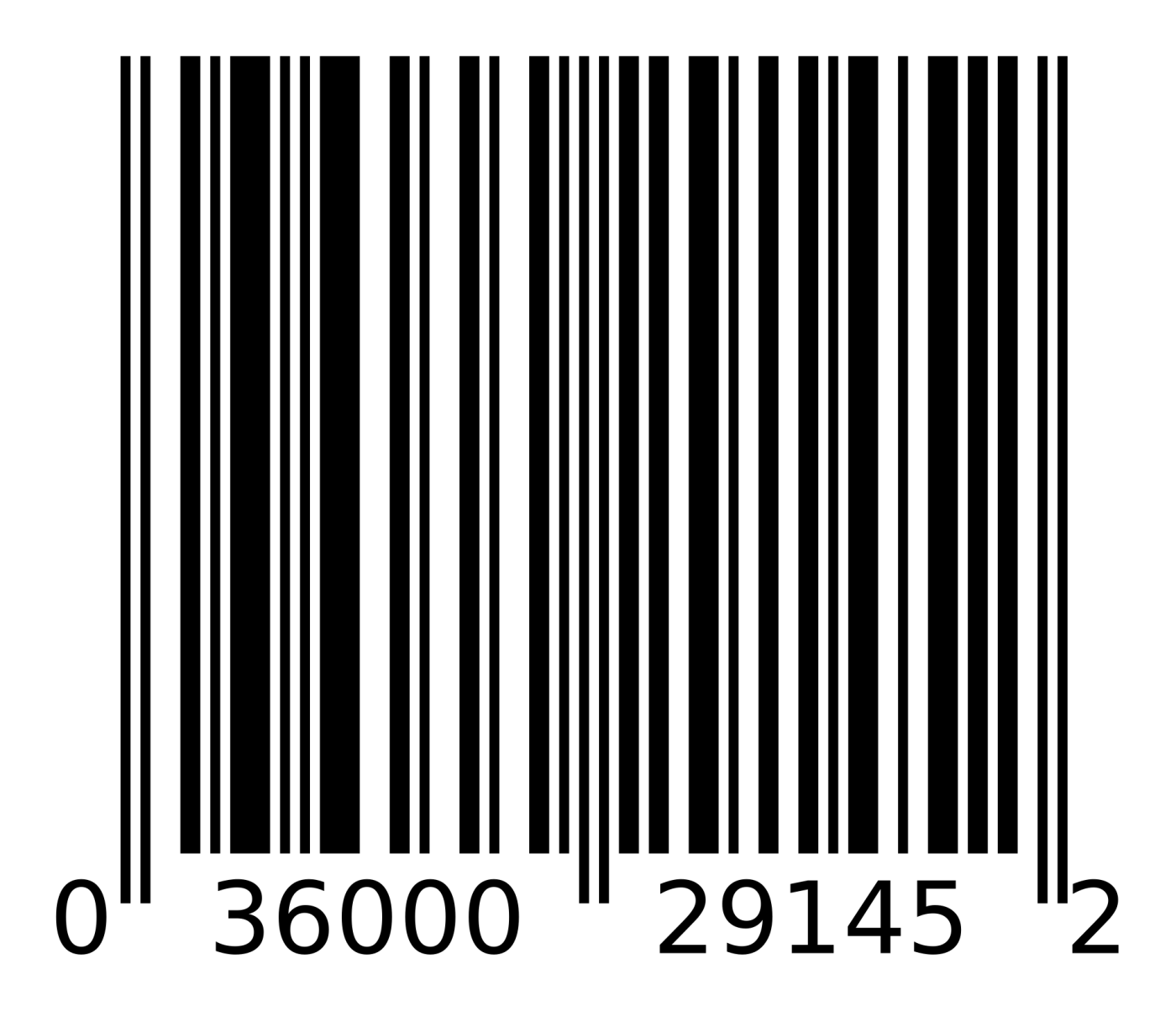
A standard barcode holds about 20-25 characters of information. That's about enough for a tweet from 2006. A QR code, on the other hand, can hold over 3,000 characters. That's a full-blown manifesto in comparison.
The differences also extend to what you can use them for. Barcodes are mostly used for inventory management—keeping track of products in a store, for example. QR codes are more about engagement and interaction. They can lead you to websites, videos, and forms, and even initiate phone calls or emails. In short, QR codes are the extroverted cousins of the humble barcodes, ready to take visitors down a marketing rabbit hole with just one scan.
How to create a QR code
Good news: creating a QR code is as easy as ordering a pizza—a few clicks, and voila, it's ready. You can use a free QR code generator or create a QR code straight from Google Chrome. I'll break down both options for you.
How to create a QR code using a free online generator
First, here are a few QR code generators I'd recommend:
Beaconstac QR code generator offers dynamic QR codes for various campaigns.
QRCode Monkey includes custom color schemes and logo integration.
QR-Code-Generator is a Bitly-powered QR generator with performance tracking features.
Visual QR uses AI to add a custom AI-generated image to your QR code.
Let's use Beaconstac's generator as an example:
When you arrive at the site, you'll see a space where you can enter your website URL.
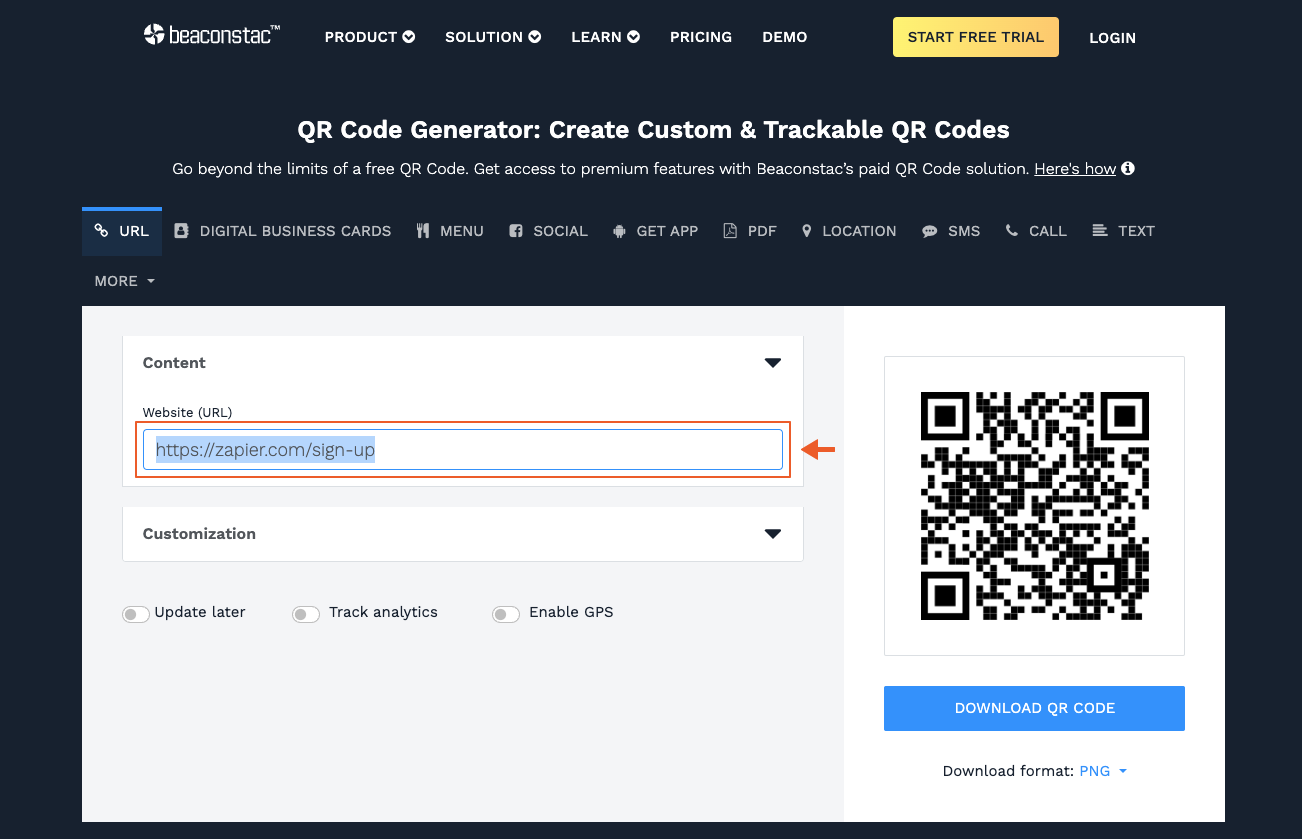
If you want to get a little funky and add some design elements, click Customization (Note: some options require you to register.)
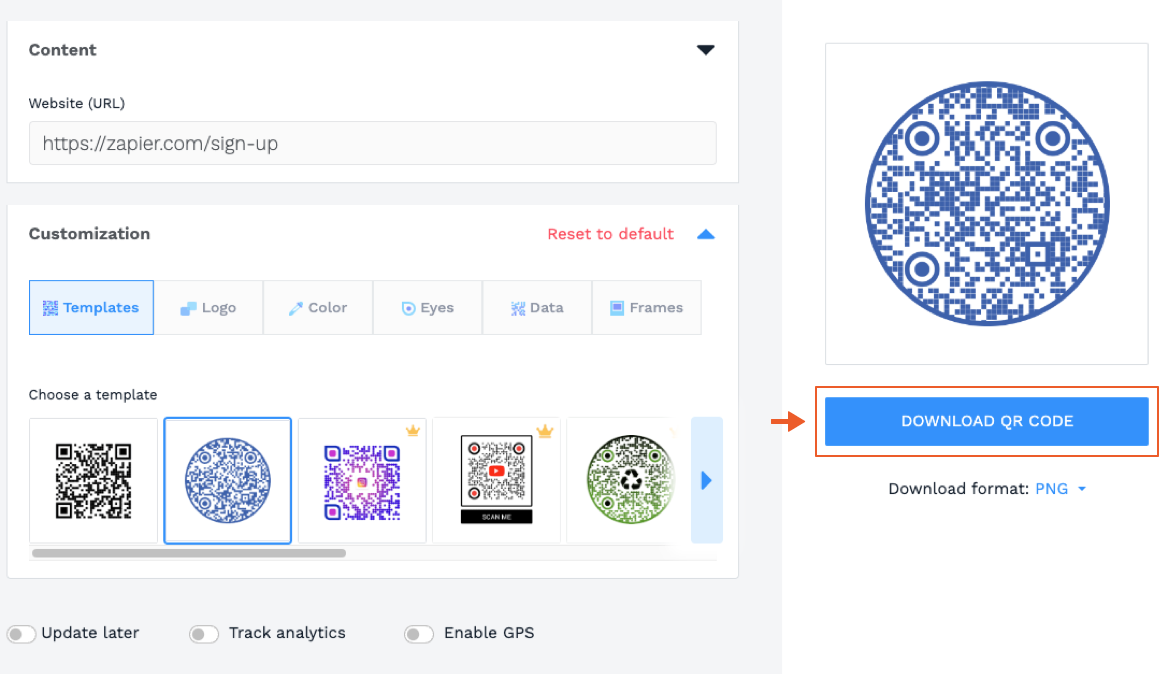
When you've filled out your details and picked your template, click DOWNLOAD QR CODE, and it'll download directly to your device.
And that's it. Told you it was easy.
How to create a QR code using Chrome
If you're more of a do-it-yourself type or don't trust online generators, Google Chrome has you covered. Here's how to create a QR code right from your browser.
Open Chrome and navigate to the web page you want to link to with your QR code.
Click the Share icon in the URL bar (it looks like a square with an upward-facing arrow).
You'll see a QR code icon and the words Create QR Code on the right side. Click on it.
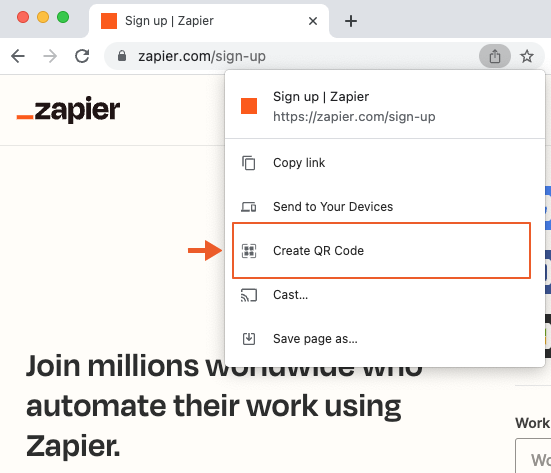
Chrome will generate a QR code, ready for you to save and share.
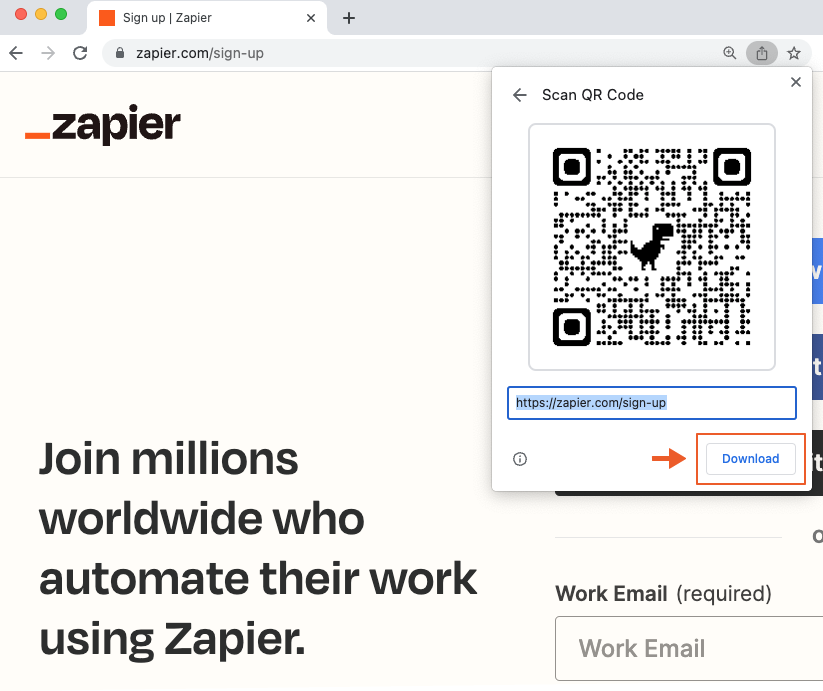
Click Download, and it'll download directly to your computer.
How to create a QR code on mobile using Chrome
For those instances where you need a QR code on the go—say you corner a VC exec in an elevator, or you want to share your LinkedIn profile at a networking event—it's a similar process to get that done using Chrome on your mobile device.
Go to the URL you want to create a QR code for.
Click the Share icon to the right of the address bar.
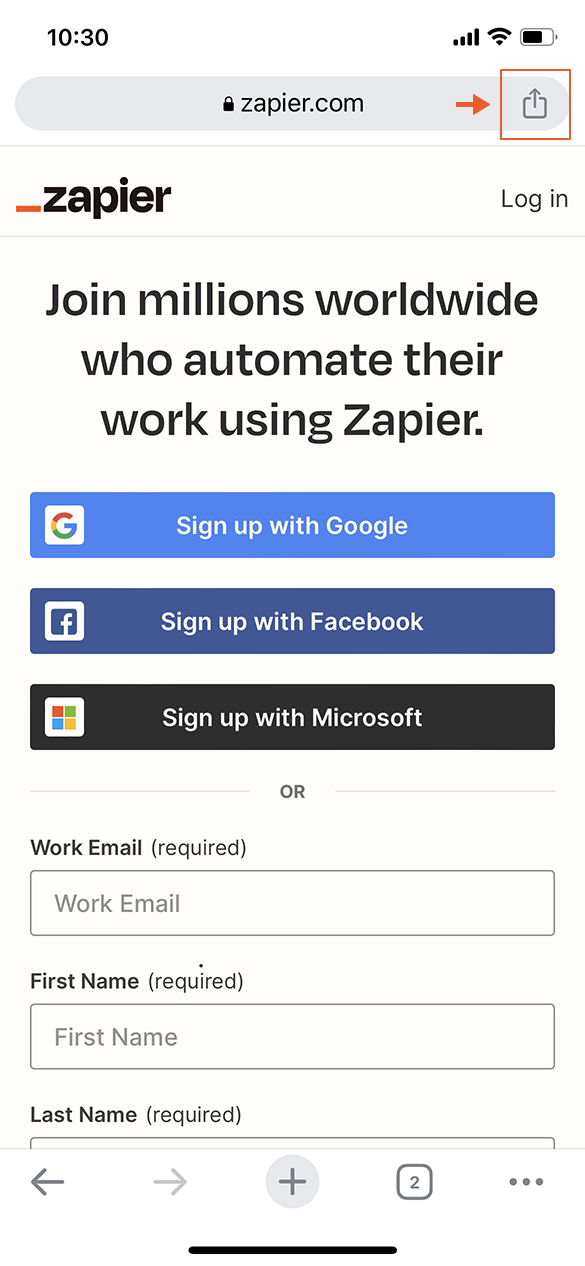
Click Create a QR Code.
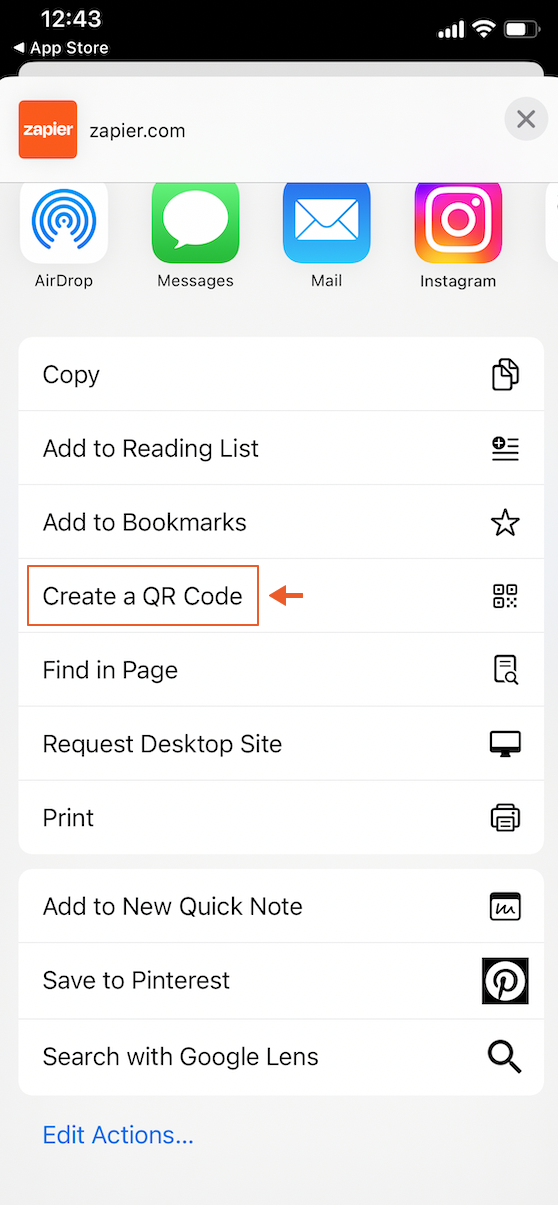
Click Share, and share it however you want.
QR code best practices
Now that you're a full-fledged QR code creator, let's touch on some ground rules.
Choose a user-friendly location
Think of your QR code as a first date—location matters. You wouldn't make your date meet you in a dark alley, right? Your QR codes should be in visible, accessible spots. Stash them in the corner of a subway advertisement, slap them on your business card, and make them part of your storefront display. They're no good if no one can scan them.
Optimize for mobile
People are going to be scanning your QR code with their smartphones. That means the webpage your QR code directs them to must be mobile-optimized. Make sure it loads quickly, the layout is finger-friendly, and all the important info is easy to find. Nobody enjoys squinting and pinching their screen to find a Contact Us button.
Customize with your branding
Branding isn't just for corporations or cattle. A QR code plastered with your logo and brand colors can do wonders for recognition. Most QR generator websites let you customize codes, but you may have to sign up for an account or pay a tad extra. Worth it? Um, I'm not your accountant, so you'll have to figure that out for yourself.
Track its performance
What's the point of a QR code if you can't track how well it's doing? That's like running a marathon blindfolded. You need to know if you're winning or just running in circles. Add a UTM tracking code to your URL to see how many people are scanning your code, when they're doing it, and where they're coming from. That's some valuable intel right there.
Automate it
Why should QR codes be left behind in the age of AI and automation? Automate your QR code to add people to your mailing list or update a spreadsheet. Here's how to trigger automations from QR codes, so you can turn that little pixelated box into more than just a glorified business card.
Related reading:






