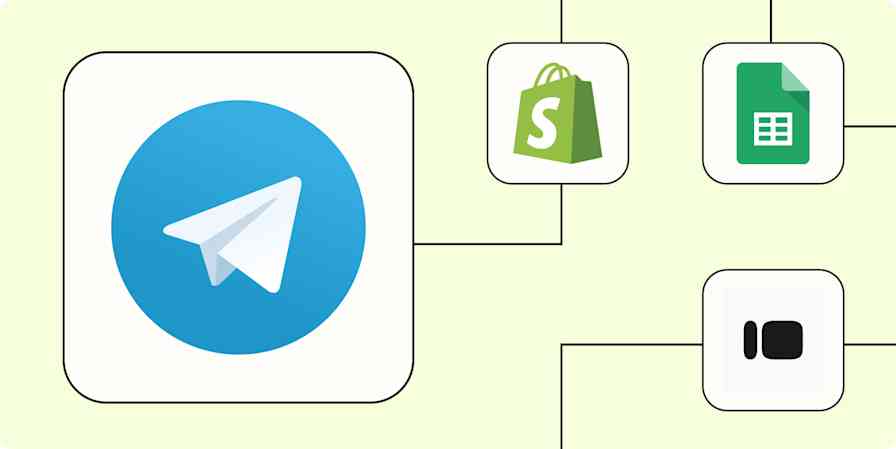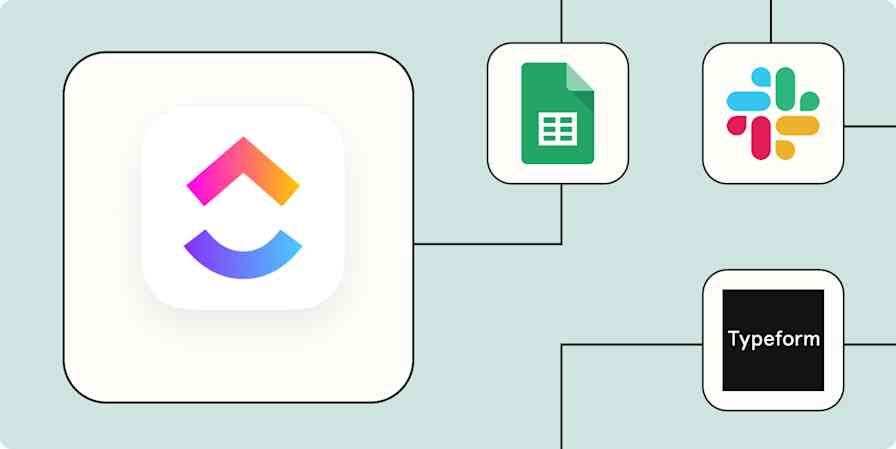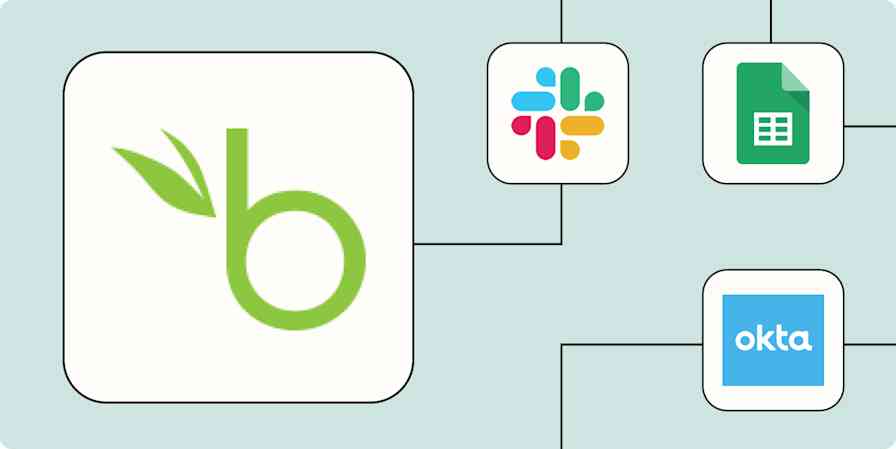Do you know what marketing campaigns and initiatives generate the most leads, opportunities, and customers? If not, then you're likely wasting your precious marketing budget and missing out on important information that will help you grow your business.
By capturing marketing channel data and sending it to your CRM (customer relationship management) system with each lead, you can run reports that show you exactly what channels and campaigns drive leads, customers, and revenue. And you can use that data to tailor how you respond to prospects, sending them the right information at the right time.
Why you should capture marketing channel data in your CRM
Let's imagine you run a B2B business that sells and installs pool equipment. In order to promote your business you run ads on social and search.
If you only use tools that track visitors to your site, you'll probably get something like this:
| ||
|---|---|---|
Spend | $2,000 | $2,000 |
Visitors | 200 | 100 |
Goals (form completions) | 20 | 10 |
If this was the only information you had access to—visitors and leads from spend—then it would look like Facebook is far outperforming Google. You got twice as many leads for the same spend. However, imagine if you tracked these campaigns in your CRM and could see the results all the way through to the number of customers and actual revenue generated.
You'd have something like this:
| ||
|---|---|---|
Spend | $2,000 | $2,000 |
Visitors | 200 | 100 |
Leads | 20 | 10 |
Customers | 2 | 5 |
Revenue | $8,000 | $25,000 |
When you're able to track campaign effectiveness all the way through to customers and revenue, you can see the real story. In this case, Google is far better because:
You got more customers from Google (5) than Facebook (2)
Your conversion rate from lead to customer is five times higher for Google (50%) than Facebook (10%)
Your average customer value is higher for Google: $5,000 per customer vs. $4,000 per customer from Facebook Ads
Your cost of acquiring a customer is lower through Google: $400 vs. $1,000 through Facebook
Your return on ad spend (ROAS) is three times higher in Google than in Facebook
When you can track your marketing campaigns and channels through to customers signed and revenue generated, you get a much better understanding of what’s working and what isn't—which helps you decide where to increase spend and where to stop.
How to capture marketing channel data in your CRM
Step 1: Tag your ad campaigns
In order to know where your leads and customers come from, you first need to add tags to your ads and campaigns.
This includes ads on social networks like Facebook, Twitter, and LinkedIn; in search engines like Google and Bing; and in any bespoke campaigns you do in places like trade publications.
The best way to do this is to use UTM parameters. UTM parameters are little bits of text you add to the end of the URL you send people to from your ads. When someone clicks on that link, the extra information is appended to the end of the URL, giving you visibility into where they came from.
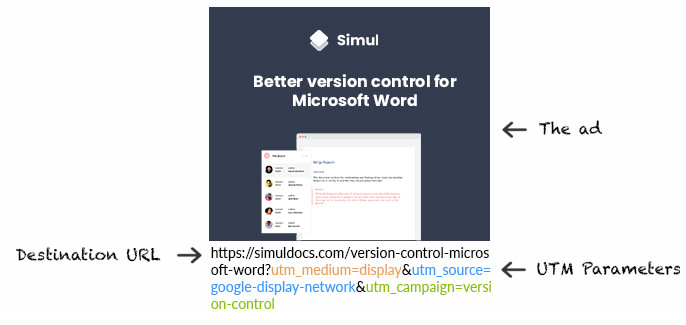
There are several different parameters you can use:
UTM Medium: Specifies the medium where your ad was displayed, like paid search or social, or a display ad.
UTM Source: Specifies the referrer for the traffic that came through this ad, and often includes something like Facebook, Google, or Twitter.
UTM Campaign: Specifies the campaign name. So if it was a paid search campaign, you might use "Brand" to identify a campaign where you are bidding on your own brand name.
UTM Term: Specifies the specific term you are bidding on. This is most commonly used in paid search campaigns.
UTM Content: This helps you differentiate your ads based on the content within the ad itself. For example, if your product has a free version, you might want to see if ads that mention that perform better than those that don't. You can use a parameter like "UTM_Content=free" to help you track that specific ad performance.
To help you get set up, there are free tools to help you create UTM parameters, including this one from Google.
Step 2: Implement a tracking tool
Now that you have tagged your ad campaigns, you need to implement a tool on your website that can read these parameters and send the data into your CRM.
Attribution tracking tools watch for tracking code and other attribution information that shows where someone came from—like a paid search or social, organic search, earned social, email marketing, etc.
At Simul Docs, we use Attributer.io to make this easier. It places a small piece of code on your website to monitor that tracking data and then writes it to hidden fields in your website forms. When someone fills out your form, the tracker automatically adds the attribution data to hidden fields on the form, so it's automatically passed into your CRM. Here's how that looks:
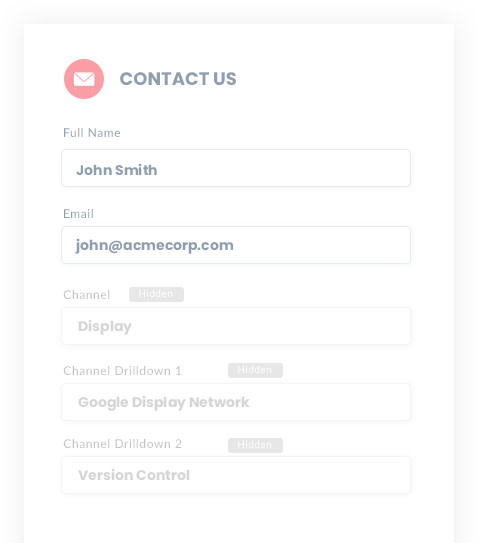
Step 3: Send the data to your CRM
Now that you're capturing marketing channel information when leads enter their contact information on your form, it's time to send that data to your CRM.
If you use the default forms provided by your CRM (for example, you use Salesforce as your CRM and your website forms are powered by Salesforce’s Web to Lead forms) then it's likely the data is automatically flowing into your CRM as a result of the hidden fields you added in step 2.
If you use another form app, Zapier can send that attribution information from your form into your CRM—adding your leads and all the relevant tracking data all at once.
At Simul Docs, we use Gravity Forms to power the forms on our WordPress-based website and we use HubSpot as our CRM.
This is the Zap that we use to send new form submissions from Gravity Forms to Hubspot. Click on the button to set it up for yourself. You'll need a Zapier account to try—it's free to get started.
Add contacts to Hubspot from new Gravity Forms entries
When we set up the Zap, we configured it so that the three hidden fields in Gravity Forms would be sent to HubSpot attached to our contact records. This lets us capture all the data in our CRM, so when we review contacts we can see where they came from and better analyze our campaign success.
You can set up a similar Zap no matter what you use to collect and store information. Learn more about the form and survey tools and CRM options on the Zapier platform.
How to use this data
There are three main ways you can use this data to help grow your business:
Report on the channels driving leads, customers, and revenue
Because we use HubSpot as our CRM at Simul Docs, we use their easy-to-use reporting tools to build reports. and see what channels are driving your leads, customers, and revenue.
The below screenshot is from our overall Marketing Dashboard that shows our leads, opportunities, customers, and revenue broken down by channel. Using this, we’re able to identify what’s working and what isn't.
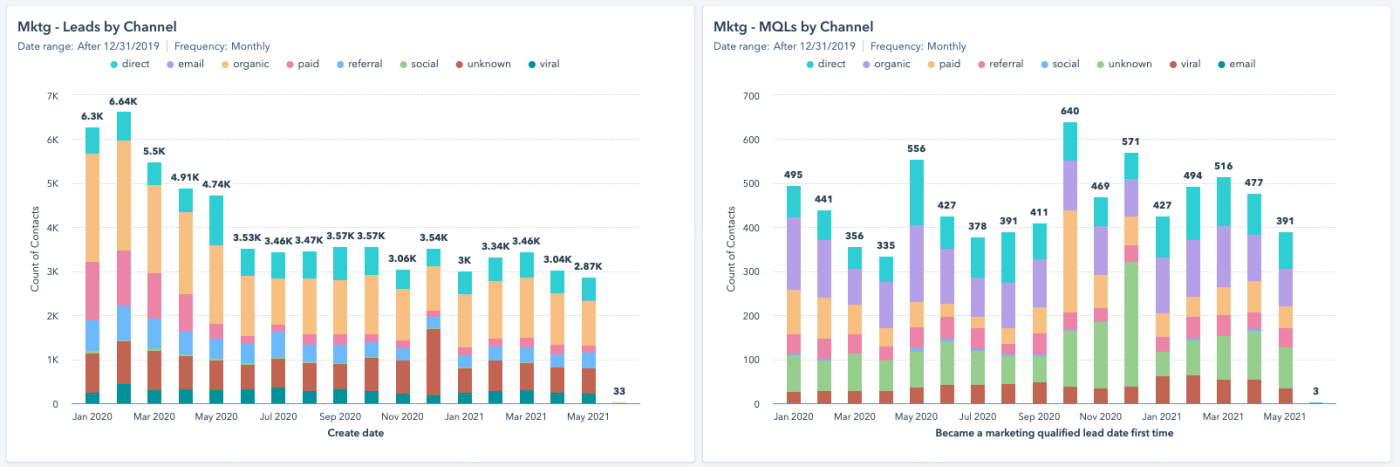
Here, we can see on the left that our leads from paid ads (pink) have been declining over time, however that hasn’t really changed the number of MQLs (Marketing Qualified Leads) we've been getting. This tells us we've been getting better at delivering our ads to the right people and that while the number of leads has gone down, the quality of those leads has increased.
Report on what content is working and what isn't
We have lots of different types of content on the Simul website. We've got our blog where we write how-to articles for Microsoft Word, we’ve got our template library where we give away free Microsoft Word templates for things like legal agreements or job descriptions, and we've got our features pages where we talk about the different features of our product.
We put a lot of time and effort into the content in each of these sections, so it's important for us to know how they perform so we can decide whether we should continue to write blog posts or grow our template library.
We use Attributer to send landing page and landing page group data into our CRM to understand how our content performs.
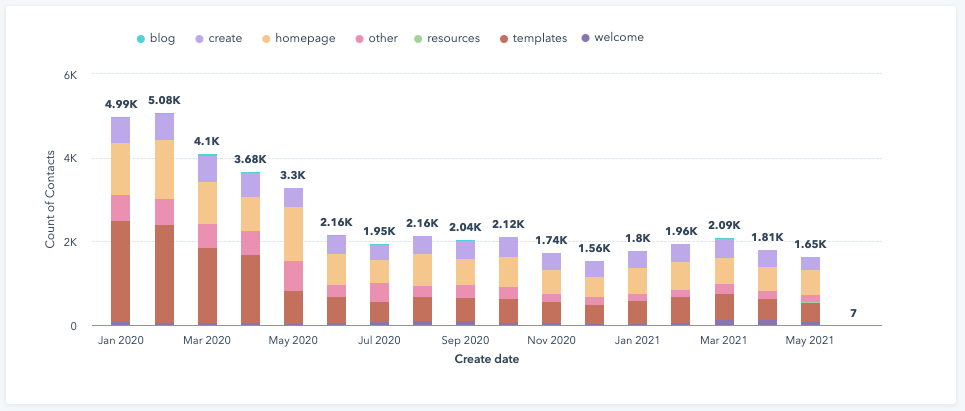
From the chart above, we can see there has been a big drop in leads through our templates (the brown bars on the bottom) over the past 18 months, likely because we haven't refreshed them for a while.
Tailor your lead follow up
When you have information about what channel the lead came from, what ad they clicked, and what pages they landed on, you can use it to send more targeted follow-up messages.
At Simul Docs, we have a page on our website which ranks well on search for "Version Control for Word" and another page that ranks for "Merge Word Documents" (we have a document merging engine as part of our overall product).
When people come in through the version control page, they're typically already doing version control on their documents (usually by using some hard-to-read file name like Contract V8_FINALFINAL) and are looking for a tool to help them automate the process.
Because we know this information going in, our communications with them focus on getting them up and running with the tool. We talk about how Simul is the world's only version control tool for Word, we link to case studies that talk about how some of our customers use it to version control documents, and we offer guides and the option to jump on a call with one of our sales reps.
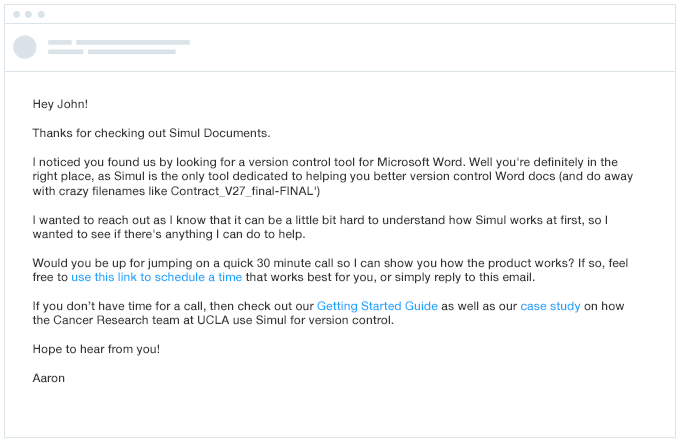
On the other hand, people who come in through the Merge Word Documents page have a very different level of intent. They typically just have a few documents they need to merge. They aren’t necessarily looking for a long-term solution to an ongoing challenge—they're just looking for a quick way to solve one specific problem.
As a result, our messages to these leads focus more on selling Simul to them and increasing their motivation to use it. It highlights the pain points of their old way and presents Simul as the solution to this problem (which we know will come up again), as opposed to trying to tell them how to use a product they're not overly motivated to use yet.
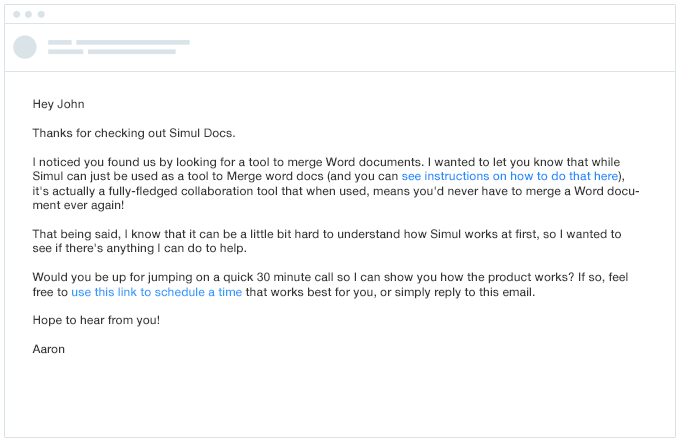
By tailoring your follow-up emails to your leads based on their buying intent, you're able to speak to the pain points they’re looking to solve, making it more likely that they'll respond and become a customer.
Use attribution tracking to better understand your business
If you track opportunities, customers, and revenue through a CRM, then you absolutely should be sending marketing channel data into your CRM in order to properly measure the ROI of your marketing channels and campaigns.
If you’re only measuring visits and leads, you're missing out on opportunities to grow your business. Tools like Attributer.io and Zapier can help you send marketing channel data into your CRM to better understand your customers and help them convert.
This was a guest post from Aaron Beashel, co-founder at Simul Docs, a version control and collaboration tool for Microsoft Word documents. Want to see your work on the Zapier blog? Check out our guidelines and get in touch.
Related reading: