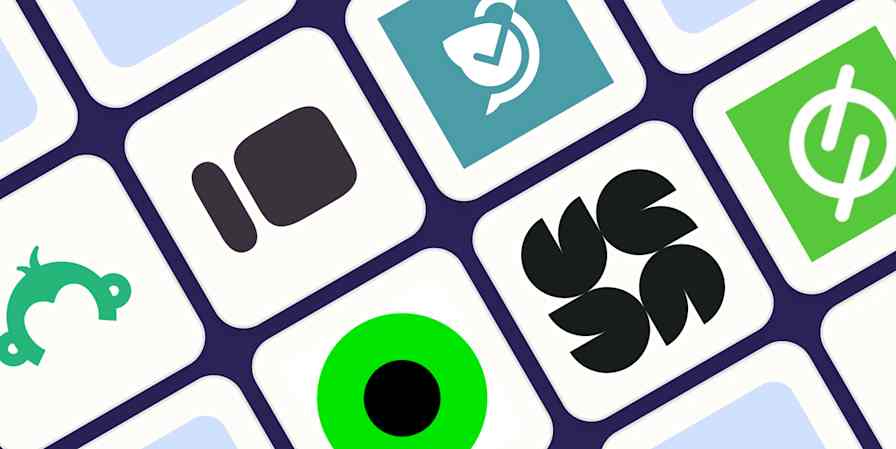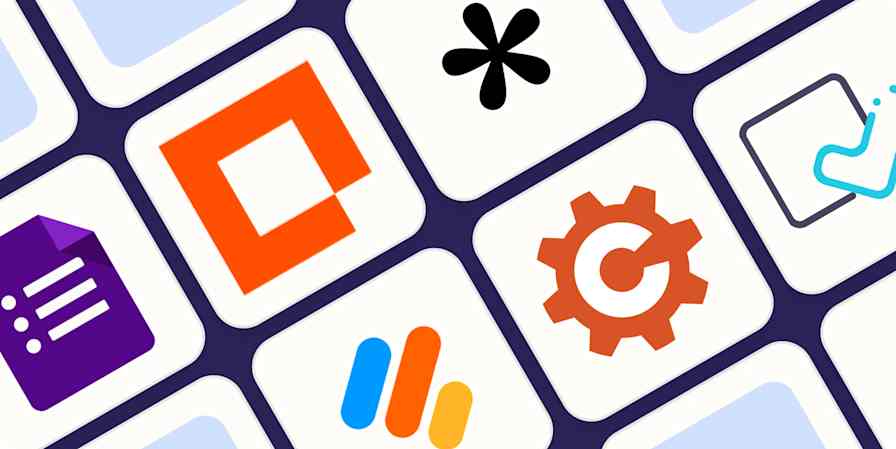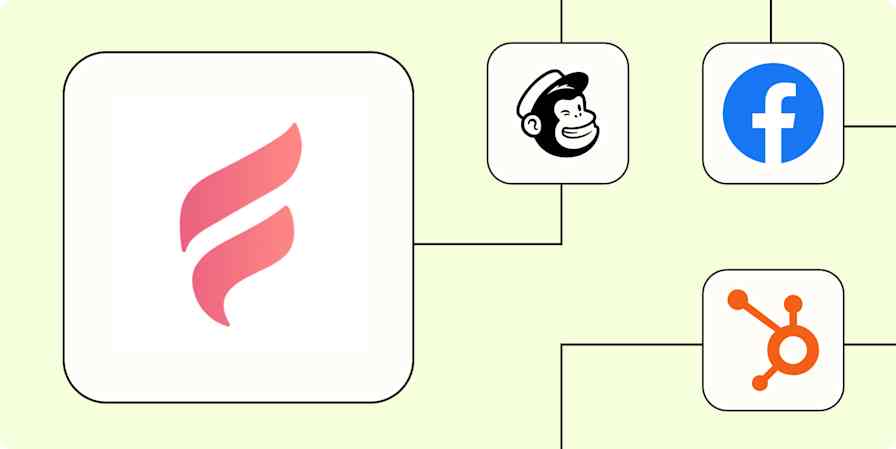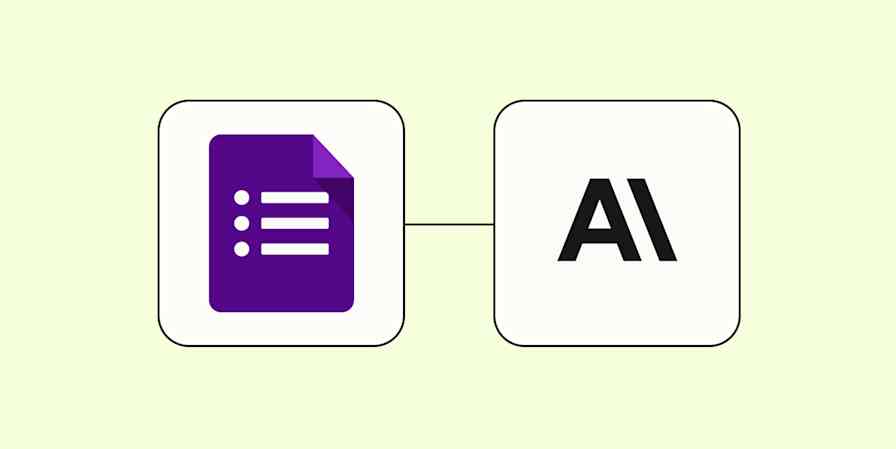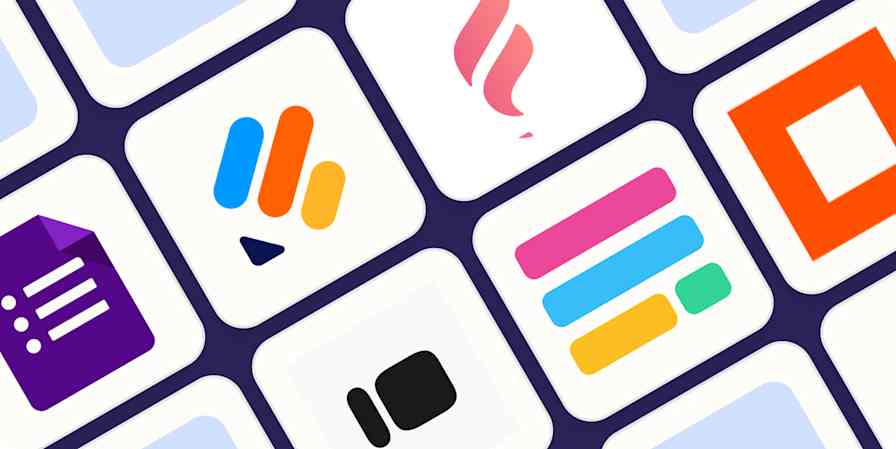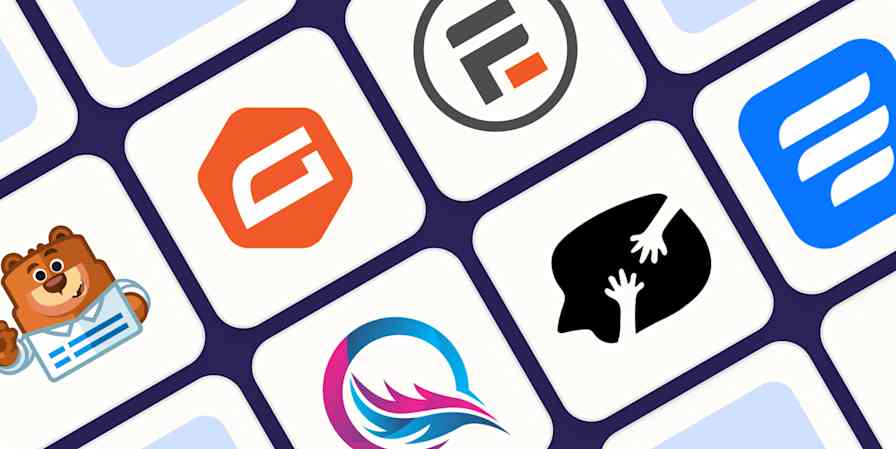You can't understand what your customers want if you don't ask them. Luckily, a survey app like SurveyMonkey makes it easy to write and share surveys with your audience. The information you gather with those surveys will help you understand and better serve your customers' needs so you can make data-driven and informed decisions.
Use surveys to conduct market research, determine your net promoter score, track customer satisfaction metrics, and evaluate customer satisfaction to improve your customer experience. Or share polls to gather information, evaluate attitudes, and encourage customer engagement by allowing them to share their thoughts.
That's a lot of opportunities, but it doesn't have to be a lot of work to take advantage of all of them. Automating SurveyMonkey with Zaps—Zapier's automated workflows—will help you better manage your data, keep your team more informed, and follow up faster with your customers. Here's how.
New to Zapier? It's workflow automation software that lets you focus on what matters. Combine user interfaces, data tables, and logic with thousands of apps to build and automate anything you can imagine. Contact sales for more info on how to use this app, and thousands more, with Zapier.
Table of contents
To get started with a Zap template—what we call our pre-made workflows—just click on the button. It only takes a few minutes to set up. You can read more about setting up Zaps here.
Track and archive survey responses in a spreadsheet
SurveyMonkey makes great surveys. But its native features for storing survey responses are never going to be as capable as dedicated spreadsheet software. Spreadsheet tools like Google Sheets, Airtable, or Microsoft Excel let you sort, filter, organize, and, most importantly, use your data in more powerful ways.
The problem is getting your data from SurveyMonkey into your spreadsheet of choice. Manually exporting responses or copy-and-pasting them into a spreadsheet is inefficient, especially if you manage a large volume of responses. It also introduces an element of human error that can reduce the accuracy of your data.
Set up one of the workflows below to automatically transfer new survey responses into your spreadsheets. They run instantaneously when you receive a new form submission, so your data is always current. You'll also have an important backup data source for all past surveys, so they're always available for reference.
Add new SurveyMonkey responses to new Google Sheets rows
Add new SurveyMonkey responses to Excel spreadsheets
Create Google Sheet rows for new notifications of responses with answers from SurveyMonkey
Create Google Sheets rows for new response notifications in SurveyMonkey
Create Airtable records for new surveys responses with answers from SurveyMonkey
Send chat or email notifications
Constantly monitoring your SurveyMonkey account for new responses isn't the best use of your time. Instead, set up an automation to alert you or anyone else who needs to know when a new survey response has been submitted.
The beauty of notification automation is that you can customize it to suit you or your team's workflows.
Mostly work out of your inbox? Automatically send emails with each new SurveyMonkey response directly to your inbox.
You can also send emails to anyone else working on a project so they can take action on the survey results immediately, like if your customer service team needs to follow up on a critical issue.
Send Zapier emails with new SurveyMonkey response notifications
Send email via Gmail for new SurveyMonkey responses
Send Microsoft Outlook emails for new surveys with answers from SurveyMonkey
If your project is more collaborative, you might want more team visibility into survey responses. Slack automations are incredibly helpful for doing this. Set up a dedicated Slack channel for a specific survey or project and automatically send all new survey responses to that channel where your team can see and discuss your data.
Send Slack channel messages for new survey responses from SurveyMonkey
Connect SurveyMonkey to your mailing list
Surveys are a great lead-generation tool. Don't let it go to waste! Use automation to effortlessly capture the contact info from SurveyMonkey responses and funnel it into your email marketing platform or CRM.
When a customer enters their contact information in your survey, you can set up a workflow to add their email directly to your email marketing platform. This lets you follow up easily with any important responses, such as engaged leads or critical feedback.
These workflows can also add respondents to your marketing campaign lists so they can stay engaged with your business, and you can continue to build that relationship. It's easy to segment respondent's emails by topic or survey so you can add them to dedicated lists based on their interests.
Just be sure to ask your survey respondents for permission before subscribing them!
Add or update ActiveCampaign contacts with new SurveyMonkey responses
Add New SurveyMonkey Respondents to a Mailchimp Email List
Add Constant Contacts for new responses on SurveyMonkey
Turn survey responses into action
The most important thing about collecting customer data is how it can inform your decisions and next steps as a business or as a team. Survey responses don't do you any good if they're lingering in SurveyMonkey, not being read, or stuck in a format your team can't analyze and take action from.
Automating your survey tool and response data makes it easier to use customer data to fuel your actions. Spreadsheets let you analyze data in bulk, instant notifications keep you connected to your customers, and email outreach shows them you're listening.
And this is just the start of what you can do with SurveyMonkey and Zapier. What will you automate first?
Related reading:
This article was originally published in December 2018, written by Jill Duffy. It was most recently updated by Wren Noble in December 2023.