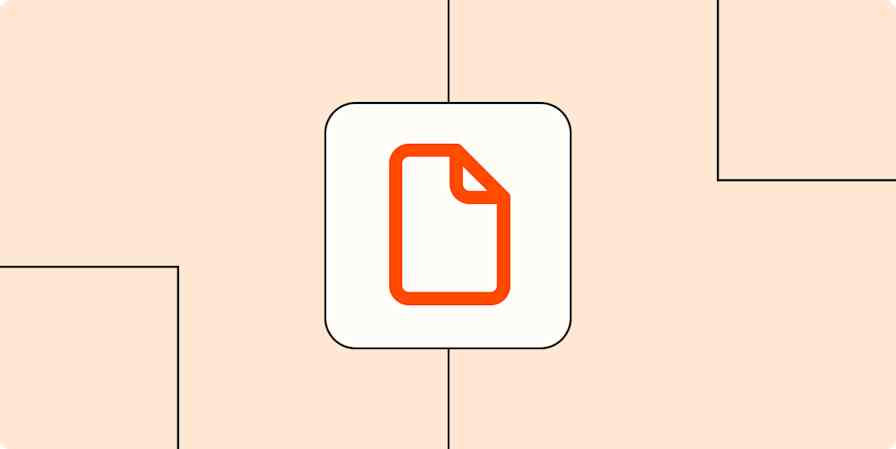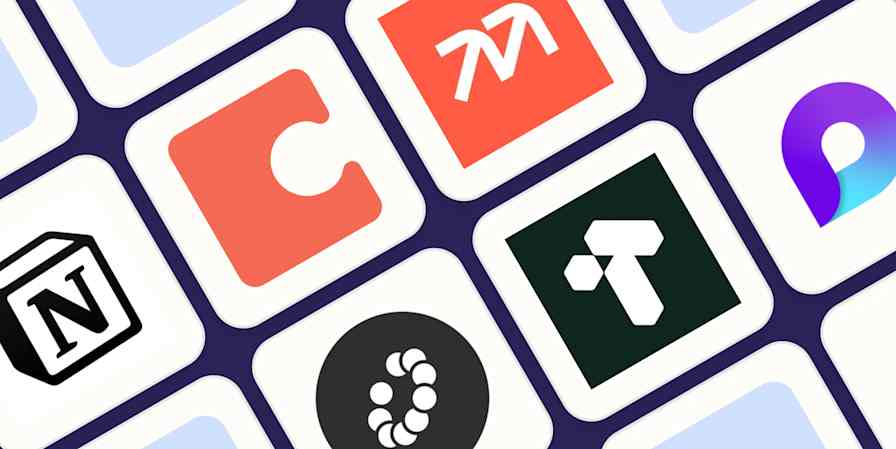Google Docs lets you collaborate on documents; Gmail doesn't really let you collaborate on emails. But you can collaborate on Gmail messages in Google Docs—and then send the email straight from the doc or as an attachment. Let's take a look at all the ways you can email a Google Doc.
How to email from Google Docs
If you want to compose an email in Google Docs and then send it via Gmail, you're in the right place. Here's how to do it.
In your Google Doc, type
@email.Hit Enter or return, or click the Email draft option.

An email template will show up in your document.
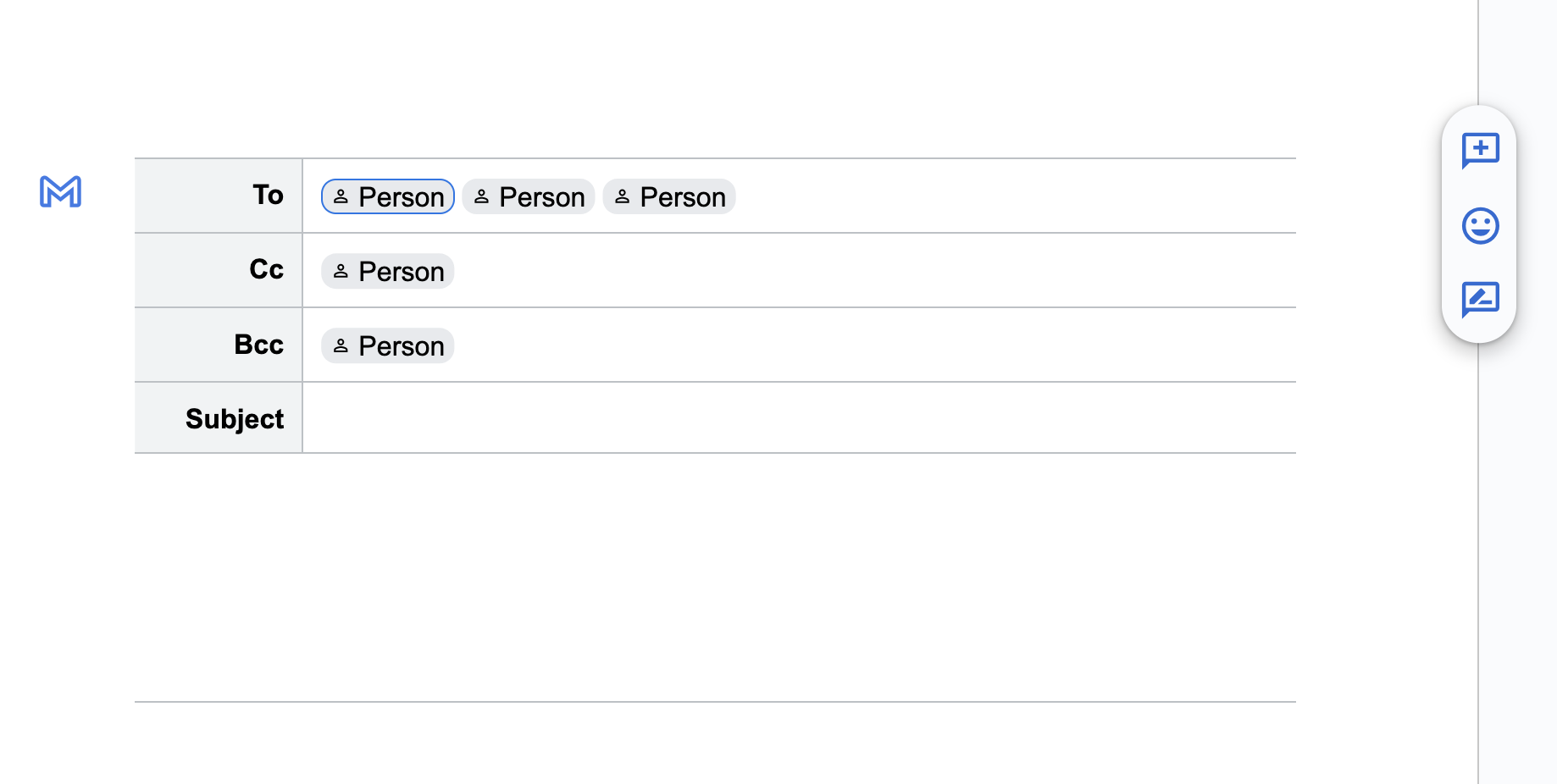
You can add recipients by clicking Person and finding them in your Google Contacts, or type
@and an email address.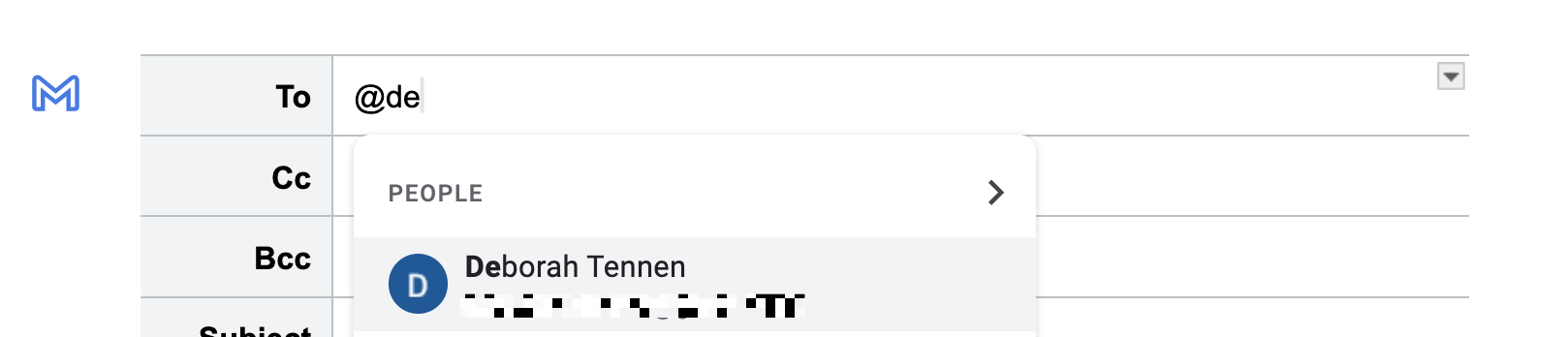
You can now draft the email in Google Docs, complete with a subject line and whatever vitally important message you need to share.
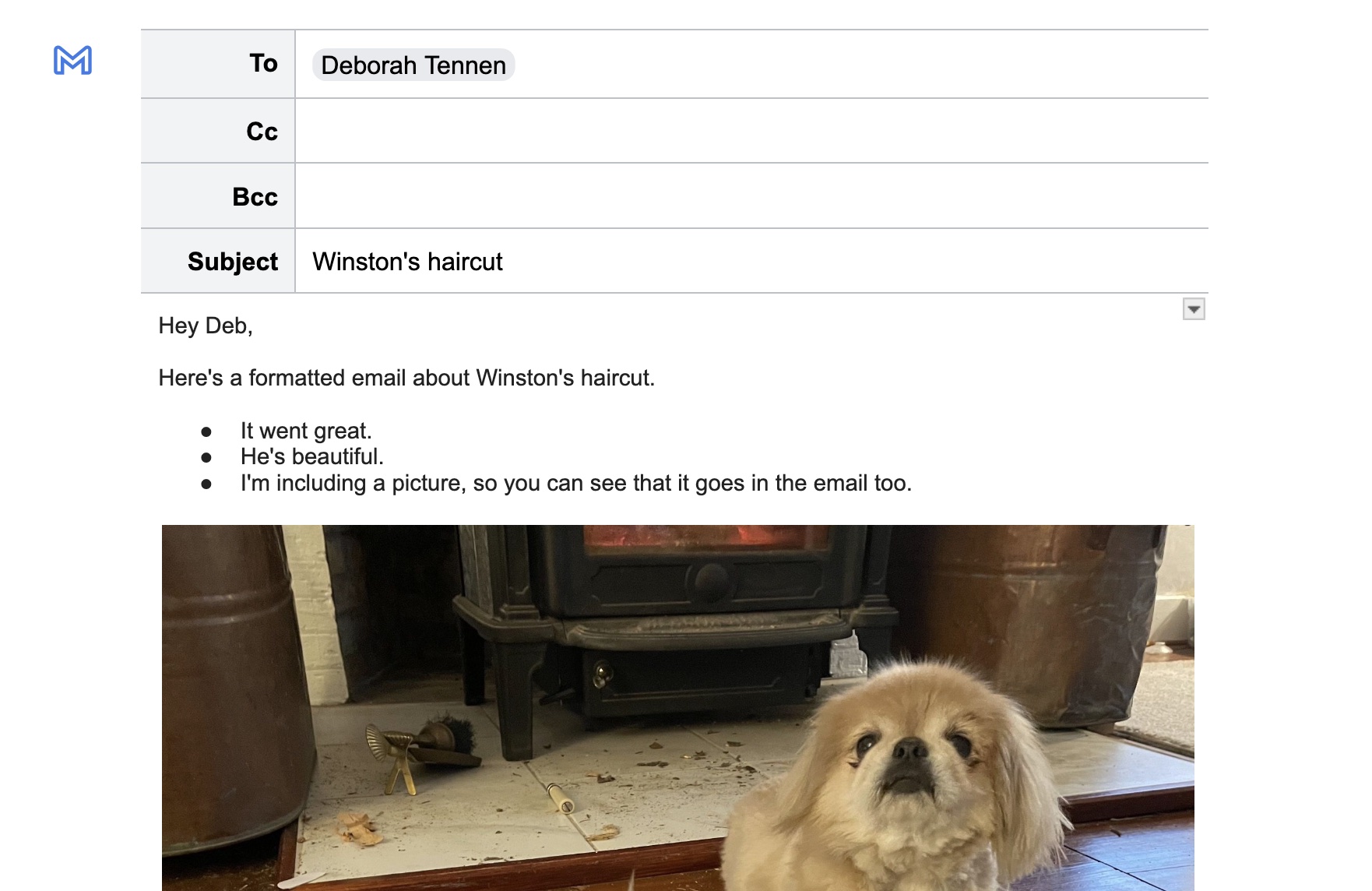
When you're done, click the blue Gmail icon in the top-left of the doc.
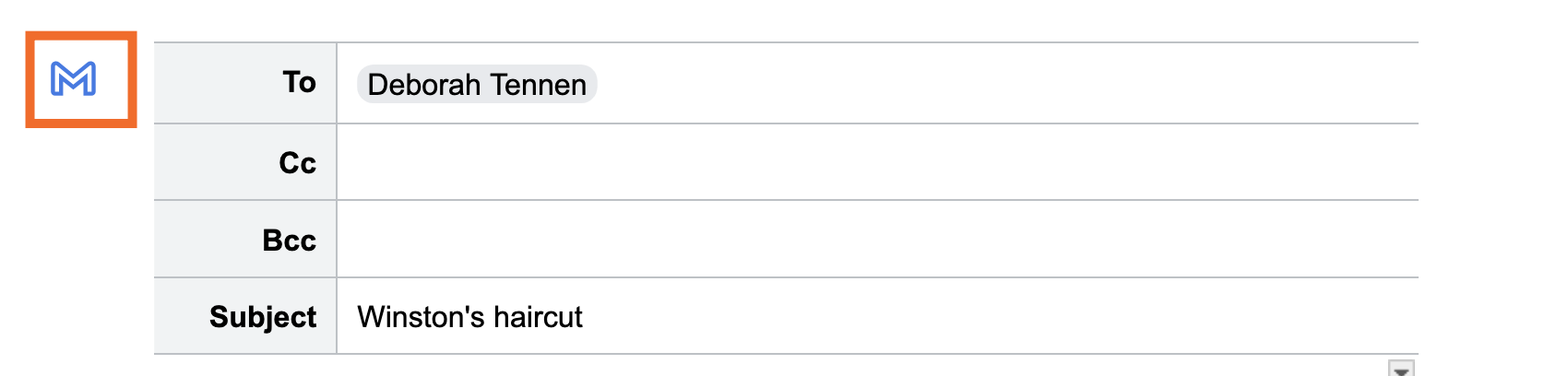
A new window will pop up with your email draft.
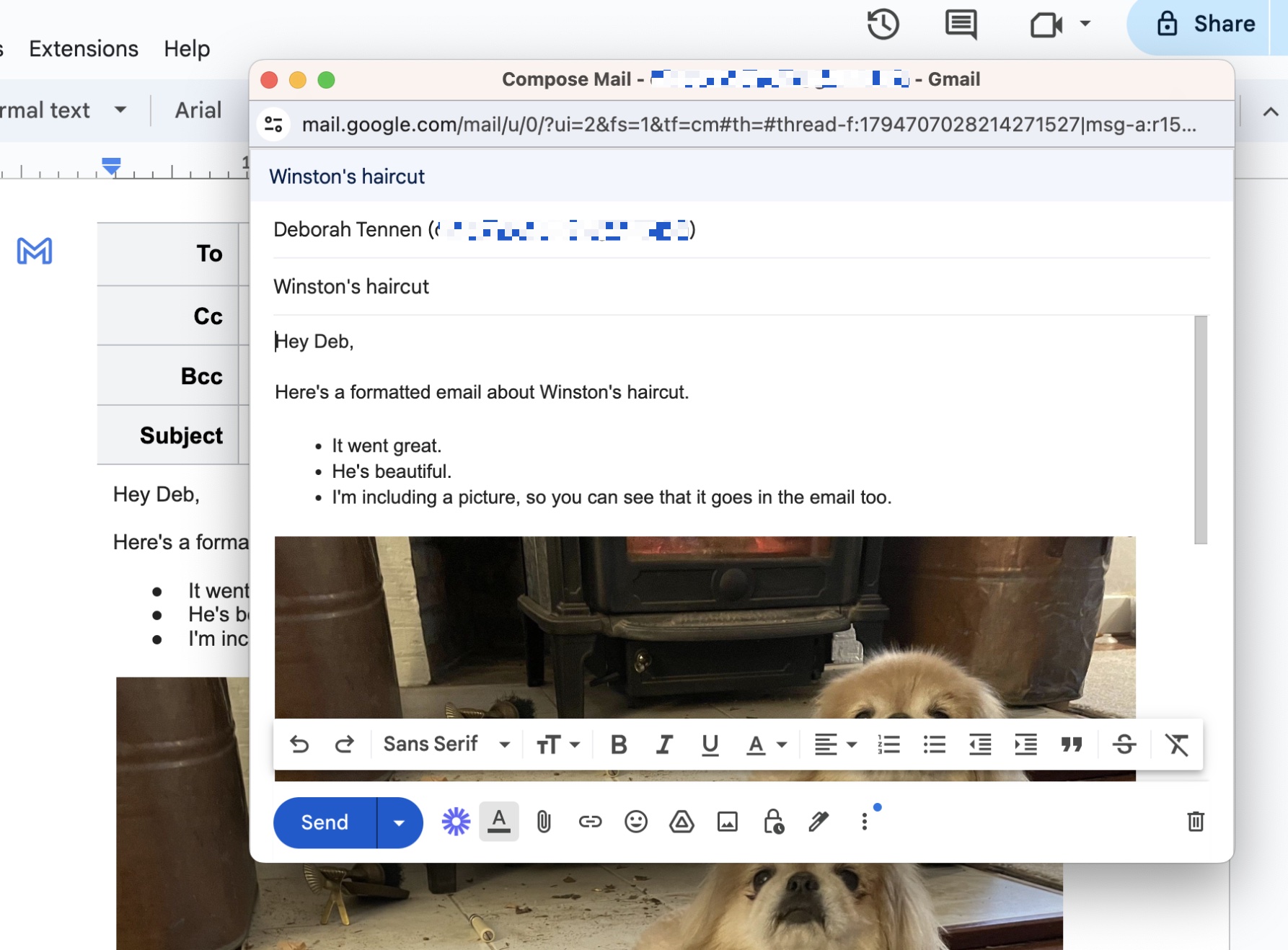
If you're ready to send, click Send. Or, you can close out of that window and then find it in your Drafts folder in Gmail whenever you're ready.
How to email Google Docs
If you want to email a Google Doc as a file or link instead, you have three options.
How to attach a Google Doc to an email
Click File > Email > Email this file.
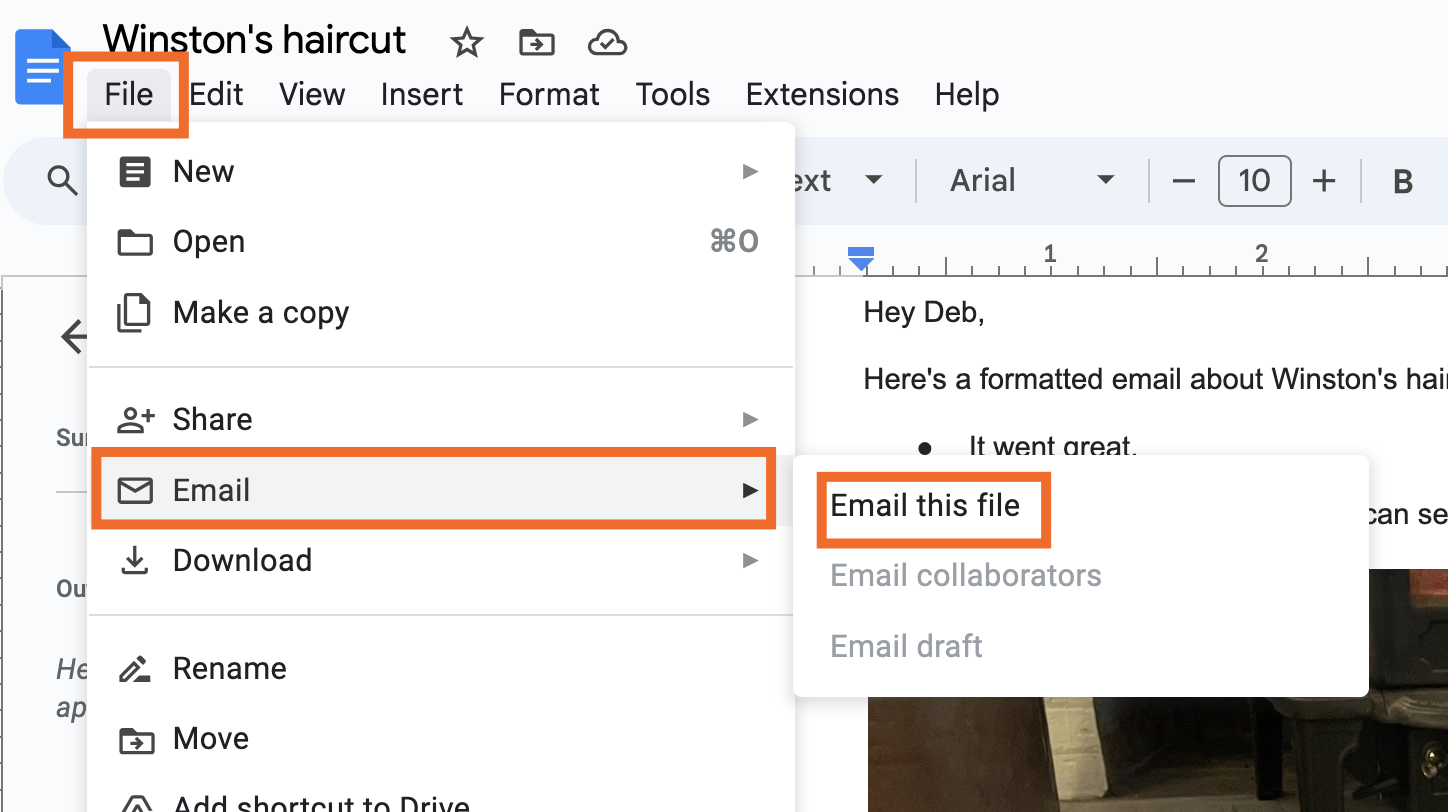
Enter who you're sending it to, the subject, and the message you want to go along with the file.
From the dropdown, choose if you want to send it as a PDF, RTF, Open Document, HTML, Word doc, or Plain Text file. (You can't send it as a Google Doc because Google Docs aren't actual files—they're web links.)
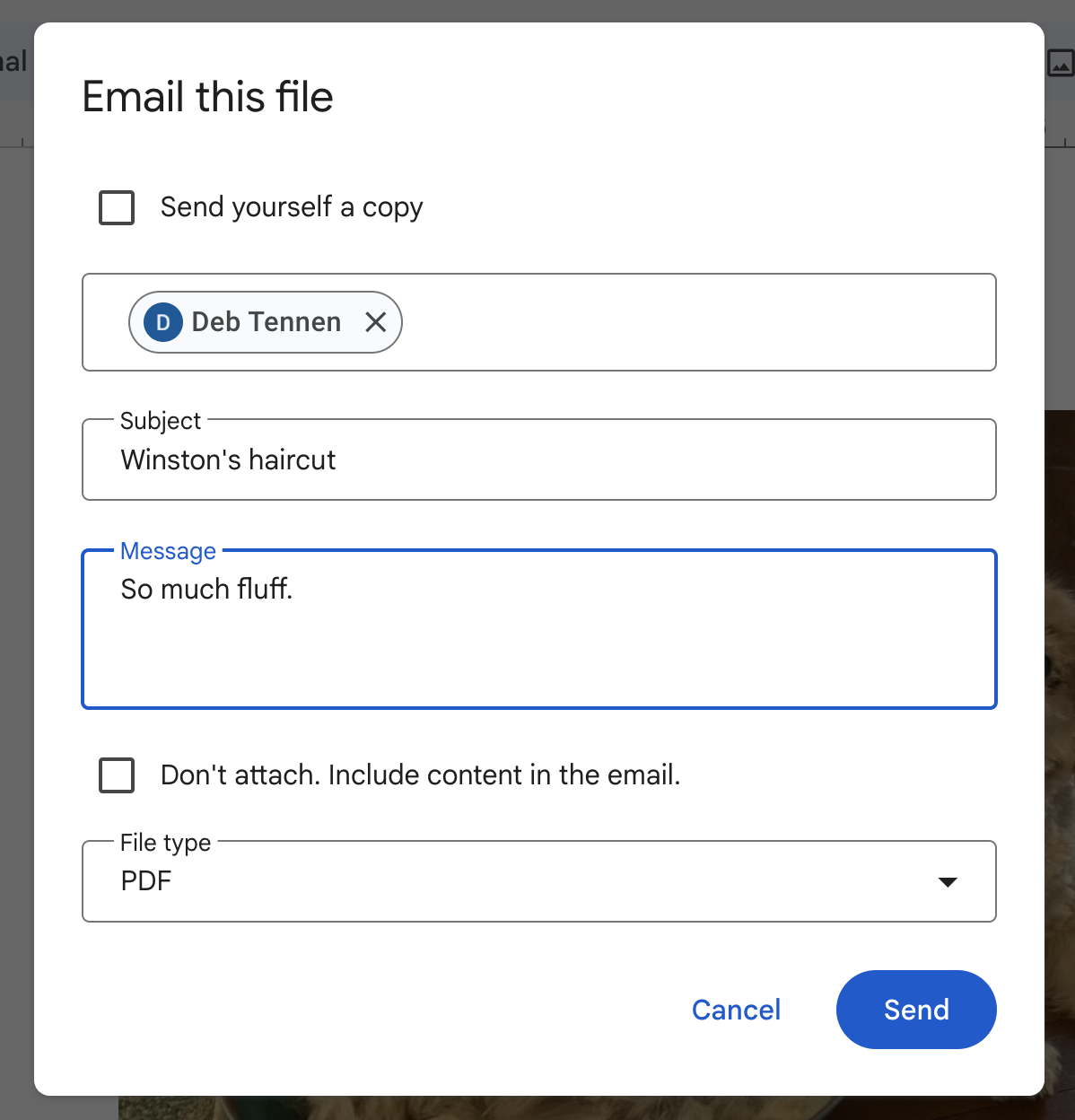
Click Send. The recipient will get a message with your email as an attachment in whatever format you selected. (They'll be able to see that it was originally a Google Doc.)

If you need a different file type, or you want to send the email directly from Gmail, you can click File > Download and then select the type of file you want. Once it's downloaded, just attach it to an email the way you normally would.

How to share a Google Doc in an email as a file preview
I'm honestly not sure when you'd want to do this, but if you just want someone to see your file as a preview, you follow the same steps as above but with the checkbox instead of the dropdown.
Click File > Email > Email this file.
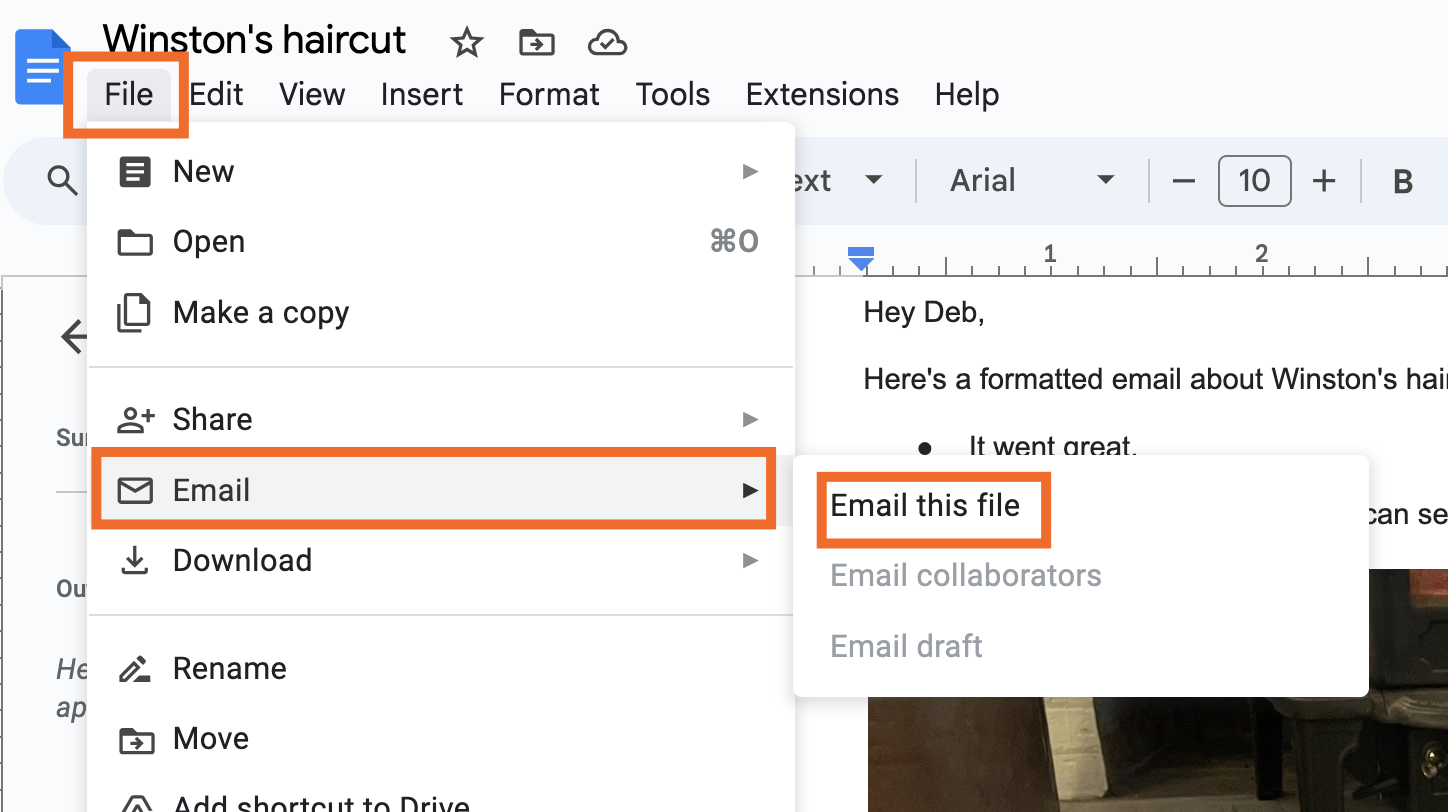
Enter who you're sending it to, the subject, and the message you want to go along with the file.
Check the box for Don't attach. Include content in the email.
Click Send. The recipient will see a preview of your message.
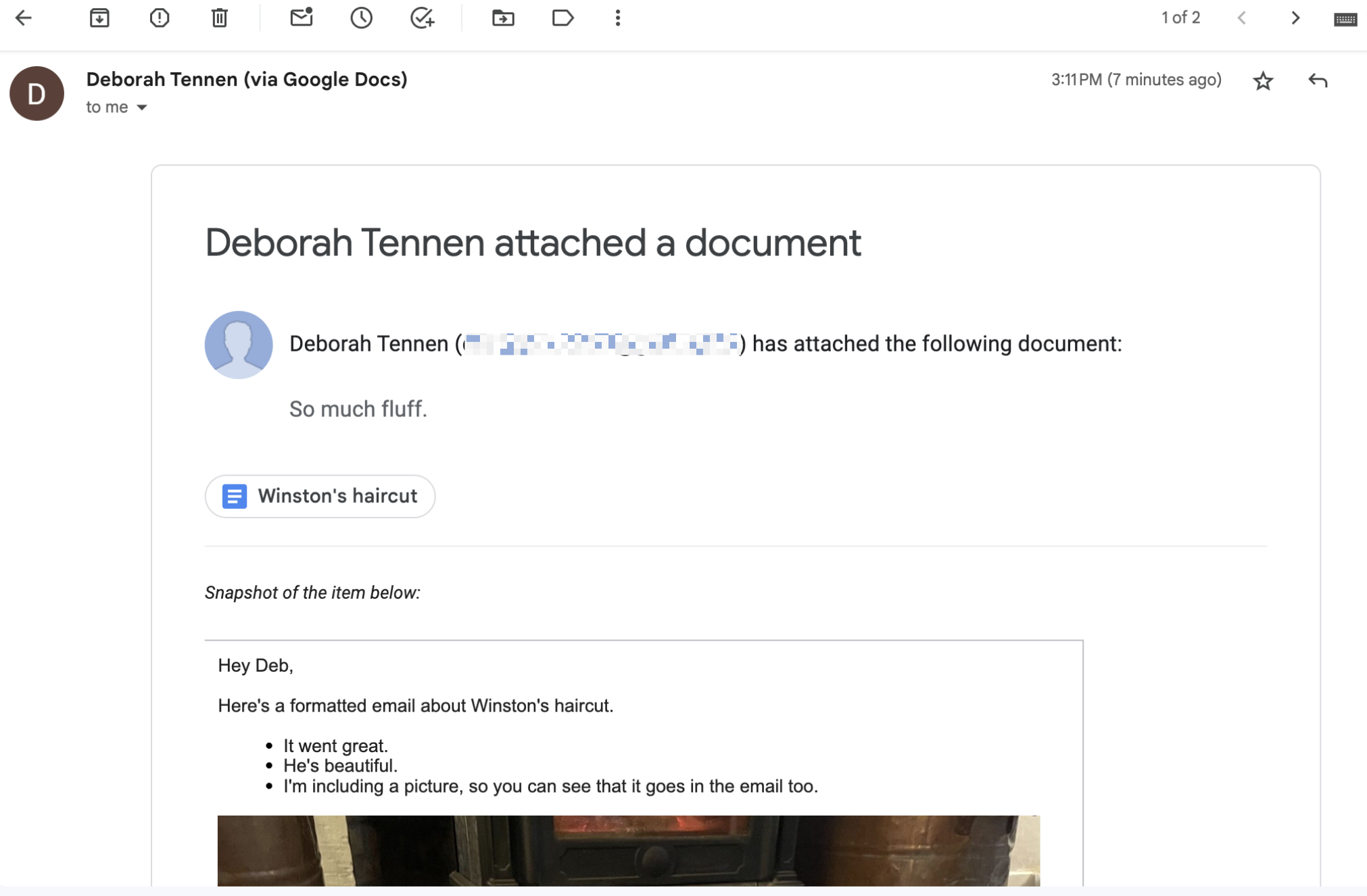
How to share a Google Doc in an email
If you want someone to be able to see the actual Google Doc—not a preview of it and not a downloaded version of it—you'll use the Share options.
Click Share in the top-right, and add the emails of the people you want to share it with.
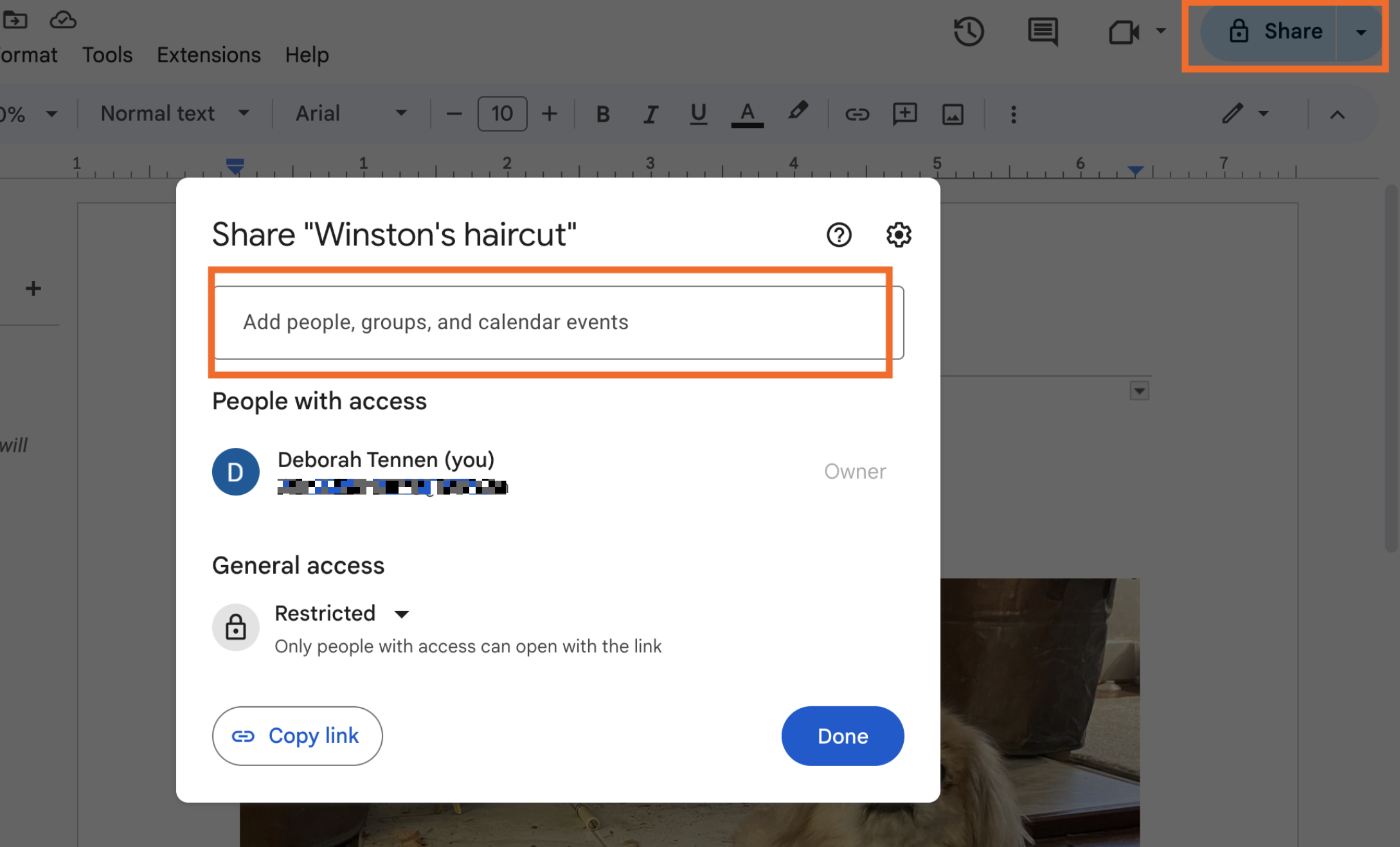
Make sure the Notify people box is checked, and click Send.
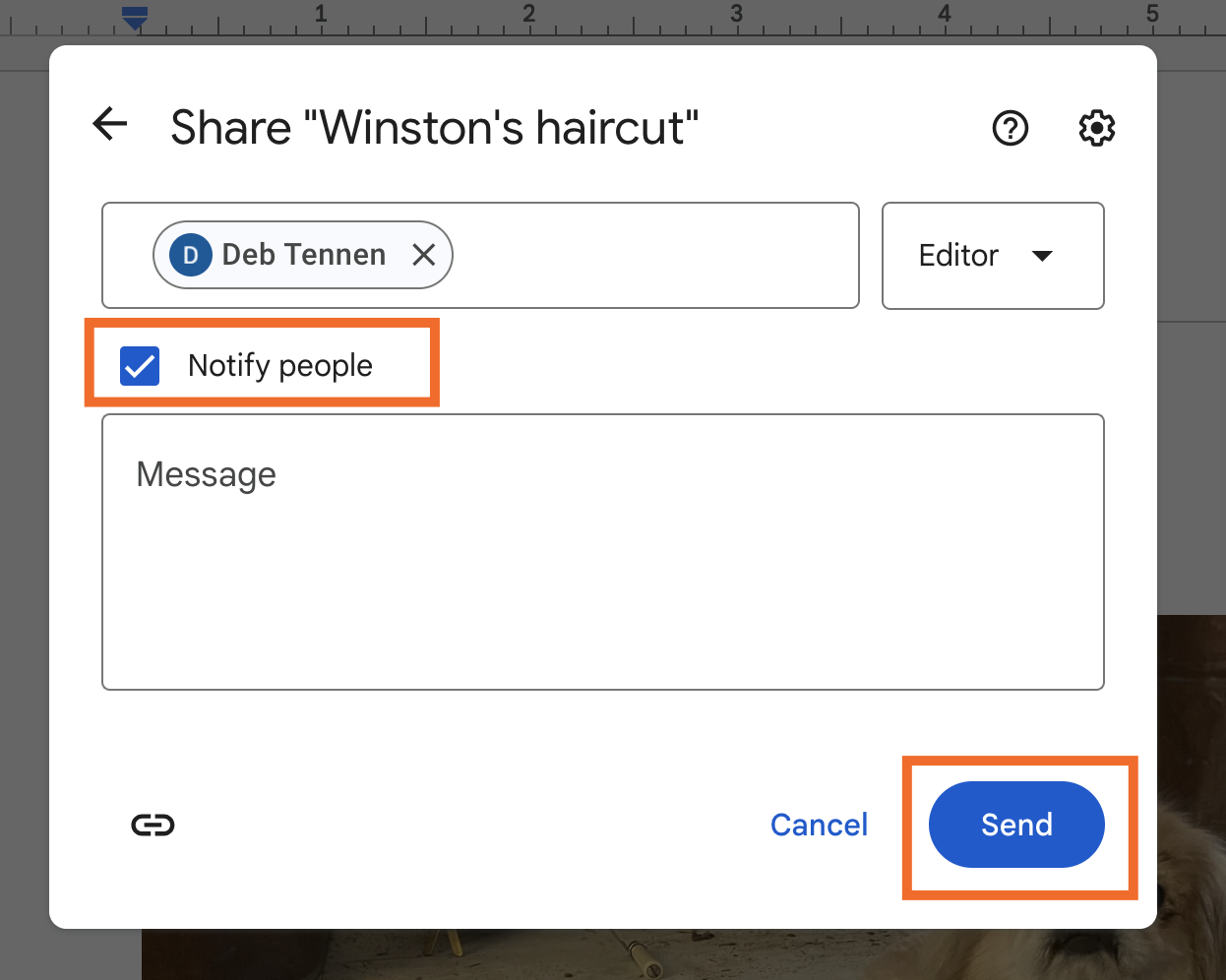
The recipient will get a notification that they've been shared on the doc, and they can open it from that email.
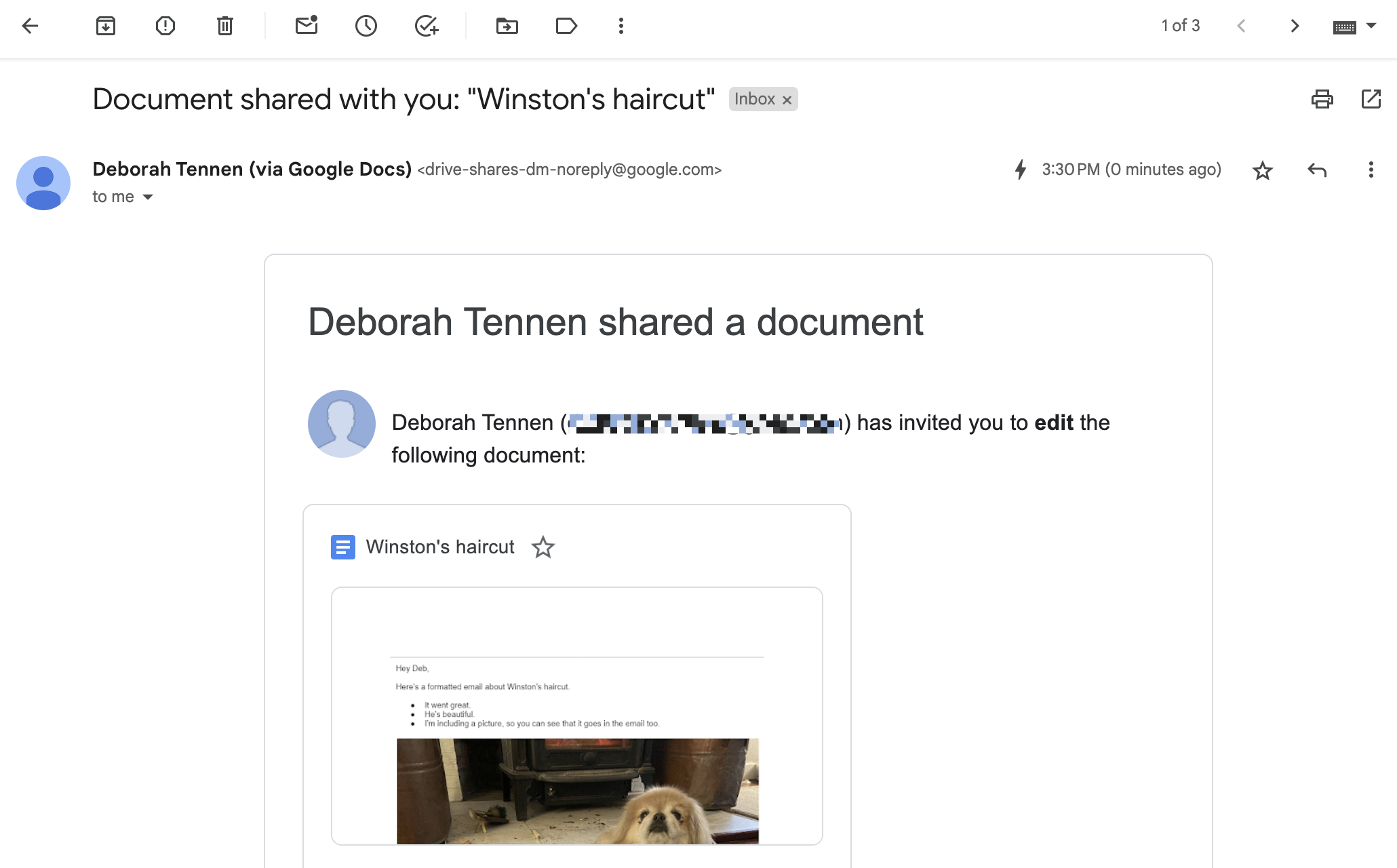
You can do the same thing from Google Drive, too, by right-clicking a file and selecting Share. Then you can either copy a link or send the notification directly from Google Drive.
How to automatically email Google Docs
If you find yourself emailing Google Docs more than just once in a while, it's time to automate the process. You can use Zapier to connect Google Docs to Gmail and automatically email Google Docs in certain folders or matching certain criteria. Learn more about how to automate Google Drive and how to automate Gmail, or get started with one of these templates.
Send email via Gmail when there is a new Google Document
Send Gmail emails for new documents in folders in Google Docs
Zapier is a no-code automation tool that lets you connect your apps into automated workflows, so that every person and every business can move forward at growth speed. Learn more about how it works.
Related reading:
This article was originally published in May 2022 by Justin Pot. The most recent update was in March 2024.