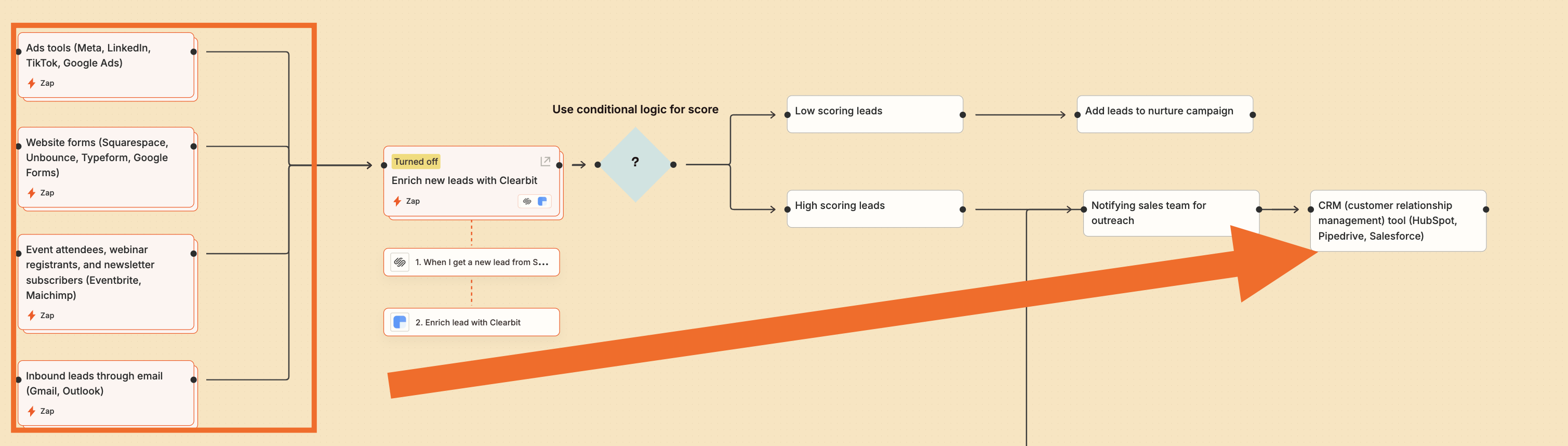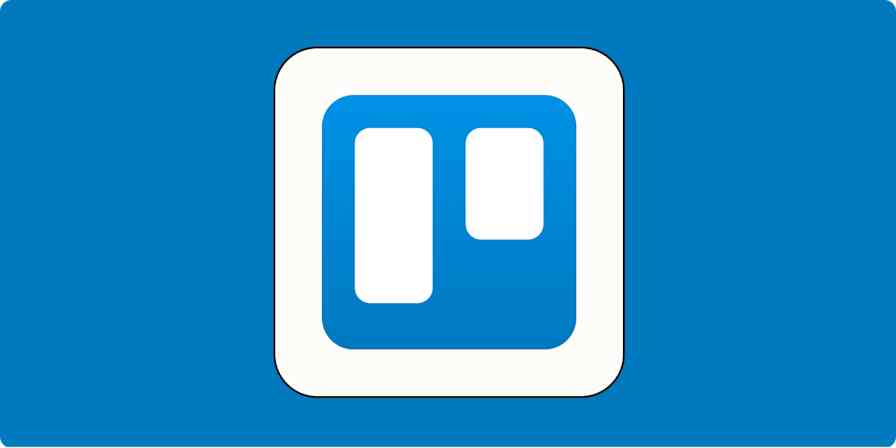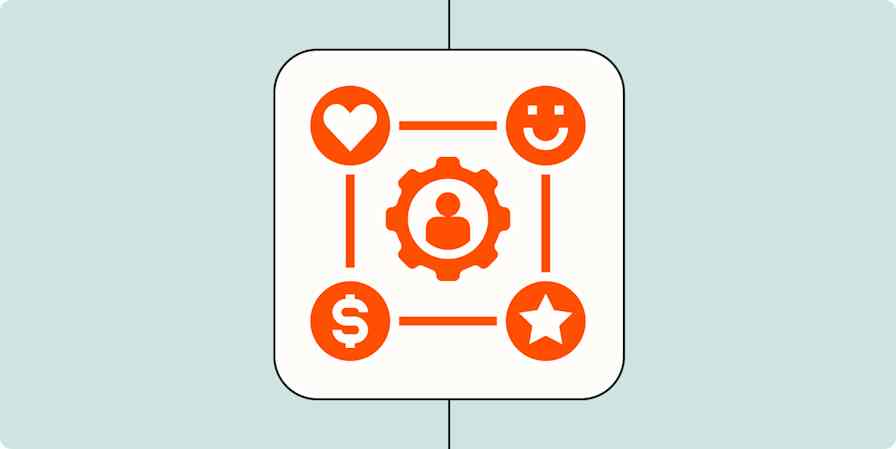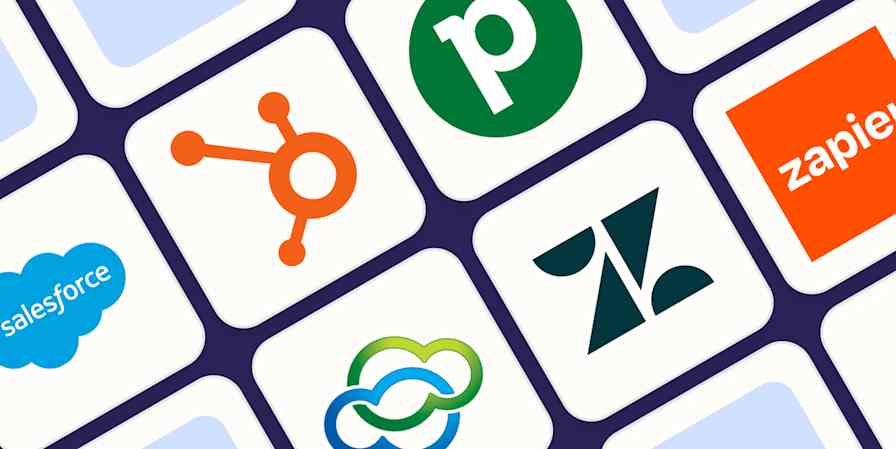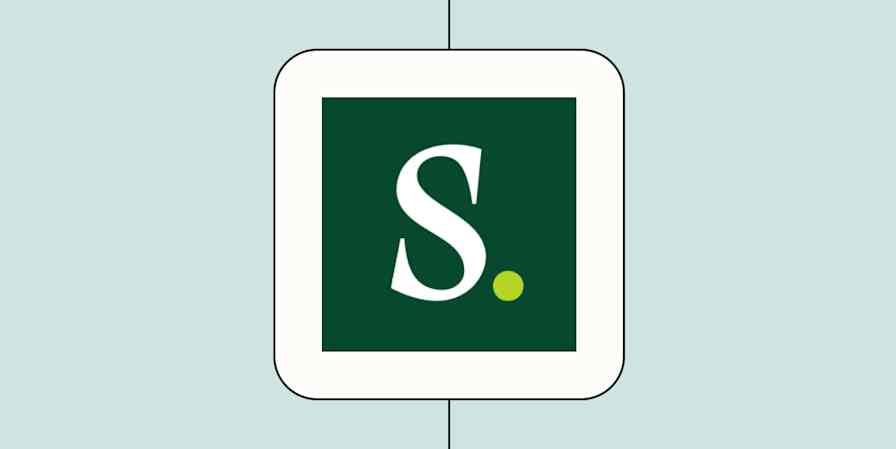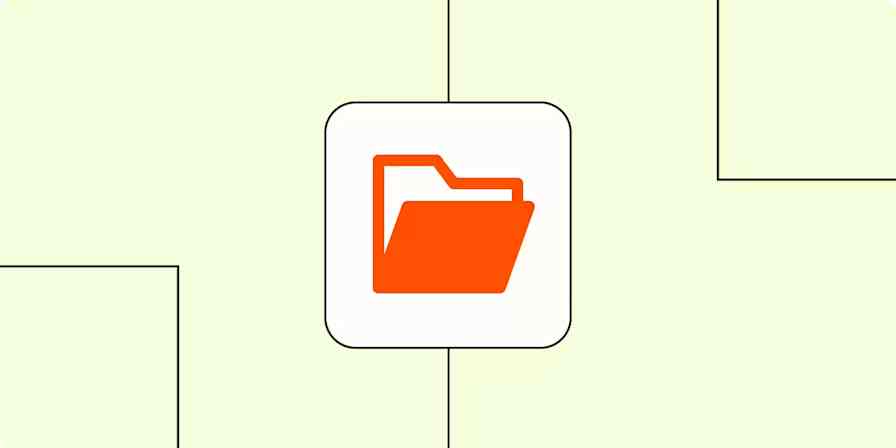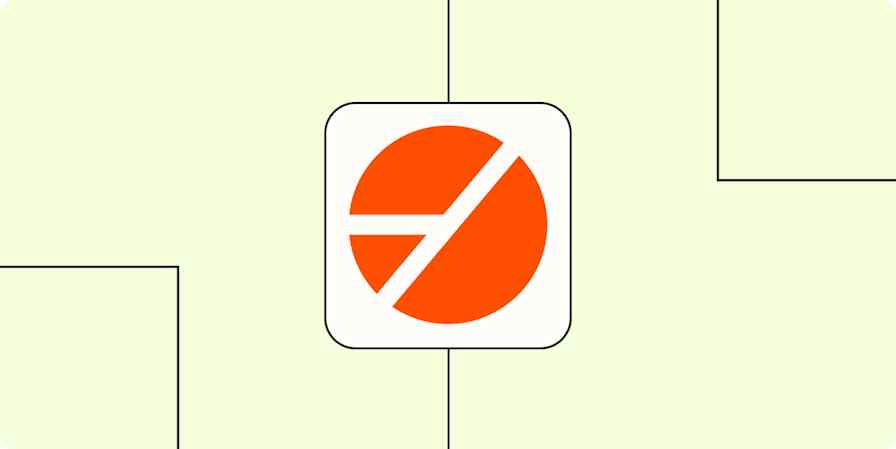CRM automation is the process of using technology to manage customer relationships with minimal manual work. Instead of manually adding leads, sending follow-up emails, or updating contact records, you can set up automations that do it for you—keeping your sales team organized and your customers engaged in real time.
A customer relationship management tool (or CRM) is a critical hub for sales and marketing teams—but it's not just a place to store contact details. When used effectively, your CRM becomes a central command center for tracking relationships, managing pipelines, and coordinating touchpoints across your entire customer journey.
But here's the catch: most of that activity doesn't happen in your CRM. It's happening on your website, in your inbox, through social media, at events, or across dozens of other tools your team relies on every day.
That's where CRM automation comes in. It's not just about getting data into your CRM (though that's a great place to start). It's about keeping that data up to date, ensuring the right people take action at the right time, and creating consistent, scalable workflows across your entire go-to-market motion. In this guide, we'll walk you through what CRM automation is, why it's important, and how you can automate your CRM software to streamline your lead management.
Zapier is the most connected AI orchestration platform—integrating with thousands of apps from partners like Google, Salesforce, and Microsoft. Use interfaces, data tables, and logic to build secure, automated, AI-powered systems for your business-critical workflows across your organization's technology stack. Learn more.
Table of contents
What is CRM automation?
CRM automation takes data from one system and moves it into your CRM. A lot of times, the "other system" is used for lead capture, like a form on a website.
With CRM automation, you map the fields so everything appears accurately in your CRM. For example, if the system has a field "First Name," this would show up in your CRM's "First Name" field.
Automation adds data to your CRM almost immediately—you're not waiting for someone to enter the data. You can alert the appropriate person within your organization so they can take action, whether it's sending an email, making a phone call, or following up in another way.
Of course, to get the full power of an automated CRM, it can help to use a database tool that's purpose-built for automation. By using Zapier Tables as a CRM (or pairing it with your existing CRM tool), you can build fully automated systems that capture contacts and send automatic emails, score and enrich leads before adding them to your CRM, and more.
Automatically sync Mailchimp subscribers and HubSpot contacts and view in a single table.
What are the benefits of CRM automation?
CRM automation is all about working smarter. Instead of spending hours on manual data entry or chasing down follow-ups, your CRM can take care of the routine tasks so you and your team can stay focused on building relationships and closing deals.
Here's what that looks like in practice:
1. Less manual work, more selling (or marketing)
From capturing leads to logging interactions, automation handles the repetitive work behind the scenes. That means less time updating records and more time doing high-impact tasks, like crafting the perfect pitch or refining your next campaign.
2. Faster, more consistent follow-ups
When a lead fills out a form or clicks a high-intent CTA, timing is everything. Automation ensure responses go out quickly, consistently, and with the right context.
3. Cleaner, more reliable data
A well-automated CRM stays up to date without constant oversight. You can automatically enrich records, eliminate duplicates, and flag missing fields so your data stays trustworthy (and useful) as your pipeline grows.
4. Smoother team collaboration
Sales, marketing, and support all rely on CRM data—but handoffs between teams can get messy. Automation keeps everyone in the loop by routing leads, tagging ownership, and tracking progress across stages.
5. Time back for strategic work
Every task your CRM handles is time you get back to focus on bigger-picture initiatives—whether that's improving customer experience, running experiments, or building out scalable processes.
6. Better insights, faster decisions
Because automation ensures your data is logged consistently, reporting becomes much easier. You'll have a clearer view of what's working, what needs attention, and where to double down.
CRM marketing automation vs. CRM sales automation
Marketing and sales may live in the same CRM, but they use it a little differently—and automation helps each team get the most out of it. Here's how automation plays out on both sides of the funnel.
Marketing automation: nurture at scale
Marketing teams use CRM automation to guide potential customers through the early stages of the buyer journey without having to hand-hold every lead. It's about getting the right message to the right person at the right time (and doing that for hundreds, or even thousands, of people at once).
Common marketing workflows include:
Lead capture and tagging: Automatically adding new leads from forms, events, or ad campaigns, and tagging them based on behavior or source.
Email nurture sequences: Triggering personalized email series based on interests, downloads, or time since last interaction.
Lead scoring: Updating lead scores based on activity (opens, clicks, site visits) so sales can jump in when it's time.
Segmenting audiences: Keeping contact lists organized by traits or behavior, so campaigns stay relevant and targeted.
Marketing automation is all about scale, timing, and staying top of mind until someone's ready to talk to sales.
Sales automation: close more, chase less
Sales teams lean on CRM automation to cut down on the manual to-dos that pile up fast—follow-ups, pipeline updates, status changes—so they can focus on the actual selling.
Common sales workflows include:
New lead alerts: Notifying reps (via Slack, email, etc.) when a new qualified lead enters the CRM.
Automated task creation: Creating follow-up tasks after calls or when a deal moves stages.
Pipeline updates: Automatically updating deal stages or forecast fields based on activity.
Meeting scheduling: Sending booking links or reminders when leads hit key points in the process.
Sales automation is all about speed, efficiency, and making sure no opportunity is missed.
Where marketing and sales automation overlap
The real magic happens where the two teams meet. CRM automation makes sure handoffs are smooth and timely—and that both teams are working from the same up-to-date picture of the customer.
Shared workflows might include:
Marketing-to-sales lead routing: Automatically assigning qualified leads to the right rep based on territory, product interest, or activity level.
CRM enrichment: Pulling in company or contact data that both teams rely on (like industry, size, or job title).
Customer journey tracking: Logging actions and touchpoints so both teams can see the full context—from first click to closed deal.
How to automate your CRM with Zapier
Now that you've got a clear picture of how CRM automation can support your sales and marketing goals, it's time to put it into action with Zapier.
Zapier is the most connected AI orchestration platform, integrating with thousands of tools like Salesforce, HubSpot, Pipedrive, and Keap.
With automated workflows called Zaps, you can connect your CRM to the rest of your tech stack to quickly scale your marketing workflows. For example, when a lead fills out a form on your website, Zapier can automatically create a contact in your CRM, tag them based on interest, and assign a follow-up task to the right rep for a faster, cleaner, and more consistent pipeline.
By automating these lead management processes, you create more time for high-impact work while make sure no details are missed.
Add leads from ads to your CRM
If you're running ads through Facebook or Google, you might be pulling in a lot of potential leads. Within your CRM, you can start reaching out to these leads, but exporting and importing them into the right tool is a pain. Plus, you have to make sure you're only importing new leads each time you're adding the records to your CRM.
Instead, CRM automation can create a deal or contact (or both!), depending on your CRM. You can also check your CRM for an existing contact and update it, if it's a lead you've talked to before.
Create Pipedrive deals from new Facebook Lead Ads leads
Create contacts on Zoho CRM from new leads from Facebook Lead Ads
Add new Facebook Lead Ads leads as leads in Salesforce
Add or update ActiveCampaign contacts with new Facebook Lead Ads leads
Create contacts in HubSpot for new leads from Google Ads
Add or update LeadConnector contacts for new leads in Facebook Lead Ads
To get started with a Zap template—what we call our pre-made workflows—just click on the button. It only takes a few minutes to set up. You can read more about setting up Zaps here. If you're not seeing the CRM you use in these workflows, check out our App Directory to find workflows for your sales and marketing tools.
Pro tip: Not every lead should be entered into your CRM the same way (or at all). A multi-step Zap can save your team from wasting time wading through unqualified leads to get to the gold. For example, a filter step can send only the right kinds of Facebook ad activity to your CRM. Or, you might use conditional logic in a paths step to route different leads to the appropriate list or segment.

Turn calendar events into deals or leads
By the time a lead schedules a meeting with you, you should be tracking the potential deal in your CRM. If you have a "Schedule a Meeting" link on your website, social profiles, or email signature, you're capturing data about that lead.
Don't worry about adding the contact's name and email address to your CRM. Automation can add the lead or a deal when the meeting is created. Or, if you already have the contact in your CRM, automation can update the contact.
Create or update Keap contacts from new Calendly events
Add or update ActiveCampaign contacts for new Acuity Scheduling appointments
Create ActiveCampaign subscribers from new OnceHub bookings
Add or update LeadConnector opportunities for new Calendly invitees
Dive deeper: Learn how this Zapier customer built an AI-powered workflow that converts sales call recordings to text, extracts key details and scores the lead with ChatGPT, and adds that enriched data back to the CRM. They now save hours per week and process thousands of calls automatically.
Add info based on form submissions
You might be using forms in various ways, whether it's a "Contact Us" on your website or interest in an upcoming event.
If you have multiple forms, you can use each form to kick off a different automated workflow. For example, registration for an event might start an email sequence, whereas a record created via your "Contact Us" form gets the lead over to a salesperson.
Keep in mind that since you can map fields with automation, you can collect data on the form that you can map to custom fields in your CRM (depending on the CRM). You can also use CRM features like tags to identify the original form source.
Create Salesforce leads with new Gravity Forms submissions
Add new Typeform form entries to Salesforce as leads
Add or update ActiveCampaign contacts from new Squarespace Forms form submissions
Create Klaviyo subscribers from new Squarespace Forms form submissions
Create HubSpot contacts from new Webflow form submissions
You can also use a Zapier Agent to act on lead form submissions intelligently. This template sends personalized emails, adds lead information to a Google Sheet, and sets reminders for your team to follow up—all based on a form submission.
Connect your CRM to a spreadsheet
Capturing data in a spreadsheet? No problem. You can send data from your spreadsheet to your CRM.
For example, you might limit access to your CRM, so your customer data stays secure and tidy. But, you might have multiple teams that need to collect and interact with customer data. Often, the answer is using a spreadsheet.
But to keep your pipeline clean, you need that information to get to your CRM—and the sooner, the better. Automation ensures that you capture what you need in the spreadsheet while also being able to work through the leads in your CRM.
Add ActiveCampaign subscribers from new rows in Google Sheets
Create Pipedrive deals from newly-updated rows on Google Sheets
Add leads to Salesforce from new rows on Google Sheets
Create HubSpot contacts for new Google Sheets rows
You can even add an AI step to analyze sales data before adding it to your spreadsheet. For every new deal closed in HubSpot, this Zap uses Roboflow to automate your data analysis and send that information to Google Sheets for better decision-making.
Analyze results of new closed deals in HubSpot with Roboflow and update Google Sheets
Send notifications for important activity
Lead management is a lot like trying to cup water in your hands. The longer you wait to do something with it (say, take a refreshing sip, or—more depressingly for the purposes of this tortured business metaphor—bail that water over the side of your sinking boat), the more water inevitably slips through your fingers.
It's crucial to follow up with new leads and sales right away because a lead's interest in your business is never higher than at the moment they first reach out to you. But when your sales team uses dozens of apps to do their job, it's easy to miss important notifications.
If your team lives in Slack, it can be helpful to consolidate all your notifications into one place. That way, you don't have to be glued to several open tabs just to make sure you don't miss any time-sensitive activity.
Send Slack channel messages for new updated fields on records in Salesforce
Send Slack channel messages for new updated deals stages in Pipedrive
Send Slack channel messages for new opportunities in specific status in Close
Automatically update records across your CRM
Did you know you can use Zaps to standardize and automate repetitive lead management processes inside your CRM? Maybe when a deal is moved to a new stage in Pipedrive, the Zap updates that deal with a follow-up task checklist. Or maybe when a specific field is updated in Salesforce, Zapier assigns that record to the appropriate salesperson.
By automating tasks within your CRM, you ensure your records are kept up to date and your sales processes run smoothly without any admin-related bottlenecks. And the less time your team spends manually updating your CRM, the more time they have to actually nurture leads.
Update Pipedrive deals for updated deal stages in Pipedrive
Update Salesforce records for updated fields on Salesforce records
Update Close leads for published custom activities in Close
You can even add AI into the mix to send personalized outreach messages to new leads. For new leads added to your CRM, these Zaps generate personalized email drafts or images using ChatGPT, or even personalized videos using Synthesia. These files are then added to the lead's profile in your CRM, ready for signoff and use. That way, your sales team can hit the ground running with new leads, reaching out to more prospects at a time without sacrificing speed or quality.
Generate email draft in Salesforce for new messages using ChatGPT
Generate personalized responses in ChatGPT for new HubSpot form submissions
Generate personalized videos for new Salesforce leads with Synthesia
Generate personalized images for new Pipedrive contacts with ChatGPT
Generate personalized images for new Microsoft CRM contacts with ChatGPT
Capture data from webhooks
Although Zapier connects with thousands of apps, you might be using a more niche tool that doesn't yet have a Zapier integration. In that case, you can use webhooks to push data to your CRM.
Webhooks are a way for online tools to talk to each other through standardized messaging. When new data is added to a unique URL, Zapier can "catch" the hook and send the data to your CRM.
Create deals in Pipedrive with newly-caught webhooks
Add or update opportunities in LeadConnector for newly caught webhooks
Create HubSpot contacts from newly-caught webhooks
Want your own AI agent to help you tackle CRM-related tasks? Meet Zapier Agents—your digital teammates that work across 7,000+ apps. Teach them what to do by chatting with them, give them access to live knowledge sources, and let them handle tasks on demand or when you're not around. Learn more.
Advanced tips for automating your CRM
The best way to streamline your sales workflows is to go beyond a simple two-step Zap. When you start with the bigger picture, you can find even more opportunities for scaling while improving efficiency.
For example, here's a visualization (using Zapier Canvas) of how a hypothetical sales team might build an automated lead management system that collects leads from multiple sources, enriches and scores them, and funnels them into the sales pipeline. (Click to see a larger image in a new tab.)
And if you're looking for even more inspiration for streamlining and supercharging your sales, we've rounded up the best ways to automate the most popular CRMs.
Your CRM should be your source of truth
Without the right organization, your customer or lead data risks being siloed. A meeting attendee exists only on a salesperson's calendar, your Facebook Ads leads haven't been imported for a week, or someone on the team forgot to add a form submission to your CRM. With fragmented information, it's hard to grasp where your pipeline stands.
CRM automation eliminates those problems. You're working from a single source of truth for all leads and can move them efficiently through your deal stages.
Better yet, add automation within your CRM to continue updating leads as you work with them. You can use all types of data, such as follow-up meetings, shipping information, or a signed contract, to keep your CRM in sync with activities from other tools within your organization. How will you automate your CRM?
Related reading:
This article was originally published in October 2014, written by Matt Guay with previous contributions by Anna Burgess Yang. It was most recently updated in November 2025 by Nicole Replogle.