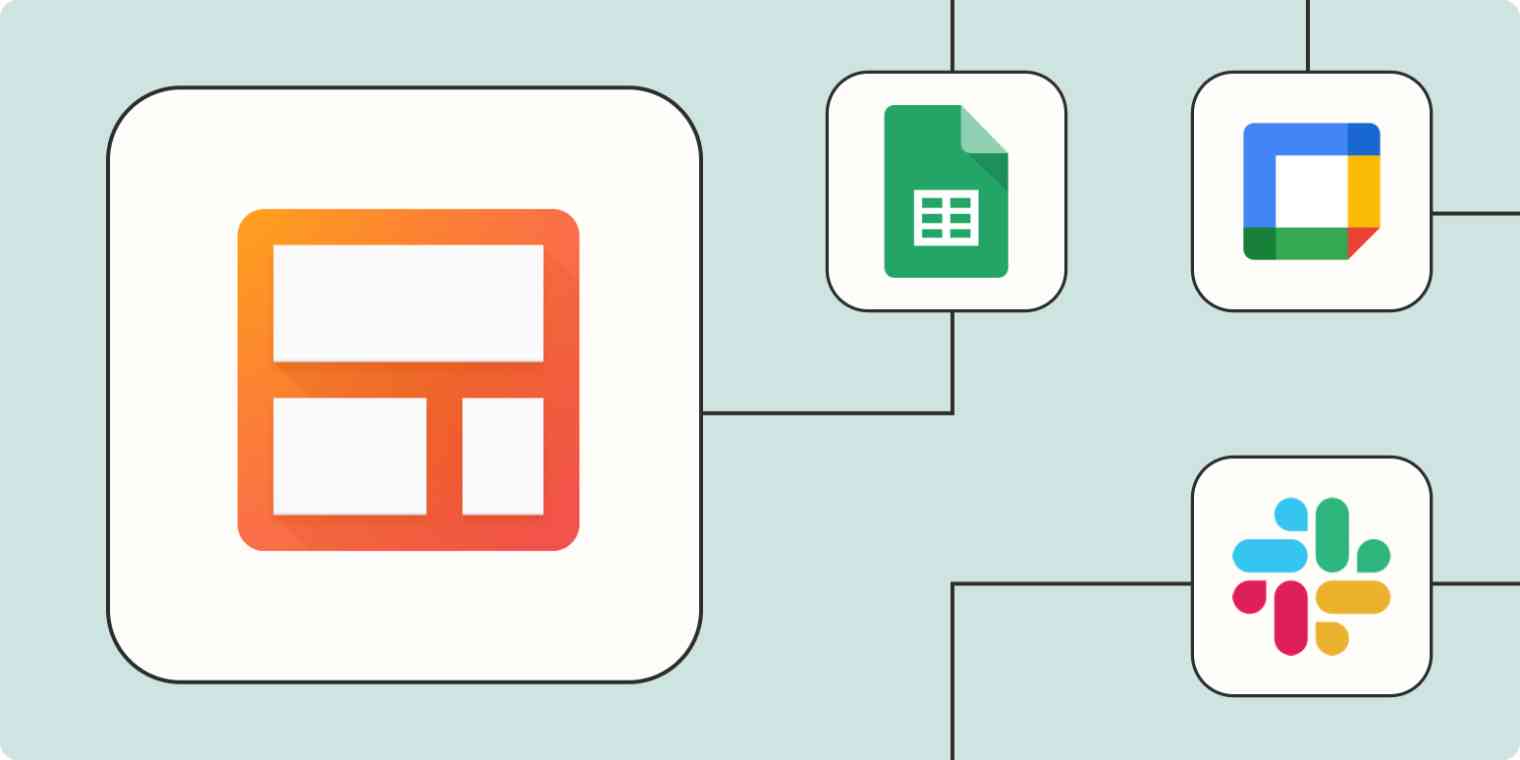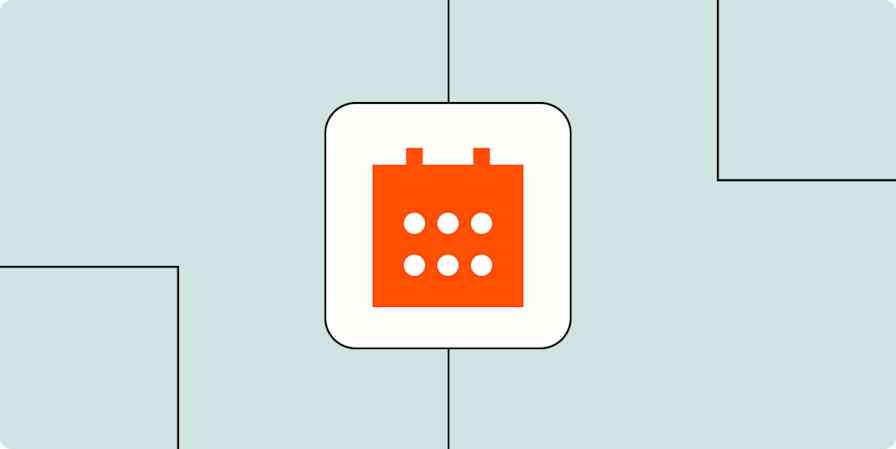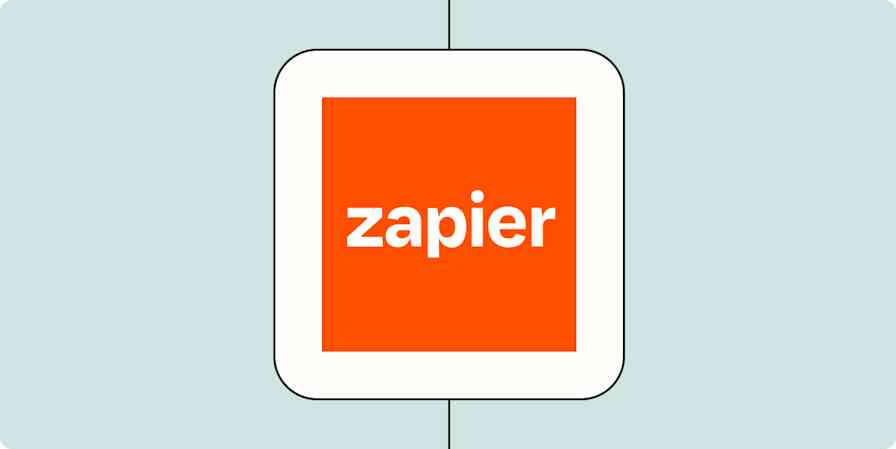All your most important contacts are already in your Gmail inbox, so why not manage them right there? That's the genius behind Streak, a CRM tool you can use from within your Gmail account.
If you're already a fan of Streak, then efficiency is probably the name of your game. So why not keep that streamlined energy across all of your workflows?
With Zaps—Zapier's automated workflows—you can easily connect Streak to your business-critical apps. That way, your work tools can share information, trigger important notifications, and even schedule calendar events for you without you having to lift a finger.
Discover how Streak automation can make your inbox an even more powerful tool.
New to Zapier? It's workflow automation software that lets you focus on what matters. Combine user interfaces, data tables, and logic with 6,000+ apps to build and automate anything you can imagine. Sign up for free to use this app, and thousands more, with Zapier.
Table of contents
To get started with a Zap template—what we call our pre-made workflows—just click on the button. It only takes a few minutes to set up. You can read more about setting up Zaps here.
Connect Streak to Google Sheets
You've got a lot of important data in your email, and you probably need to share at least some of it with other members of your team. But who wants to have someone else poking through their overstuffed inbox?
Instead, set up an automated workflow to export information from Streak into Google Sheets, where you and the rest of your team can use it more easily.
Storing information in Google Sheets makes it easier to track and store information you might want to share with your team outside of your Streak CRM. Need to share sales receipts with your accounting team? Drop the details in a Google Sheet. Want to send customer feedback to your product team? Automatically send it to your feedback spreadsheet.
It also creates an automatic backup, just in case something happens in your Streak account. That way, you'll never have to worry about losing important customer data.
Create Google Sheets rows when Streak boxes changes stages
These workflows can also run in reverse. Need to add important info to a contact's profile that came from outside your Streak account? Add everything to a Google Sheet, and watch as it's automatically added to Streak.
Create boxes in Streak from new rows in Google Sheets
Send notifications from Streak
You don't always want to have to constantly monitor your inbox or your CRM. By setting up automated workflows that trigger a notification when a box in Streak changes its stage, you don't have to. Instead, you're informed about important events in Streak wherever you are so you can jump in and take action.
Set up notifications to include as much or as little detail as you need. You can even send notifications for different pipeline stages to different team members. This gives greater visibility, keeps you informed, and helps you follow up faster.
Send an email with Gmail when a box changes stage in Streak
Send channel messages on Slack when Streak boxes enter stages
Send a Slack message when a box enters a Streak stage
Send email in Gmail with new updates to Streak boxes
Keep Streak up to date
We get it. You have a lot on your plate. And you may not always have the time to jump into a Streak box and make needed changes for every stage change. Use automation as a shortcut to take multiple actions in Streak when you make a single change.
Instead of adding Streak tasks to each box individually, these Zaps can help you by automatically creating a task when you have a new box or a box changes stage.
Update Streak from forms
You get a lot of important customer info from forms, but do you always remember to add it to Streak? If you're getting a lot of form entries, probably not.
Luckily, it's easy to set up one of these quick Zaps to import new form submissions directly into your Streak account. Use these workflows to update contact info, process requests, track survey responses, or even process support tickets.
Create new Streak boxes from Typeform form entries
Capture new Google Forms responses as new Streak boxes
Back up Streak contacts
While ideally your CRM is your single source of truth, there are lots of reasons why you might want to store contact information in multiple places. You may want to add new contacts to your personal contact list, so you can reach out to sales leads or customers more effectively. Or you may just want to create a simple backup so your contacts aren't lost if something happens to your CRM.
With these workflows, you can automatically add new Streak contacts to Google Contacts, instantly backing up your valuable lead info with no extra steps.
Create new Google Contacts for every new box in Streak
Connect your CRM with your calendar
Streak manages your contacts and Gmail manages your messages—that means Google Calendar probably manages your schedule. Make sure you never miss an appointment or an important follow-up task by automatically connecting Streak directly to your calendar.
Make sure your Google Calendar reflects your latest CRM updates without needing to switch between apps or manually enter event details. These Zaps will automatically create new Google Calendar events for new Streak Boxes or stage changes. That way, you'll never miss a sales call or space on a follow-up task.
Create Google Calendar events from new Streak Boxes
Create detailed Google Calendar events with new changes to Streak boxes
Put your pipeline on autopilot
Sales leads are where your income comes from, and you want to dedicate as much energy as possible to nurturing and closing those leads as quickly as possible. Free up your schedule to focus on your customers by automating your CRM tasks.
And this is just the start of what you can do with Streak and Zapier. What will you automate first?