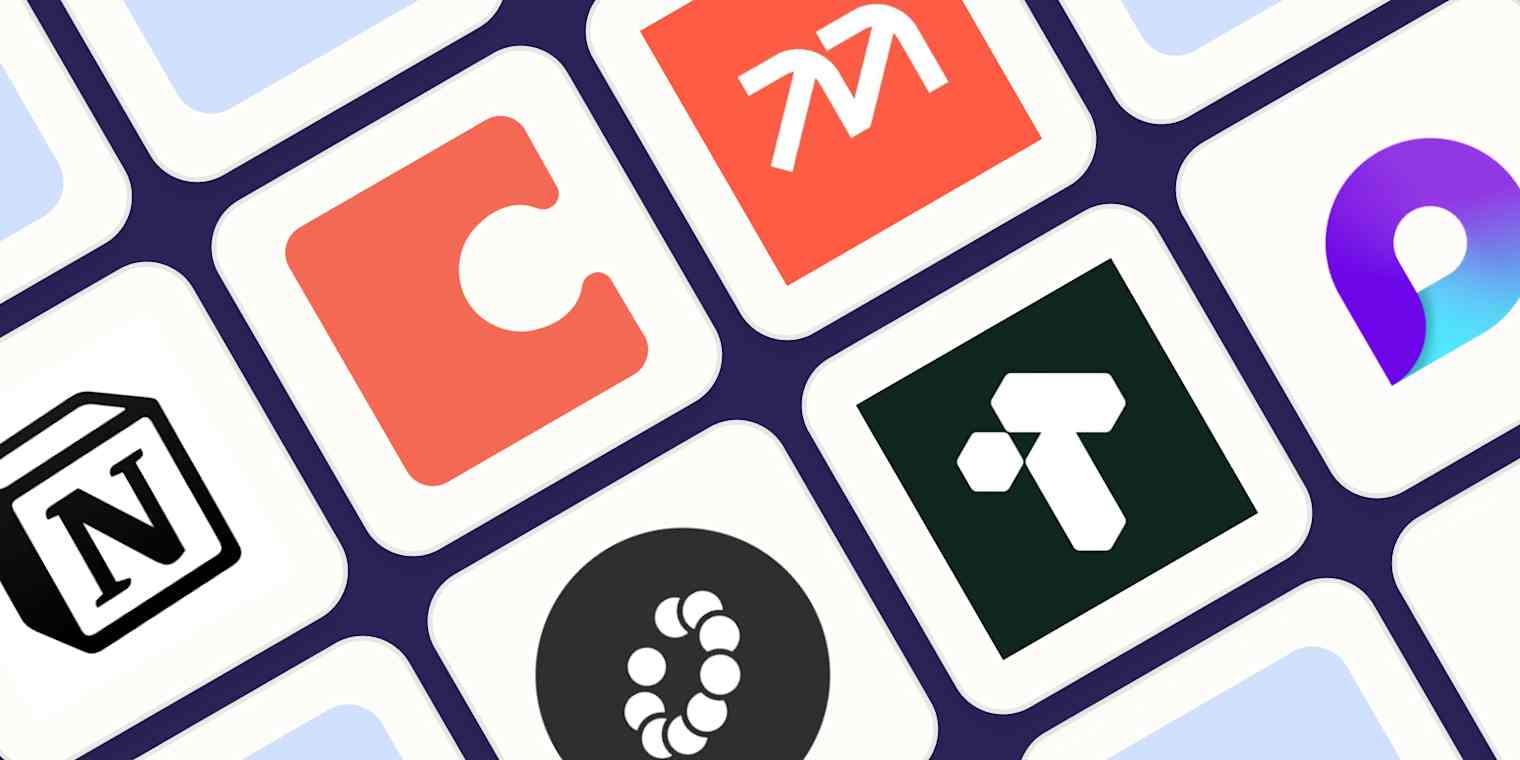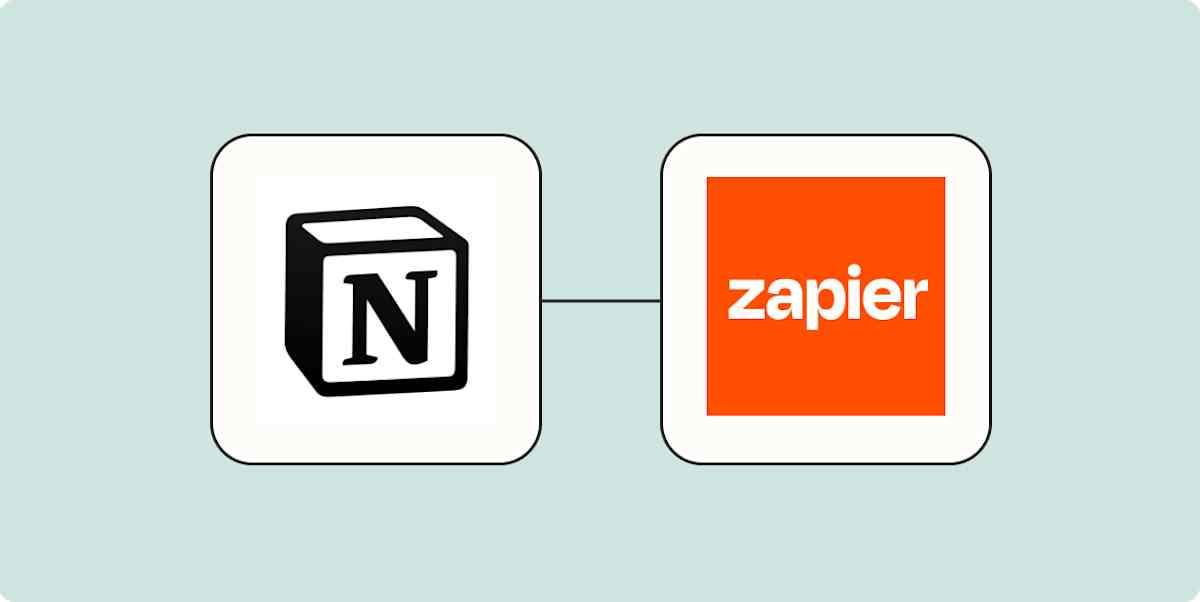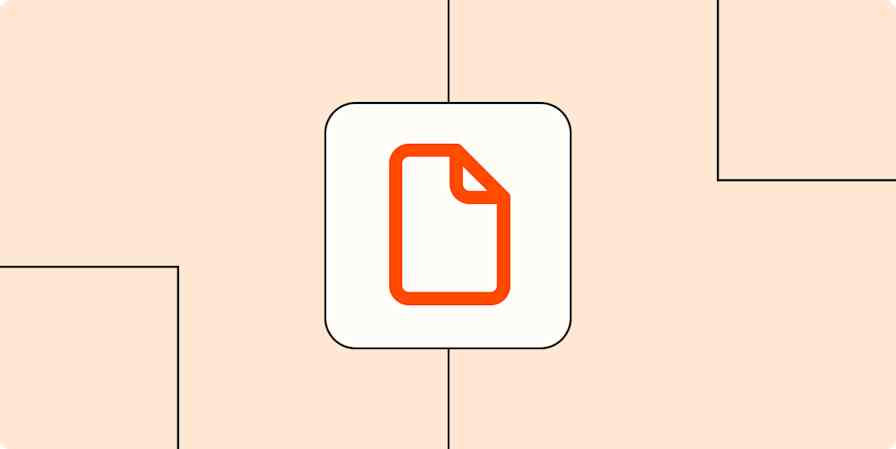We independently review every app we recommend in our best apps lists. When you click some of the links on this page, we may earn a commission. Learn more.
Notion is a special app. Starting from an empty screen, you add notes and documents in a freeform way. Then, when the original page is too crowded, you create your first database and the possibilities explode: you can create a custom productivity system and change it as you evolve.
But productivity is evolving. Knowledge management platforms may demand too much maintenance; automation might not be completely seamless; and AI-powered isn't the same as AI-native. Depending on your needs, Notion might not fit the bill anymore.
If you've been considering a Notion alternative—or strapping a dozen apps together to get all the features you want—you're in the right place. I've been keeping an eye on this category for three years now. I've considered over 100 Notion alternatives with similar features, and while most aren't even close in terms of user experience, there are more and more worthy possibilities. Let's check them out: the best Notion alternatives.
The best Notion alternatives
Coda for powerful formulas and databases
Mem for AI-powered personal knowledge management
Tana for turning daily notes into networked hubs
Microsoft Loop for Microsoft 365 users
Slite for AI knowledge management for teams
Upbase for collaborating with your team
Anytype for privacy, security, and data relationships
Scrintal for mind mapping
Obsidian for fearless tinkerers
And, of course, Notion itself.
What makes the best Notion alternative?
How we evaluate and test apps
Our best apps roundups are written by humans who've spent much of their careers using, testing, and writing about software. Unless explicitly stated, we spend dozens of hours researching and testing apps, using each app as it's intended to be used and evaluating it against the criteria we set for the category. We're never paid for placement in our articles from any app or for links to any site—we value the trust readers put in us to offer authentic evaluations of the categories and apps we review. For more details on our process, read the full rundown of how we select apps to feature on the Zapier blog.
Ideally, a great Notion alternative gives you the freedom to create your own productivity system—your network of documents, databases, and references—without forcing an inflexible user experience on you.
A bit like a sandbox video game, this app category (which doesn't really have a name yet, but I've seen Work OS and Digital Workspace rising as possible ones) gives you the possibility to mix and combine different elements to create your or your team's all-in-one workspace.
Each of the picks on this list has something unique to offer, along with some twists on the original experience you're used to. But to start, I evaluated all the apps I tested using the same criteria:
Document and note-taking features. How easy is it to create, format, share, and embed content? This blank-slate document vibe is the bread-and-butter of Notion, so I wanted to be sure the alternatives stacked up.
Project management and collaboration features. Can you create to-do lists? Kanban boards? What about leaving comments on documents? Can you mention coworkers?
Data organization. Notion offers databases to help you organize your pages and create systems, so I looked for equivalent features: folders, tags, views, or other original methods.
Performance and user experience. I was paying attention to speed, how the search function works (and where it searches), as well as other details, like the quality of the user interface, onboarding experiences, and available support.
All-in-one potential. Based on all the above, could this app reliably hold all your information and processes in one place without requiring you to connect loads of apps together?
In making my final picks, I tried to make sure that each app was relatively well-rounded, even if each one takes a unique approach.
The best Notion alternatives at a glance
Best for | Standout feature | Pricing | |
|---|---|---|---|
The gold standard of an all-in-one workspace | Flexible databases with various views | Free plan available; paid plans from $12/user/month | |
Powerful formulas and databases | A structured approach to workspaces | Free plan available; paid plans from $12/document maker/month | |
AI-powered personal knowledge management | AI that tags and organizes your content | Free plan available; paid plans from $12/month | |
Turning daily notes into networked hubs | Rapid note capture and organization | Free plan available; paid plans from $10/month | |
Microsoft 365 users | Loop Components for dynamic content blocks | Part of Microsoft 365 for Business starting at $12.50/user/month | |
AI knowledge management for teams | AI-powered Ask button for instant answers | From $10/user/month | |
Collaborating with your team | Very lightweight | Free plan available; paid plans from $10/user/month | |
Privacy, security, and data relationships | Bidirectional linking for visual constellation charts | Free to use locally; paid plans from $5/month | |
Mind mapping | Card organization and hierarchy features | From $6.99/month | |
Fearless tinkerers | Customizable with plugins and local storage | Free for personal use; paid plans from $5/month |
The gold standard
Notion (Web, Mac, Windows, iOS, Android)

Notion pros:
Extremely flexible
Generous free plan
Notion cons:
Server-client sync in offline mode can create some temporary page version problems
A list of Notion alternatives wouldn't be complete without naming the elephant in the workspace. Unique and powerful, using Notion for the first time feels like you found the One App, the app to replace them all. You can finally focus on building your own information hub and customizing it the way you want to.
Why is it so easy to love? The user experience is super clean. The interface is uncluttered, leaving plenty of open space for your content, with buttons disappearing to let you work undisturbed. But when you need anything, a mouse movement or typing a forward slash reveals all the tools you need to customize documents, integrate external files, or mention someone on your team.
Databases are the top feature. Easy to create and configure, you can group similar data types, label them with fields, and then create filtered views to work with them daily. No more squinting at a large list of sorted projects: just add a status field, filter by "in progress" to only see those you're working on, and the cognitive overwhelm you experience in the morning is gone. Later, you'll find that the Notion API lets you use databases like an actual data infrastructure, so you can build an app on top of it.
Notion has been following the AI development curve, first introducing generative AI for creating and editing content in your workspace. Next, it built AI-powered search to help you surface long-lost notes from your workspace, as well as from other apps you choose to connect, such as Gmail, Microsoft SharePoint, or GitHub. More recently, it has AI agents that you can set up with instructions to carry out work in your workspace.
More than the cute icons, these AI agents can take a prompt to create or edit a database for you, transform a page from meeting notes into a project proposal, and even carry out updates in multiple pages. It works like a chat interface to interact with your workspace, making it easier to run many actions based on written instructions.
If you're here, still love Notion and want more of it, you can also grab the Notion Calendar for planning your day, with meeting scheduling and AI meeting notes included; and try out Notion Mail, which applies the database principles to your inbox and has AI-powered labeling and filters to keep it organized.
You can also connect Notion to Zapier, so you can upgrade your Notion experience and connect it to the other apps you use. Automatically track and update tasks, organize customer information, or log research based on activity in 8,000+ other apps—and use Zapier's built-in AI to create fully automated, intelligent systems for your work. Learn more about how to automate Notion, or get started with one of these templates.
Add new Google Calendar events to databases in Notion
But if your Notion love story has reached long silences and cold shoulders, keep reading for some options to ignite your all-in-one productivity spark again.
Notion pricing: Free for unlimited blocks for individuals, up to 5MB per file upload, and 10 guest collaborators. Plus plan starts at $12/user/month.
Best Notion alternative for powerful formulas and databases
Coda (Web, iOS, iPadOS, Android)

Coda pros:
More structured workspace experience
Better integration of AI with databases
Coda cons:
Steeper learning curve than Notion
Notion edges ahead in managing documents and creating wikis. Coda is strong in databases, offering a slightly different philosophy that gives more control over the user experience and automation possibilities.
There are a lot of features that contribute to this. Coda Packs help you display and interact with external apps directly from your workspace. I connected Coda with Google Calendar, which unlocked a set of elements and formulas I could put in the document to show my schedule and add new events with a button. It's like a toolbox to bring Coda together with other apps, so you don't have to keep a billion tabs open to get around your workday.
More than storing your data, Coda's databases have native automation capabilities that help you run multiple changes and save time by doing so. With four triggers—a row change, time-based, on form submission, and based on a webhook—you can set up what happens next. The range of possible actions is varied, including manipulating data in the database, interacting with Packs, or even changing state management values to support more advanced workflows.
Built on this robust infrastructure, Coda offers finer control over the data viewing interfaces when compared with Notion. It feels more like an app builder, actually: there's a draggable and configurable card for every data field, easy to organize in columns and rows. You can change the data displays or even hide them entirely. When you finish editing, the view sits inside your documents, and you can open it to interact with it more deeply.
Inching closer to that app builder aspect, Coda's formulas make your docs even more dynamic. Start by typing = anywhere, and away you go: calculate/transform data, reference anything outside the doc, write logic functions, and program configurable buttons to run complex actions. These work inside Coda and through the Packs I mentioned earlier, so they can interact with third-party software too.
More than summarization, chatting with your docs, and generating content, Coda AI also lets you add database columns that run AI actions on the row's content, filling it automatically. This is useful, for example, for generating personalized sales emails and then sending them out via an integration. Beyond that, AI content blocks will dynamically update based on the page's content, great to keep up with what's changing. Finally, the AI reviewer can read your docs and leave comments to help you improve, as if it were someone on your team.
And you can take advantage of it even more by connecting Coda to Zapier, so you can automate your business-critical workflows across your entire tech stack. Learn more about how to automate Coda, or check out these examples to get you started.
Add new Jotform submissions to Coda as rows for seamless data organization
Create rows in Coda docs when new messages are posted to Slack channels
Coda pricing: Free plan offers up to 50 objects (pages, tables, etc.) and up to 1,000 rows per doc for shared documents (private ones are unlimited). Pro starts at $12/document maker/month—viewers and editors are free.
Best Notion alternative for AI-powered personal knowledge management
Mem (Web, Windows, Mac, iOS)

Mem pros:
Easy to jump around your notes and reference information
Smooth user experience
Mem cons:
Very focused on personal productivity
When Mem originally launched, it was already a breath of fresh air in how it used AI to automate the busywork of keeping a workspace organized. In 2025, it got a complete revamp, taking a step toward being an AI-native platform, with new ways to input and retrieve your data.
Positioning itself as an AI thought partner, it introduced a new way to add data into your workspace. Typing is so 2024: start with a voice note and let AI transcribe and organize your thoughts into a new note. Need to repurpose this into a proposal or a document? Don't do it by hand: ask Mem to transform it into a new type with a prompt, ready to share with anyone you want to present it to.
When accessing the workspace on the desktop app, I like how the tab on the right side shows you notes that might be connected to what you're writing as you write it. This creates opportunities to connect or revisit ideas you stored previously, which helps organize the workspace as you add more content and surface what you already have there. Another plus is how you can open any of the suggested notes side-by-side with the one you're currently editing, super useful to reference data as you go.
The AI chat experience is also in this tab, where you can issue commands or ask questions about your workspace. It has time awareness: you can ask about the notes you created yesterday or last week's meeting. Simply mention that in the prompt in natural language, and Mem can get to work in searching for it and making it available for you in the chat.
Searching for notes got a revamp as well. In addition to displaying the traditional search results, it can also run an AI-powered deep search into your workspace to find everything you need. That said, some things were lost in this transition from Mem 1.0 to 2.0: the inbox and task management aren't there anymore, now only available as views that you can set up to create these experiences if you really value them.
Still, the effort to make it more AI-native can make it a better match for personal knowledge management workflows when compared with Notion, considering how smooth input and output are. To make things even smoother, connect Mem to Zapier, and can bring even more data in and out of Mem. Automatically add data to Mem from all the other apps you use to create new notes without any extra effort. Learn more about how to automate knowledge management with Mem and Zapier, or get started with one of these workflows.
Create mems in Mem from new pushed messages in Slack
Generate Mems in Mem instantly when new files in a Google Drive folder are detected
Mem price: Free plan for 25 notes and 25 chats per month. Mem Pro at $12/month for unlimited notes and chats.
Best Notion alternative for turning daily notes into networked hubs
Tana (Web, Windows, Mac, Linux, iOS, Android)

Tana pros:
Rapid note capture and organization
Practical AI features
Tana cons:
Steep learning curve
When Notion's doc and database experience feels a bit slow and forces you to plan your data types, Tana offers a more direct experience. With daily notes at the heart, it's a workspace ready to fill with content, classify it with Supertags, and then revisit in dedicated hubs.
The philosophy can be initially challenging to grasp, but it makes a lot of sense once you watch the intro video and start jotting down notes. After you type out the name of a task in a note, tap # and add the Supertag Task to it: it's now a task inside Tana, with a status and due date property. In Notion, you'd have to create a tasks database and then add a new row; in Tana, you type out your task and then assign it to a Supertag, which acts like a super database that keeps track of everything of the same type.
Every time you assign a Supertag to any note, they're stored automatically in the corresponding tab on the left side. You can choose which view you want to see them in, from outline to cards, and save all of them for easy access at the top. In the settings view, you can edit which fields each note should have, create a template for every new note, and even set custom autofill behavior using AI.
Speaking of AI, Tana promotes itself as an AI-native workspace. Start a new voice note in the Tana mobile app, and it will transcribe what you say and autofill any custom Supertag fields. When you chat with an AI model inside Tana, you can Supertag any part of its response to add it to your workspace, so you can save the best bits of a deep dive with AI. If you're having trouble finding anything, the AI-powered search can find it for you, letting you chat with your notes.
Tana offers a user experience that prioritizes speed when adding content into your workspace, heightened by Supertags, which make organizing your workspace a breeze. Definitely worth giving it a try and seeing if it matches the way you think and work.
Tana pricing: Free plan includes all note and Supertag features, with 500 AI credits, 3 workspaces, 0.5 GB of storage for uploaded files and 5 MB max upload size. The Plus plan at $10/month adds meeting transcription and notifications, selecting your favorite AI model, and creating custom AI agents.
Best Notion alternative for Microsoft 365 users
Microsoft Loop (Web)

Microsoft Loop pros:
Deep integration with the rest of the Microsoft 365 suite, including Copilot
Offers dynamic content blocks that you can embed in other 365 apps
Microsoft Loop cons:
No relational database features
Microsoft has been hard at work lately. If you use Office apps and have all your data on the Microsoft cloud, Microsoft Loop is a great option to tie it all together. It's not as feature-rich as Notion, but it has all the features to start gathering information and collaborating with your team without leaving the Microsoft ecosystem.
You can create documents, adding content blocks with slash commands, styling and sharing them with others as needed. There's a section where you can jot down your ideas, and you can always access these from the left-side menu, no matter which workspace you're hanging out in. New integrations this year will also let you display Figma, GitHub, Trello, and Jira content on your pages.
When creating a new workspace, you can fill it with documents created inside Loop and also add links to the left-side menu, just in case you need to link to valuable resources quickly. You can leave comments on each block or react with emoji to let your teammates know they're on the right track.
But the best feature available is Loop Components. You can convert any content block into a component. Then, you can share it via Teams, Outlook, or Word, and the content will always be synced no matter where it's showing. It will also be updated no matter where you interact with it, so it's really handy to share live updates or gather feedback. It feels like Loop is meant to be the connector that brings all Microsoft 365 apps together, making it a great addition to the software suite.
There are AI features here, too. Microsoft Copilot—the product that brings AI features to Microsoft apps—is there to generate content, rewrite text, and summarize pages for you. To unlock these features, you'll need a Microsoft Copilot Pro business subscription (they're not available in the base version).
Microsoft Loop price: Part of the Microsoft 365 for Business subscription, starting at $12.50/user/month for the Standard tier. AI features unlocked via Microsoft Copilot, with the Business Basic + Copilot plan starting at $36/month, billed yearly.
Best Notion alternative for managing knowledge with AI features
Slite (Web, iOS, Android, Mac, Windows)

Slite pros:
Strong collaboration features
Top-notch knowledge verification tools
Slite cons:
The user interface looks busier than Notion
AI may still have a way to go as far as creativity goes, but it's already superb for summarizing, analyzing, and formatting data. If your workspace is a mess of information that's hard to search, Slite will help you make sense of everything.
The first place where you'll notice AI is in the Ask button. It generates the answers to your questions on the spot, helping you find the information you're looking for quickly, without having to click to read documents. But if you still need to read them, there are quick links for jumping right into the action. If you don't find an answer to your question, you can assign it to a teammate straight from the search bar so they can add that information to the workspace.
You can include or exclude document types when generating AI answers, so the output only contains the data you want to see. One especially useful filter is Verified documents only: as you use the knowledge management features to tag which pages are current and which aren't, you can set the AI to only use the most up-to-date information and disregard the rest. You can set when verified knowledge expires, nudging you to check if it's accurate over time.
But this isn't the end of it. When you open a document and look at the bottom-right purple buttons, you can do two handy things: ask questions about the document and improve the page with AI. The experience of the latter is unique: you get a side-by-side comparison of what changed, great to see if it's better compared to the original or if there's any data drift.
These intelligent tools sit on top of a workspace app already strong for collaboration. You can organize your knowledge by team or area of specialization: simply create channels and start adding documents and collections (Slite's name for databases). The platform helps you add, structure, retrieve, and keep your truth up to date.
And if you want to automate that, you can: connect Slite to Zapier, and start saving time while staying accurate. Build fully automated, AI-powered workflows for all your work—across your entire tech stack. Here are a few examples to get you started.
Update Slite docs from new or updated Google Sheets rows
Slite price: Standard plan is $10/user/month
Best Notion alternative for collaborating with your team
Upbase (Web, iOS, Android)

Upbase pros:
Lightweight all-in-one workspace
Multiple views available in the Schedule tab
Upbase cons:
Limited native integrations
Notion's freedom can be a bit too much: building your workspace can take a while to figure out, maintain, and scale. Upbase still retains some freedom but adds useful guardrails to help you bring your team together, without the ongoing maintenance.
When you open the app in the morning, you land in the Schedule tab, so you can start planning out your day. You'll see a pad to write out the day's notes, a task list with your duties for the day—including events from Google Calendar—and an open calendar right next to it. Start by dragging the tasks from the list and dropping them into your day, timeblocking your near future. When you're ready to start working, use the native time tracker so you can see where your minutes are actually going to.
There's a project management bias here. You can click Spotlight for a board with tasks across lists based on status and My Tasks to see what you have to do tomorrow or in the next 7 days. These two views let you see all tasks across all lists, but lists is where the magic resides: these can keep track of tasks, have their own schedule, save links, files, messages, and have their own isolated chat. This makes Upbase a lightweight portfolio manager, helping you keep track of multiple projects without a lot of complexity.
As you assign these tasks to your team, they'll start popping up in their Schedule tabs as well, and your teammates can plan out their day. This flow between Schedule, lists, chat, and back again is structured enough to keep work moving forward, but open-ended enough to customize workflows and team collaboration. It invites you not to linger too much on the question "is this the best way to organize work?" and instead tunnel down and get it done—for people who love to optimize too much, this is actually a great thing.
Upbase pricing: Free plan for unlimited tasks, members, storage, and 10 lists. Premium at $10/user/month unlocks unlimited lists, custom fields, automations and a wide range of project management features.
Best Notion alternative for privacy, security, and data relationships
Anytype (Windows, Mac, Linux, iOS, Android)

Anytype pros:
Full offline mode available
Fast
Anytype cons:
Limited cloud storage
Anytype is still in development—currently in beta—but already shows great promise as a Notion alternative. It brings its own organization philosophy to the table, so let me quickly break it down for you.
Everything within Anytype is an object. I'm an object with the "human" property. I set relationships with the objects I create, be it documents, notes, or invoices, to name a few. An author of a book I read is an object, the books they wrote (also objects) appear in relation to the author, and the notes I've made about each book (yup, objects) are related to each book in the same way.
This kind of linking through relationships doesn't happen in just one way. Anytype has something called bidirectional linking: linking one object to another enables you to move from A to B, and also from B to A, a bit like backlinks with more features built upon it. This allows you to see information in a visual constellation chart and as a sequence of relationships, where you can navigate upstream or downstream to see how information is connected.
All data lives inside your device, encrypted by a unique passphrase assigned to you when you log in for the first time. Lost the passphrase? Goodbye, data. No one, not even the Anytype team, can recover data without the passphrase. Once you get it, keep it safe in a password manager.
Anytype offers cloud servers to save your data in the cloud and to collaborate with others—enabling the "multiplayer" experience. But if you ever turn off the Wi-Fi, you'll still be able to work. To sync the changes with your other devices, just get in range of the internet again and wait for it to update. This is also the app's monetization model, so if you want more cloud storage and better collaboration, you'll have to hop into one of the paid plans.
The brand new Chats for shared spaces add a new way to collaborate with others inside Anytype. This is a real-time, threaded chat experience: you can drop objects into it, create and edit them there, and see everything you created together in a dedicated sidebar. Add a user experience that feels smoother every time I go back, and a range of infrastructure improvements to make it more stable, useful, and connected, and Anytype is looking great for personal and small group settings.
Anytype pricing: Free to use locally, with 100 MB of remote storage and up to 10 shared spaces. Plus plan at $5/month includes 1GB of remote storage and unlimited shared and private spaces.
Best Notion alternative for mind mapping
Scrintal (Web, Desktop)

Scrintal pros:
Gobu AI offers AI-powered research and study assistance
Good card organization and hierarchy features
Scrintal cons:
Not much power beyond mind mapping
Notion and Miro crashed into one another: the result is a powerful app called Scrintal. If you think in images and diagrams and want a more interesting user experience, you have to check this one out.
The user interface is very similar to Notion: the left-side menu contains links to pages separated by content type, starred, and recently accessed. You can also search from here. Once you're browsing the My Desk section or a board you created, I recommend you collapse the menu: having the canvas fill out your entire screen is much more comfortable.
This is the end of the similarities with Notion. Now, for the Miro part of the deal. With the canvas open in its full glory, click the plus button on the left side to add a new card. Give it a title and some content. You'll notice there are four circles around the card: you can use these to click and drag to connect it to other cards. If there are none, clicking and dragging will create a new card for you, so it's faster to connect ideas without hitting the add button every time.
There are more kinds of elements that you can add to a board. You can add daily cards for journaling or tracking your progress in a project. You can add new boards as well, opening up an entirely new canvas. In addition to these, you can add text, columns (a kind of Kanban view), and web links.
There are formatting controls for the cards, so you can leverage colors and font weights to differentiate knowledge in a visual way. You can drag and rearrange everything to make the information clearer and easier to navigate. There are three card layouts—small, only title, or title and content—so you can also create hierarchies among them. When you're happy with your layout, you can invite people to see your board or publish it to the web with a link in read-only mode.
You can use this one either on your browser or in the desktop versions. It's smooth as butter to move cards and elements around, but I haven't tried zooming out with hundreds of cards with multiple content types on the screen. If you don't have a powerful computer, I recommend you separate your cards using more boards instead of keeping everything in one massive canvas.
Scrintal price: Pro plan goes for $9/month.
Best Notion alternative for fearless tinkerers
Obsidian (Mac, Windows, Linux, iOS, Android)

Obsidian pros:
Full offline mode available
Now includes simple databases with table and card view
Obsidian cons:
Can be very complicated to set up extra features
Obsidian brings a unique open-endedness, inviting you to customize it with dozens of plugins. At heart, Obsidian is a note-taking tool with a graph view, allowing you to see your ideas in a constellation. Most of the advanced features and plugins are turned off by default, but going to the settings menu will give you a long list to play around with. And while you can do a lot already with these first-party plugins (such as enabling a slash command menu), the community plugins allow you to add extra functionality to the app itself.
The most exciting part of this app is that you can transform it to suit your needs. Depending on your technical knowledge (or fearlessness), you can set up Kanban boards, calendars, and to-do lists; configure a spaced repetition system; and even add sketches to your notes. This isn't even the full list; there's a lot more to discover.
All your documents live inside a "vault." Since everything is stored locally—in a folder on your computer as Markdown files—your data is always yours. If you want to sync your data to the cloud, you can upload this folder to your file storage app of choice.
Collaborating with others requires some acrobatics, at least while the Obsidian team builds those features into the app. The easiest way is to create a vault, upload it to Google Drive, and share it with your team. Other methods include (brace yourself) setting up a free-tier server on a cloud hosting provider and connecting a live editing plugin.
Is there all-in-one potential in Obsidian? Absolutely. Will it require you to learn as you go and invest a lot of time and patience? Yes, it will. And the end result might be a tool perfectly tuned to the way you gather, think about, and communicate information. High investment, high reward.
Obsidian pricing: Free for personal use. Sync add-on enables cross-device syncing for $5/month. Publish add-on lets you create a site for your notes for $10/site/month. Commercial licenses available at $50/user/month.
Read more: Obsidian vs. Notion
Can Notion be beaten?
This category of Notion alternatives includes all sorts of approaches and features—some solutions start with entirely different mindsets. Most of the platforms on this list are either free or have a free plan to help you evaluate the features on offer, so take your time to experiment and see which one matches best with what you need. And hey, maybe Notion is the app for you after all.
Related reading:
Notion comparisons: Notion vs. Roam, Notion vs. OneNote, Notion vs. Evernote, Craft vs. Notion
This article was originally published in April 2022. The most recent update was in November 2025.