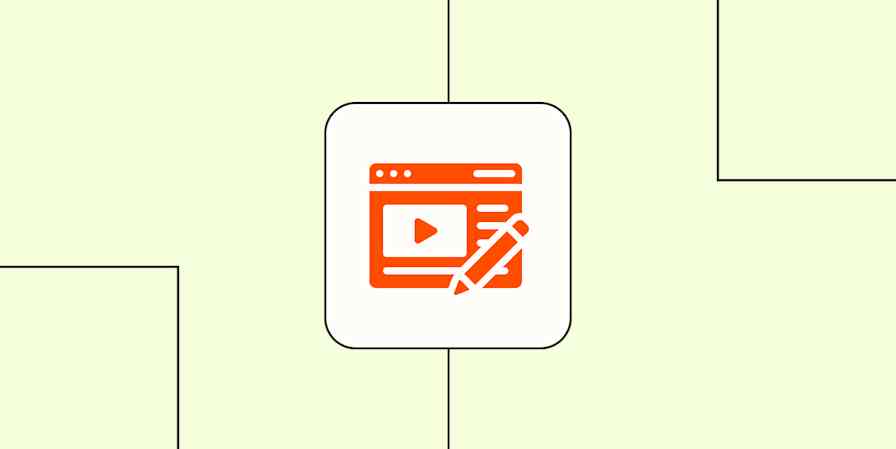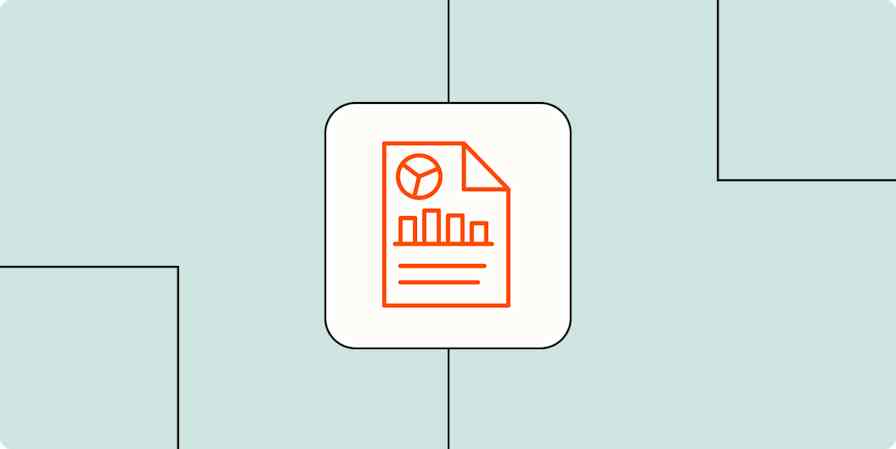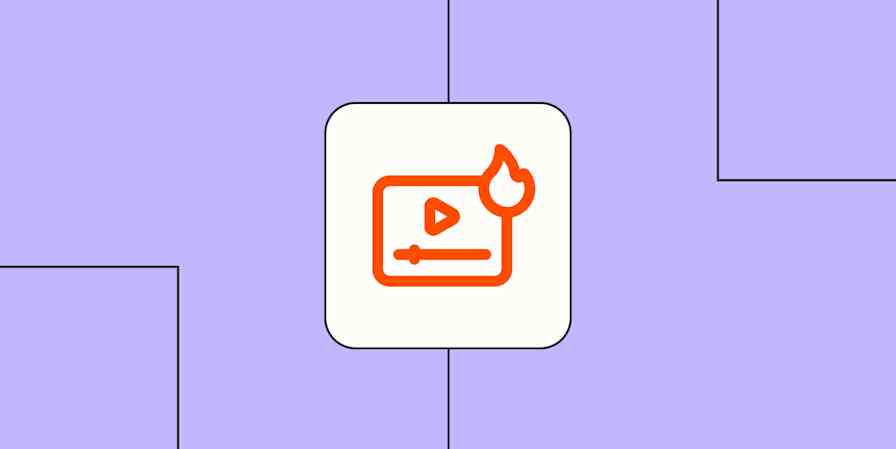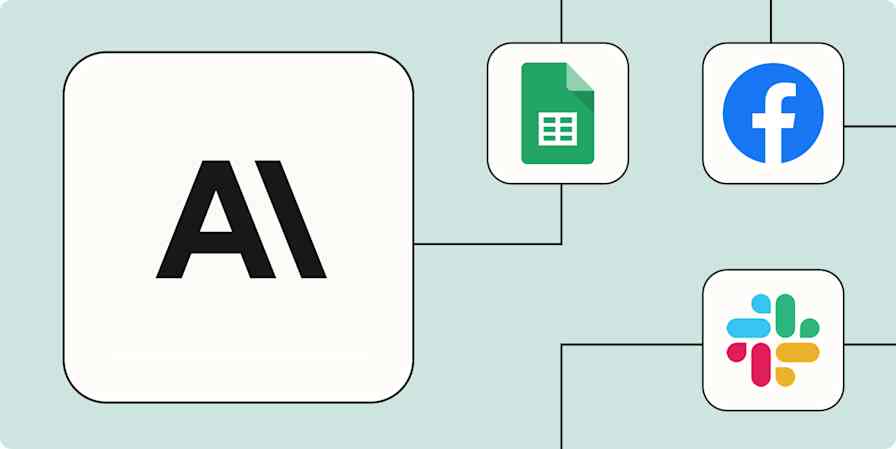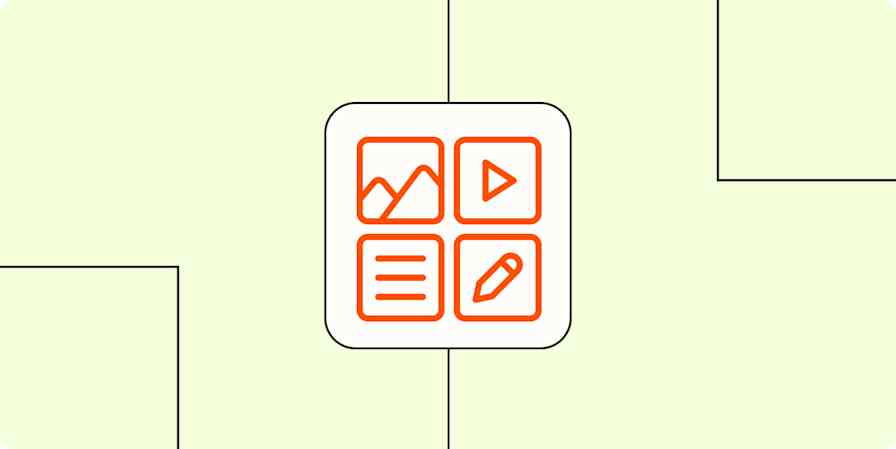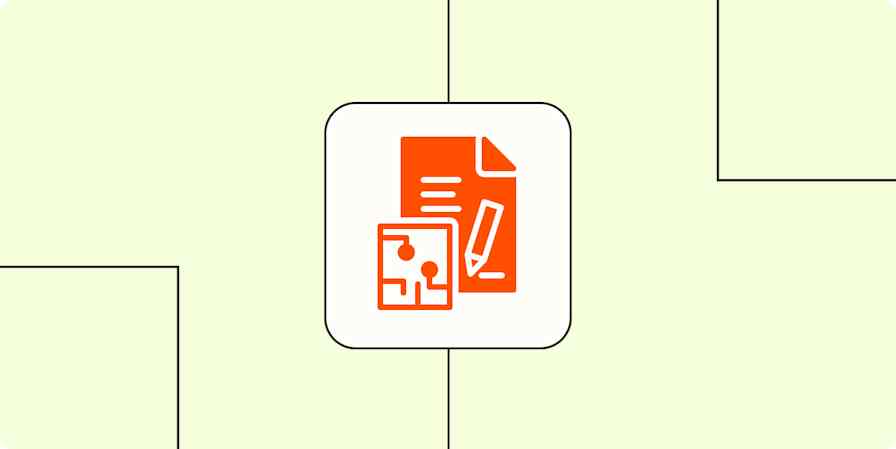Writing shouldn't be a solitary endeavor. Unless you're a team of one, every published piece requires hours of back-and-forth between writers, editors, sources, and stakeholders. Thankfully, many of today's online writing apps offer robust collaboration features that keep everyone involved in the process on the same page.
Whether you're writing a blog post or documentation for your team, writers often work with multiple editors for each article or document—at least, that's how we work here at Zapier (Editor's note: Hi there!). The writer submits a draft, then editor(s) add comments and make updates directly to the document. The writer then responds to the comments and revises the draft accordingly.
Sometimes, though, this happens simultaneously--multiple people are adding text, editing, and commenting in a document. Without the right app, that can get messy.
Most writing apps offer basic collaboration features--for example, sharing a document over email or allowing others to comment on the document. But some go beyond that. We've previously looked at apps that can help you write better, such as one that grades the article's readability. This time we're focusing on the online writing and editing apps that offer the best collaborative features.
What to Look for in a Collaborative Writing App
How we evaluate and test apps
Our best apps roundups are written by humans who've spent much of their careers using, testing, and writing about software. Unless explicitly stated, we spend dozens of hours researching and testing apps, using each app as it's intended to be used and evaluating it against the criteria we set for the category. We're never paid for placement in our articles from any app or for links to any site—we value the trust readers put in us to offer authentic evaluations of the categories and apps we review. For more details on our process, read the full rundown of how we select apps to feature on the Zapier blog.
For this guide, we researched and tested more than a dozen writing web apps with collaboration features, and graded them based on criteria such as:
Simple sharing with collaborators: Does this app make it easy for colleagues and other collaborators to jump into one of your documents?
Commenting on specific parts of the document: Does this app offer a smooth experience for providing feedback?
Synchronous, confusion-free collaboration: Can multiple people edit a document at once without tripping over each other?
Editing and version control: Is it easy to see what's been changed since you last opened the document, and does the app let you accept and reject changes?
Exporting options: Whether you need to post your finished product to your blog or attach it to an email, does this app offer a variety of exporting options?
Markdown support: Can you use Markdown to add quick, clean styles to your copy? (If you haven’t used it before, here’s our Markdown guide to get you started—once you've tried it, you'll never go back.)
In the end, these apps stood out for their writing and collaboration features.
App | Icon: | Best for: | OS | Pricing |
|---|---|---|---|---|
Quickly and easily sharing documents with other Google Apps users | Web, Android, iOS | Free | ||
Compatibility with other Microsoft Office files and quick document formatting | Web, Android, iOS | Free | ||
Clean, clutter-free writing and rich media support | Web | Free | ||
Detailed revisions and developer-focused writing tools | Web | Free | ||
Robust commenting and team chat within your writing app | Web, Windows, Mac, Android, iOS | Free; from $10/month for teams | ||
Living documents that don't need to be published elsewhere | Web, Android, iOS | Free; $2/user above 5 team members |
The Best Writing Apps for Sharing Single Files or Folders
The writing apps below make it easy to share a single document with others via email or a shared link, or by sharing a folder. They're basically online word processors with collaboration features such as clear commenting, but without extra features such as project management tools for teams. Their simplicity and popularity are their greatest strengths, particularly for freelancers and people who collaborate often with others outside of their company.
Google Docs (Web, iOS, Android)
Best for quickly and easily sharing documents with other Google Apps users
Google Docs is the most popular collaborative writing and editing tool today, with nearly 25 million active monthly users (compared to nearly 5 million for Microsoft Word, according to a report from SurveyMonkey). Because it's so easy to use and automatically tied to every Google account, it's the default word processing app for many individuals.
Google Docs offers the essential features you'd expect of any popular word processor. It excels, however, in its baked-in collaboration features.
Clear and Easy Commenting: Google Docs lets you comment on any text, image, or other specific part of the page, and highlights the text with comments. These make it easy for both editors and writers to spot parts of the text that need to be addressed: When you scroll through a document, the highlighted text jumps out at you. At the same time, the comments are not inline with the document but off to the side and can be hidden or shown, as well as marked as resolved.
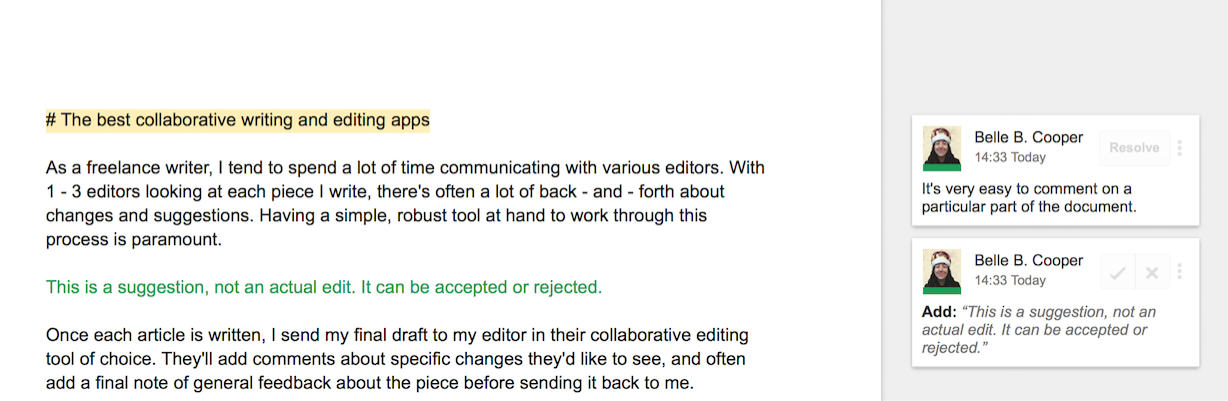
Tip: Quickly create a comment with the Control + Alt + M keyboard shortcut in Windows or the Command + Option + M keyboard shortcut on the Mac.
Convenient Suggested Edits Mode: Google Docs' editing mode feature (the pen icon in the toolbar at the top right) lets you decide whether to directly edit the original document or make all your edits as suggestions. The main benefit of suggestions: they won't get merged into the original until accepted by the author, so anyone can recommend changes without affecting the original document.
Suggestions come with what looks like a comment, but rather than having a "resolve" button, as comments do, they have accept (checkmark) and reject (X mark) options. This is great for editors who want to suggest a change to the text but want to let the writer decide, and for writers to easily see the kinds of changes their editor(s) typically make for future reference.
The downside, however, is that the suggested edits, color-coded and littered throughout the piece, can be overwhelming. The simple act of deleting a space or adding a comma is called out in green or pink or another color—and that can be daunting for writers who return to find gallons of virtual ink splashed across the page.

Detailed Revision History: If you need to know what's been changed in the document, when it was changed, and by whom, Google Docs makes it easy to find that out. Just go to File > See revision history and you can see every edit that was made by collaborators. To revert to a previous version of the document, all you have to do is click the "Restore this version" link.
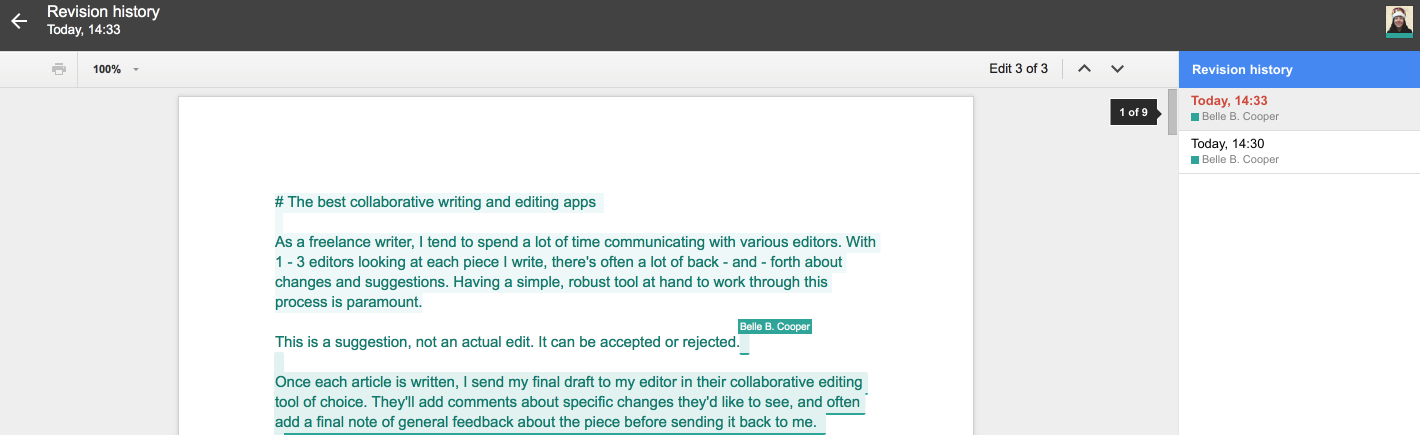
Exporting to Multiple Formats: Unlike many other writing apps that let you export the document only to text or HTML, Google Docs supports exporting your document to a wide range of file types, including Word (.doc), OpenDocument text (.odt), PDF, HTML, and .epub. This makes Google Docs a great publishing tool and allows collaborators to use your document in just about any app they choose.
Advanced Sharing Controls: Not only can you share a Google Doc via email or with a link, but you can also prevent people you give editing control to from adding others to the doc. You can also disable downloading, printing, and copying for those who only have view or commenting access. And for even more control, set an expiration date on a collaborator's access to the doc. This is useful when you want to co-author the file with someone but stop sharing it as soon as they're finished.
Google Docs was created with collaboration in mind from the start--and offered real-time collaboration features before Microsoft Word. You'll need a Google account to use Google Docs with other collaborators, but those you share the doc with don't need a Google account to view, comment, or edit the document. (Still, everyone's got a Google account, right?). With the Google Docs Chrome extension, you can even work on your documents offline. This is one of the easiest apps to collaborate on a document with.
Google Docs Price: Free
For a deeper look at Google Docs' features and pricing, see our in-depth Google Docs review . Then, connect Google Docs to your other favorite apps with Zapier's Google Docs integrations.
Related: 40+ Google Docs Tips and Tricks.
Microsoft Word Online (Web, iOS, Android)
Best for compatibility with other Microsoft Office files and quick document formatting
Ask anyone to name a word processing program, and chances are they'll say Microsoft Word. As part of the 28-year-old Microsoft Office suite, which is used by over a billion people worldwide, Microsoft Word has long been the de facto tool for writing and editing at most companies. It's only in the last few years, however, that Microsoft's free web apps suite, Office Online--including Word Online--became a serious contender to Google's Apps offering.
Google Docs and Word Online have similar features--excellent real-time collaboration, version history, and mobile as well as desktop browser access--but there are a few features that might make you choose Word Online over Google Docs.
A Streamlined Microsoft Office Interface and Better Office Compatibility: If you use Office 365, Word Online is a no-brainer for those times you don't have access to the PC or Mac desktop app or you just want to make a quick change to an Office document. It's easy to sign in at OneDrive with your Microsoft account to access your Word docs or create a new one and get right to it. You'll see the familiar Ribbon user interface and can access the most essential features of the writing app.
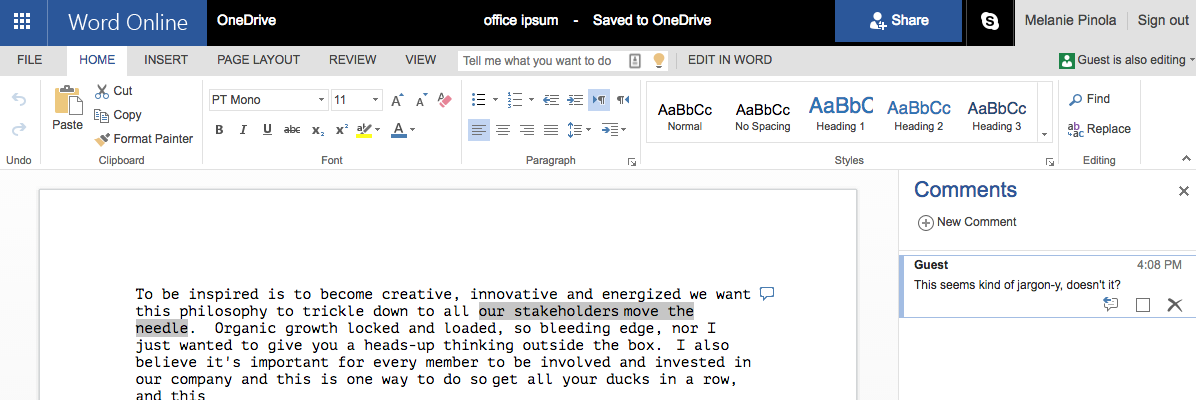
If someone sends you a Microsoft Word doc and you don't have the desktop app, you can open it in Word Online and expect it to look and function like their version.
Actionable Comments: Comments aren't always just comments when it comes to shared documents. Sometimes they're to-dos, such as "find a better way to phrase this." Word Online adds a checkbox to comments so you can mark comments as completed, in addition to replying to comments or deleting them.
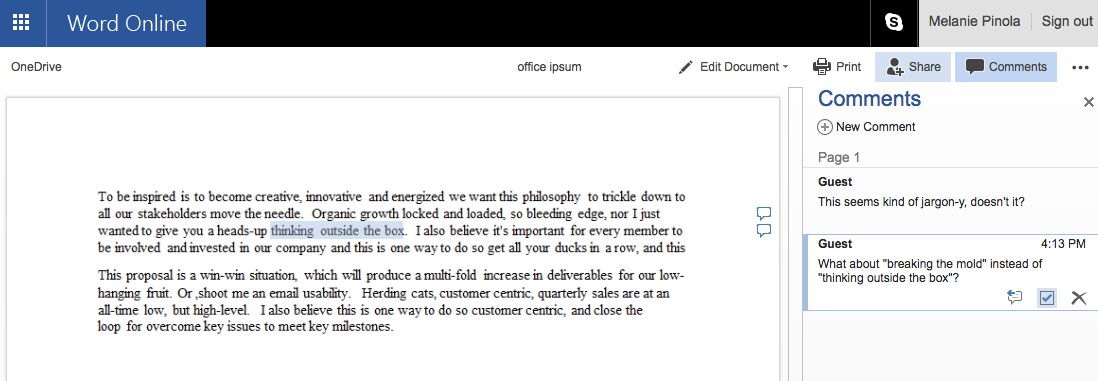
Advanced Page Layout Tools: Many simple writing web apps give you a default page size (8.5x11") in portrait mode. But what if you wanted the document to be legal-size, A4, or any other size or in landscape mode? Word Online gives you complete control over page sizing, and easy ways to adjust the margins, indents, and paragraph spacing, so you can build your pages with precision.
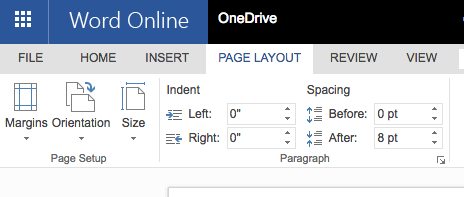
Quick Text Styling: Word Online's styles pane makes it easy to apply more than 20 default styles to blocks of text or the entire document. And if you click the Apply Styles option, you have access to dozens of other styles for table formatting, lists formatting, and footer and endnote styles. Especially when there are multiple people formatting the same document, these pre-made styles help ensure consistency.
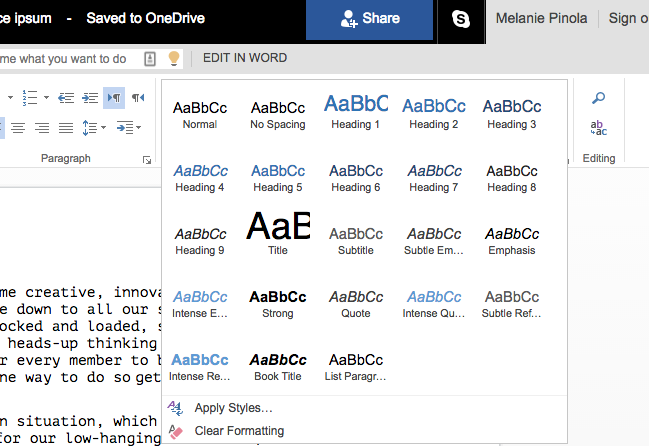
Skype Group Chats in Word Online: When someone is editing with you in Word Online, you can click the Skype button to start a text, voice, or video chat directly within the document's chat pane. (Note: This requires users to have an Office 365 subscription.) Or, if you're away from the document, you can still participate in the chat using Skype on your phone or web browser.
Word Online doesn't have all of the features as the desktop version of Word, but it has all the functionality you'd expect in an online word processor--including strong collaboration and sharing options. As with Google Docs, you can share Word Online with others even if they don't have a Word Online (Microsoft) account.
Word Online Price: Free
Want to collaborate on spreadsheets, too? Learn how to use Excel Online to crunch numbers in your browser with our Excel Online review .
Dropbox Paper (Web)
Best for clean, clutter-free writing and rich media support
Dropbox Paper is still in beta. However, the beta feels polished and has an elegant, modern design. Here are some of this writing app's best features:
Minimalist Design: Dropbox Paper's design is very reminiscent of online publishing platform Medium. It's clean and uncluttered, with lots of white space to put the focus on your content, rather than buttons and options. The sleek interface makes Dropbox Paper easy to use and encourages you to just start writing.
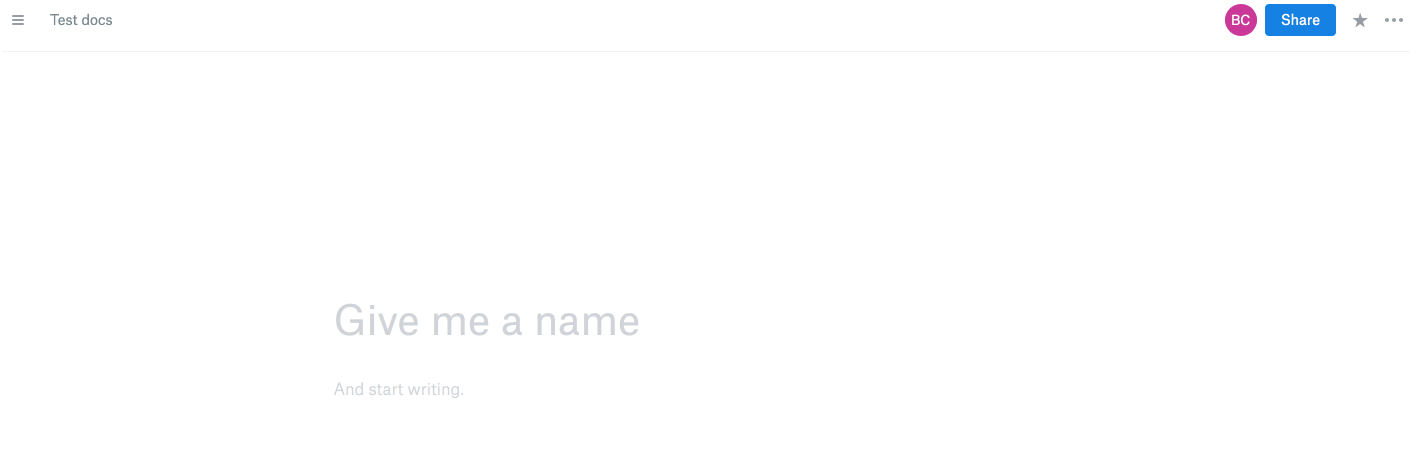
Rich Content Embedding: You can insert just about any kind of content into your document: videos from YouTube or Vimeo, audio from Spotify, and files from Dropbox and Google Docs.
Dropbox Paper also offers one of the best ways to use images in your document. You can paste two images next to each other and they'll be automatically organized side by side. The image toolbar lets you align images left, center, or right, or expand them full width. And if you double-click on an image, it will open in a full-screen gallery view.
Instant Markdown and Code Formatting: Dropbox Paper uses rich text rather than Markdown formatting, but it took my pasted Markdown and re-formatted it as rich text immediately. That was a nice surprise.
Compared to the process of exporting my Markdown as rich text, pasting it into Google Docs, and fixing the parts of my formatting that get lost during that process, Dropbox Paper's auto-formatting would save me a bunch of time. If you prefer to write in Markdown but the final document needs to be in rich text format, Paper is a lifesaver.
You can also use Dropbox Paper for writing code. Start a line with three backticks ` and the app will automatically detect the programming language and highlight the syntax for you.
Easy Folder or Documents Sharing: Dropbox Paper uses a simple approach to sharing: Enter an email address, add an optional note, and send the invite. It also gives you a couple of additional sharing options: As with Google Docs, you can create folders in your account and share their contents with collaborators. Or, you can share a single document from within the document editor.
You might use folders to keep you work and personal files separate in your Paper account. If you're going to share files with the same people over and over, sharing a folder saves you the time and effort of sharing each new document.
Colorful Comments: In your Dropbox Paper document, you can highlight a particular parts to add your comment to. Plus, it's easy to reply to comments. In other words: You'll feel right at home if you've used Google Docs a lot in the past. The Paper team even threw in some fun stickers to keep comments lively.
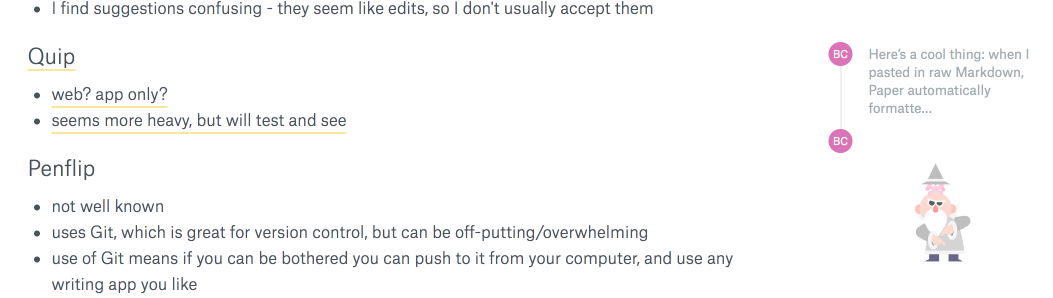
Dropbox Paper also uses colored names (similar to Hackpad, below) to show who wrote what. If you're working on a living document with a team of people, this can be handy when time passes and you can't remember who had which idea.
Within your document, you can also use the @ sign before a team member's name to call their attention to a comment. Similarly, you can reference another document or folder by typing + and its name.
Unobtrusive Table of Contents: Dropbox Paper automatically creates a table of contents based on the headings in your document. Although other writing apps can also do this, it's implemented unobtrusively and automatically here. In other apps, you have to click a button in one of the menus to show the TOC, but Dropbox Paper shows very small lines on the left of the screen that you can just hover over to show the TOC. It's out of the way when you don't need it, but easy to get to when you do.
Linked to Your Dropbox Account: As you might expect, Dropbox Paper requires users to log in with their Dropbox account, so you'll need to create one if you want to use the product. Paper isn't mixed in with your Dropbox files, but, again, you can link to Dropbox files easily from within a Paper document. The good news is, at least for now, Paper documents don't count towards your Dropbox storage quota.
Do note that Dropbox Paper doesn't offer offline access. It's possible Paper will add offline access in the future, but for now you'll need an internet connection to create and edit documents. Depending on your workflow, this could be a dealbreaker.
Dropbox Paper Price: Free
Learn more about the core Dropbox features in our Dropbox review .
Etherpad (Web)
Best for developers who want full control over their tools
Etherpad is an open-source, real-time, collaborative writing tool. If you’re looking for a tool that you can host yourself—rather than storing your data on some big company’s servers—this is the app for you. There are also a few publicly hosted instances of Etherpad you can use for free, such as etherpad.net.
Color-coded and Account-Free Collaboration: Each collaborator on the document gets a color, and their additions to a document gets highlighted with that color. This makes it easy to see who contributed what to the document at a glance, but with many collaborators a document could look like a rainbow of LEGO blocks. You can, however, clear the color formatting.
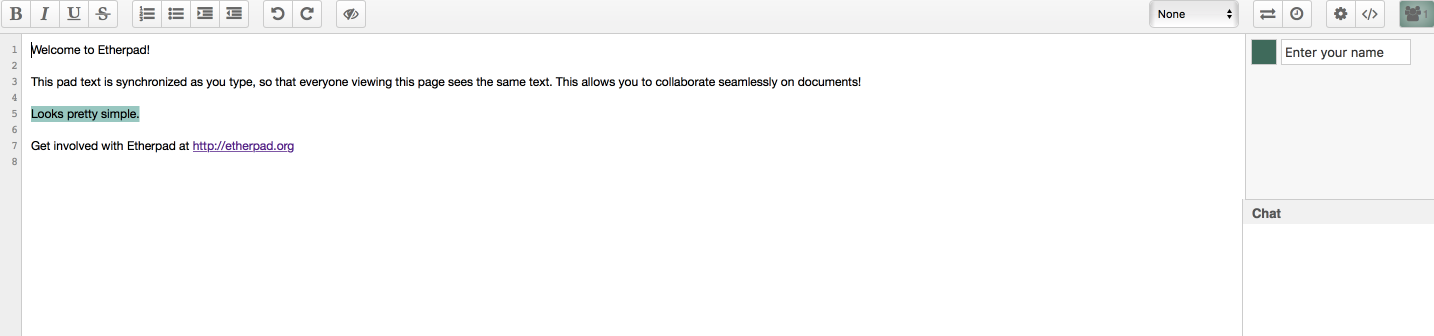
Anyone with a link to your document can view or edit it without needing an account. This means you can open up any project to the public and let people contribute anonymously.
Plain-Text-Like Design: Etherpad has a stark, no-frills design. It's not as elegant or modern as apps like Dropbox Paper, nor does it have as many rich formatting features as apps like Word Online, but some might be more comfortable in Etherpad's distraction-free interface.
Open Source: The internet, and most of the software we use today, wouldn't exist without open source code. Developers rely on each other to share their code so they can build upon what others have done before. It's great to support open source software, and because Etherpad is open source, you'll find several free variations of this writing tool, one of which might suit your needs better.
Fun fact: Hackpad (below) is based on Etherpad.
Timeline view: One feature that's unique to Etherpad is the timeline view, which lets you explore previous versions of your document. You can quickly scrub through the timeline to find the version you’re after, or marvel at how your document has changed over time.
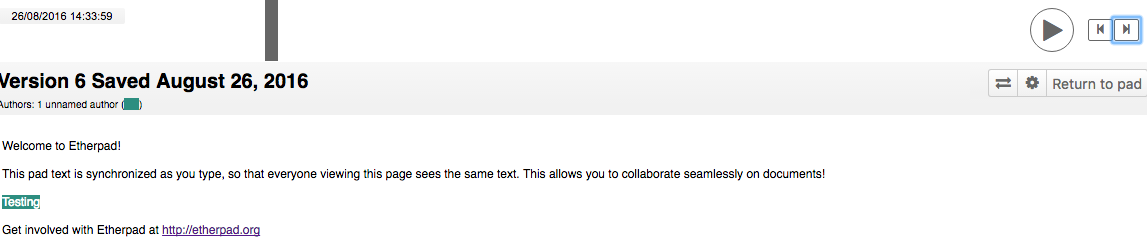
Syntax highlighting: If you’re a developer and want to share snippets of code with your team, you know how awkward it can be to share code without syntax highlighting. Syntax highlighting in Etherpad is enabled through a plugin, so not every public instance will include it, but https://etherpad.mozilla.org/ does.
Embed your Etherpad: Another unusual feature that’s present in Etherpad is the option to embed your document elsewhere. Most collaborative editors expect you to pull collaborators into their product, but Etherpad lets you embed your documents in your own website.
Etherpad Price: Free
The Best Writing Apps for Team Content Management
Some writing apps are built more for teams in the same company. Beyond allowing you to share documents for collaborative editing, the apps below also let you share entire sets of content. They also offer team-centric features such as project workspaces, task management tools, and detailed access control.
Quip (Web, Windows, Mac, Android, iOS)
Best for robust commenting and team chat within your writing app
Quip is a streamlined app that combines text documents, spreadsheets, and checklists in a central place. With messaging and notification features not found in many standalone writing apps, Quip is more of a team content management platform than an online word processor. Here are some of Quip's best features for writers and editors working together:
Change History Stream: Documents in Quip all get a handy side panel that shows comments and changes to the document in one long stream. This can be useful when trying to keep track of who touched the document last and what changes have been made recently.
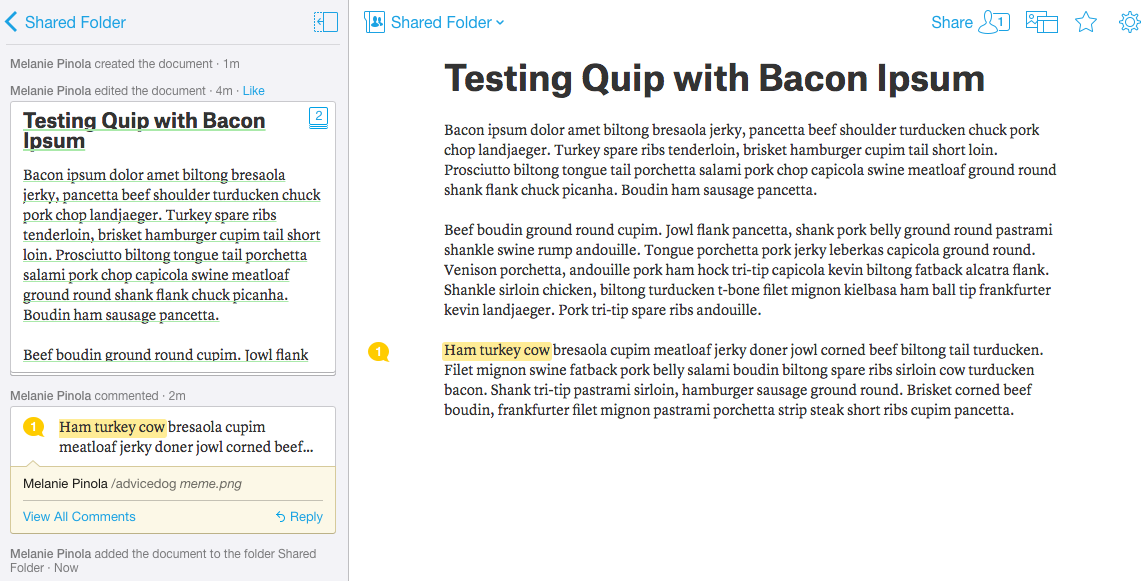
Fun Commenting: What makes people want to discuss a document? Emojis, of course. Quip's commenting feature not only boldly highlights comments, but also lets you add emojis and add commands like /yoda to automatically insert a Yoda GIF as your comment. You can archive comments and team members can "like" your comments, creating a sort of social network within your living doc.
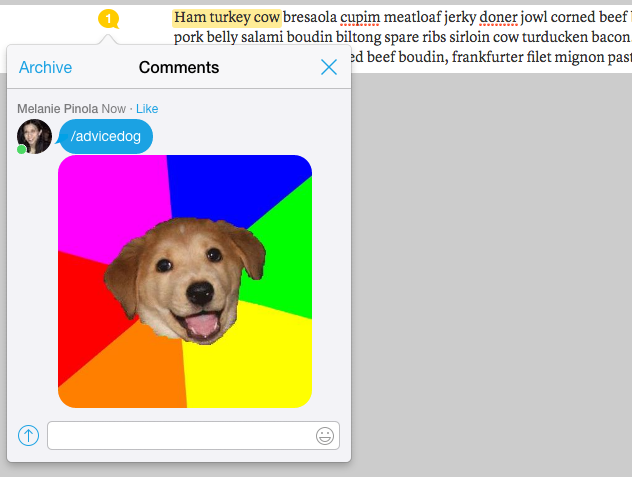
Granular Notifications: When you want to keep up with all activity in a document, notifications are your friend. Quip lets you customize the desktop and mobile notifications for each document, so you can stay on top of the changes that matter most to you.
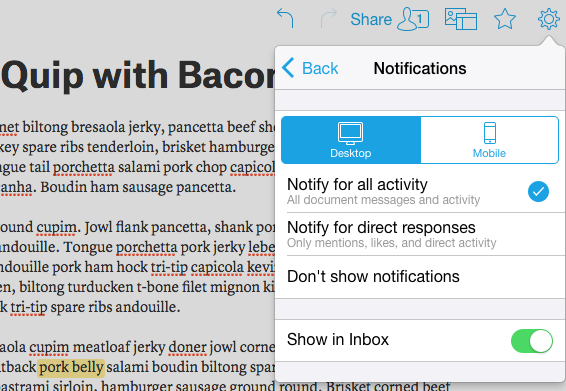
Folder-Based Organization: In addition to sharing individual files by email or with a link, you can share entire folders with one or more people. That's possible in many other apps, such as Google Drive and Microsoft OneDrive, but Quip offers color-coded folders, notification settings on a per-folder basis, and a clear way to see how many people a folder is shared with. You can also add files to multiple folders--useful, for example, for saving a file to both a drafts folder and a department folder.
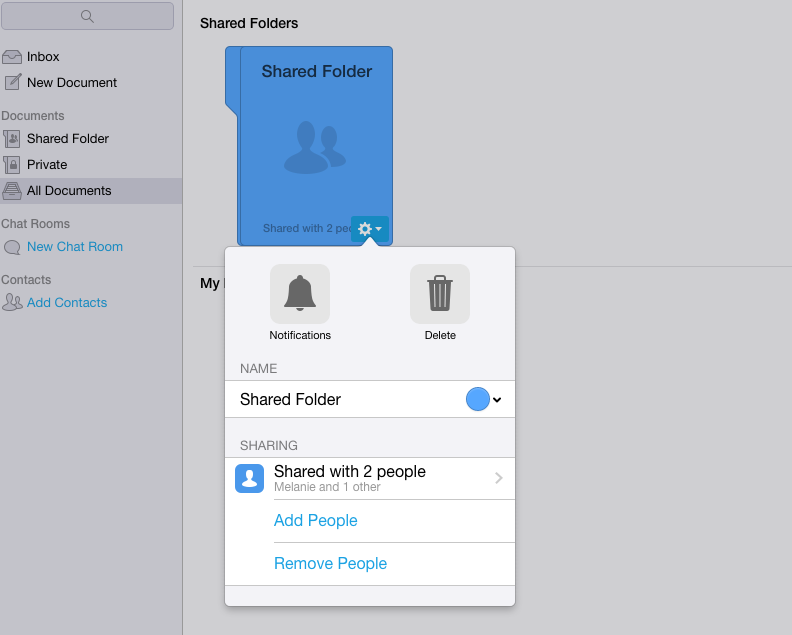
Built-in Chat Room: Aside from inline comments, Quip also lets you create one or more chat rooms, similar to Slack. So instead of switching to a separate messaging app, you can write, edit, and collaborate on content under one roof.
Quip's minimalist, toolbar-less user interface might take some getting used to if you've long used other writing apps. With dedicated URLs for teams (such as zapier.quip.com), granular notifications, built-in chat, and fun commenting, however, it's worth a look if your team needs a new collaborative writing tool.
Quip Price: Free for personal accounts; from $10/month for teams
Note: The app was recently acquired by Salesforce.
For a deeper look at Quip's features and pricing, see our in-depth Quip review . Then, connect Quip to your other favorite apps with Zapier's Quip integrations .
Hackpad (Web, Android, iOS)
Best for living documents that don’t need to be published elsewhere
Hackpad has been acquired by Dropbox and is no longer maintained, but it's been open-sourced and open-for-business for existing and new customers. This collaborative, real-time text editor offers moderation and organization features not found in many other team writing apps.
Organization Tools: Your pads can be organized into workspaces, which function like notebooks. They can also be added to collections, which are more like labels or tags. Add a pad to as many collections as you need to stay organized.
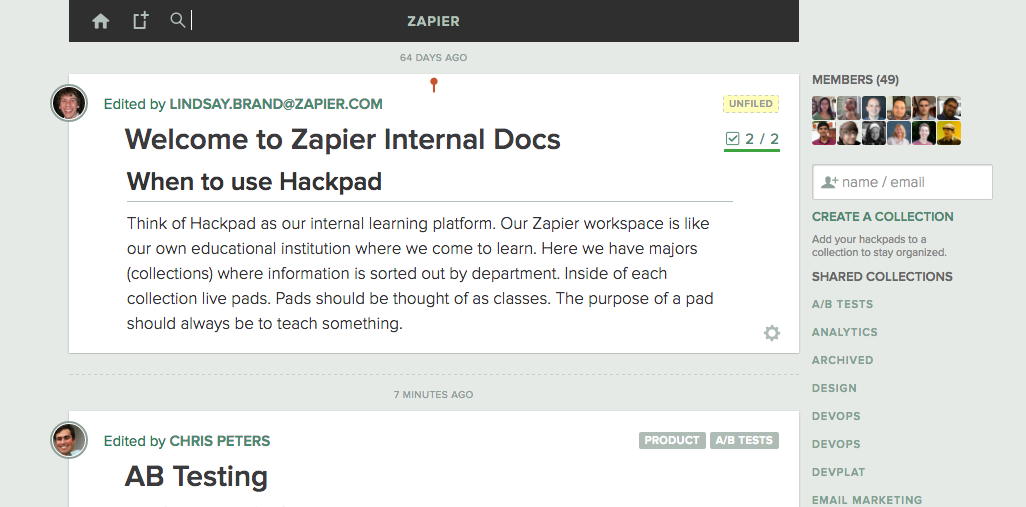
If you add a hashtag to your pad, you can find all the related pads just by searching for that hashtag and clicking on it.
Hackpad also generates a table of contents for you automatically, creating a header out of any bolded line. That makes it easy to jump to any section to find what you need.
Sharing: Sending an invite is as simple as dropping a collaborator's email address in the box to the right of the editor. However, there's no option to add a comment when sending an invite, so if you want to add a note, you'll need to send a separate message.
You can also share a pad with the public, making those pads more like a wiki-style resource.
Document Moderation: Hackpad works more as a "living document" or online notebook for co-editing notes. Collaborators all work on the same document, and comments are included inline, rather than attached to--and visually separated from--the document.
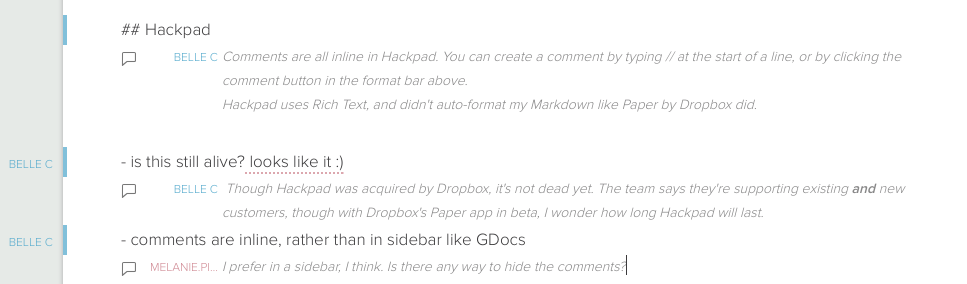
This works well for brainstorming or collaborative meeting notes, but isn't as versatile for writers and editors co-authoring content. It can also be confusing when different contributors start adding lots of comments, as there's no easy way to keep track of where you've read up to and which comments need to be dealt with. However, every update to the document is attributed to each user, and you can moderate additions, updates, and comments added to your pads.
Code and Rich Media Support: With code blocks, video embeds, and Markdown-style headings, Hackpad caters towards developers and designers. Export a pad with a code extension, such as .html or .js, and the syntax will be highlighted automatically for that language.
You can also embed images or other rich media and even create a to-do list within your pad with the task list feature.
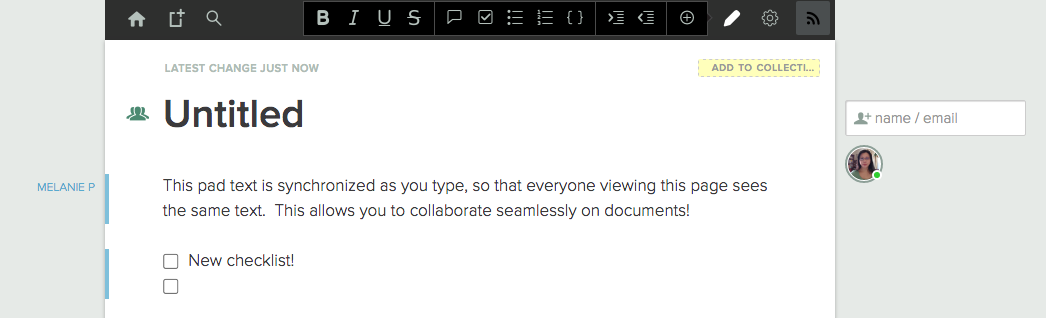
Notifications of Changes Delivered in Email: This one probably depends on personal taste, but I enjoy the way Hackpad sends me actual changes in an email. I never have to open the document to see what's changed; I can just read the email notifications to catch up. For those who are drowning in email, this might not be ideal, but I found it especially handy when collaborating with others in different timezones, as I could just jump into my inbox to catch up on everything I missed overnight, including changes to ongoing Hackpad files.
Seamless Dropbox Syncing: If you're a Dropbox user, you can connect your account to Hackpad to sync all of your Hackpad documents. You can also add files of any size to your document, which in Hackpad is called a "pad". This can be handy for keeping all of your work-related documents together.
Hackpad Price: Free public workspaces for unlimited users; free private workspaces with up to 5 collaborators; $2 per user for private documents with more than 5 collaborators
For a deeper look at Hackpad's features and pricing, see our in-depth Hackpad review . Then, connect Hackpad to your other favorite apps with Zapier's Hackpad integrations .
Other Collaborative Writing Apps
These aren't the only apps suited for co-authoring a document or just sharing a document for comments, but they're the most popular and feature-rich online writing apps you can easily use with either a team member or a new contact today.
That said, here are a few other established and up-and-coming web apps for document collaboration you might want to take a look at as well:
Zoho Writer: As part of the Zoho Docs suite of apps (similar to Microsoft Office) and the larger Zoho business apps ecosystem, Zoho Writer stands out for its advanced document access controls. You can specify who can manage permissions to the document, set an expiration date for file access, share a document publicly but require a password, turn off collaboration temporarily, lock sections of a document, and more. This is great for businesses or individuals working with sensitive content. We found the sharing and collaboration features to be less intuitive than the other writing apps, but if you need a full-fledged writing app that offers more security than most, this is the app to test first.
Penflip: Penflip is designed around Git, a popular version control technology used by software developers. This makes it a great choice for programmers who want to work with something familiar, but it doesn't have some of the collaborative features that come with other apps on this list. Penflip offers great version control, but comments are stored outside of the document in a separate section for each project, which makes co-authoring and collaboration trickier.
Notion.so: More of a team workspace like Hackpad than a standalone writing tool, Notion makes it easy to edit documents or create quick notes and organize them by team or category. It ticks of most of the boxes in terms of features, cost per user ($5/month), and learning curve, although key features such as versioning and seeing who edited parts of the document are still coming to this new app.
GatherContent: Used by organizations such as Harvard University, Intel, and Ogilvy, GatherContent is designed for large teams. It offers features for controlling content approval workflows--seeing what content is due, when, and who is responsible. Then you can export content to popular CMSes. With prices ranging from $66/month to $216/month, it's a bigger investment than the other apps on this list, but well worth it if you want an efficient way to organize and collaborate on content before you publish it.
As more of us spend our lives working online and with others in cities far from our homes, collaborative tools are exploding in popularity. For anyone who spends a lot of time writing or editing, collaborative writing apps like these can not only save time, they can make the entire process simpler and easier.
Whether you're collaborating on a blog post, novel, project plan, or eBook, the apps above can help you and your teammates stay on the same page (no pun intended) and each contribute to that written work of art.
Related:
Belle Beth Cooper contributed to this post.
Photo by Ilya Pavlov via Unsplash.