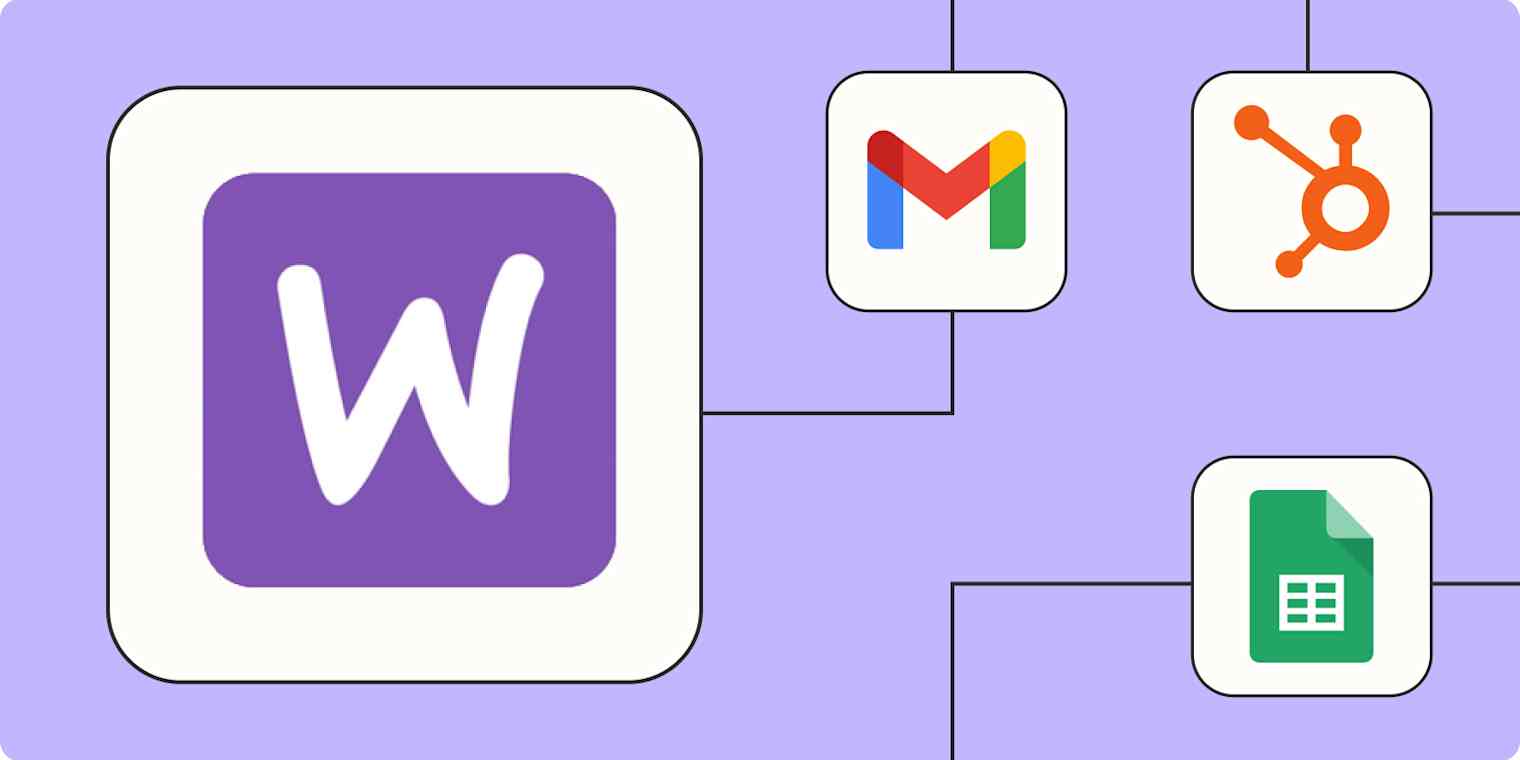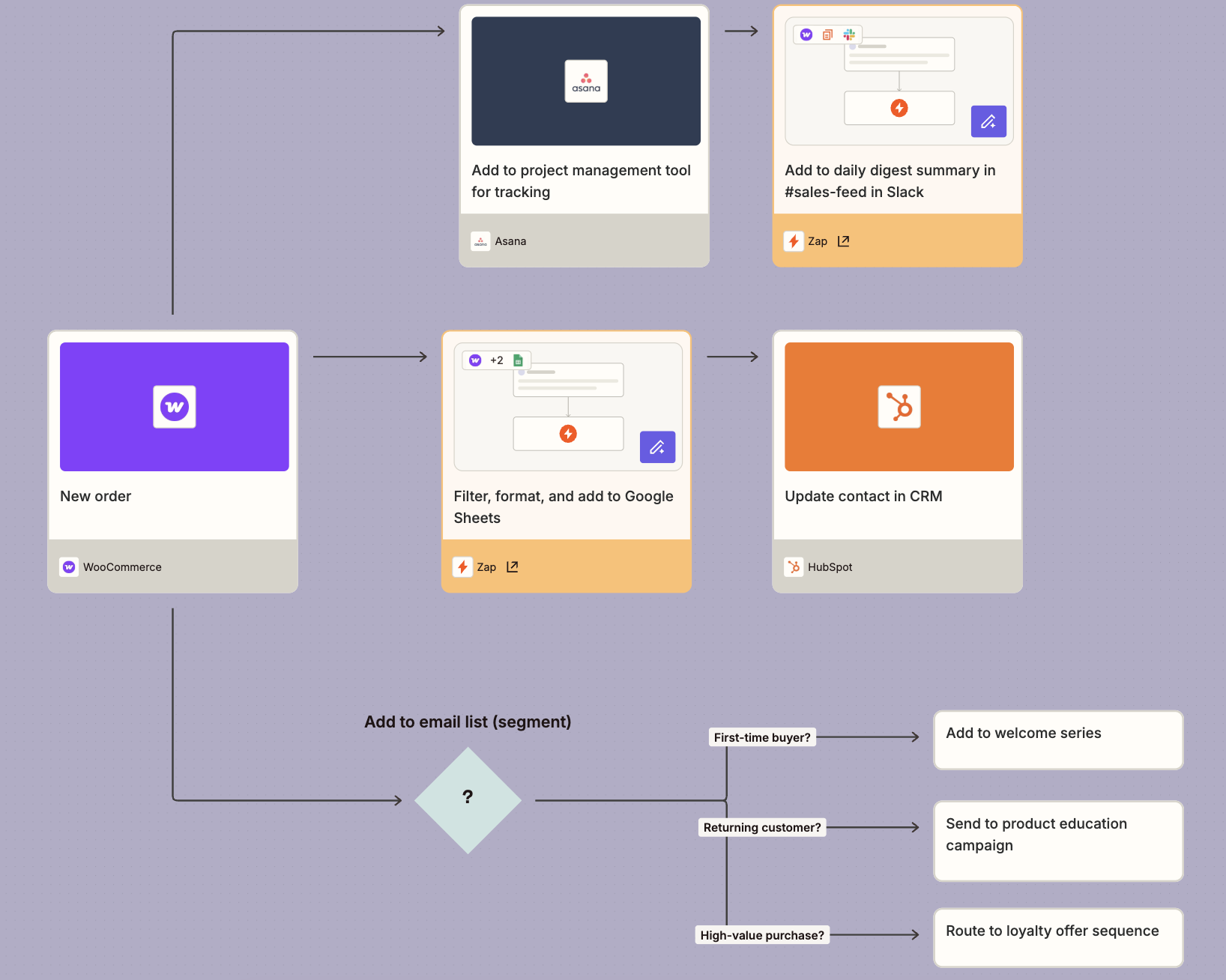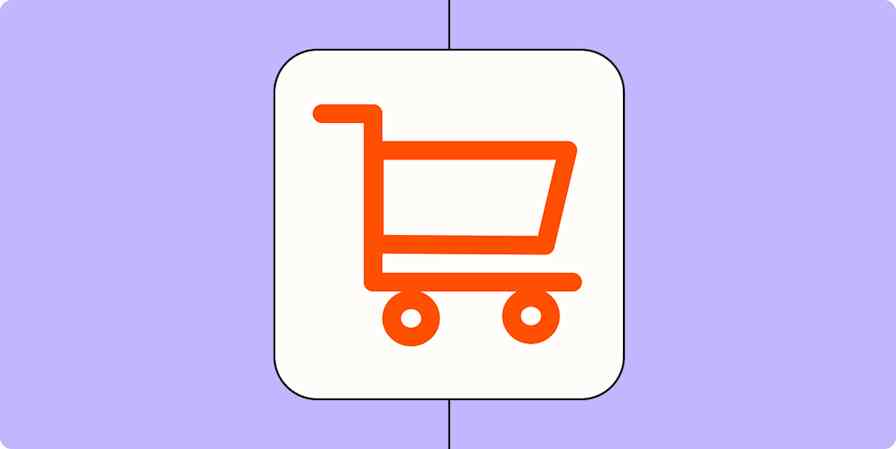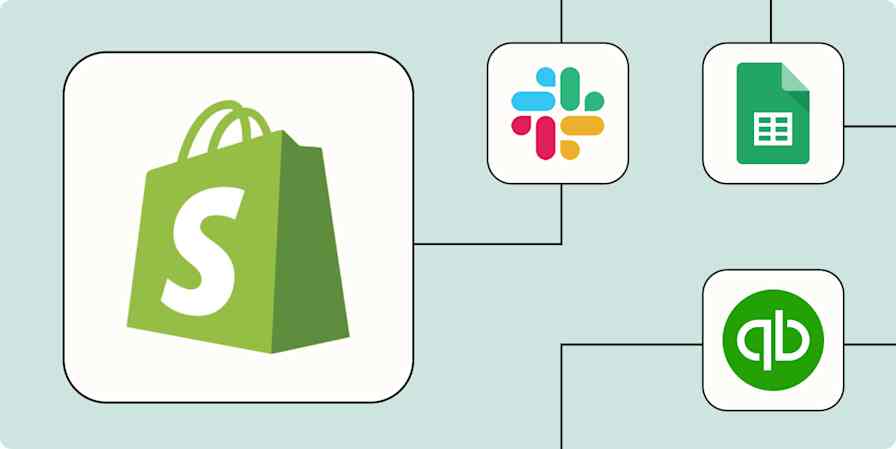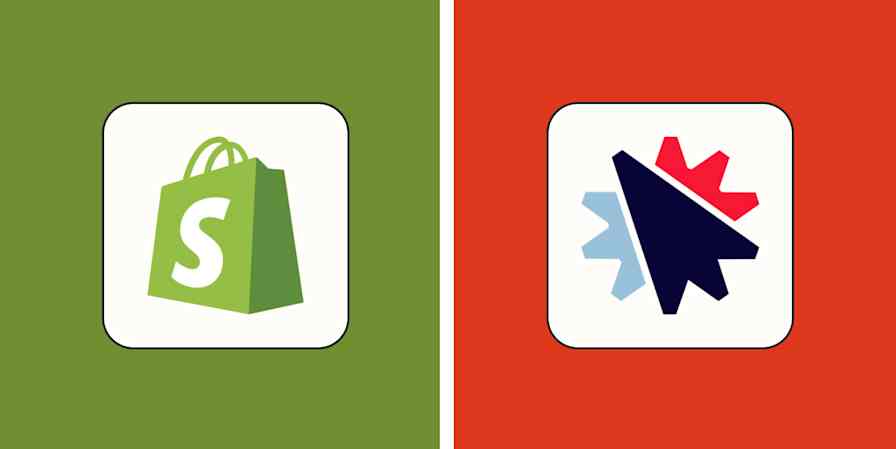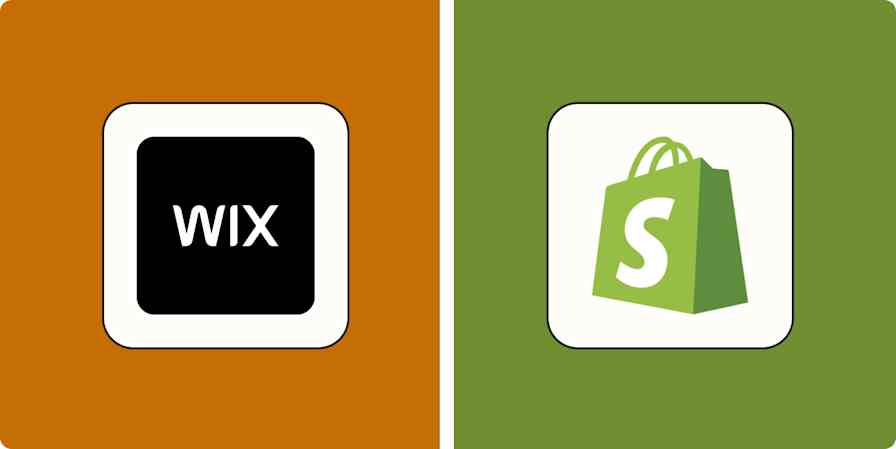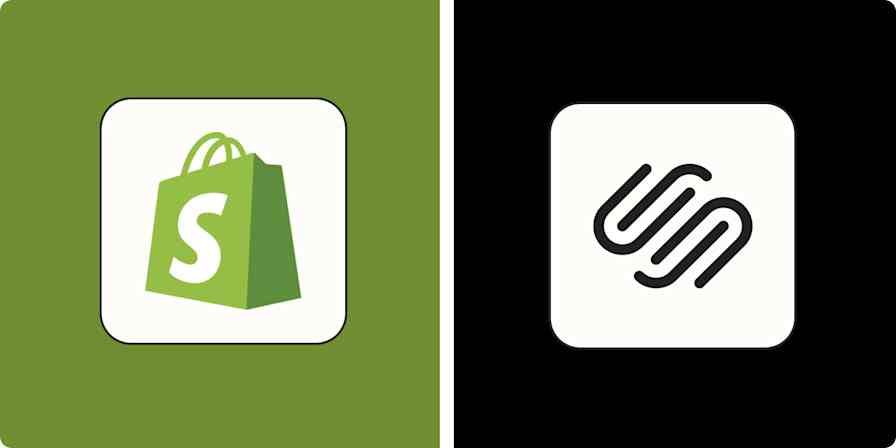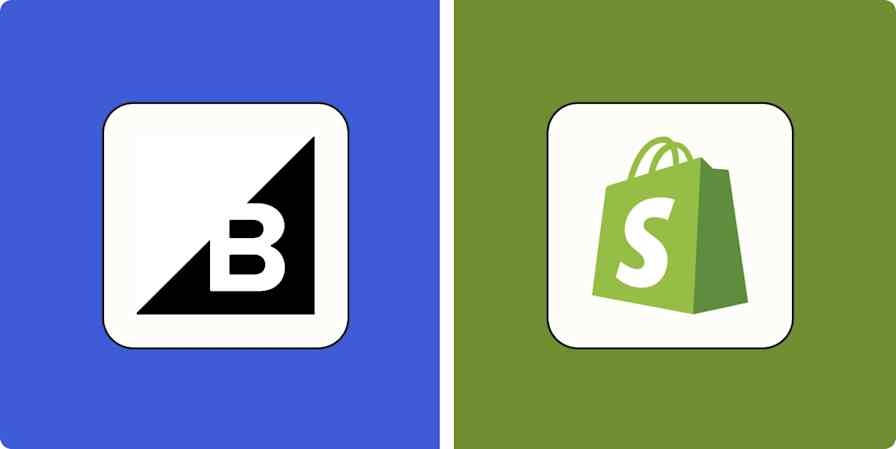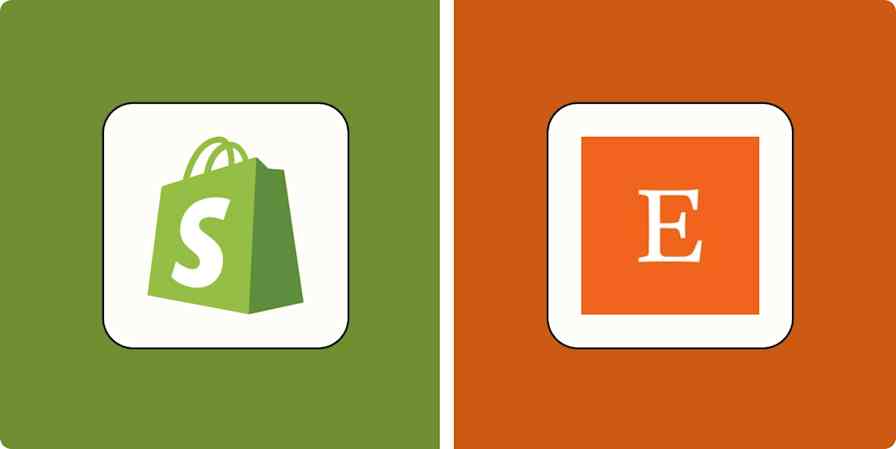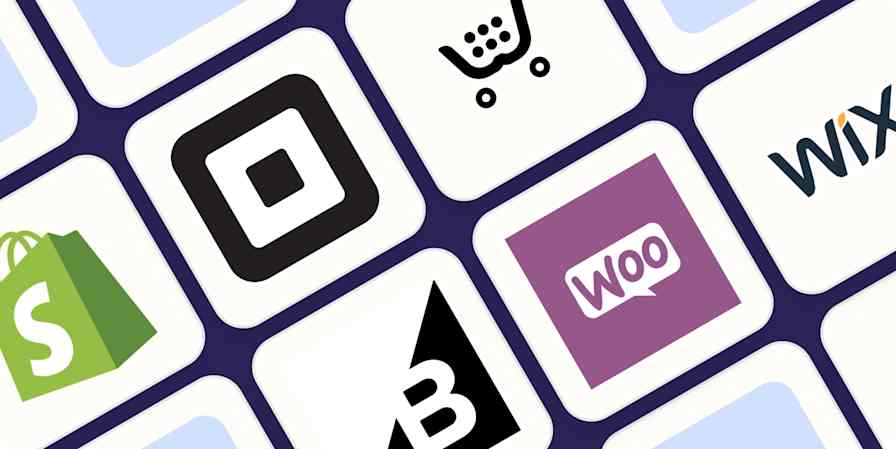If you run a successful online store, most of your daily work probably revolves around shipping orders, tracking inventory, and juggling different tools and apps. While apps like WooCommerce make it a lot easier to power your business, adding automation into the mix can help you connect the rest of your tech stack and take your business to the next level.
With just a few Zaps—what we call our automated workflows—you can automatically track orders in spreadsheets, create invoices, and improve customer engagement. Here's how you can scale your eCommerce business with WooCommerce and automation.
New to Zapier? It's workflow automation software that lets you focus on what matters. Combine user interfaces, data tables, and logic with thousands of apps to build and automate anything you can imagine. Contact sales for more info on how to use this app, and thousands more, with Zapier.
Table of contents
To get started with a Zap template—what we call our pre-made workflows—just click on the button. It only takes a few minutes to set up. You can read more about setting up Zaps here.
Back up order and customer info in a spreadsheet
Spreadsheets can be a versatile way to track and use your WooCommerce order information. If not everyone has access to your eCommerce platform, for example, it's easy to share a spreadsheet containing the key info needed for everyone to do their jobs.
Spreadsheets also give you more options to filter and sort data. And they can also serve as a backup archive of your important customer data.
Capture all the order details you need in a format that works for you with these simple workflows.
Add new line items in WooCommerce orders to Google Sheets rows
Create Google Sheet row(s) for new WooCommerce orders
Create record in Airtable for new Order events in WooCommerce
Create Google Sheet rows for new subscription events in WooCommerce
Pro tip: If you only want to record certain types of orders—like paid orders, high-value purchases, or specific products—use a filter step. You can also add a formatter step to tidy and standardize incoming WooCommerce data before it reaches your spreadsheet.
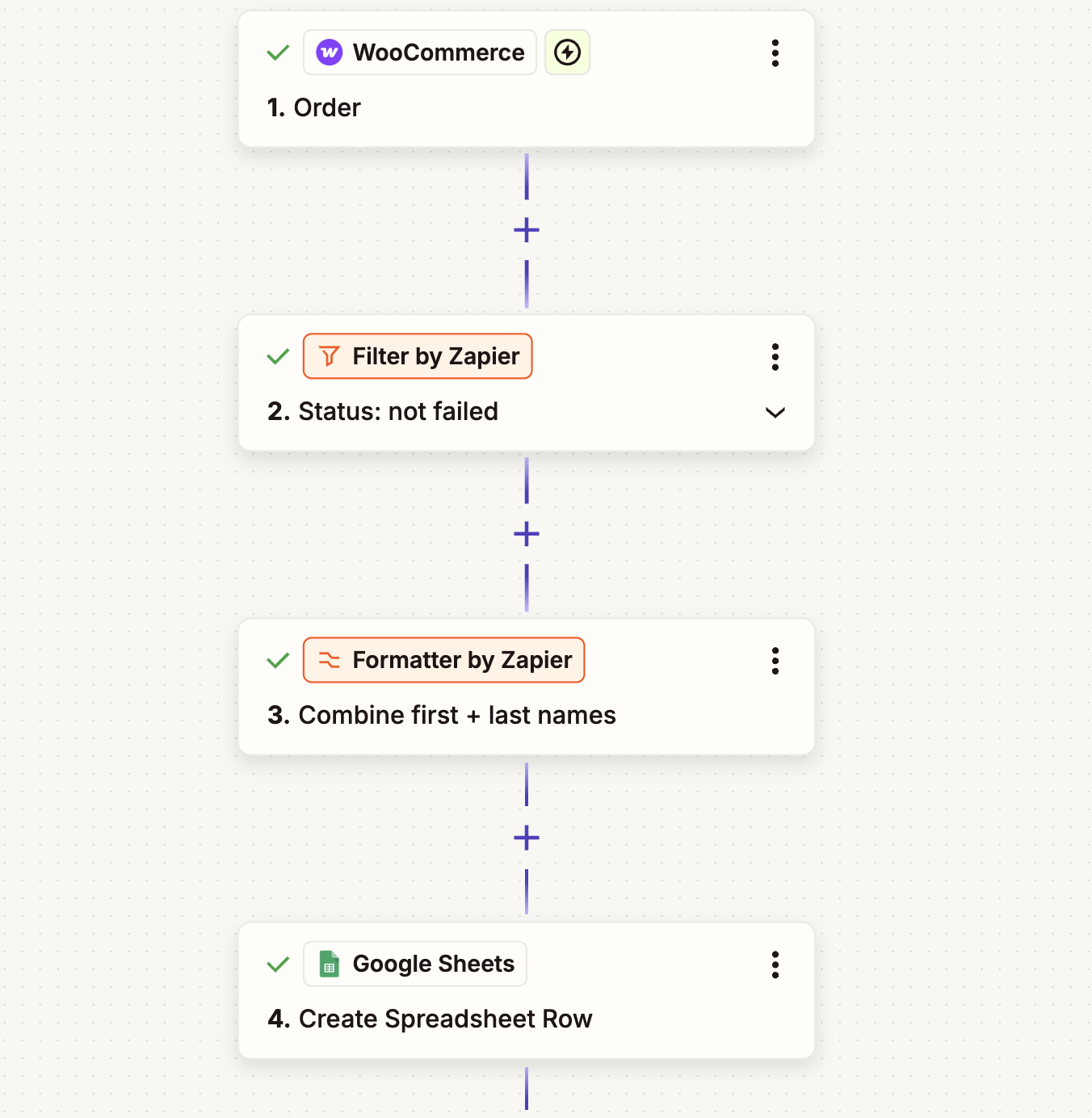
Add customers to a mailing list
Email outreach can increase the likelihood of repeat customers, so automatically integrating your eCommerce platform with your email marketing tool is a no-brainer.
When a new order is placed in WooCommerce, you can use automation to create a new contact or update an existing one in your email marketing platform of choice. Letting automation handle transferring customer data means their info gets into your system faster and more reliably while saving you the hassle of copying and pasting.
Want to send customers a thank-you email or add them to an onboarding series? Or maybe you want to ask them about their purchase experience or send them new offers? These workflows will help.
Update contacts in ActiveCampaign from new WooCommerce orders
Add new WooCommerce customers to Mailchimp as subscribers
Update contacts in Flodesk from new WooCommerce orders
Pro tip: Use a path step to add conditional logic to your workflows. For example, you might want to segment customers and send them to different email lists or onboarding journeys based on what they bought, how much they spent, or if they're a returning customer.
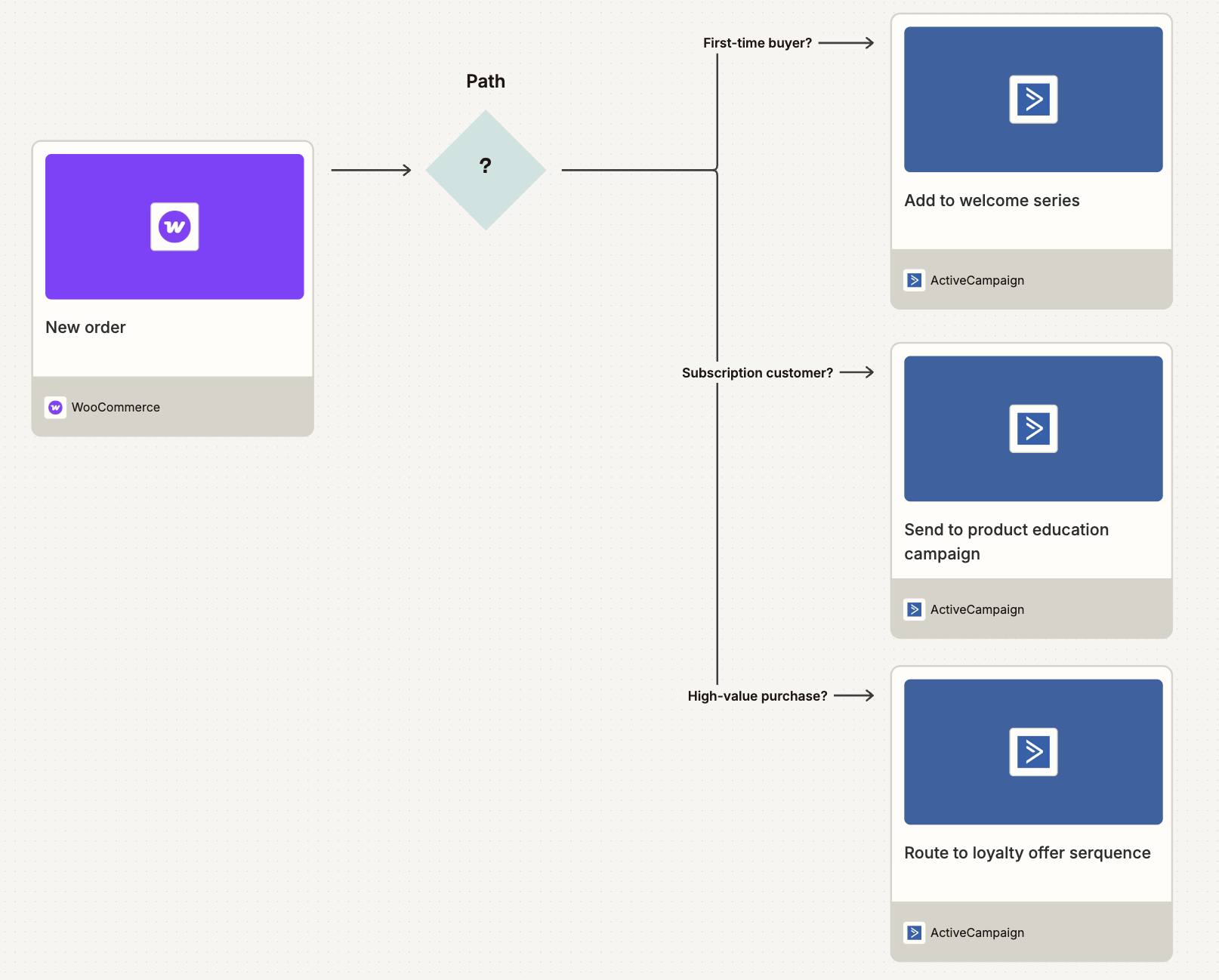
Send custom emails and notifications
A new order triggers a whole lot of important communications and tasks. Automation is the easiest way to ensure that communication happens.
Set up these automations to send emails or Slack messages to your team when a new order comes through. They can alert your fulfillment team, keep salespeople in the loop, or just make an easily accessible record in your team communications channel or inbox.
Send Slack channel messages for new orders in WooCommerce
Send messages in WhatsApp Notifications for new orders in WooCommerce
To avoid spamming your team inbox or Slack channel with notifications for every order, add a digest step to your Zap. That way, your team will receive a summary of the day's (or week's) WooCommerce activity in one concise message.
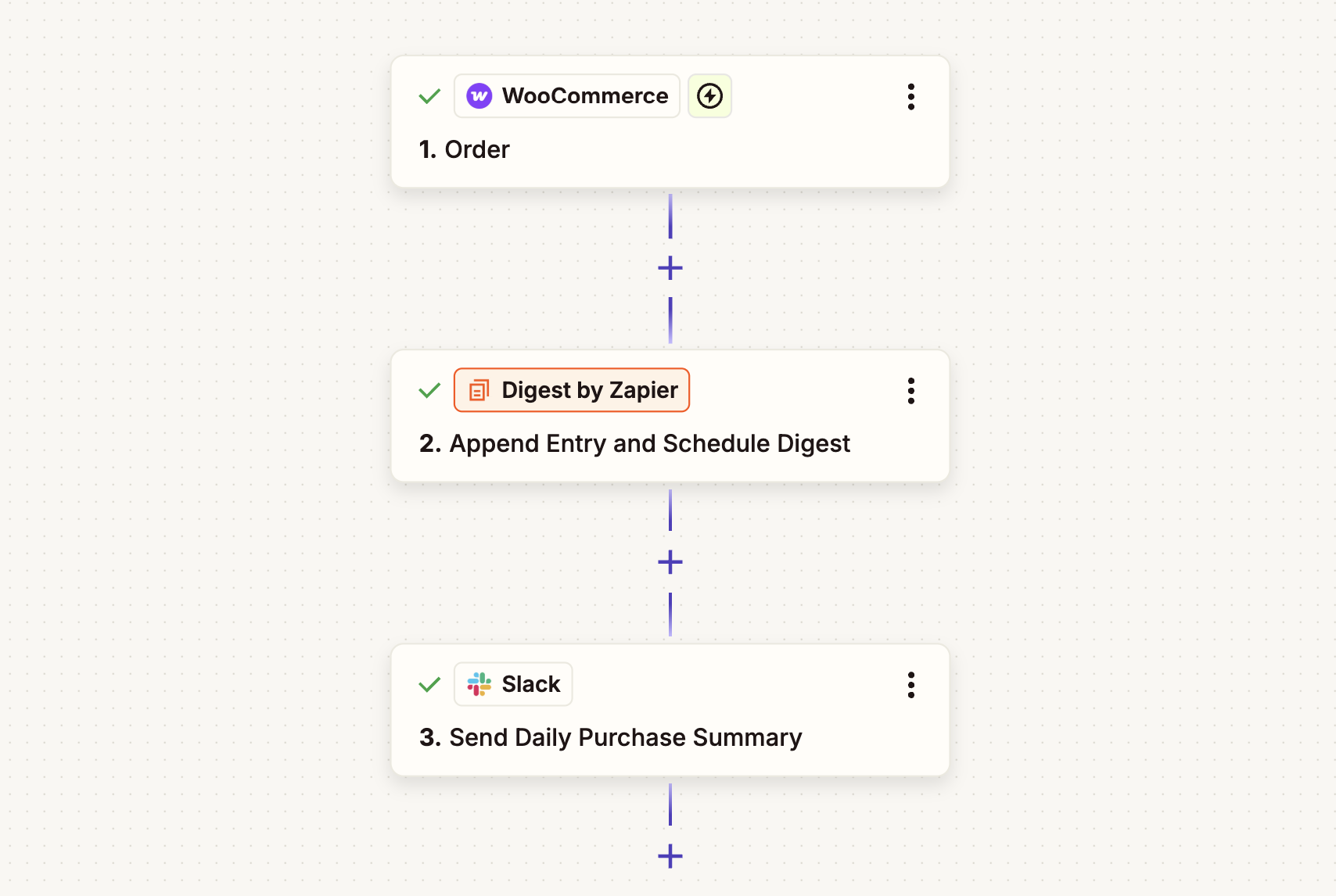
Track orders in your project management tool
Order fulfillment often involves more than just shipping a product—it can require coordination between multiple teams. Tracking WooCommerce orders in your project management tool keeps everything organized and actionable, whether you're managing custom orders, coordinating with a warehouse, or tracking fulfillment progress.
Instead of jumping between apps or copying order details into task boards manually, use automation to ensure your team always has the right info in the right place, even as your sales increase.
Enrich customer data and track leads
Keeping your customer data organized and ready to use is key to running smarter, more targeted marketing campaigns. Automation lets you instantly send WooCommerce customer details to the apps that power your advertising and contact management, so you're always ready to reach out or retarget.
These workflows help you keep your contact lists fresh and actionable by automatically logging new WooCommerce customers in your marketing or CRM tools.
Add new WooCommerce customers to Google Ads customer lists
Create Google Contacts from new orders in WooCommerce
Create contacts and opportunities in Salesforce from new WooCommerce sales
Create LeadConnector contacts from new WooCommerce orders
Use webhooks with WooCommerce
Once you've gotten comfortable automating your eCommerce store, you may start discovering new opportunities for automation to make your life easier. If you want to connect WooCommerce to an app that doesn't yet have a Zapier integration or customize your workflow a bit more, webhooks might be a good next step.
Here's a Zap to get you started:
Create custom requests in Webhooks by Zapier for new WooCommerce orders
Create sales receipts and invoices
Too busy running your store to handle the administrative side of things? Even if you're strapped for resources or focused on shipping deliveries, you shouldn't let accounting fall by the wayside.
By throwing automation into the mix, you can make sure you're generating invoices for tax purposes and sales receipts for your customers—automatically.
Anytime a new order is processed in WooCommerce, Zapier will automatically create a Xero invoice or a QuickBooks sales receipt on the go.
Create QuickBooks Online sales receipts for new WooCommerce orders
Create invoices in Zoho Books from new WooCommerce orders
Create a better customer experience with the WooCommerce Zapier integration
The more you can get your eCommerce operations running like a well-oiled machine, the more seamless your customer experience will be. And the good news is that you're not limited to simple two- or three-step Zaps, either.
When you treat automation as a big-picture exercise, you can create automated systems that handle your eCommerce business's processes from end to end. Here's an example (diagrammed with Zapier Canvas) of how you might plan every automated workflow surrounding WooCommerce sales:
And this is just the start of what you can do with WooCommerce and Zapier. What will you automate first?
Related reading:
This article was originally published in September 2020 by Krystina Martinez, with previous contributions by Wren Noble and Elena Alston. It was most recently updated in July 2025 by Nicole Replogle.