Slack is designed to be a one-stop shop for team communication—you can chat, share files, and run audio and video calls. But Slack also offers other advanced features that make it much more than just a team chat app.
Take Slack reminders, for example. When a simple task doesn't warrant being added to a to-do list, you can use Slack reminders to remind you or your team to do something.
Here's how to set Slack reminders.
Table of contents:
How to set Slack reminders
There are three types of Slack reminders:
Ones that remind you about a message
Ones that remind you to do something
Ones that remind a channel to do something
And to keep you on your toes, each type of reminder is set up differently.
How to set a Slack reminder about a message
Hover over the message you want to be reminded about.
Click the More actions icon, which looks like three dots stacked vertically (
⋮).Click Remind me about this, and select the reminder time.
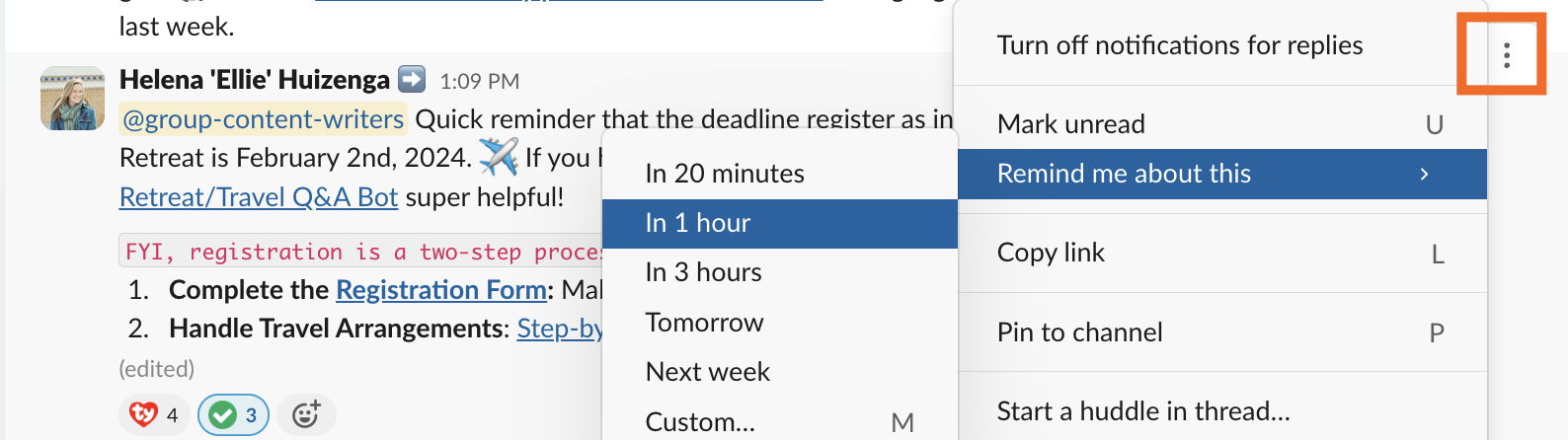
Slack automatically includes a note above your chosen message that reads Saved for later and when it's set to remind you.

When the time to remind you comes, a banner notification will temporarily appear the same way other Slack notifications do. Click it, and Slack will take you to the original message.

Blink, though, and you might miss the notification altogether. (Seriously—the banner only stays on your screen for about three seconds.) The only other way to remind yourself about your reminder is to manually view all your personal reminders in the Later tab. All that's to say is there's room for improvement with this feature.
How to set yourself a Slack reminder
Here's how to set yourself a reminder in Slack using a slash command.
Type
/remindin any message field.In the dropdown of options, click Set yourself a reminder.
Enter a description of what the reminder is about and when you want the reminder to come up.
Click Save.
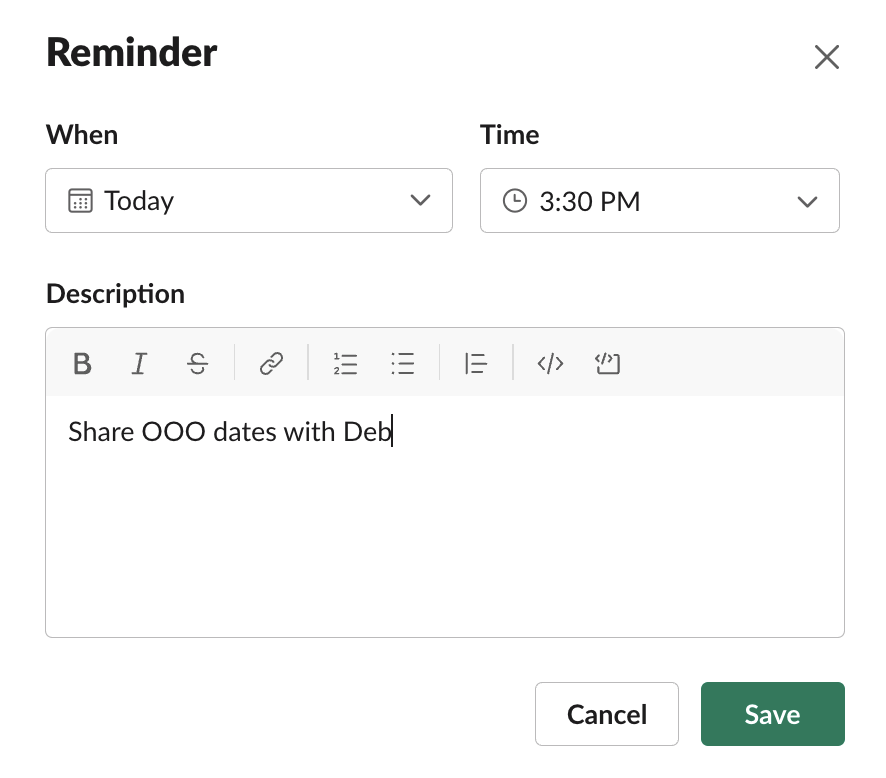
Just like Slack reminders about messages, a banner notification will temporarily appear when the time comes to remind you to do something.
How to set a Slack reminder for a channel
You can also use the /remind slash command to remind a channel to do something.
In the message field of any channel or in a DM, type /remind #channel-name, followed by what the reminder is about within quotation marks, and when you want the reminder to come up. For example /remind #testing "Debate which spelling looks better: doughnut or donut" at 9:00 a.m. tomorrow.
A Slackbot message will immediately appear in the conversation you entered your slash command in, confirming your reminder has been set.

When the time comes, the reminder will appear as a message in the specified channel.

How to view and edit Slack reminders
How to view and edit personal Slack reminders and saved messages
In your side menu, click Later to view all your personal reminders—but not channel reminders—along with the rest of your saved items.

The one drawback to Slack's Later tab, however, is that everything's lumped together. Even if you have only a handful of saved messages and reminders, it's a mess. At a minimum, I would've expected Slack to group them into easily identifiable sections, but alas.
When you find your reminder, hover over it, and a toolbar will appear, allowing you to do the following:

Check it off your list. Click the Mark complete icon, which looks like a checkmark (
✓), to check this reminder off your list.Snooze the reminder. Need more time? Click the Edit reminder icon, which looks like a clock, and set a new reminder time.
Edit the reminder. If you want to change what the reminder is about or when you should be notified, click the More actions icon (
⋮), select Edit reminder, and update as needed.
How to view and edit channel reminders
Unlike personal reminders, channel reminders don't appear in the Later tab (again, Slack really likes to keep you guessing). Instead, click View Reminders in the Slackbot confirmation message to access a list of all channel reminders—the list is visible only to you. You can also enter /remind list and hit enter in any message field to pull up the same thing.
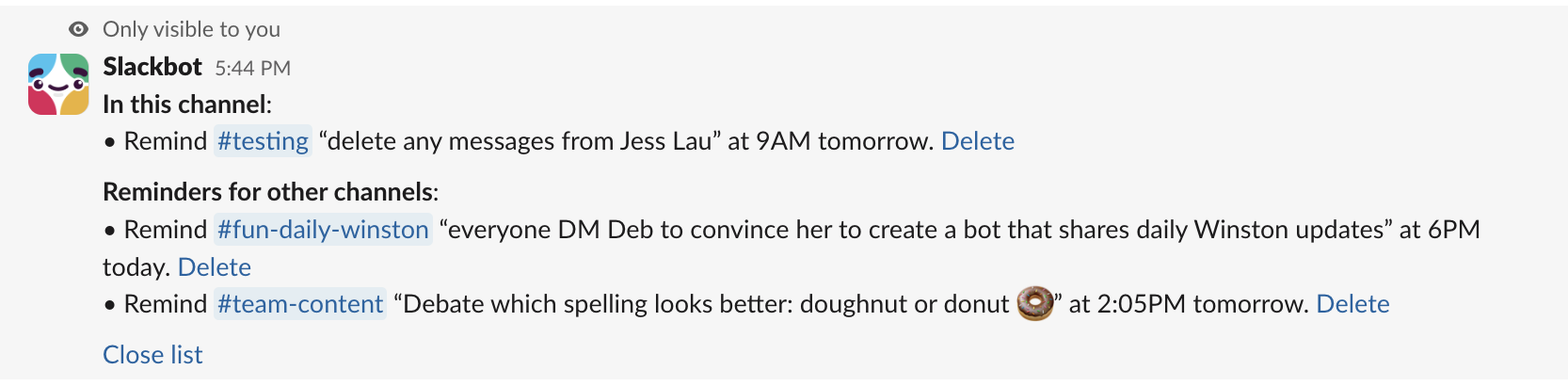
Get all your app notifications in Slack
Have you ever missed a meeting because you didn't catch the reminder in Google Calendar? Or perhaps you missed an important update from your teammate in your project management app. When you connect Slack with Zapier, you can automatically get notified in Slack about activities happening in your other apps, making it easier to stay on top of work.
For example, you can get reminders in Slack about upcoming Google Calendar events. Or send messages from your project management app to Slack and vice versa. Learn more about how to automate Slack, or get started with one of these workflows.
Get Slackbot notifications for approaching Google Calendar events
Get Slack direct messages when Google Calender events start
Send direct messages in Slack for new Asana tasks in projects
Get Slack notifications for Trello cards created or closed
To get started with a Zap template—what we call our pre-made workflows—just click on the button. It only takes a few minutes to set up. You can read more about setting up Zaps here.
Related reading:










