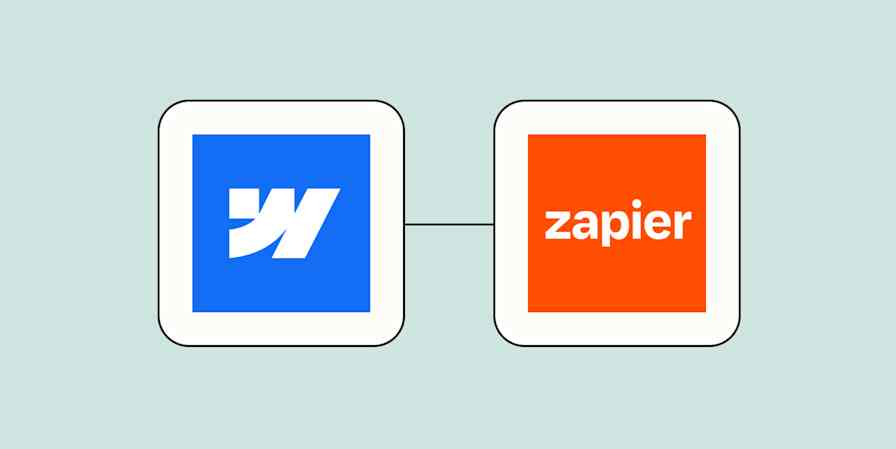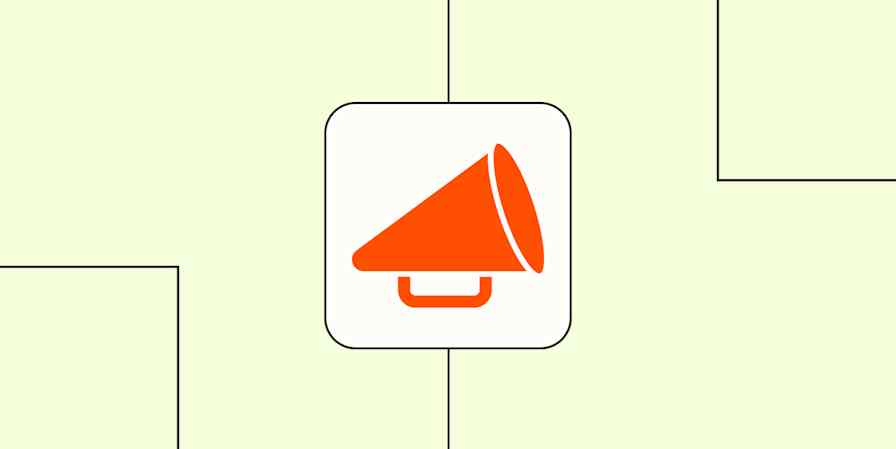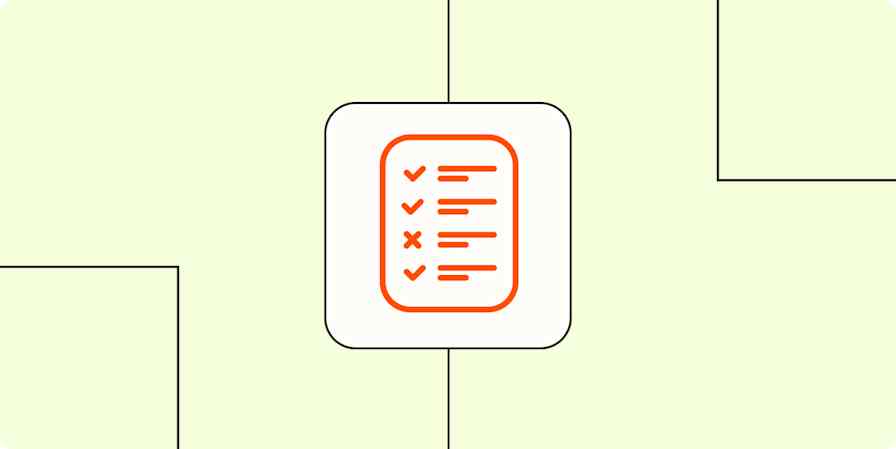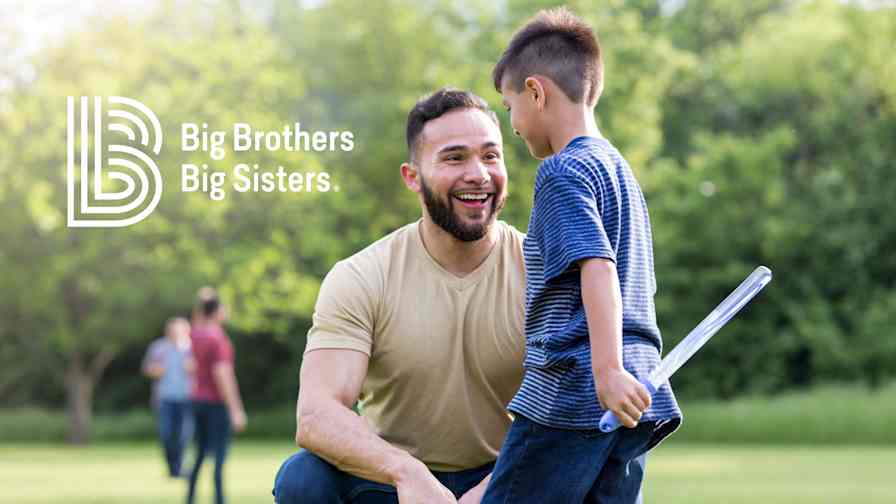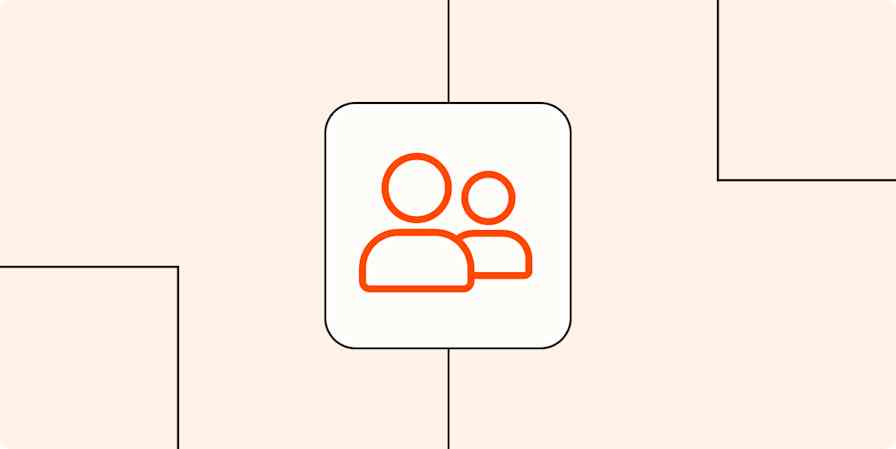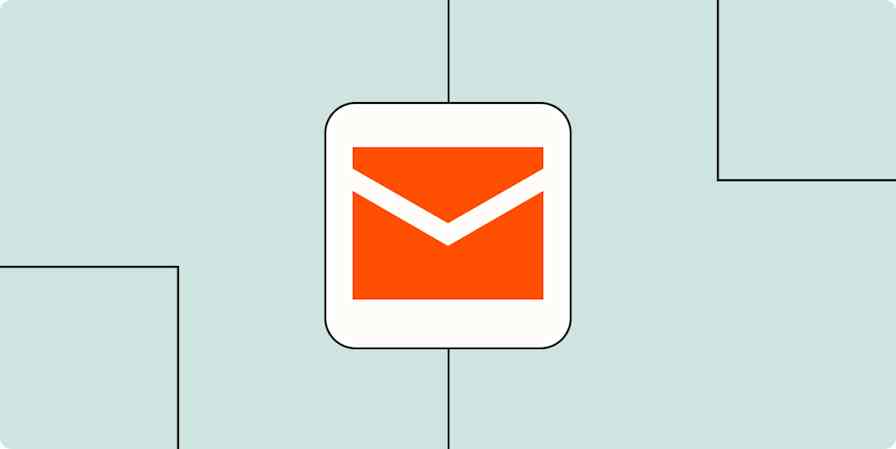From email marketing automation to responsive landing pages to robust help desk software, EngageBay Marketing is a one-and-done solution for customer conversion and retention. It's the perfect solution for bringing your marketing, sales, and support teams together.
But what about those pesky other apps you just can't seem to quit? If you rely on scheduling apps and web forms to draw in new leads, it's not always easy to get those leads into EngageBay and run your marketing through their system. Fortunately, you can set up Zaps—Zapier's automated workflows—that will funnel these leads, making EngageBay the marketing machine you always intended it to be.
Here are the most popular ways to connect your other business-critical tools with EngageBay Marketing.
New to Zapier? It's workflow automation software that lets you focus on what matters. Combine user interfaces, data tables, and logic with thousands of apps to build and automate anything you can imagine. Sign up for free to use this app, and thousands more, with Zapier.
Table of contents
To get started with a Zap template—what we call our pre-made workflows—just click on the button. It only takes a few minutes to set up. You can read more about setting up Zaps here.
Add contacts from your scheduling app
Believe it or not, phone calls are enjoying a rise in popularity. Gen Z uses phone calls to contact brands more often than Millennials, beating them out at 31% to 29%. Even in the digital world, reaching out for a one-on-one conversation can be the difference between making sales and leaving conversions at the table.
Create a Zap with Calendly to forward new leads into EngageBay Marketing and save those contacts. This will ensure that every new lead ends up in your funnel, opening up opportunities for EngageBay's internal automation capabilities, like automatic follow-ups.
Connecting Calendly to EngageBay Marketing won't only ensure that you follow up with every lead. It will also ensure that these new leads can integrate with your marketing system when they convert into paying clients or customers. From there, you can use EngageBay to automate new touchpoints with them, such as scheduling check-ins for the services you provide.
Create or update EngageBay Marketing contacts for new Calendly invitees
Create events in EngageBay Marketing for new Calendly invitees
Bring webform leads into your EngageBay Marketing funnel
If it ain't broke, don't fix it. That's the common wisdom. But if you're just starting out with EngageBay, you may find yourself tempted to start uprooting all of the current web forms that are already working for you.
But you don't have to. If you have existing web forms with great copy and high conversion rates, there's no reason not to keep using them. And maybe you don't want to abandon the robust features you're getting from offerings like Gravity Forms, either.
Instead, keep your existing lead forms as they are. Just connect them to EngageBay with one of these automated workflows. That way, you won't miss a beat from EngageBay's back end, and you won't have to adjust the front-end web forms that are already converting visitors into customers.
Create or update EngageBay Marketing contacts from new WPForms entries
Create EngageBay Marketing contacts from new Webflow form submissions
Create or update EngageBay Marketing contacts with new Jotform submissions
Create EngageBay contacts from Gravity Forms submissions
Connect EngageBay Marketing to Google Sheets
Even in secure, robust solutions like EngageBay Marketing, there are a variety of reasons why you might also collect customer info in a Google Sheet.
You might use a spreadsheet to analyze the data for more insights into your ideal customer persona, for example. Or you might create a backup file to ensure you never lose your essential customer data. Or maybe you just like how Google Sheets makes it easier to manage custom reports, visualizing your data for more insights into your customer behavior.
Use this Zap to automatically add new EngageBay contacts in a Google Sheet for easy tracking and analysis:
Add new EngageBay Marketing contacts to Google Sheets as rows
You can also run the process in reverse and add customer data into EngageBay Marketing automatically from Google Sheets. Maybe you use Google Sheets as a hub to collect customer data from assorted tools or other teams. With a Zap, you can add everything to EngageBay to keep a single source of truth for important customer info. This keeps you efficient whenever you need to review essential customer data.
Update EngageBay Marketing contacts from new or updated Google Sheets rows
Add EngageBay Marketing contacts from new Google Sheets rows
Tag EngageBay Marketing contacts when new or updated rows appear in Google Sheets
Add leads and contacts to EngageBay Marketing
If you're like most businesses, you probably collect leads from a variety of sources, not just web forms. Maybe you run robust campaigns on Facebook Lead Ads, for example. But you need an easy and efficient way to consolidate your leads in one place.
You can set a Zap to bring in new leads from Facebook Lead Ads, then immediately move those to EngageBay Marketing to ensure timely follow-up with your potential customers. Run lead nurturing campaigns, follow up with personalized (and automated) messages, or run quick follow-ups to ensure you don't lose an opportunity—all without lifting an extra finger.
Create or update EngageBay Marketing contacts from new Facebook Lead Ads leads
Create contacts in EngageBay Marketing from new leads in Facebook Lead Ads
You can also work with Google Contacts if that's a favorite platform in your business. Sync your EngageBay contacts with Google Contacts in both directions. This will keep EngageBay information—like client contact data—readily available in your Google systems. This is especially great for ensuring a Google Phone is updated with the latest info from EngageBay.
You'll also have some side benefits to syncing to Google Contacts: backup and recovery on multiple clouds, for example, will help keep your data secure. And if you prefer Google Contacts as your contact management software, syncing the two will help you keep both systems clear and navigable.
Run your business from EngageBay Marketing
Once a customer is in EngageBay, you know how powerful the platform can be. You can run automated workflows to follow up with clients and potential customers, adding a sprinkle of personalization to each interaction. But it can't hurt to bring in third-party software to enhance, supplement, and simplify how you do things at your business. This way, you can keep the features of EngageBay while making your customer intake easier to manage.