The other day, I hit command + Z in Slack and found out you can unsend a Slack message.
On further investigation, I learned there are a lot of really specific constraints. For starters, it only works for 15 seconds (similar to Gmail's unsend feature). It also requires that you haven't typed anything else after it, haven't clicked over to a different conversation, and are on desktop. If you try to unsend your message under any other condition…crickets.
But there's another option: you can delete Slack messages.
How to delete a message in Slack
Here's how to delete messages on Slack:
Send an incredibly embarrassing Slack message to the wrong person or in a public channel.
Realize what you've done.
Hover over the message, and click the three dots icon.
Click Delete message.
Click Delete.

Your message will be gone forever (Slack deletes messages for everyone, not just you), but keep a few things in mind:
It's possible people already saw your message. And you'll never know who.
You can't undo it.
If your message was the first one on a thread and people have since responded, it'll show up with a little note that says "This message was deleted." Kind of awkward.
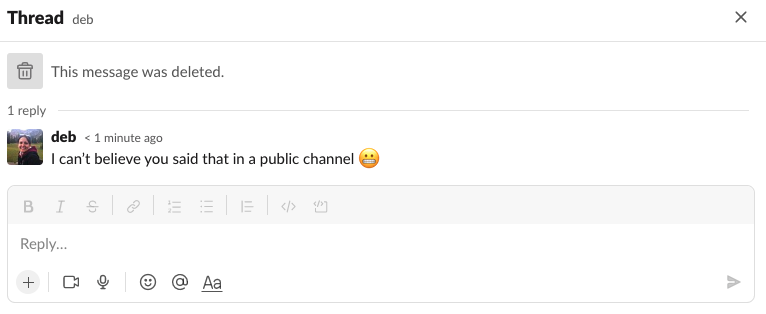
How to unsend a Slack message
If you realize your mistake early—like, immediately after you send the message—that's when you're able to unsend it. Here's how:
Don't panic. Don't click anything. Don't blink.
Hit
Ctrl + Zon Windows orcommand + Zon Mac.Click Unsend.

Your message will disappear from wherever it was sent. But be careful because it'll be right back in the text box, ready for you to accidentally send it again. And remember, it only works for 15 seconds and if you haven't taken any actions since you sent it.
Notably, there's no option to undo send on mobile, which is honestly the place you're most likely to send an accidental message from. So maybe delete Slack from your phone?
How to edit a message in Slack
Maybe the message you sent didn't need to be deleted forever. Maybe it just needed to be edited because you spelled Barbra Streisand wrong (so embarrassing).
To edit a message:
Hover over a message, and click the three docs icon.
Click Edit message.
Edit your message, and click Save.
Your message will show up with a little (edited) tag after it, but no one will be able to see what it said before, if they hadn't already seen it. Keeps the mystery alive.
Automate Slack
Embarrassing Slack messages are a nice reminder that we're human—and that we should probably delegate more work to the robots. When you use Zapier's Slack integrations, you can connect Slack with all the other apps you use to automate more of your work.
For example, you can automatically create tasks from saved messages or use ChatGPT to reply to messages. Learn more about how to automate Slack, or get started with one of these workflows.
Send Slack messages whenever Google Sheets rows are updated
Zapier is the most connected AI orchestration platform—integrating with thousands of apps from partners like Google, Salesforce, and Microsoft. Use interfaces, data tables, and logic to build secure, automated, AI-powered systems for your business-critical workflows across your organization's technology stack. Learn more.
Related reading:
This article was originally published in September 2022. The most recent update was in June 2024.








