Are there a lot of writers, editors, and managers involved in your content process? Or is your team small, perhaps burdened with other priorities besides content? In either case, a task management editorial calendar might be best for you. This approach to editorial calendars is slightly rarer, simply because there aren’t a lot of tools out there that combine the powerful visuals of the calendar with a comprehensive task management system.
However, either by using a tool like CoSchedule or another to-do list or project management app combined with a series of automated workflows, you can adopt a task-focused mindset in your own editorial process.
The biggest benefit of the task management approach is that it allows you to create comprehensive checklists for every piece of content—and schedule every task based on the posts’ publish date. This way, instead of your designer not being alerted of a design need until the night before, you can schedule and assign your tasks based on an appropriate chronology.
This post is part of a 5 part series entitled How to Build an Editorial Calendar That Will Boost Your Productivity.
What Kind of Team Benefits Most from a Task Management Editorial Calendar?
Task management helps teams with a lot of moving parts—projects, campaigns, regular content, news updates, you name it. When you create and assign tasks for each piece of content, everyone can focus confidently on their individual tasks.
Fewer things slip through the cracks with a well-organized task management system. All the key parts of the publishing process can be outlined in a checklist and assigned based on proximity to deadline.
This approach works for teams large and small, but will likely work best for those teams whose content passes through a lot of different hands or checks before being completed.
Probably Not for You If…
A task management editorial calendar can really work for just about any team, depending on how you organize and structure the system. The real warning is to not create a system that’s too rigid, as this could hurt the productivity of teams that function well with less structure.
It’s great to be thorough, but the temptation of to-do lists is to go a little crazy in the thoroughness department. Creating too many tasks will make it difficult for your team (and task owners) to keep up and prioritize.
Similarly, assigning tasks en masse to a team or sub-team, for example, will quickly render them background noise. But if you assign all types of one task to one team member (perhaps the author), you run the risk of priority tasks being lost amid vanity tasks that are really just there to create check-ins. Every task looks equally important in a to-do list even if it isn't, something to always keep in mind as you add tasks.
Balance is key, as is understanding your team and how they function best. Maybe you can see the benefits of having everything sorted out into tasks, but your team is functioning well with more of a big-picture system (like a kanban board or calendar). The moral of the story: Get input from the whole content team when choosing and building a task management editorial calendar.
Getting Started with a Task Management Editorial Calendar
A task management editorial calendar may be a bit of an odd idea for some people, as usually task management tools and systems are used separately from or in addition to editorial calendars. The best way to think of this content system is a series of content checklists, organized by date.
Nathan Ellering, Head of Marketing Demand Generation at CoSchedule, explained both the method and the mindset well when he said:
It’s one thing to put a piece of content on a date and say that’s when you’re going to publish it. The advice we give to everyone is to go further: break it down into steps.
If you’re writing a blog post, the first step should be figuring out what steps you need to take. Brain dump all the steps it takes to create and publish a blog post. Once you’re done, put things in chronological order. Think of it as a waterfall—how do the tasks flow?
When you’re doing this, start with the very last thing you do before publishing. Work backwards from there.
There are a lot of different ways and tools you can use to create a task management workflow for your content. However, two task management tools in particular have features that make them ideal for creating an task management content calendar.
How to use Asana as your editorial calendar.
How to use CoSchedule as your editorial calendar.
Asana as Your Editorial Calendar
Great for a simple task management workflow.
Asana is best known as a project and task management tool, which makes it easy to use it to create a task management system for your content calendar. With an easy-to-learn interface that still offers a lot of room for customization, Asana makes it easy for you to create a fluid process that keeps team members on task while providing visibility.
There's even an editorial calendar template for Asana that you can use as a springboard for your own calendar.
Asana as a Task Management Editorial Calendar
When you first set up your editorial calendar in Asana, you’ll have two choices for the base format: Board View or List View. Choosing the Board View will set up a kanban structure for your project. Choosing the List View will set up a checklist-focused structure. At the time of writing, you have to choose one view or the other—you can't have both within the same project.
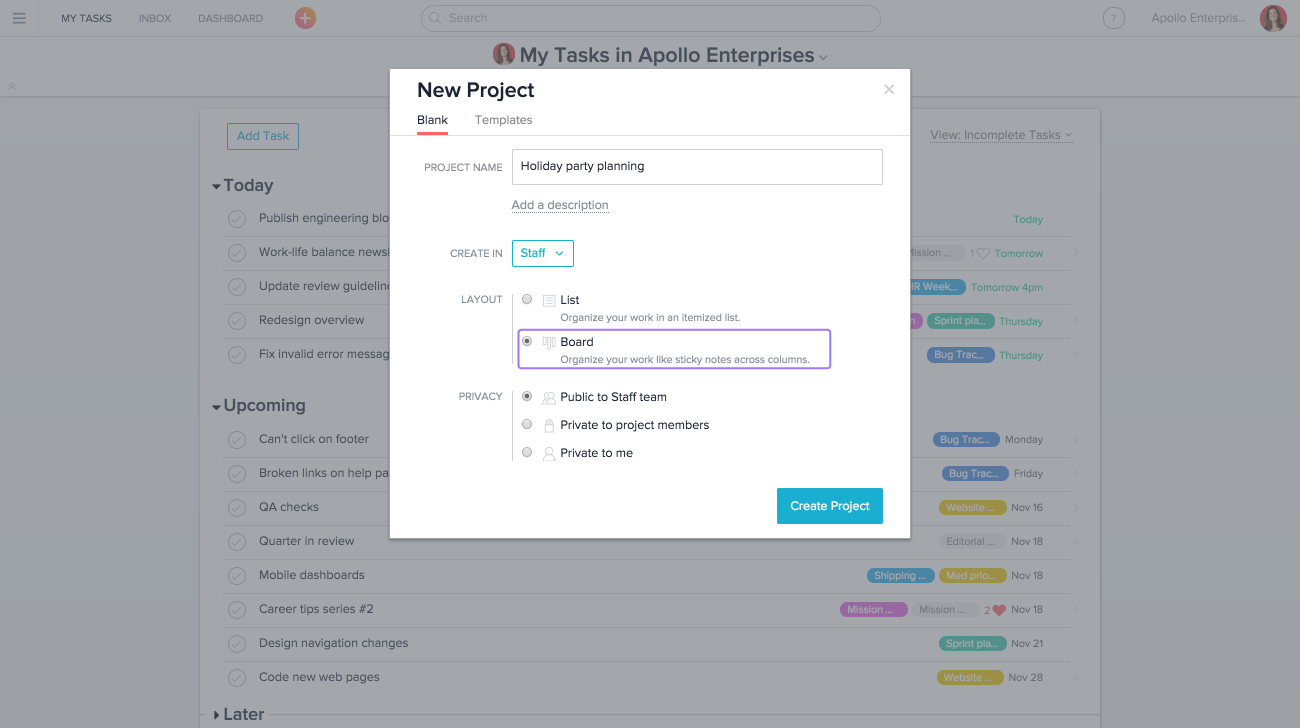
Asana’s core competency is its task and project management. With an editorial calendar made in List View, you can create and sort tasks, subtasks, and checklists.
To get started, add multiple sections to sort different types of content such as eBooks and emails, or to separate content stages from published content and content in progress. Within each of these sections, you’ll be able to set up tasks.
Set up a task template for every type of content you regularly make (ie. blog post, email course series, eBook, infographic). When you add a new piece of content, all you have to do is use a template, and voila! You have a checklist of all the subtasks for your content ready to assign to the appropriate team members.
Once you’ve set up a task for your content piece (example: "How to Build an Editorial Calendar That Will Boost Your Productivity" blog post), you can customize it further with Custom Fields.
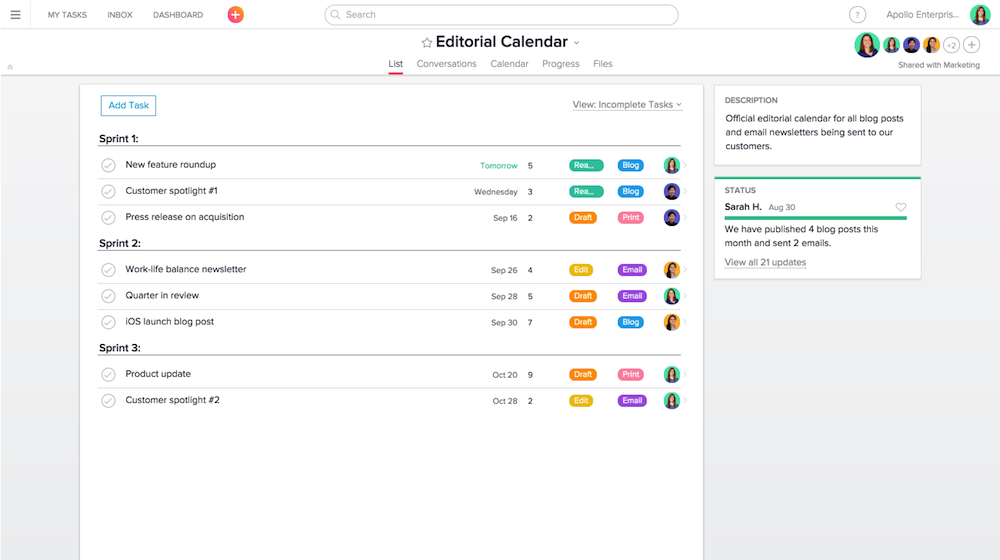
You can use these to visually track content status, type, channel—whatever your team needs in order to know important content info at a glance. And if you like Asana’s checklist format but also want the mile-high view that a kanban board offers, you can use Zapier to connect Asana with a kanban board in another tool, or even a separate Asana project.
Asana as a Kanban Editorial Calendar
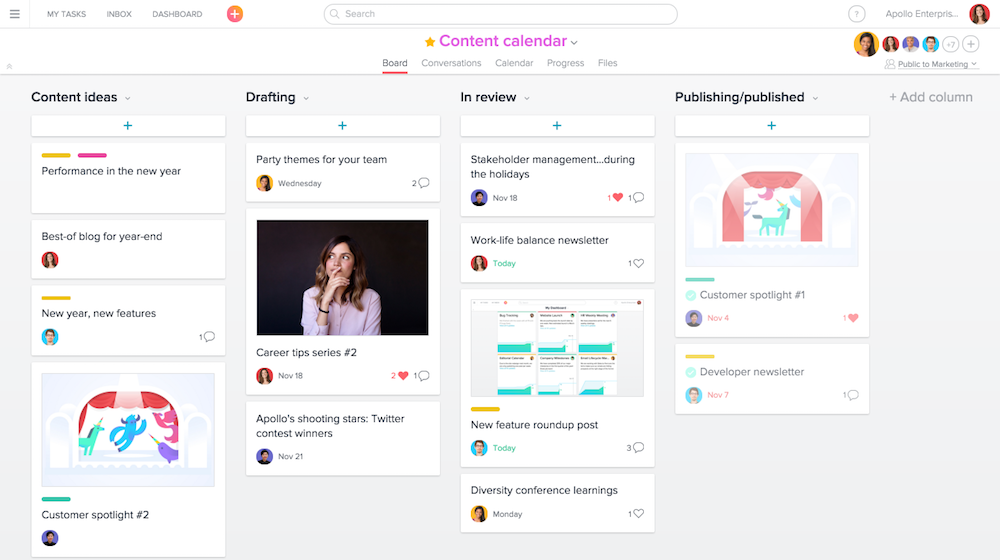
If you choose the Board View when creating your project, you can create a standard kanban board, adding columns for different content stages. Asana’s kanban layout is simple and intuitive, making it easy to create and move content through your content process.
Interested in setting up a kanban content calendar for your team? Learn how to Manage Your Content Calendar Workflow More Efficiently with Kanban Boards.
Collaborate and Communicate
No matter what view you choose for your Asana editorial calendar, you’ll still be able to use their core collaboration features. You can add comments in tasks, drag-and-drop tasks in a calendar view to re-schedule them, and keep project-specific conversations together in one place.
Using these tools together, your team can communicate efficiently on content tasks and projects, without leaving your editorial calendar. Instead of losing information between communication channels (email, Slack, you name it), you can instead keep relevant conversations focused and easily accessible to your whole team.
Learn More about Asana
Asana makes it simple to track your content through tasks, easily assigning statuses, deadlines, sub-deadlines, and task owners. It will work best for content teams with multiple "owners" in the content process, as well as for teams who are already using Asana to track their other projects and tasks.
Price: Free up to 15 users; private projects and company-wide dashboards from $21/month for five users
For a deeper look at Asana's features and pricing plans, check out our Asana review.
See Asana integrations on Zapier: Connect Asana to Google Sheets, Trello, Gmail, and more
CoSchedule Editorial Calendar
Great for content-focused project management.
Unlike the other apps mentioned in this series, CoSchedule is designed exclusively for managing content marketing calendars. CoSchedule is mission control for your content, from pitch to publishing to promotion.
Content-Focused Workflows
With a clear focus on content marketers, CoSchedule has a clean interface that revolves entirely around the content. Once you’ve setup your initial account, you’ll find yourself staring at a blank calendar. Don’t let this alarm you—just select a date on the calendar and hit "+" to get started.
From here, you’ll be able to create a content piece. Once created, that content card will be your workspace for everything related to that article. You can label it and assign it, but more importantly, you can add tasks to the article, essentially turning it into a micro-project.
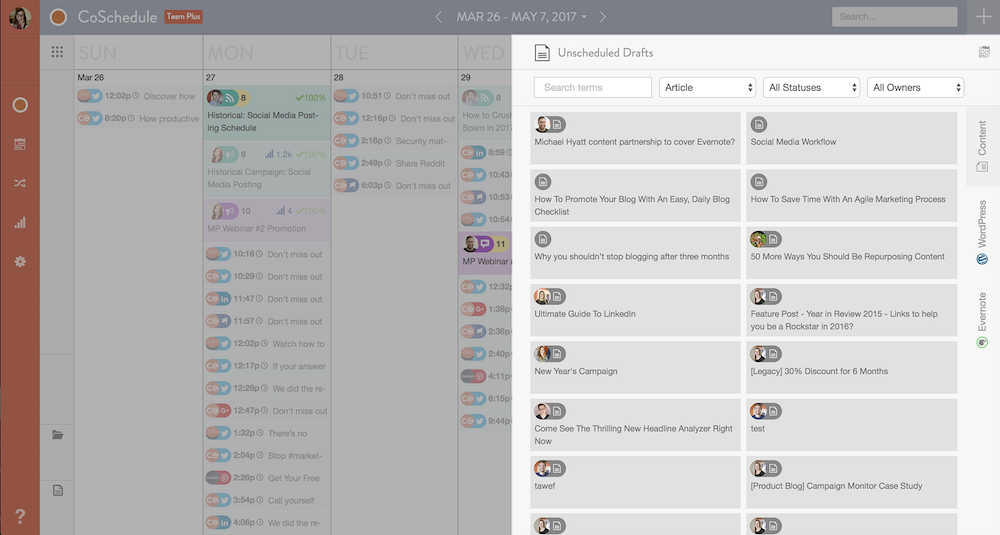
The features may seem simple, but the functionality is powerful. My personal favorite function? The ability to assign task deadlines based on proximity to post deadline. Schedule task deadlines with the click of a button, instead of consulting your calendar and manually setting sub-deadlines.
You can also save task templates, to streamline your workflow even more. Simply update task owners (if needed) and you’re good to go—CoSchedule will automatically fill in task deadlines based on your prior settings.
Visualize Your Editorial Calendar from Pitch to Promotion
In addition to the classic calendar view, CoSchedule also highlights four key editorial details in a dashboard display.
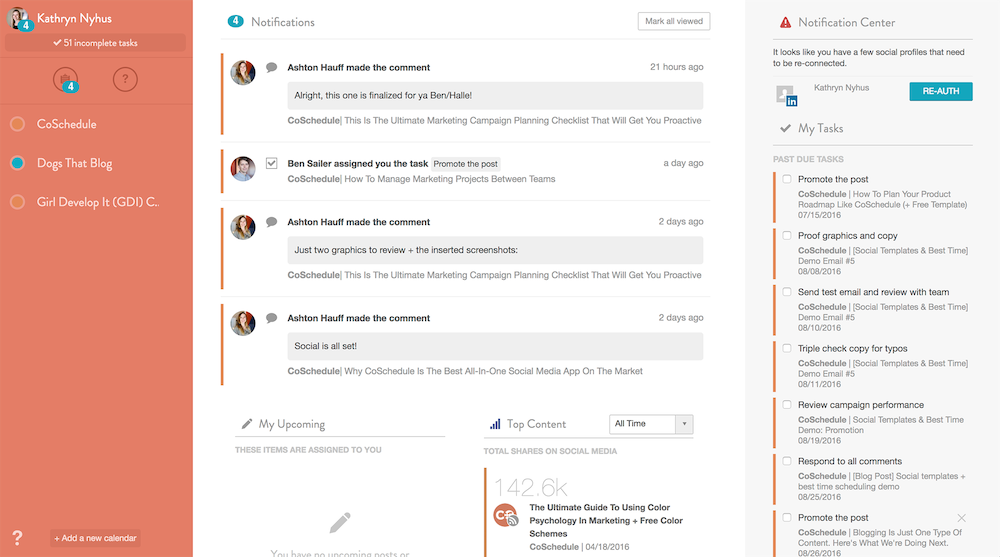
Notifications allow you to keep your finger on the pulse of tasks that you own, are subscribed to, or are mentioned in.
Upcoming Posts & Content show you what content you should be working on, based on upcoming deadlines.
My Tasks gives you a convenient to-do list sidebar of all the tasks that are assigned to you.
Top Posts provides you with at-a-glance social statistics on your top-performing content.
This dashboard adds a deeper layer of visibility than your average calendar view, and keeps individual team members focused on moving forward.
Flow-Focused Features
CoSchedule’s features aren’t just for visibility and management, however. The tool also includes features designed to help you manage more of your content process without leaving the app.
The bread and butter of CoSchedule is, of course, their social scheduling features. These features put emphasis on promotion through social, and make it easy to draft social messages and schedule multiple social promotions. And with their internal tool ReQueue, CoSchedule makes it easy to recycle evergreen content, by automatically promoting content that performs well in social.
Integrations with Google Analytics and Bitly also allow CoSchedule to automatically optimize and shorten share links with tracking data. Analytics data can then be piped back into CoSchedule in a convenient custom dashboard.
Learn More about CoSchedule
According to Nathan Ellering, CoSchedule’s Head of Marketing Demand Generation, CoSchedule is "the tool for people who want to see everything in one place" when it comes to content. And it certainly does just that, making content management simple and straightforward within a clean, competent interface.
Price: $30-$300/month, depending on your team size and desired features.
Related Reading:
Free Task Management Apps
If you want to make a task management editorial calendar, but can’t afford Asana or CoSchedule, there are also a number of great free apps you can use to build your ideal editorial calendar.
App | Icon: | Quick Description: | Free for: |
|---|---|---|---|
Create projects from mind maps | ∞ projects & users | ||
Schedule tasks and manage notes | ∞ projects & users | ||
Organize your task lists | ∞ users & 5 projects | ||
Organize company projects | ∞ users & projects |
Not sure if a task management editorial calendar is right for you? Learn about the 3 other types of editorial calendar, and how you can use them for your team.
The Basic Editorial Calendar
When you’re building an editorial calendar, sometimes the simplest way is the best way.
The Spreadsheet Editorial Calendar
A spreadsheet is the most involved editorial calendar, but offers your team a powerhouse of detail and customization.
The Kanban Editorial Calendar
A kanban editorial calendar manages the lifecycle of your content and balances detail with clarity.
List image by Glenn Carstens-Peters.










