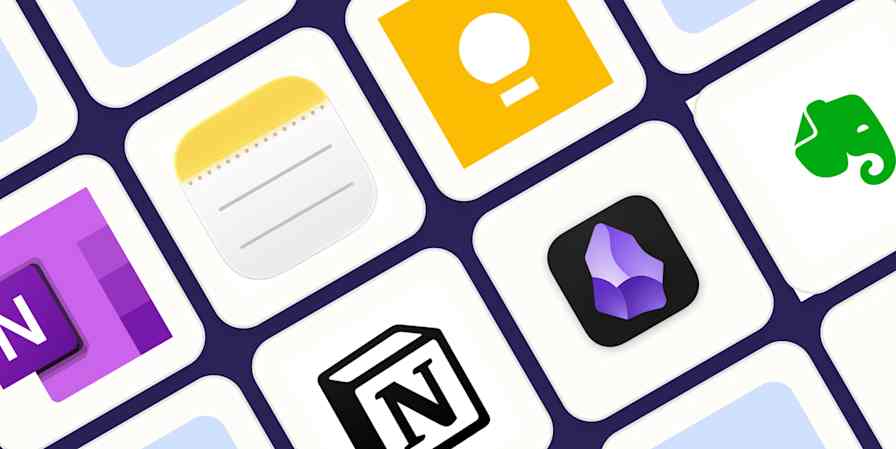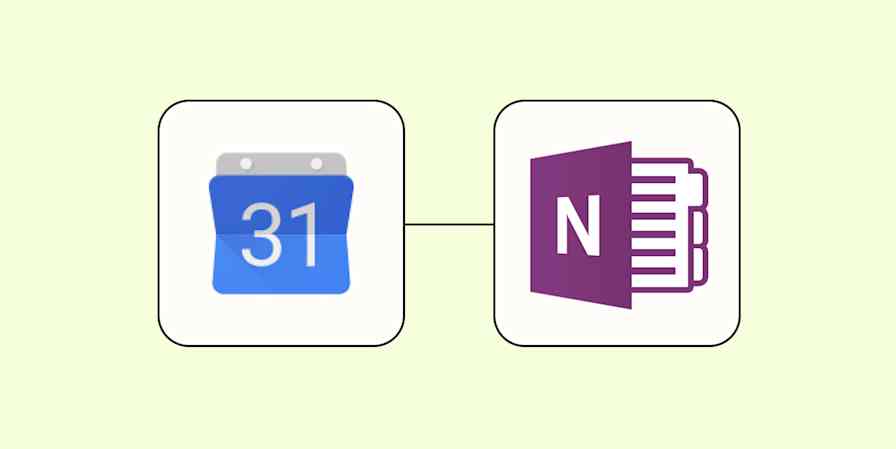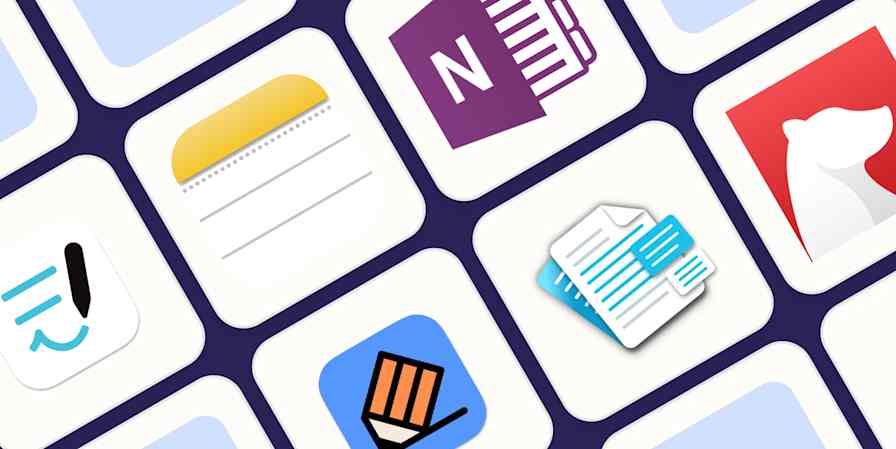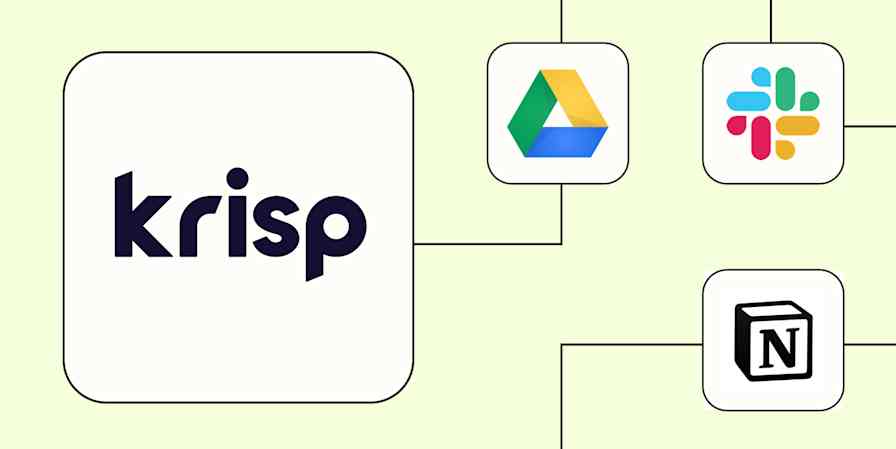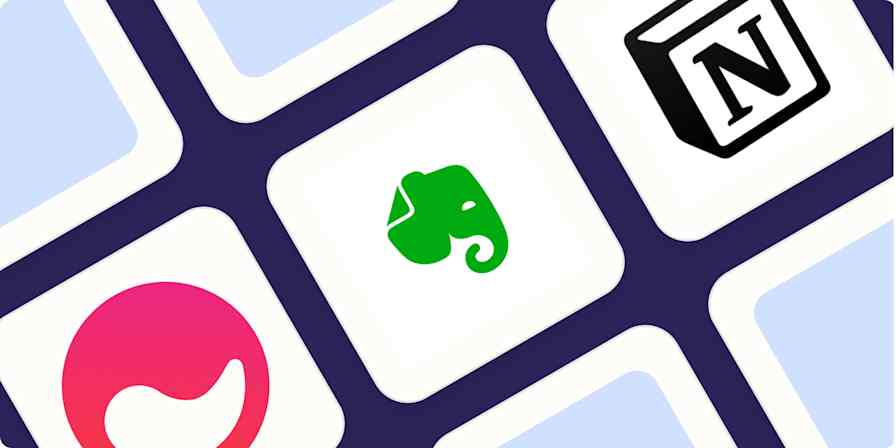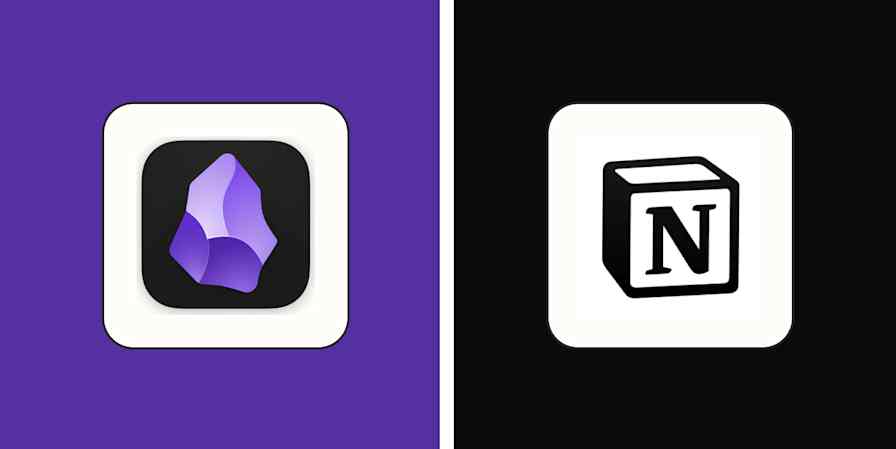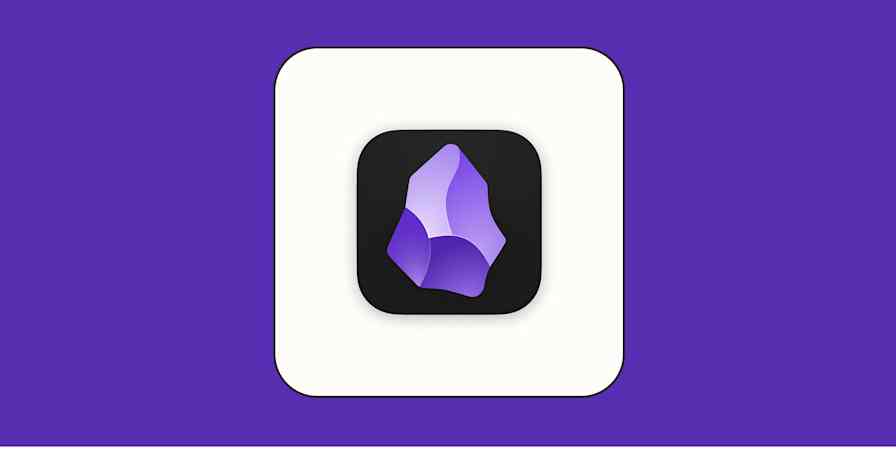Note-taking apps changed the way I work and think. So much so that my favorite hobby is finding new, obscure note-taking apps and trying them out for a project. My collection keeps growing, and I'm currently using three different note-taking apps to manage my work. I love it.
Here, we'll look at two of the apps I've tried and see how they stack up: Evernote vs. Keep.
A couple years back, Evernote changed hands. Since the acquisition, the company has focused on modernizing Evernote's infrastructure, bringing it up to speed with current technologies. So far, we've seen performance gains, plus the addition of real-time editing, slash commands, and AI—along with an increase in price.
I picked up both apps again—I used Evernote for two years and Google Keep on and off for a couple of months in the past—and took them out for a spin. Here's how they measure up.
Google Keep vs. Evernote at a glance
If you add up all the stars, you might think Evernote is the obvious winner. But would you use a fork to eat soup? Read on to see how each tool shines in different contexts.
| Google Keep | Evernote |
|---|---|---|
Pricing | ⭐⭐⭐⭐⭐ Free | ⭐⭐⭐ Free plan available; subscriptions with more features start at $14.99/month |
Note features | ⭐⭐⭐ Simple notes; ability to add checklists, images, and voice recordings | ⭐⭐⭐⭐⭐ Rich-text formatting; supports multiple media sources and types |
Task features | ⭐⭐⭐⭐⭐ Easy checklists, with date/time and location reminders | ⭐⭐⭐ Task lists with due dates, task sharing, and the ability to flag critical tasks |
Organization | ⭐⭐⭐⭐ Digital bulletin board feel with lots of colors | ⭐⭐⭐⭐⭐ More structured notes with notebooks and tags |
Web clipper | ⭐⭐ Capture the URL and add a note | ⭐⭐⭐⭐ Wide range of clipping options, including text-only or full-page |
Sharing | ⭐⭐ Basic sharing abilities | ⭐⭐⭐⭐ Advanced sharing abilities: share link, edit permissions, or send a copy via email |
Integrations | ⭐⭐⭐ Integrates with the Google software suite, including Calendar and Docs | ⭐⭐⭐⭐⭐ Native integrations and access to thousands more via Zapier |
AI | ⭐⭐ AI-generated lists | ⭐⭐⭐⭐ AI Edit for summarizing, translating, and generating text; AI Search for generating answers based on your notes |
Google Keep for speed, Evernote for depth
If you're afraid that brilliant idea is going to slip between your fingers, Google Keep lets you capture it before it evaporates.
Creating a new note is super fast. Open the app, and one click/tap later, you're already writing. This speed feels great, and it's useful when you take notes on the go or when you want to save multiple notes in quick succession.

A note in Evernote is slower. Twice as slow, in fact. Creating a new note takes two clicks/two taps, as you must first select New note and then choose the type of note you want to create. That additional tap may seem insignificant, but you'll find that lack of agility adds up over time. There's a big redeeming factor here, though: in Evernote, you can start from a note template ready to fill, which helps keep your thoughts structured right from the start.
This speed/depth comparison also holds true for viewing your notes. Google Keep lays all your notes on a digital bulletin board, where you can scroll and read them without having to open them.
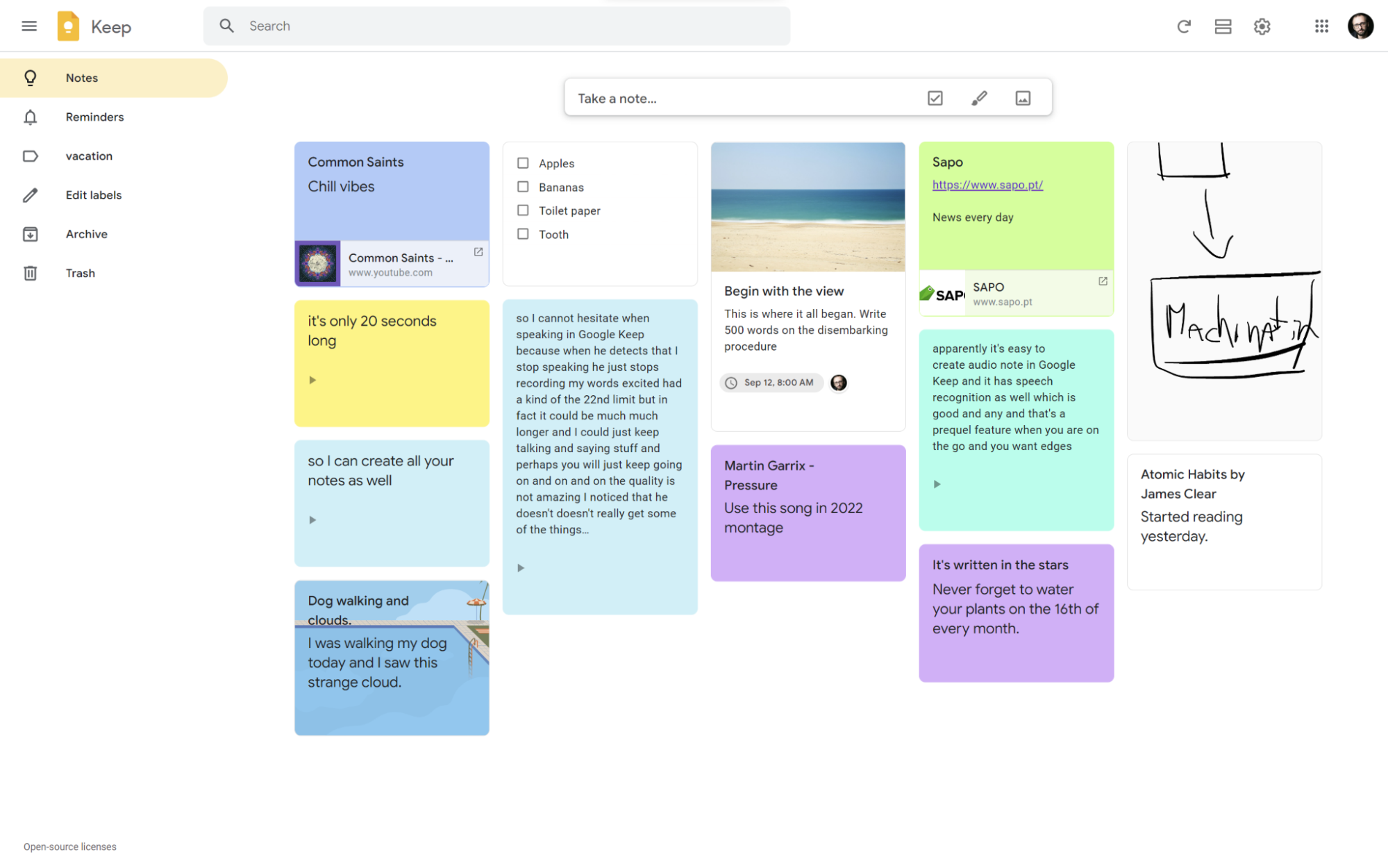
Evernote's entry into your web of notes is different. You can either click to open a note from the dashboard, or open a notebook. From there, you see the title of the note and a small preview of the content, and then you have to click to read the whole thing. It's slower, but it makes sense because, as you'll see, Evernote is geared toward long-form note-taking methods.
Evernote has more organization features
When you log in to Evernote, you land on a dashboard page with a collection of recent notes, shortcuts to starred notes, and recent clippings from the web. If you upgrade to a paid version, you can customize this screen to give you better visibility and faster entry points into topics.

Just like you used to have notebooks for different areas of analog life, Evernote lets you do the same digitally. Notebooks provide the structure to separate notes by projects or topics, and you can also apply tags that'll help with searching. You can sort the notes inside notebooks, apply filters, and see what's inside with four different views.

These features may seem simple, but they're great as you scale your knowledge base, especially when you start accumulating notes in the hundreds.
Google Keep's organization features are ok for daily notes, errands, and random thoughts, but piecing it all together and adding context is more complicated. The digital bulletin board has two views: a grid and a list. You can move the important notes to the top by pinning them, assign background colors, and top it off with labels (the equivalent of Evernote's tags). These features support Keep's speed, but it could get hard to manage when you're working at scale.
There's a way to take advantage of Keep for longer, though: archiving notes. Use the main board for relevant notes, pinning the important ones at the top; move all those that aren't relevant, timely, or immediately actionable to the archive. Archived notes still show in label views, and if you set reminders on an archived note, it'll pop back up to the main board when the date and time comes.
Google Keep is better for task management, but Evernote is better for complex projects
Picking up milk at the supermarket? Dropping the kids off at a party this weekend? Meeting up with your friends in the city on Wednesday? All good. Google Keep makes recording your tasks easy, and they always surface at the right time.
Creating checklists is wonderful. As you type your shopping list, you get suggestions. When you start typing "bananas" or "toilet paper," you can tap to complete and save some time. As you mark those tasks as done, they're grouped below the ones that are still to do, so you can focus on what's left.
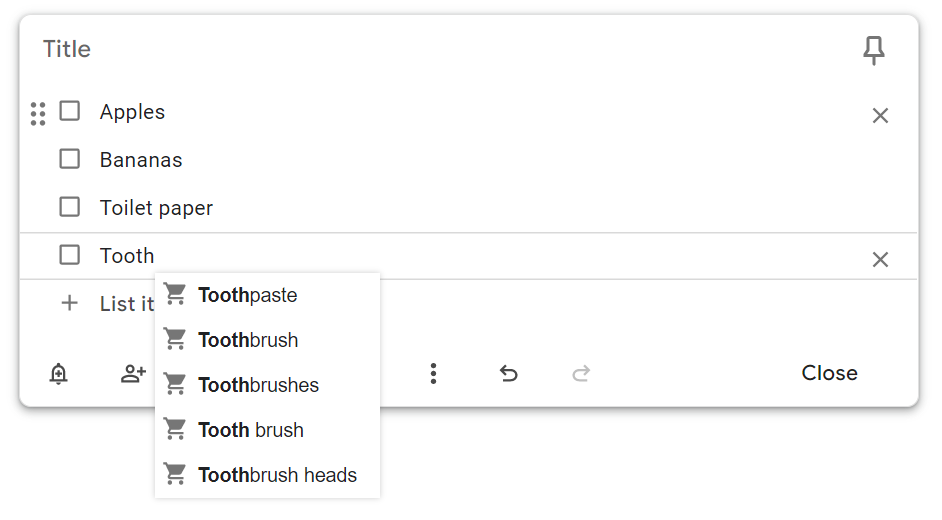
In addition to setting reminders by date and time, you can set location-based reminders. How cool would it be to pass by the laundromat and have your phone tell you to pick up your clothes?
All these tasks sync with Google Calendar, so you can keep the little bits close to the big, serious scheduling, and see everything in one place. This is Google at its best, using its services orchestra to be one step ahead in guessing what you need, when and where you need it.
Evernote is also good for task management, but lacks Keep's speed and agility. Instead, it's better to manage personal projects, helping you keep track of every step you need to take to finish that research assignment, creative project, or report for work.

All the tasks you add to Evernote will sit inside the Tasks tab. You can insert them in individual notes to move forward in each project, set reminders, flag critical tasks, and more. The bi-directional sync with Google and Outlook calendars helps keep the due dates top-of-mind and schedule events directly from within Evernote.
If you need to manage a busy schedule and projects with lots of moving parts, Evernote does a better job. But if you just prefer a simple, fast task tracker, Google Keep is one of the best out there.
Evernote has a richer note-taking experience
Has this ever happened to you? You're reading a note from last year, and no matter how much you spin it around, you have no idea what you meant at the time. This is exactly why providing context on your notes is crucial: to make sure present-you knows what you were so excited about on June 15, 2023.
Evernote lets you add multiple media types, such as images, video embeds, file attachments, and PDFs. Combine those with rich-text formatting, and you'll be able to include all the context you need to carry ideas through time.

This ability to add context also makes Evernote more collaboration-friendly. And in Evernote, you can add people to your notes, set view or edit permissions, share a link, or send an entire copy of your note to someone else.
Google Keep doesn't provide a lot of freedom in terms of formatting or media types—unless you're using it on your Android phone. If you're not, you're locked to the stock body text, without bolding, headings, or highlighting of any kind. You can add an image to a note, and if you paste a link, it creates a clickable snippet. But that's pretty much it as far as structure goes.
Sharing is similarly simple in Keep. You can share your notes with other people, but you can't set permissions, send copies, or create a link. It's enough for fast sharing, but not powerful enough if you need more control.
There is one note-taking feature that Google Keep has and Evernote doesn't. When you start recording your voice in Keep's mobile app, it also adds a speech-to-text rendition of what you said. It isn't the best dictation software on the planet, but it's fairly accurate and saves you the work of having to transcribe it. And even if it's too far off the mark, there's always the original recording attached so you can set things right.

Google Keep is completely free
Unlike Evernote, Google Keep is completely free. It does use your Google account's storage, so you have a 15GB storage limit before you have to upgrade (via either a Google One or Google Workspace subscription). But each note is relatively small, so it would take a long time before you'd have to pay.
Evernote's free plan, on the other hand, comes with some pretty strict limitations:
Up to 50 notes
Up to 1 notebook
1-device restriction
250MB monthly uploads
200MB maximum note size
I used Evernote between 2017 and 2021, and I never hit the ceiling—but the pricing was completely different back then. The current free plan doesn't have the same generosity, considering the note and notebook limitations. It feels like an extended trial, enough to understand if the app is the best match for your current productivity problems.
If you end up sticking for the long run, the Personal entry-level plan goes for $14.99/month (monthly commitment), drastically increasing the number of notes and notebooks, and letting you connect as many devices as you'd like. But if you want AI—which we'll talk about in just a bit—be prepared to hop on the $24.99/month Professional plan.
Evernote's web clipper is more powerful
Google Keep's Chrome extension is simple and works well. Click on it, add a note, and Keep saves it along with the link in a snippet. It feels like a premium bookmarking feature, but when compared with Evernote, it's a bit lacking.
Evernote's web clipper steals the show by offering you multiple capture methods:
Article capture, with the text and the article image
Multi-select, where you can click on the sections of the page that you want to save
Simplified article, capturing only the text
Full-page clips, which scans the entire page as an image (some dynamic web images break, but the page structure remains)
Bookmark (which is what Keep does: add a note and save the link along with it)
Screenshot, where you drag to choose the area of the page, and Evernote saves it as an image

Pick the notebook the clip should live in, and there it goes. It's really powerful to keep track of the content you consume, especially if the websites in question change frequently.
Evernote integrates with more apps
Google Keep really only talks to other Google software. This is great if you're always in a Google app of some sort: you can see your tasks in Calendar and send your notes to Google Docs to flesh them out into something more developed. But if you're looking to connect your pond of notes with your larger, non-Google data ocean, it could get complicated. Or what if Google Workspace isn't your scene at all?
Evernote integrates with a range of other apps natively (including Google Calendar, Gmail, and Google Drive, but only on the paid plan), plus thousands more via Zapier. This means you can do things like automatically create tasks in your to-do list from new Evernote notes, back up new Evernote notes to your cloud storage app, or add new starred emails to Evernote—no matter what your tech stack looks like. Learn more about how to automate Evernote, or get started with one of these pre-made workflows.
Add notes to Evernote for new Google Calendar events
Zapier is the most connected AI orchestration platform—integrating with thousands of apps from partners like Google, Salesforce, and Microsoft. Use interfaces, data tables, and logic to build secure, automated, AI-powered systems for your business-critical workflows across your organization's technology stack. Learn more.
Evernote has more and better AI features
On to the hot topic of the decade. Evernote has released a few AI features, helping you create and edit your notes, as well as improving the (already great) search experience.
AI Edit can summarize your notes, fix grammar, and translate your text into other languages. The most interesting tools here will help you write introductions, conclusions, or note titles, great to expand those quick notes into something more structured and ready for long-term storage. Look for the AI Edit button on the rich-text formatting bar.
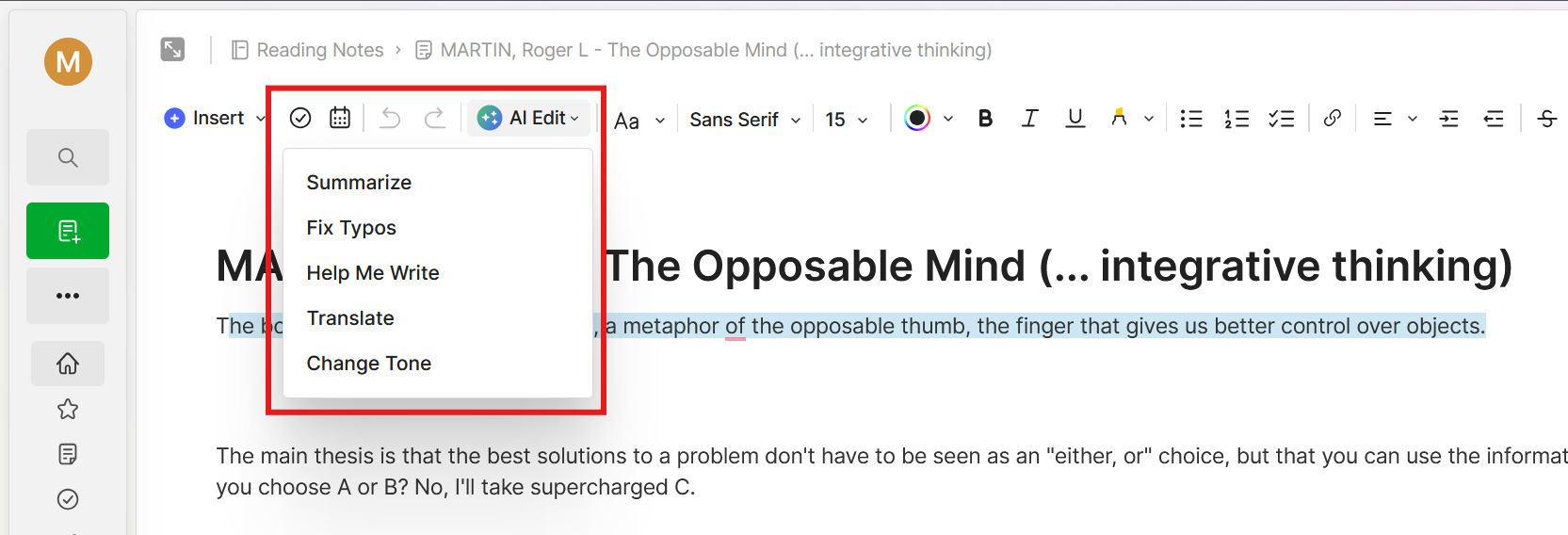
AI-Powered Search looks inside all your notes—including PDF content—to generate a response based on your question, a bit like a grounded ChatGPT. You'll see a list of notes used to generate the answer so you can quickly jump in to fact-check. To access this mode, click Search > AI-powered, and ask away.
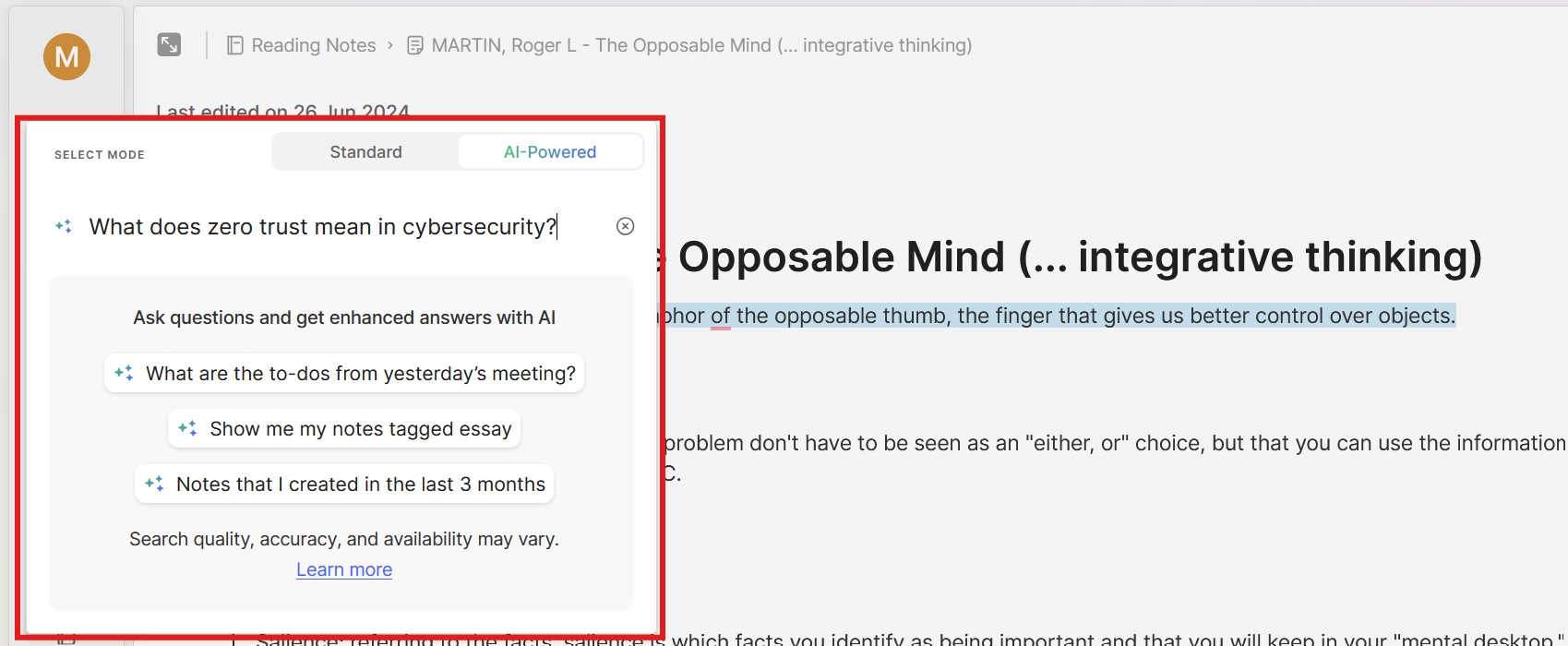
As for Google Keep? It's disappointing: when you subscribe to the Google AI One Premium plan, you unlock the possibility of generating lists using AI. Nothing else—yet. It seems that Google is focusing on delivering AI on its other Workspace apps, not so much on its note-taking app.
Keep vs. Evernote: Which is better?
Google Keep lets you jot down notes quickly, while helping you sort out your daily tasks and to-do lists in a simple way. It talks with other Google software, so if you're already a fan, it's a great addition to your toolkit. There's not a lot of AI here, though: if you'd love it with your notes, best to look elsewhere.
Evernote, on the other hand, is better if you need to add more content and have it well-structured in each note. It's also more robust for dealing with a higher number of notes as it has better note organization tools. It's a better companion for more serious, research-heavy projects, and it packs strong AI features to help you clean, expand, and search through notes.
There's a case for using both apps together, too. You can leverage Keep's speed and Evernote's thoroughness, with the first for day-to-day notes and jotting down ideas, and the latter for the bigger picture, organizing and filing those notes as needed. If you go this route, a tip: schedule some time every week to go through the week's notes, and file them where they need to be. Don't let the chaos take control.
Related reading:
This article was originally published in January 2019 by Francesco D'Alessio. The most recent update was in November 2024.
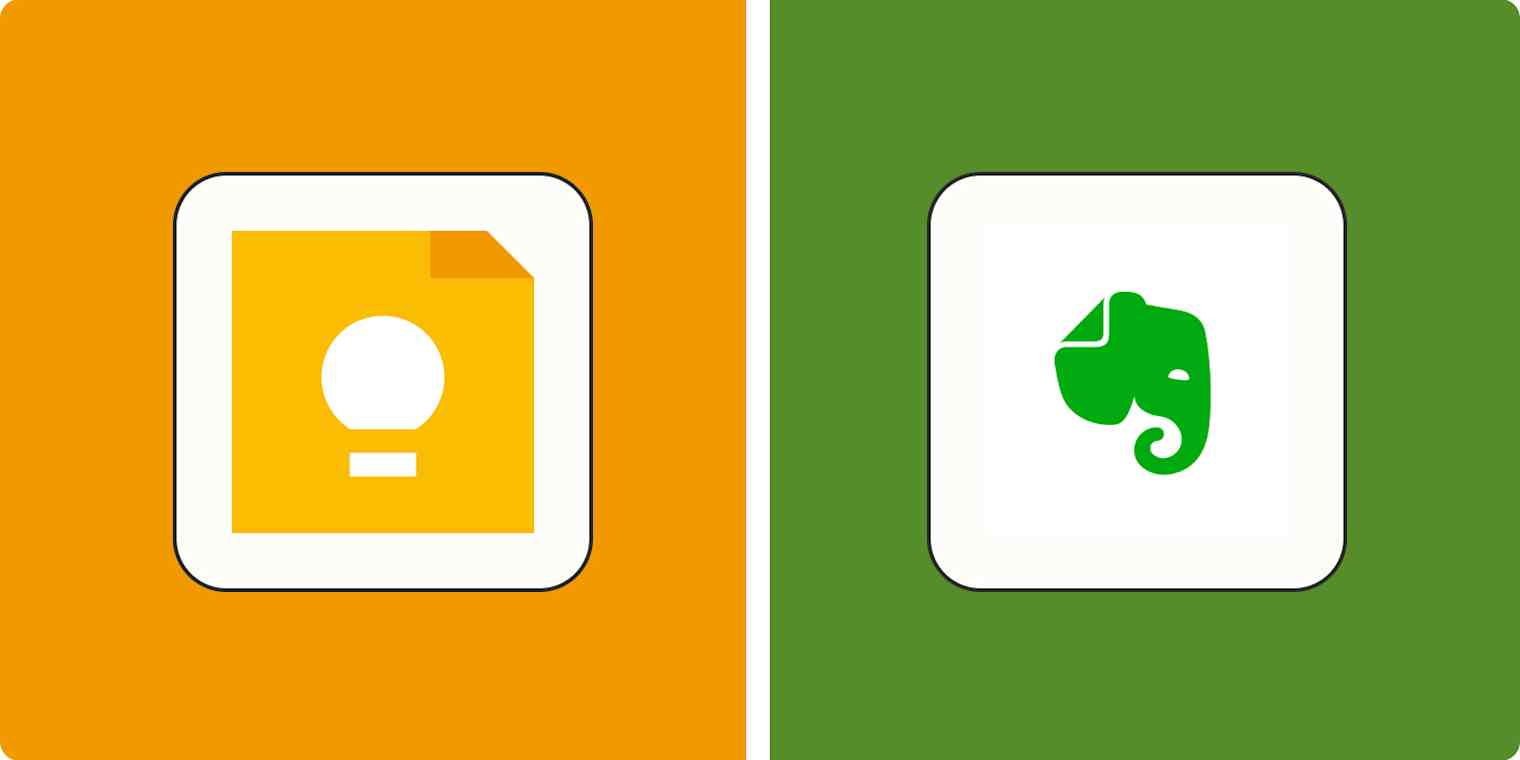
![Evernote vs. OneNote: Which note-taking app is best? [2025]](https://images.ctfassets.net/lzny33ho1g45/evernote-vs-onenote-p-img/ea3fba692e2a32c307a47a333616779e/app_comparisons.jpg?fm=jpg&q=31&fit=thumb&w=1200)