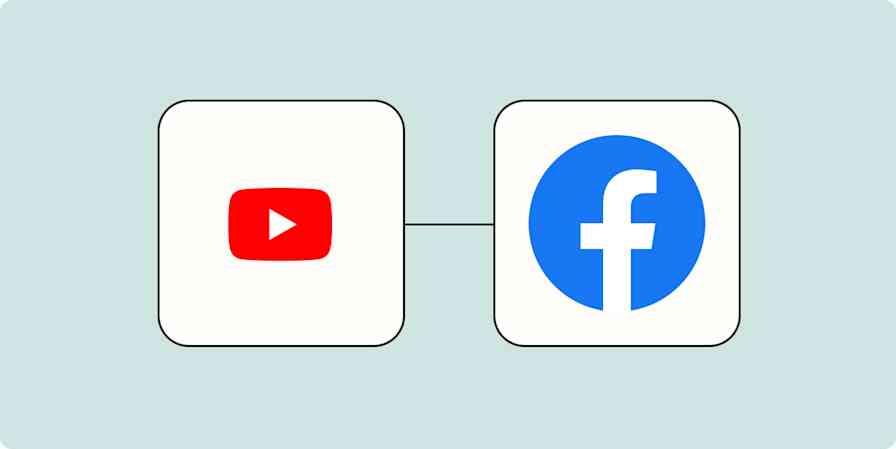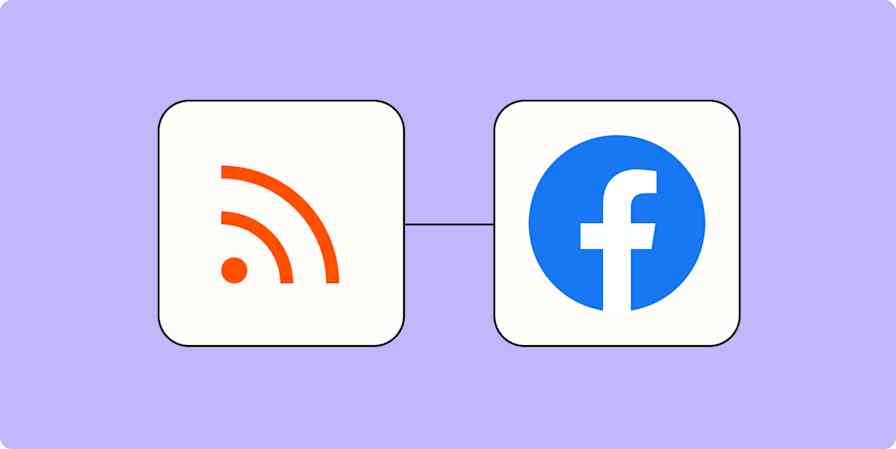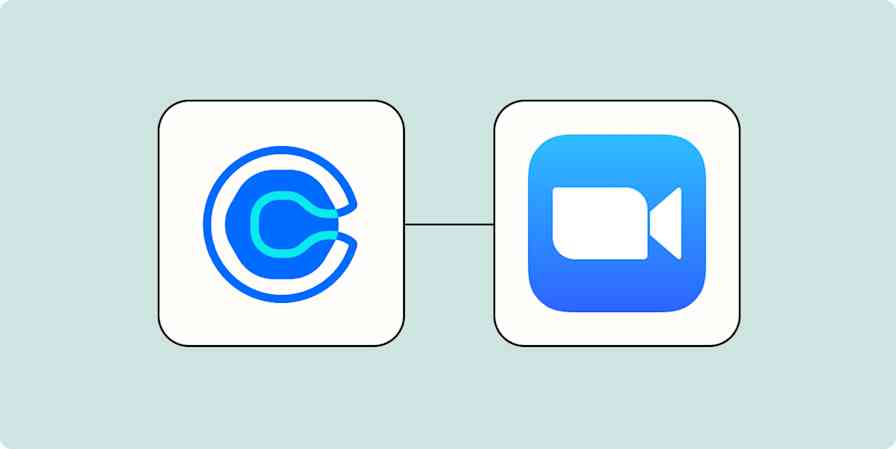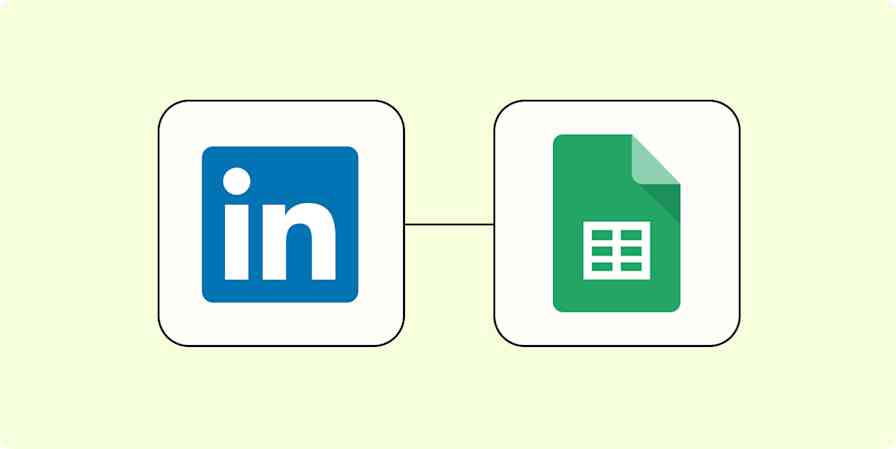Your calendar holds all of the most important information about your day, and the busier it gets, the harder it is to find time to check that calendar for what comes next. If you don’t have it in front of you at all times, you might miss reminders about upcoming events, or not have important context for your next meeting.
With a Zap (our word for an automated workflow), you can create custom notifications for calendar events. That way, you won’t have to check for what comes next—all of the important information will be sent to you automatically.
Set up a self-notification text bot to keep yourself on time
With Zapier, you can automate recurring tasks—giving you back valuable time to focus on higher priority items. The workflows you build in Zapier—we call them Zaps—can automate many common tasks, such as sending yourself a text message a specified length of time before a meeting.
Every Zap follows the same structure: When this happens, do that.
A Zap always consists of two parts:
The trigger: an event that starts a Zap, like when a calendar event is about to start.
The action: an event a Zap performs after it's triggered, like sending a text message. A single Zap can perform one or more actions
To help you get started, we collected a few popular Zaps that send calendar event notifications to your team, using either email or chat. Just click on the button below to get started.
Send SMS reminders via MessageMedia for upcoming Office 365 events
Get SMS alerts for new approaching Google Calendar events
You can also create your own Zap that sends automatic reminders to meeting attendees. This approach is best if you'd like your Zap to perform more than one action, like emailing attendees and sending yourself a text.
You'll need a Zapier account to use the workflows in this piece. If you don't have an account yet, it's free to get started.
Create your own calendar-to-text Zap
Personally, I have a Zap that sends me an SMS message 15 minutes before any upcoming Google Calendar event. Setting it up from scratch takes five steps. We recommend creating your own Zap if you want to set multiple actions from your calendar event start trigger or to add filters to further customize your notifications (for example, to only send you a text when the event has a guest).
Here's how to set it up:
Create a new Zap in your Zapier account.
Select the platform you use for forms as your trigger app and choose the event that corresponds with an upcoming calendar event (look for something like "event start").
Select your SMS platform (if you're only messaging yourself, SMS by Zapier works well) and choose Send SMS as the action event.
At this point, you will finish filling out the SMS details, including the body of the message you want to receive. You can pull information from the calendar event, like the meeting name or relevant links. (If you'd like to add more actions, this is where you'd click the plus sign (+) and repeat steps 3-4 as needed.)
Test your Zap, and if all looks good, turn it on and watch as you receive custom notifications automatically!
Note: When you test your Zap it will send an SMS message, so we recommend setting up a test calendar event and using your own phone number, so you don't accidentally send a text with actual meeting information before you're ready.
Need help with more complex automation? Zapier Experts are certified consultants, freelancers, and agencies that can help you do more with automation. Visit our Experts directory to help you find the right Expert to work with.
Use automation to send yourself reminders
With this Zap turned on, I'll automatically get not just a notification about my next meeting, but everything I need from that meeting's description, including links to Zoom calls and related documents. That helps me join each meeting with confidence, without ever having to check my calendar.
New to Zapier? It's workflow automation software that lets you focus on what matters. Combine user interfaces, data tables, and logic with 6,000+ apps to build and automate anything you can imagine. Sign up for free.
Related reading: