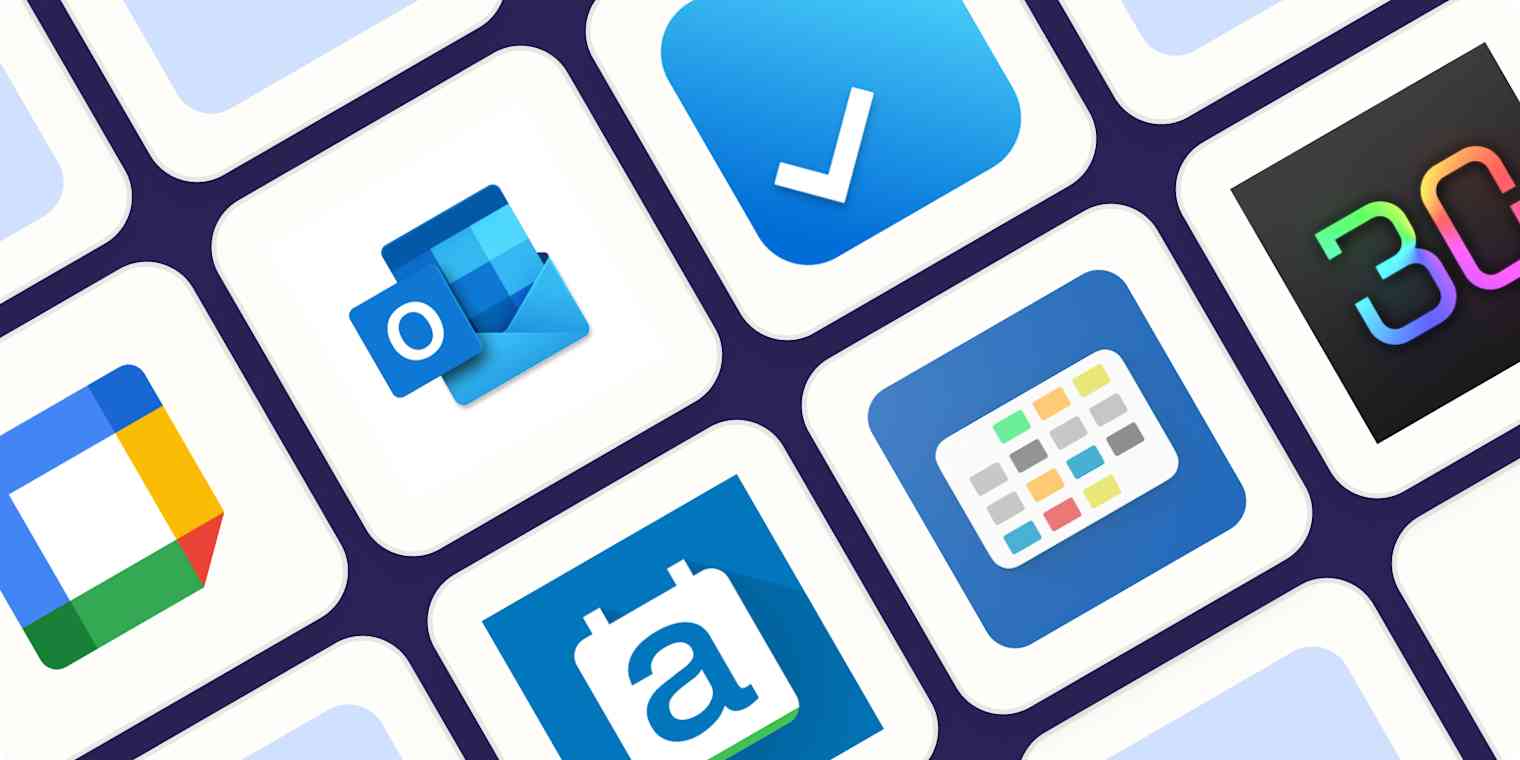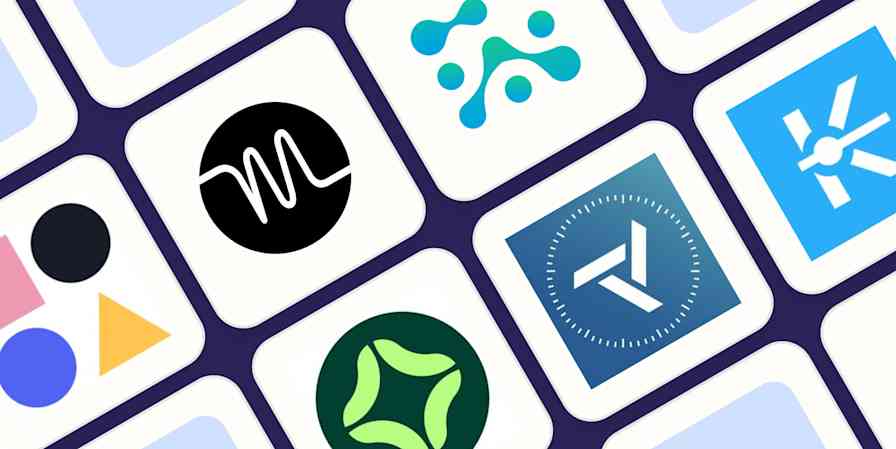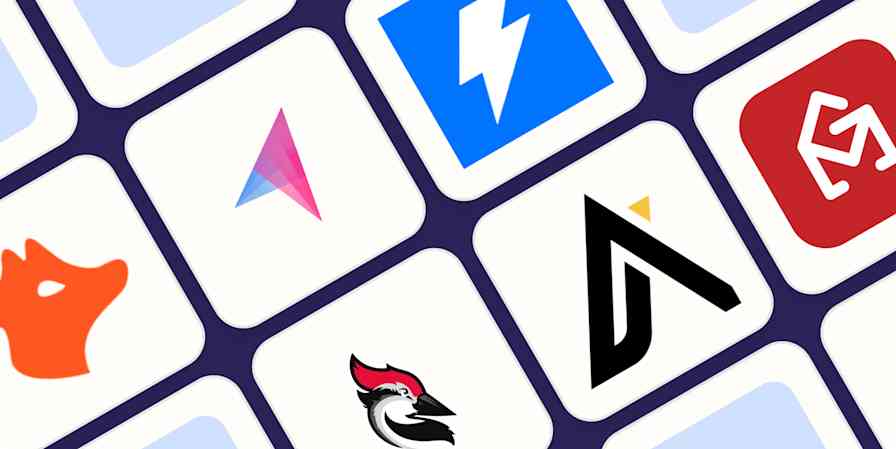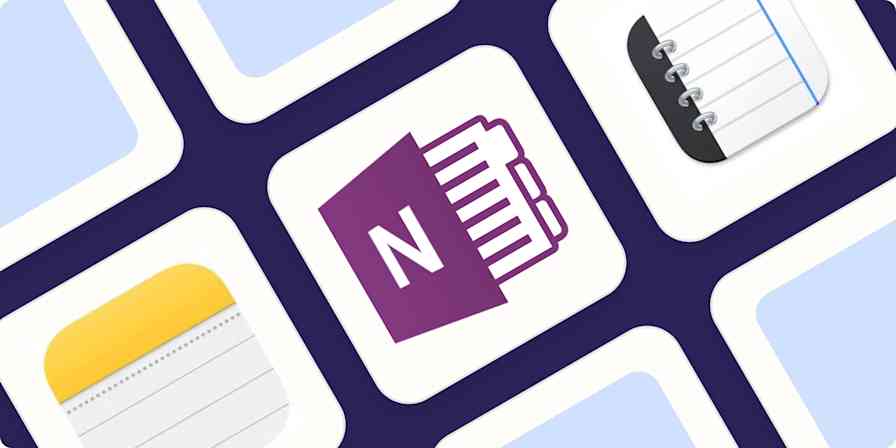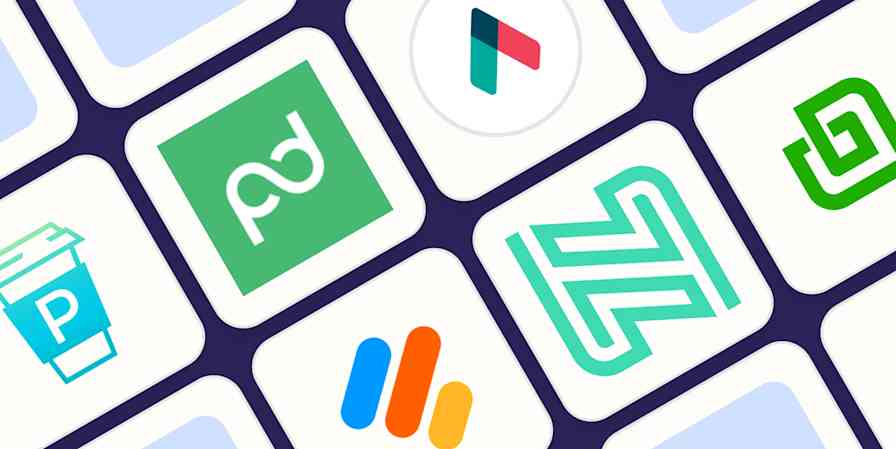Remember life before smartphones, when telegraph was the primary form of communication and we all needed paper appointment books to keep track of our various social engagements? It was awful. That's why it's important to have a calendar that has the features you're looking for, syncs with the services you use, and works the way you expect.
Which brings us to Android calendar apps. Google Calendar comes with every Android phone, and most people end up using it. But what if Google Calendar doesn't offer quite the design or features you were looking for? Or can't sync with your calendar service? Or you just want to find out if there's something better suited for your needs? Or maybe you want to avoid Google knowing about your appointments at all? In any case, you need to know which Android calendar app is the best—which is why I decided to test them all and find out.
This is the second year in a row I've updated this article, and the picks are consistent year over year—not much has changed in this category, for better or worse. These are the best calendar apps for Android.
The best Android calendar apps
Google Calendar for most Android users
Microsoft Outlook for Exchange users and Microsoft loyalists
aCalendar for customization
DigiCal for the best balance between ease of use and customization
Any.do for a combination calendar and to-do list
Business Calendar 2 for customizing appointment views on the fly
Proton Calendar for privacy
What makes the best calendar app for Android?
How we evaluate and test apps
Our best apps roundups are written by humans who've spent much of their careers using, testing, and writing about software. Unless explicitly stated, we spend dozens of hours researching and testing apps, using each app as it's intended to be used and evaluating it against the criteria we set for the category. We're never paid for placement in our articles from any app or for links to any site—we value the trust readers put in us to offer authentic evaluations of the categories and apps we review. For more details on our process, read the full rundown of how we select apps to feature on the Zapier blog.
I've been reviewing software for over a decade, during which I've either used Android full time or regularly written about the platform. I also live by my calendar. I don't know how anyone does their job without a calendar (I'm also the friend who creates calendar events for a happy hour).
In my opinion, the best Android calendar apps:
Make it quick to add events. The button for adding new events should always be available. Natural language processing, which automatically turns something like "coffee with Tina tomorrow at 10am" into an appointment, is a big plus.
Offer customizable ways to see your events. Daily, weekly, and agenda views are a must, of course, but the best Android calendar apps offer other useful variations.
Sync with your computer and other mobile devices. Syncing can be handled using Google Calendar or any other platform, but I didn't consider apps that can't sync to other devices.
Offer collaboration. I didn't consider apps that don't allow you to invite other users to events. Ideally, sharing an entire calendar should also be simple.
Offer a clean, native Android user interface. Apps that don't behave like other Android apps are disruptive because they require you to learn where everything is. The best Android apps follow Google's Material Design standards, which help apps feel like they belong on Android and offer a seamless experience.
Integrate with Android. Widgets make it possible to see events from your home screen, and native notifications make it easy to manage reminders. The best calendar apps for Android offer this and other integrations with Android, allowing you to do things like share text from other events to your calendar to create an event.
These were the criteria I had in mind while testing dozens of calendar apps for Android. Keep reading to see which apps came out on top.
The best Android calendar apps at a glance
Best for | Standout feature | Pricing | |
|---|---|---|---|
Most Android users | Plays well with Google's ecosystem | Free for personal use; Google Workspace for businesses starting at $6/month | |
Exchange users and Microsoft loyalists | Syncs with Microsoft Exchange, Google, and Yahoo | Free for mobile; desktop version starts at $69.99/year | |
Customization | Volume button scrolling | Free with ads; $3 to remove ads, $10 for all paid features | |
Balance between ease of use and customization | User-friendly interface | Free with ads (after 7 days); $5.50 for ad removal | |
Combination calendar and to-do list | Helps you schedule tasks | Free; Pro version starts from $5/month | |
Customizing appointment views | On-the-fly customization | Free with ads; $9 for Pro version | |
Privacy | Fully encrypted calendar, stored on European servers | Free; paid plans start at $9.99/month |
Best Android calendar app for most users
Google Calendar (Android, iOS, Web)
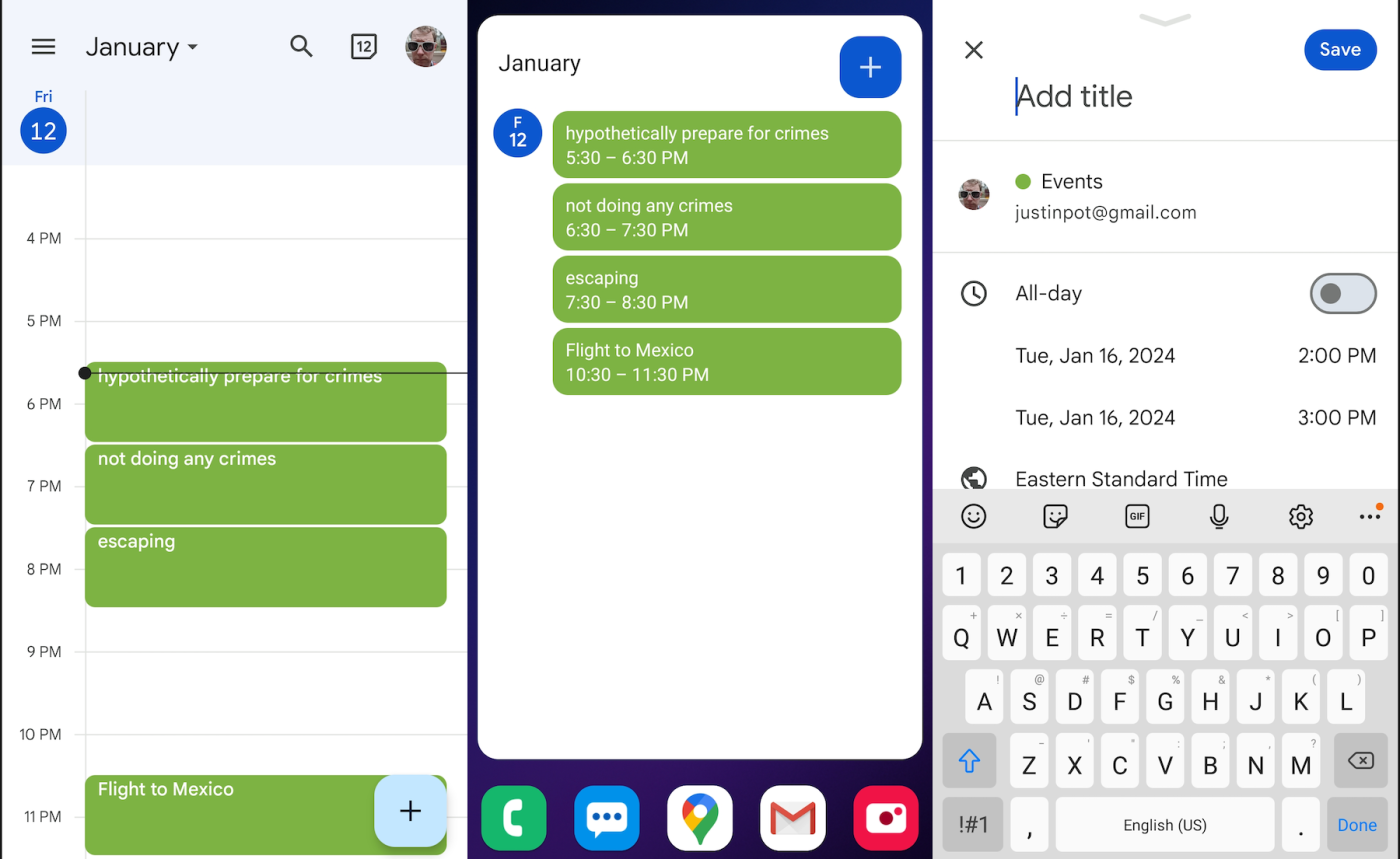
Google Calendar pros:
Already installed on your phone
Syncs with Google's ecosystem (automatically pulls in events from Gmail)
Collaboration is simple
Google Calendar cons:
Can't sync with Exchange servers
Not the most customizable software on the planet
Google Calendar comes with every Android phone, and it's tightly integrated with Google's ecosystem. Google Calendar automatically pulls in events, like flights or hotel visits, from Gmail (you can turn this feature off if you want). It syncs to a robust platform, one that's compatible with basically every device on earth. And it works with Google Assistant.
All that, and Google Calendar on Android is free—without ads. So it's the best calendar app for Android and the best free calendar app for Android. Not bad.
As for the app itself? It's great. Google Calendar for Android offers five main views: schedule, day, three-day, week, and month, which should be flexible enough for most situations. There are two widgets offered: a month view and a schedule view. Notifications work exactly as you'd expect, and collaboration is simple.
This app offers everything most users are looking for, and it's already on your phone. That's why I'm confident in saying that Google Calendar is the calendar app every Android user should try first. What it lacks in customization options it makes up for in ease of use. And even if you use another app, you'll probably still be using Google Calendar: basically every other app on this list uses, or can use, Google Calendar as the syncing backend.
Having said that, Google Calendar isn't perfect. It can't sync with Exchange servers, for example, and it's not the most customizable software on the planet. For most users, however, it's a great first option. And you can make it work better for you by connecting it to Zapier to automate your calendar. Here are a few examples, or you can read more about how to automate Google Calendar.
Generate Google Calendar events from new Google Sheets rows
Add new Google Calendar events to Todoist as tasks
Google Calendar price: Free for personal use on both mobile and the web. Businesses can pay for Google Workspace, which starts at $6/month.
Best Android calendar app for Exchange users and Microsoft loyalists
Microsoft Outlook (Android, iOS, Windows, macOS)
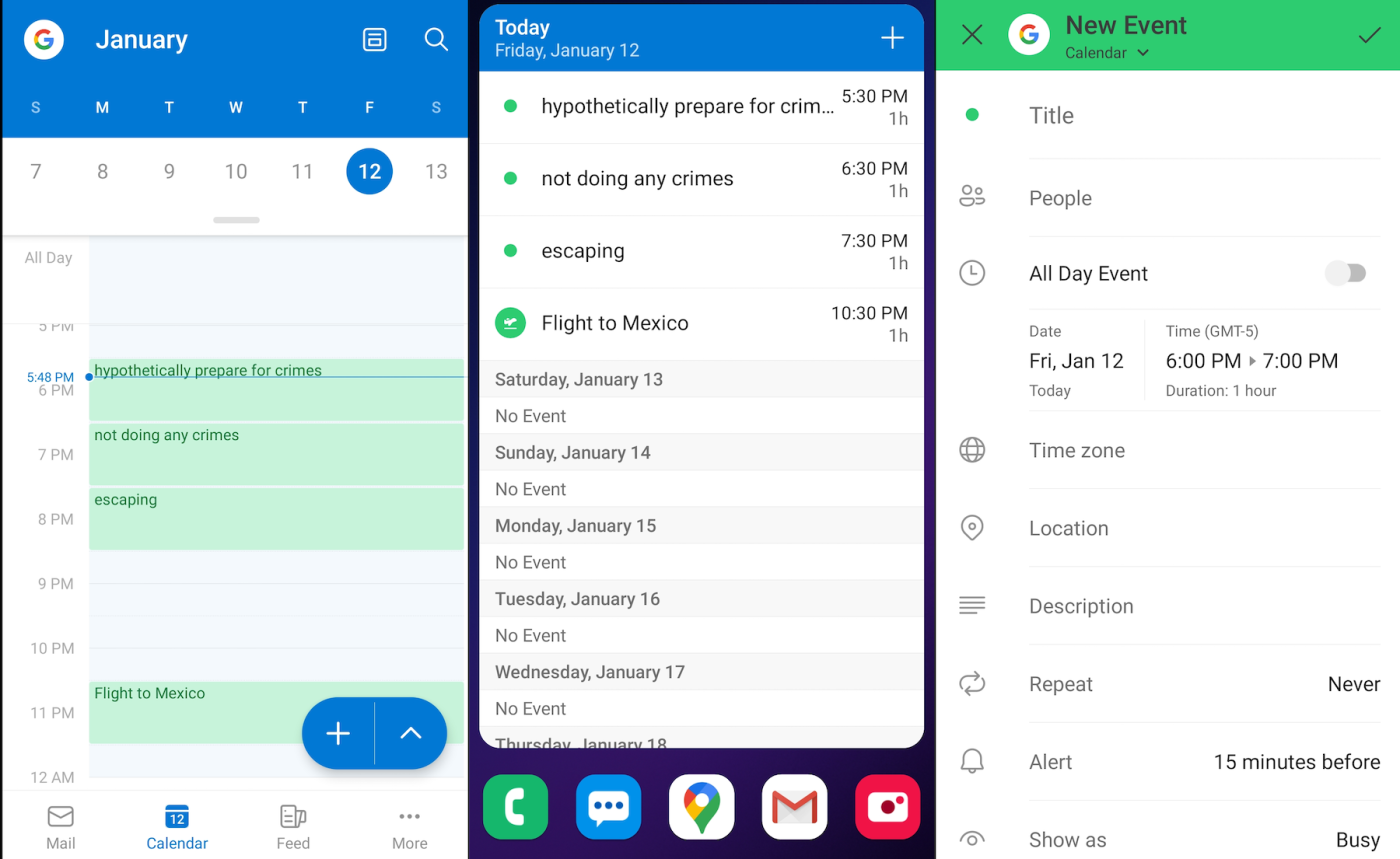
Microsoft Outlook pros:
Syncs with Microsoft Exchange, Google, and Yahoo
Clean and easy to use
Free to use on mobile
Microsoft Outlook cons:
Not everyone wants email and calendar in a single app
Microsoft Outlook combines a calendar with your email inbox. Open the app, and you'll see your inbox first. The calendar is only a tap away, however, and it's pretty robust.
Outlook stands out for its syncing options. Microsoft Exchange is supported, of course, and that alone makes Outlook worth considering if your company uses an Exchange server. But there's also support for Google Calendar and even Yahoo, meaning Outlook for Android could combine all of your calendars inside one app.
The calendar in the Android app is clean and easy to use, and it fits right in on Android. Events can be viewed in an agenda, day, three-day, and monthly view. Simple notifications let you know when an event is coming, and you can add an agenda widget to your desktop.
I highly recommend Outlook if you need to sync Exchange calendars to your phone, but it's worth a look even if you don't. It's a clean, ad-free alternative to Google Calendar with some unique features, and it's free to use on mobile. And by connecting Microsoft Outlook to Zapier, you can spend even less time in your calendar. Learn more about how to automate your Microsoft Outlook calendar, or take a look at these workflows to get you started.
Add new Acuity Scheduling appointments to your Microsoft Outlook calendar
Create Microsoft Outlook events for new bookings in Appointlet
Microsoft Outlook for Android price: Free; the desktop version starts at $69.99/year as part of Microsoft 365 or $249.99 as part of Microsoft Home and Office 2022.
Best Android calendar app for customization
aCalendar (Android)
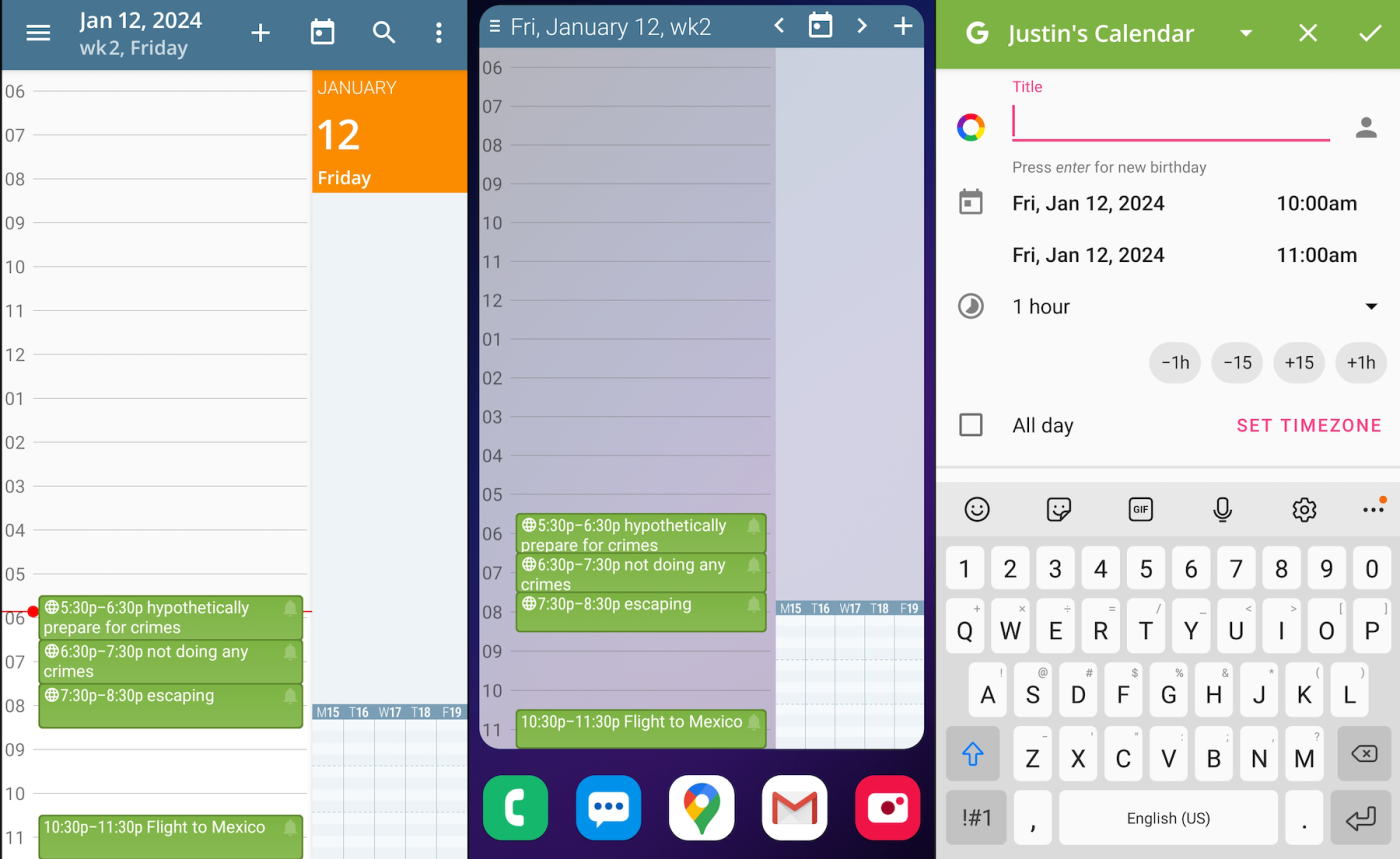
aCalendar pros:
Highly customizable
Hybrid view that combines the month with your agenda
Can optionally set the volume buttons on your phone to scroll up and down in your calendar
aCalendar cons:
No natural language processing
Not as user-friendly as some other calendar apps
If you want a calendar widget for Android that looks just so, aCalendar might be what you're looking for. This calendar app offers widgets for agenda, day, month, and week views, and also a hybrid view that combines the month with your agenda. You can customize the look of these widgets, changing things like color, font size, and more.
The app design is somewhat retro, but in the best way—it's customizable without feeling overwhelming. There are five main views: day, week, month, agenda, and even year—which you can swipe through quickly to find the view you want. The customization options you have while adding a widget also apply to the main user interface, along with a few other tweaks you can make. You can also optionally set the volume buttons on your phone to scroll up and down in your calendar, which is potentially useful while browsing dates with one hand.
Adding appointments is quick, though there's no natural language processing. This app uses your local Android calendars, meaning it can sync with Google Calendar if you want. Overall, aCalendar is worth checking out, particularly if you like customizing the way things look and feel.
aCalendar price: Free with ads, though in my testing, I didn't see any ads. Removing the ads costs $3; there are other $2-$3 bundles for things like out-of-office features, extra color schemes, and support for Google Tasks. For $10, you get access to all paid features at once, which saves you $2.
Best Android calendar app for a balance between ease of use and customization
DigiCal (Android)
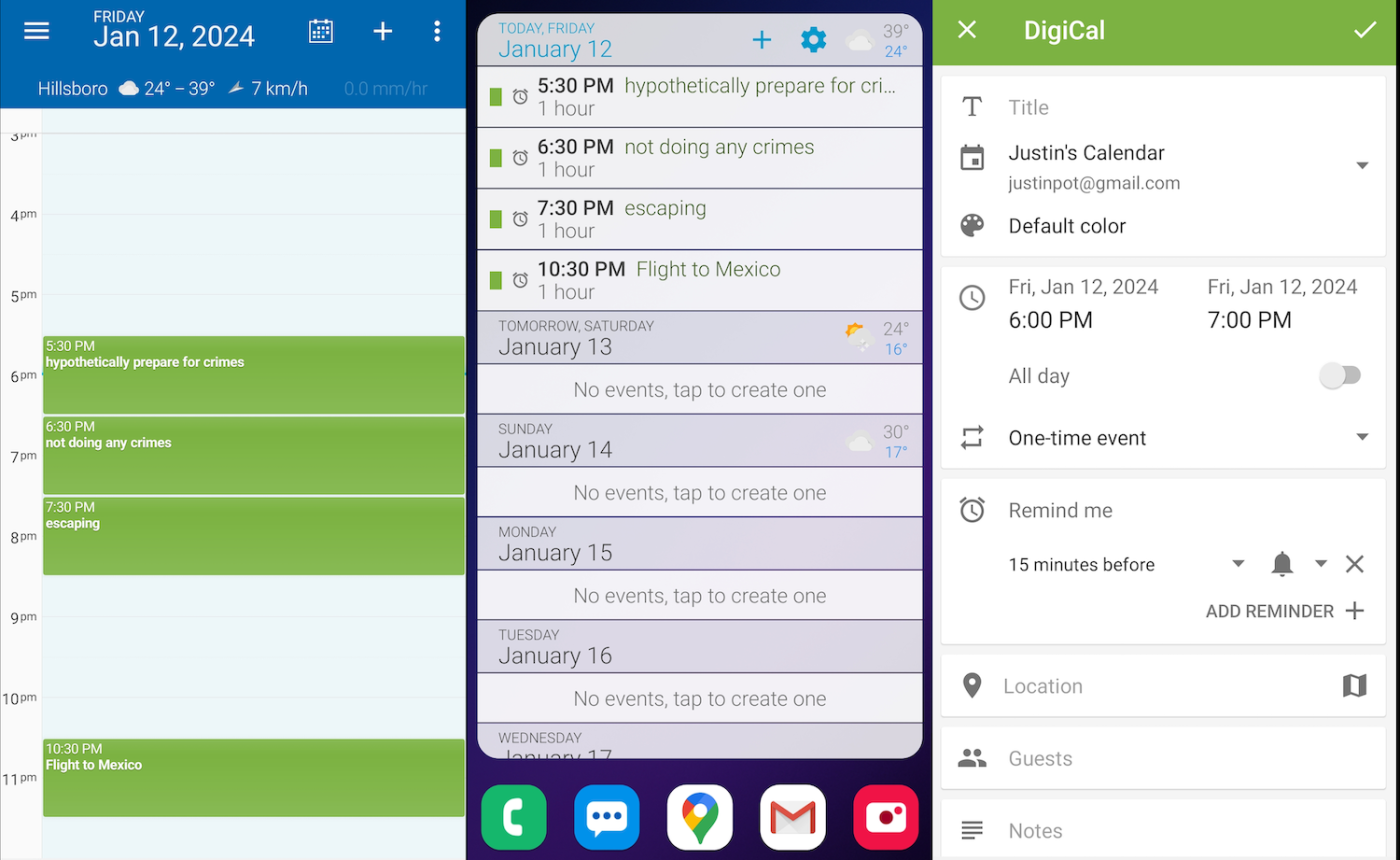
DigiCal pros:
Friendly user interface
Shows weather
DigiCal cons:
Free version limits the customizability
DigiCal, more than any alternative Android calendar, feels friendly. The text is large and crisp by default, weather forecasts show up for three days, and everything is easy to figure out. But being friendly doesn't mean DigiCal isn't customizable. Dig through the settings, and you'll find ways to change the color scheme, the font, and more.
The app defaults to a combination month and agenda view, which works really well, allowing you to quickly see what's going on on which date. There are several other views, including agenda, day, week, week agenda, and even a year view.
Native notifications mean you won't miss any appointments, and there are several highly customizable widgets (some of which are behind a paywall). DigiCal uses Android's native calendar, meaning syncing is handled via Google Calendar.
DigiCal price: Free with ads, which only show up after seven days of use. A $5.50 in-app purchase removes those ads and offers a few other features, including customizing widgets and font sizes.
Best Android calendar app for a combination calendar and to-do list
Any.do (Android, iPhone, Web)
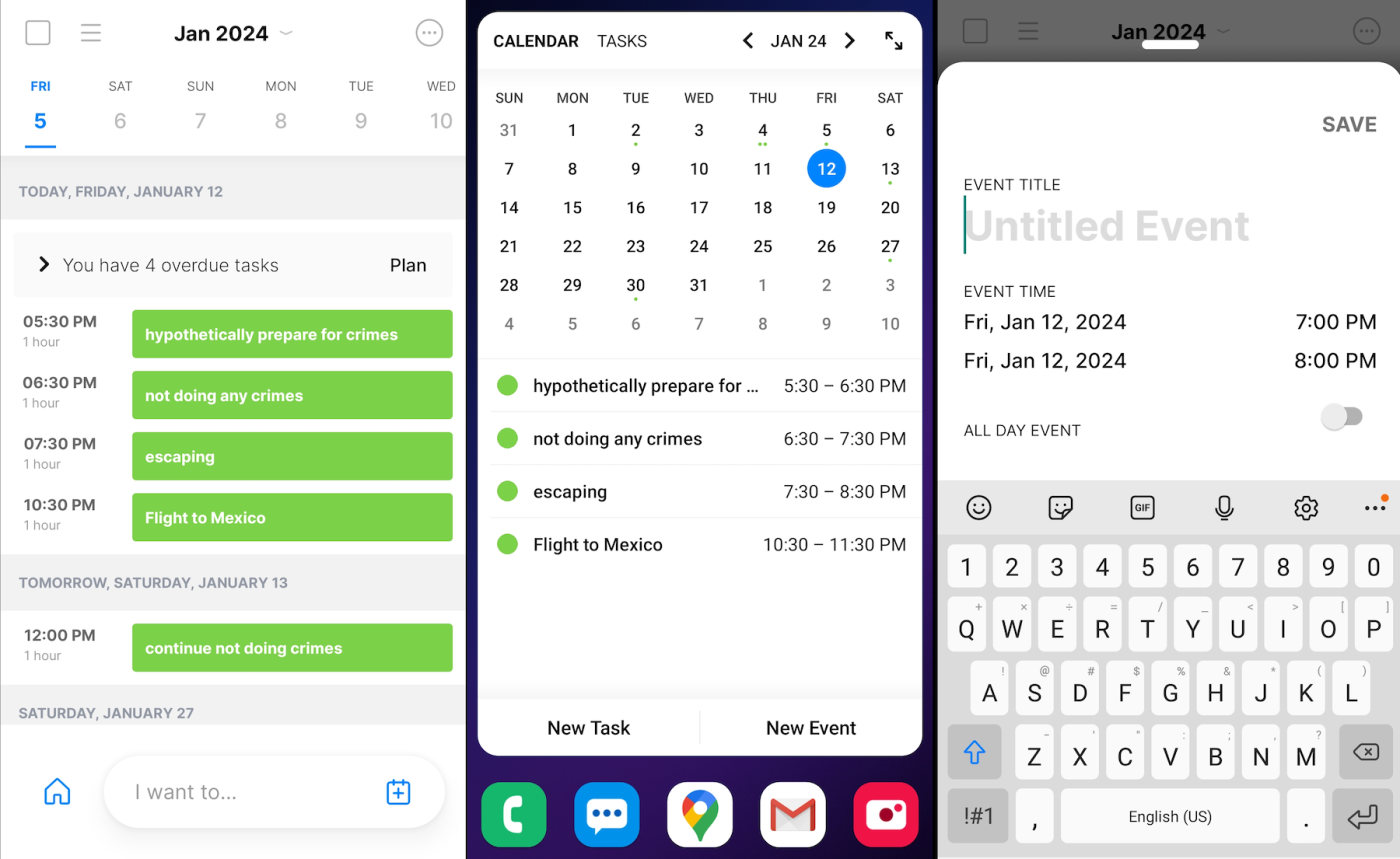
Any.do pros:
Combines task list and calendar
Helps schedule tasks in the morning
Any.do cons:
No natural language processing
Calendar can feel buried at times
Any.do combines your to-do list with your calendar, which makes sense when you think about it. Your to-do list, after all, is made up of things you need to spend time on. Your calendar lets you know about your time commitments. Any.do bridges these two systems by offering to plan your day every morning, suggesting free time that could be used to accomplish things on your to-do list. Every morning, a notification will offer to help you plan your day. Any to-do items that are due today will be shown, with a suggested free time slot offered for actually doing it. Decide when you'll do what, then get to work.
It's an interesting idea, and it's backed up by a clean and functional calendar. There's a simple agenda view with the week above it by default, or you can use the traditional day, three-day, or week views. Scrolling through days is quick. Adding events is also quick, although there's no natural language processing. Native notifications let you know about any upcoming appointments, and there's also a widget you can use to see your calendar appointments or your tasks. Any.do uses the Android calendar backend, meaning syncing is handled via Google Calendar.
This is a to-do list app, first and foremost, but it offers a clean and functional calendar that makes it easy to plan your day. And you can automate it by connecting Any.do to Zapier, so you can spend less time in your calendar. Discover more ways to automate Any.do with Zapier, or get started with one of these pre-made templates.
Create tasks in Any.do for new saved messages in Slack
Any.do price: Free; from $5/month for the Pro version, which offers custom themes and recurring tasks in the to-do list.
Best Android calendar app for customizing appointment views on the fly
Business Calendar 2 (Android)
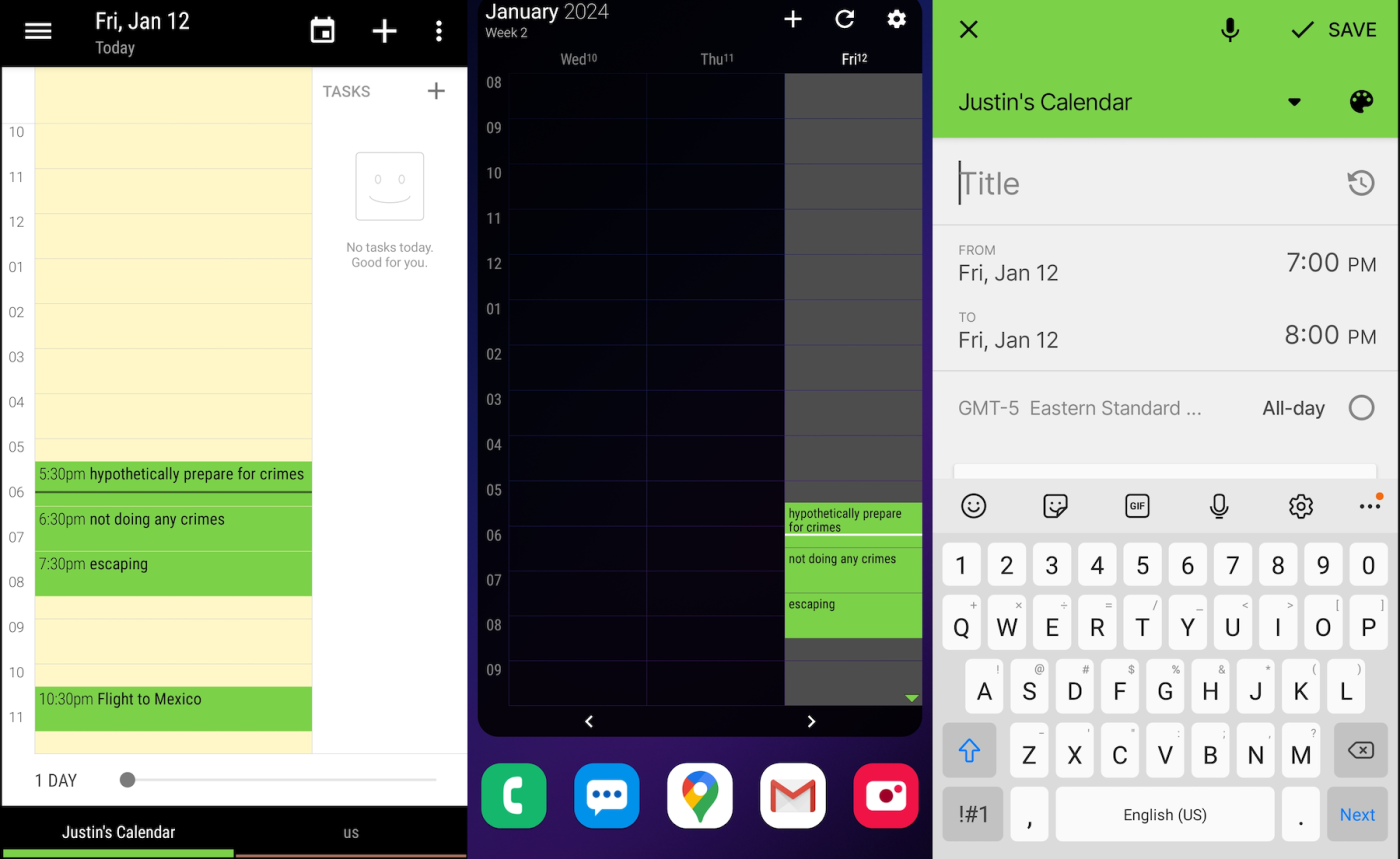
Business Calendar 2 pros:
Easy to tweak without opening the settings
Offers natural language processing
Support for tasks, including syncing with Google Tasks
Business Calendar 2 cons:
Can feel a little crowded and old-fashioned
The name Business Calendar might not inspire excitement, and that's ok, because the app more than makes up for its name with features. There are five main ways to view your calendar: month, week, day, agenda, and year. The weekly view has a slider at the bottom of the screen, allowing you to customize how many days show up. Similar on-screen customizations are offered in every view, which means you can quickly toggle how dates show up without having to open side panels or settings.
Adding events is quick. You can use your voice, combined with natural language processing, to add events by speaking out loud. It works quite well, parsing sentences like "Hiking tomorrow from 9 to 12" into an appropriate calendar appointment. It's also possible to manage your tasks using Business Calendar, either locally or by syncing with Google Tasks. This means you can see your task list right beside your calendar appointments.
There's a plethora of customization options. You can customize the color scheme, for example. You can change the default settings for new events, allowing you to choose default calendars, lengths, and notification settings. You can tweak how all of the individual views look and behave. Overall, this is a sturdy calendar app with a lot to offer, particularly for those willing to do a little digging in the options.
Business Calendar price: Free with ads; $9 for the Pro version, which adds weather forecasts and more advanced widgets.
Best Android calendar app for privacy
Proton Calendar (Android, iOS, Web)
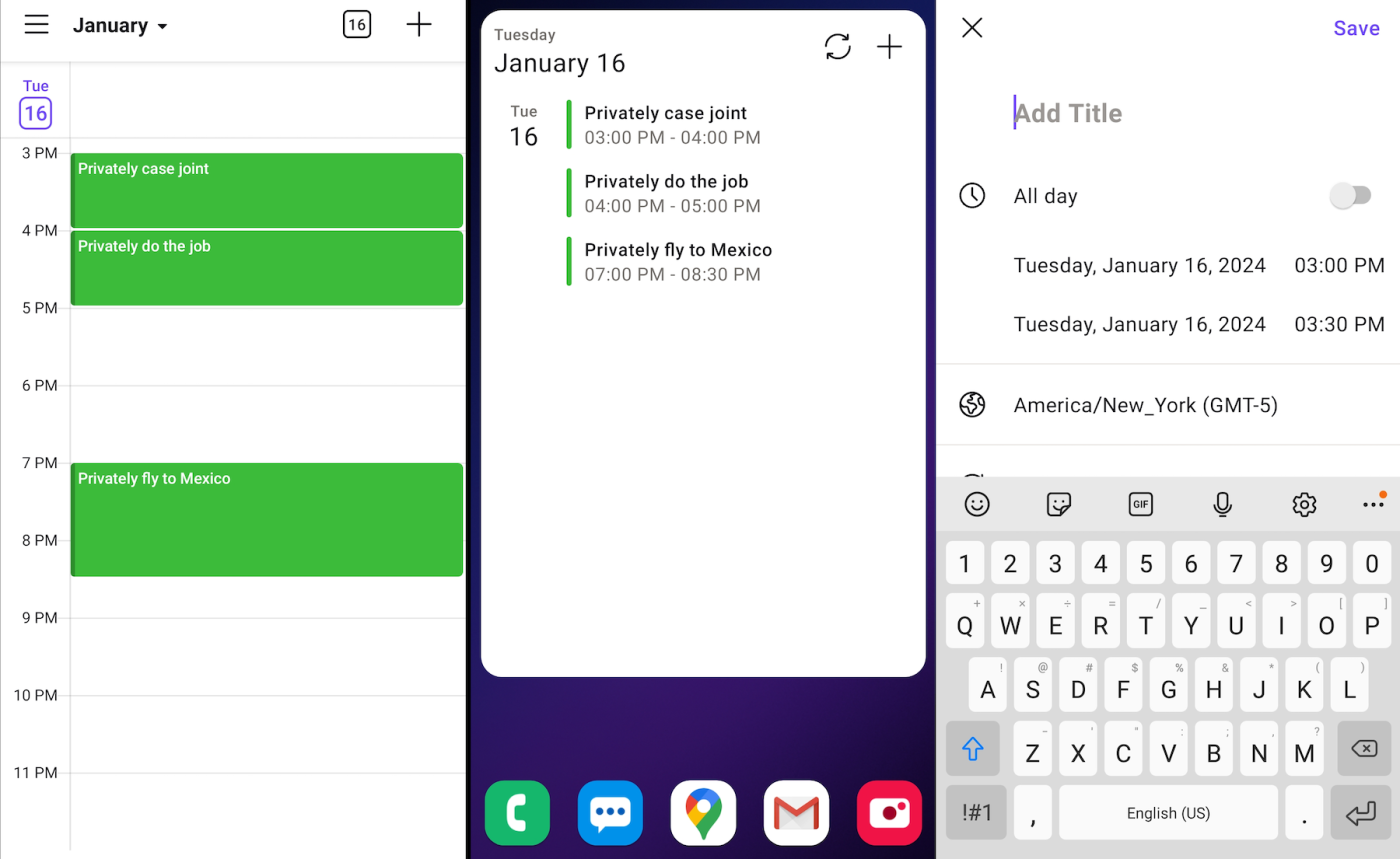
Every calendar I've mentioned in this list syncs with Google, meaning Google knows when you intend to be where. That's fine if you trust Google, an advertising company that uses your information in order to sell products. If you don't trust them, though, you might want to look into Proton Calendar.
This is a complete alternative to Google Calendar that's fully encrypted, meaning there's no way for even Proton itself to read your appointments. It's part of a suite that includes email and cloud storage services, along with a VPN.
None of this would matter if the app itself wasn't good. The interface is very clean, allowing you to view your appointments in agenda, day, three-day, week, and month view. Adding events is quick, though without natural language processing. And there's a great agenda widget if you want to see your tasks on the home screen. You can also invite people to appointments, even if they're not using Proton Calendar.
Proton Calendar price: Free; paid plans start at $9.99/month for Proton Unlimited, which adds support for multiple calendars and the ability to share entire calendars, along with features for the other Proton apps.
Which calendar app for Android should I use?
Your calendar is how you budget your time, and your phone is where you spend your time. All of the apps on this list have a free version, so try a few on for size and pick the app that you like the most—simple as that.
Related reading: