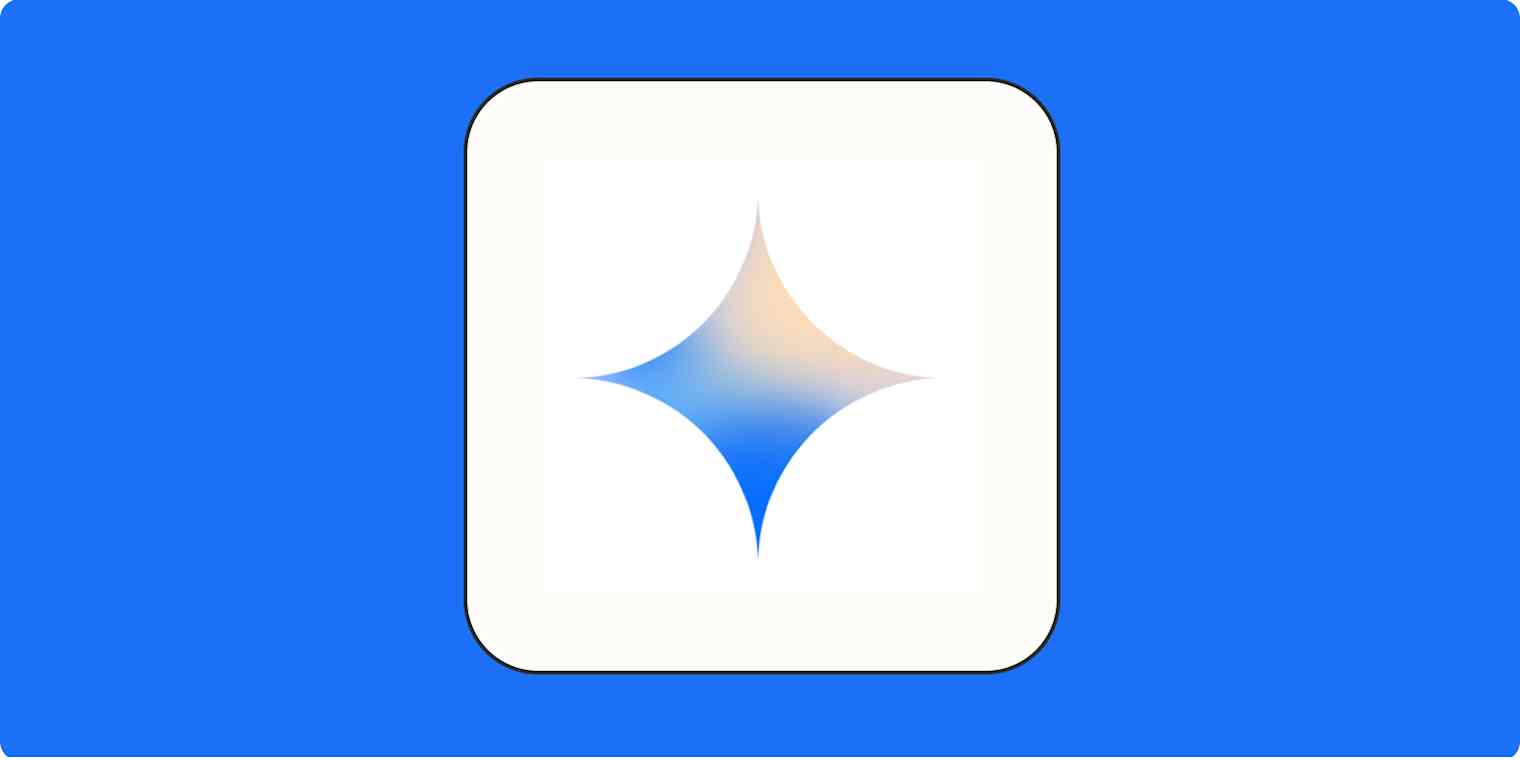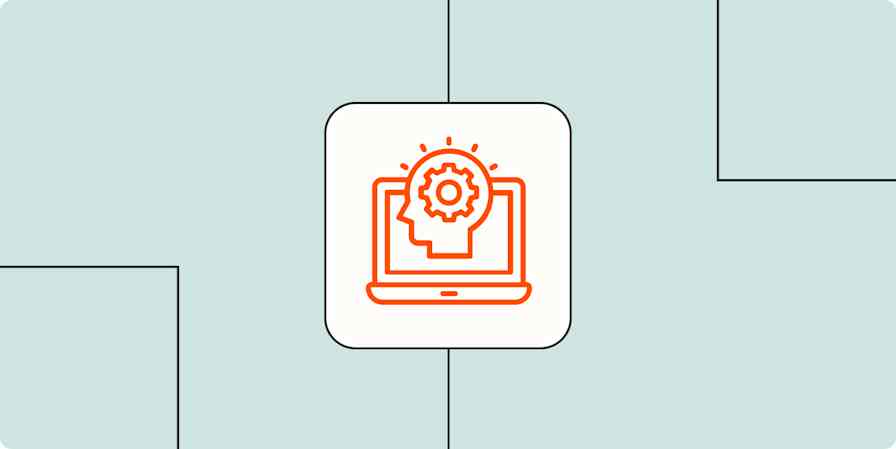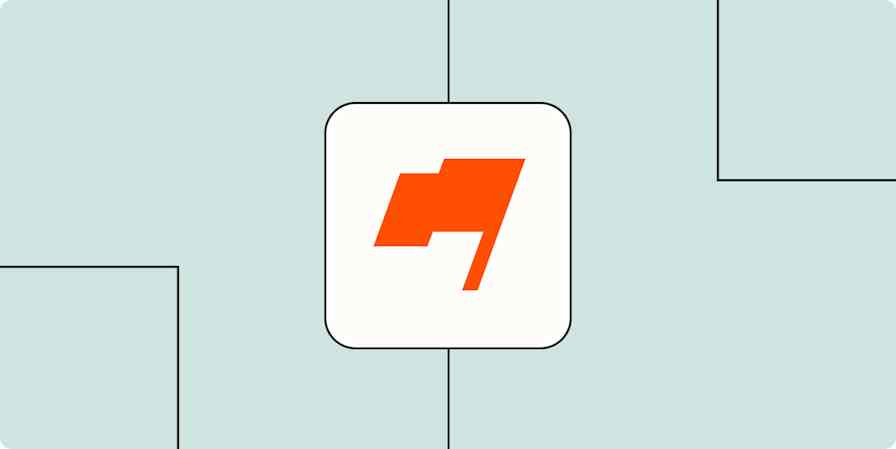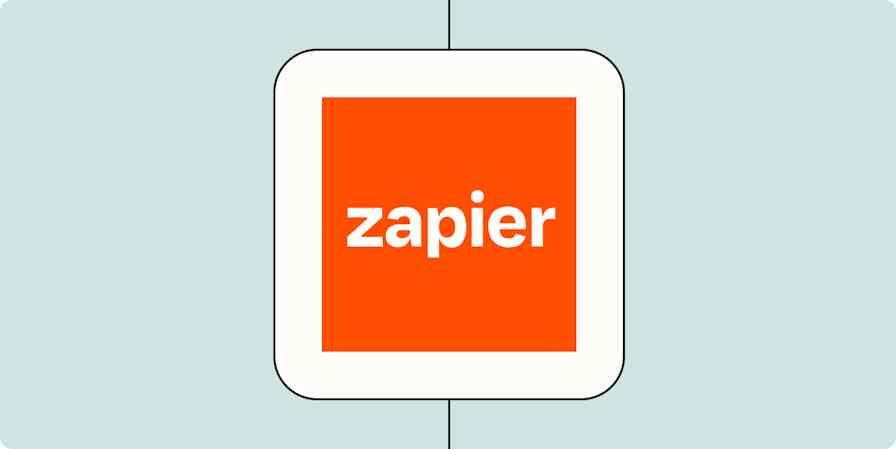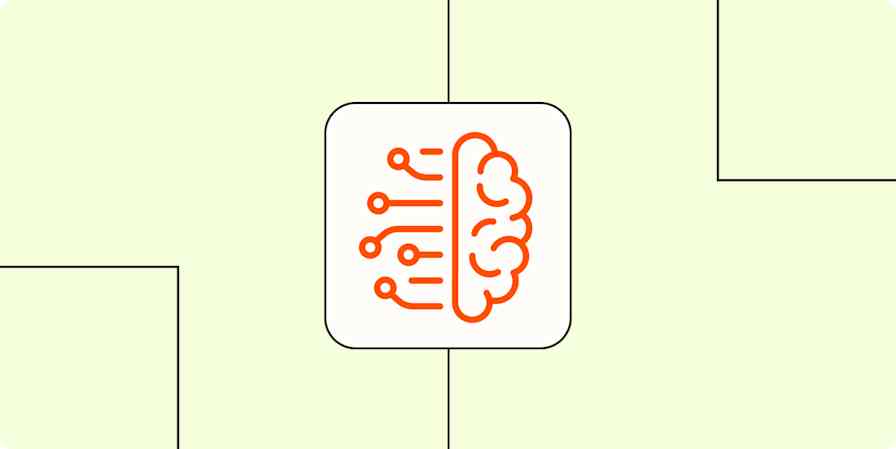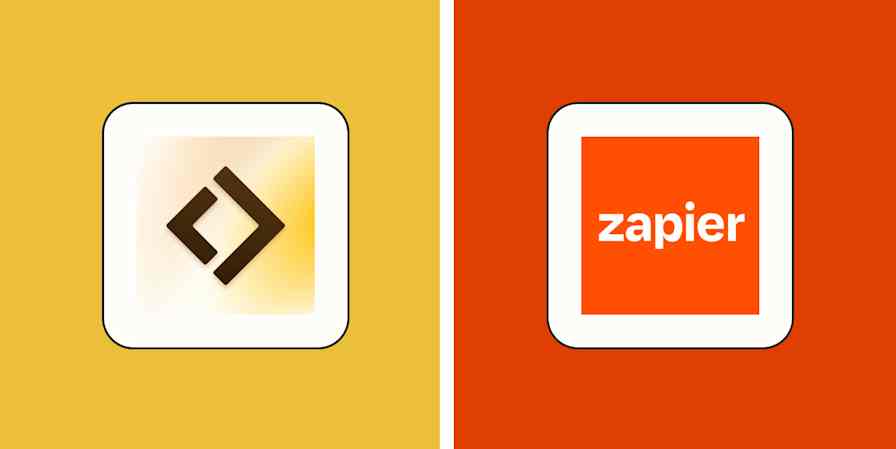How many hours have you spent looking at Google Workspace apps? Docs, Sheets, Slides, and Gmail flow in and out of sight as you tab through your work day. But that's the problem: the constant app-switching, especially if you rely on ChatGPT or other AI tools to move forward.
You can install a few Chrome extensions to make it more seamless, sure. But Google is working on a better option: Gemini for Google Workspace brings AI features directly into your Google apps, with integrated tools and sidebars for easy access wherever you are.
There's a lot of potential here, some of it still untapped. If you're an early adopter, you can jump in and learn how to use these new features to give you a productivity boost.
I went in to test them, and here's how things look.
Table of contents:
What is Gemini for Workspace?
Gemini for Google Workspace is a Workspace add-on with AI features to support the Google Workspace apps. These are the main apps where Gemini for Workspace will help you out:
Gmail
Docs
Sheets
Slides
Drive
Meet
Once you subscribe to Gemini, you'll see a new icon at the top-right of the screen. Clicking that will open a side tab with a set of suggested prompts, as well as an input field that'll let you write your questions. Depending on which app you're using, you'll also have access to more unique commands—I'll explore those in the sections below.
Google's Gemini model family powers this experience. It has multimodal capabilities—it can work with text, images, audio, and video—and it offers a massive context window (conversational memory) of up to a million tokens, roughly 750,000 words. This means the model can remember a lot of data in a single conversation, making it great for analyzing long documents or handling chats with hundreds of messages.
Tip: Chats with Gemini in Google Workspace aren't saved. The chat will be lost every time you refresh the page or close the tab. Make sure to save any important information before moving on.
Gemini in Gmail

Email can be overwhelming. With so many messages to read, keep track of, and reply to, it's easy to get stuck doing the "work about the work" dance for hours every day. Integrating AI into this workflow is probably the most obvious move, and Gemini does extremely well on this front.
First, you can summarize any email in your inbox to extract the key insights. With that information on hand, click the reply button and ask to generate it with AI. The tool will pick up on the context of the message and draft it. You can make your tweaks to it—either manually or with AI—but it's usually ready to send.
If you're an online shopper, another cool feature is its ability to list orders you have coming up. With a simple prompt in the side tab, Gemini will search your email history for any order emails, telling you if any of them have been shipped or are on the way.
Asking questions about topics or email types seems to be a big part of the Gemini in Gmail experience. For example, I tried asking for a summary of my top unread emails, and Gemini did well in extracting the ones I considered important and delivered a summary of each one.
Gemini in Google Docs

Tied for best implementation with Gmail, Gemini in Google Docs brings a versatile collection of AI tools into your writing processes. When opening a new document, you'll see a blue pen icon inviting you to start from a prompt. Once you start writing, the invitation is more discreet: you'll find the pen and magic stars icon close to the comments icon on the right side of the paragraph. Alternatively, right-click the document and choose Help me write.
Write what you'd like to generate from scratch, and the magic begins. Gemini will place the output right where you want it on the doc. It's not Claude in output quality—it won't blow you away with its near-human style—but it's great for filling the blank page or handling routine communication documents.
Gemini is there if you want edits, too. Highlight the text you'd like to edit, access the AI tools in the same way (click the pen and magic stars or right-click and choose Refine selected text), and choose a transformation action. You can change the tone, summarize, bulletize, or use your custom prompt on what you'd like. All the results land on the doc, without tabbing out or copy/pasting at any time.
The right-side tab, visible when you click the Gemini icon, has a few suggested starting prompts. You can use it to ask for a document summary, ask questions about it, or generate the content there and paste it on the page as you find stuff you like. You can even get Gemini to run Google searches from this tab, good for a quick fact grab as you edit your writing.

Gemini in Google Sheets

With Gemini in Google Sheets, you can generate tables from scratch with a prompt, complete with dummy data. Unfortunately, the AI won't automatically implement the smart chips feature—the ones you can use to track project status, for example—but you can easily add them later.
Gemini is great for productivity-oriented tables—it can generate a birthday party planner or a budget tracker—but it still struggles with calculation and generating formulas. When you use it to organize research, it summarizes the file content well, helping you ask questions and get additional insights, but it's not strong for data analysis—at least not yet.
Another semi-hidden AI feature here is how Gemini can suggest an autofill on a column. When you add a new column to a Sheet that already has data, and you start filling out the first rows, you'll get a suggestion on how to intelligently fill the remaining ones. If it fits what you're looking for, you can click to paste.
Gemini in Google Slides

Presentations can take a lot of time to put together, from rounding up all the info, structuring the slides in an appealing way, and putting together the entire presentation to make sure the message lands. Gemini offers a shortcut to make this experience slightly faster. You can generate images from a prompt and place them in existing slides. And if you need a quick slide about anything, you can also spell it out, and the AI will generate something to get you started.
Starting from zero is great, but there aren't many tools for editing with AI, so if you have an existing presentation, you won't be able to tweak that directly here. All in all, it's not a match for other AI presentation software yet, but it's still a good speed boost if you're sticking with Google Slides.
Gemini in Google Drive

What if you could look into each file without opening it? That's the main promise of Gemini in Drive. You can ask questions about the content of your cloud folders, getting summarized snippets to help you find what you need with a bit more context than the traditional search bar. If you do document versioning in separate files, you can also ask to compare the files to find the differences between each.
Unfortunately, the document file mentions and comparisons aren't fully implemented (though they might be by the time you read this). I tried my best to get the search chips to appear so I could select the files and compare them, but nothing happened no matter how many cookies I cleared. Hoping you'll be luckier than me.
Gemini in Google Meet

Brace for a bit of disappointment: Gemini in Google Meet isn't an AI meeting assistant. Not yet, at least. For now, you can generate backgrounds for AI-powered room-hiding (my kitchen is behind that cyberpunk server room). And that's pretty much it.
If you're interested in meeting transcription, Google Workspace's upper-tier paid plans already offer that feature: it's not tied to the Gemini add-on subscription. And if you want a more complete solution, take a look at the best AI meeting assistants, most of which work with Google Meet.
Gemini chatbot and Google Workspace
Gemini, Google's ChatGPT alternative, lets you access Google's AI models through a chat experience. If you're logged in and you see a response you like, you can click the Share button at the bottom and send that output to a new Google Docs file or a new Gmail draft. This feature was available back in the Google Bard days, and I'm happy to see it remains here.

Chat and Workspace aren't integrated in any other way: you can't ask questions about cloud files or run actions of any kind. In fact, the chatbot isn't actually part of the Gemini for Workspace add-on at all. It's not clear whether Google will integrate both in the future, but here's another wish for the bucket list.
Gemini for Workspace pricing
You can only get Gemini for Google Workspace as an add-on on top of your regular subscription. It goes for $24/user/month, unlocking all the features I talked about above, including enterprise-grade security.
If you have a personal Google account, there's another way to unlock a limited feature set of Gemini at $19.99/month: if you subscribe to a Google One AI Premium plan on a personal account, you'll access Gemini Advanced (the premium chatbot), and have Gemini in Docs, Slides, Gmail, and Meet.
How Google and Gemini use your data
The privacy settings and collected data can change depending on which app you're using or the plan you're on. For Google Workspace, since it's meant for businesses, the privacy standards are enterprise-grade. Your data is yours—it isn't used to train any models or for ad targeting.
Gemini Chat isn't part of the Workspace offering, so the privacy rules are different. Google can collect your data and use it to improve their products. While the metadata isn't shared with human reviewers, be sure never to include any personal or sensitive information in your prompts.
Automate Gemini and Google Workspace
AI is great for automating tasks and acting as a kind of assistant, but it can't reliably tackle everything—not yet, at least. For more structured workflows, Zapier can connect your apps, adding AI where it makes sense. Learn more about how to automate Google apps with Zapier and how to automate Gemini with Zapier—or get started with one of these pre-made workflows.
Save new Gmail emails matching certain traits to a Google Spreadsheet
Create Google Docs documents from text for new tl;dv transcripts
Generate draft responses to new Gmail emails with Google AI Studio (Gemini)
Zapier is the most connected AI orchestration platform—integrating with thousands of apps from partners like Google, Salesforce, and Microsoft. Use interfaces, data tables, and logic to build secure, automated, AI-powered systems for your business-critical workflows across your organization's technology stack. Learn more.
The dawning of the age of Gemini
If you're a fellow Google Workspacer, hop on the 14-day trial to take a tour of the AI features and see if they help you move forward faster. These tools will definitely improve over time, so you may find even more value in them if you decide to stick around.
Related reading: