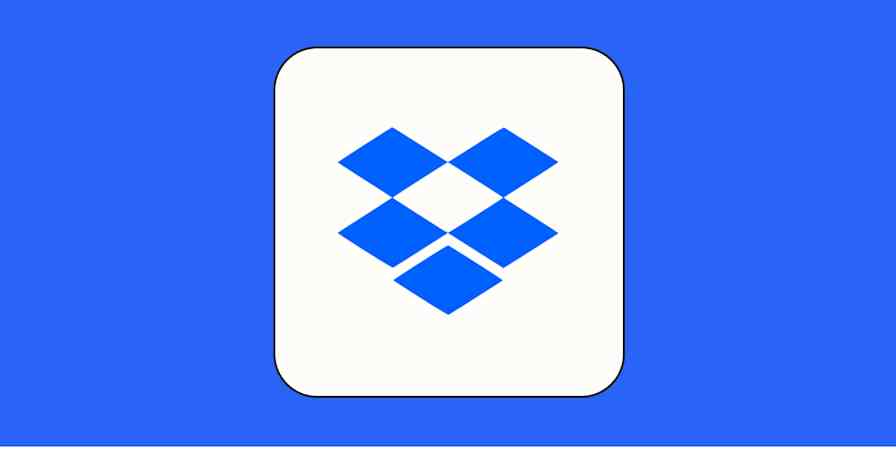In the world of cloud storage, Microsoft OneDrive and Dropbox are hefty, veteran players. That's good news: if you're going to trust one of these apps with important personal and work documents, it helps to know they've been around for two decades and are backed by world-class companies.
While both apps do a fine job of storing files and keeping them secure, they have different selling points. OneDrive is woven tightly into the Microsoft ecosystem, making it incredibly simple to organize files in the cloud without learning yet another app. Dropbox offers a polished experience and specialized features that—depending on your use case—could significantly improve your work life.
I've used Dropbox for years, and as a Windows user, I've synced my fair share of files to OneDrive. For the purposes of comparison, I've taken a closer look at both to understand where they differ and to help you gauge which app makes sense for you.
Table of contents:
OneDrive has a better free plan and more affordable paid plans
Dropbox enables collaboration for audio, video, and image projects
Dropbox has more native integrations, but both apps connect to Zapier
OneDrive vs. Dropbox at a glance
Here's a high-level rundown of the key differences between these two apps:
OneDrive is best for straightforward cloud storage. Its automatic integration with Microsoft apps, comprehensive admin controls, and accessible pricing make it ideal for organizations that need reliable file management without complexity.
Dropbox is best for power users and creative professionals. Its intuitive interface, powerful search capabilities, and specialized creative tools like audio/video collaboration justify the higher price for teams that live in their cloud storage.
OneDrive | Dropbox | |
|---|---|---|
Personal plans | ⭐⭐⭐⭐⭐ Generous 5 GB free plan; paid plans start at $1.99/month for 100 GB or $9.99/month for 1 TB | ⭐⭐⭐ 2 GB free plan; paid plans start at $11.99/month for 2 TB or $19.99/month for 3 TB |
Business plans | ⭐⭐⭐⭐⭐ Includes features like Office suite access, Teams, and advanced security features; plans start at $5.70/user/month and include 1 TB of storage per user | ⭐⭐⭐⭐ Includes features like advanced file sharing, extended version history, and creative collaboration tools; plans start at $18/user/month for 5 TB total storage (shared among team) |
User experience | ⭐⭐⭐ Familiar Microsoft interface but can feel limiting; search and file organization capabilities are underpowered | ⭐⭐⭐⭐⭐ Modern, intuitive interface; excellent search features with real-time suggestions |
AI features | ⭐⭐⭐⭐ Offers AI support through Copilot, improving search function and helping with file summaries, file comparisons, and audio overviews | ⭐⭐⭐⭐ Dropbox Dash (separate product), offers universal search across your work apps, knowledge management, AI-generated answers, and more |
Collaboration | ⭐⭐⭐ Basic file sharing and collaboration; limited support for multimedia file collaboration; 250 GB per-file limit | ⭐⭐⭐⭐⭐ Advanced creative collaboration with Dropbox Replay for audio, video, and image projects; timestamped comments, drawing tools, and integrations with creative software; 2 TB per-file limit |
Integrations | ⭐⭐⭐⭐ Native integration with all other Microsoft applications; limited external integration options, but can connect with thousands of apps through Zapier | ⭐⭐⭐⭐⭐ Integration with Microsoft and Google documents, spreadsheets, and presentation apps; well-developed app integration marketplace, plus integration with Zapier |
What Dropbox and OneDrive have in common
Let's get this out of the way first. Here are the things that aren't different enough to make you switch apps.
Security. Both OneDrive and Dropbox use the same security protocols: 265-bit AES for files at rest and SSL/TLS when they're in transit. You can set up two-factor authentication on all plans; different business plans also allow multi-factor authentications and single sign-on (SSO).
Sync speed. Whether you're on Dropbox or OneDrive, you'll get block-level sync, which only syncs the parts of a file that have been changed, instead of wasting time and processing power syncing complete files every time.
File and folder access. You'll recognize the folder and file directory format, so no surprises there. OneDrive and Dropbox provide slightly different meta-information boxes for folders and files (the Dropbox info box opens by default, while you need to click to open the OneDrive info box), but it's more or less the same.
Advanced file sharing features. All the plans on both apps have basic sharing and collaboration features, but only their business plans have an extensive array of extra control options for sharing folders and files, including setting passwords, time-limited access, and prohibiting downloads.
Now, let's move on to the part where Dropbox vs. OneDrive gets interesting.
OneDrive is the obvious choice for Microsoft users
If you're involved in the Microsoft ecosystem in any way, you probably already have a OneDrive account. Even if you think you don't have one, you probably do: the latest versions of Windows come with OneDrive preinstalled, and if you have Microsoft Teams, Word, or Excel on your computer, chances are high that you already have access to some level of cloud storage.
In addition to being basically free for Microsoft users—since OneDrive is included in subscriptions you already pay for—it also integrates seamlessly with other Microsoft 365 apps. And if you're already familiar with the way Microsoft apps work, you won't find any surprises with OneDrive.
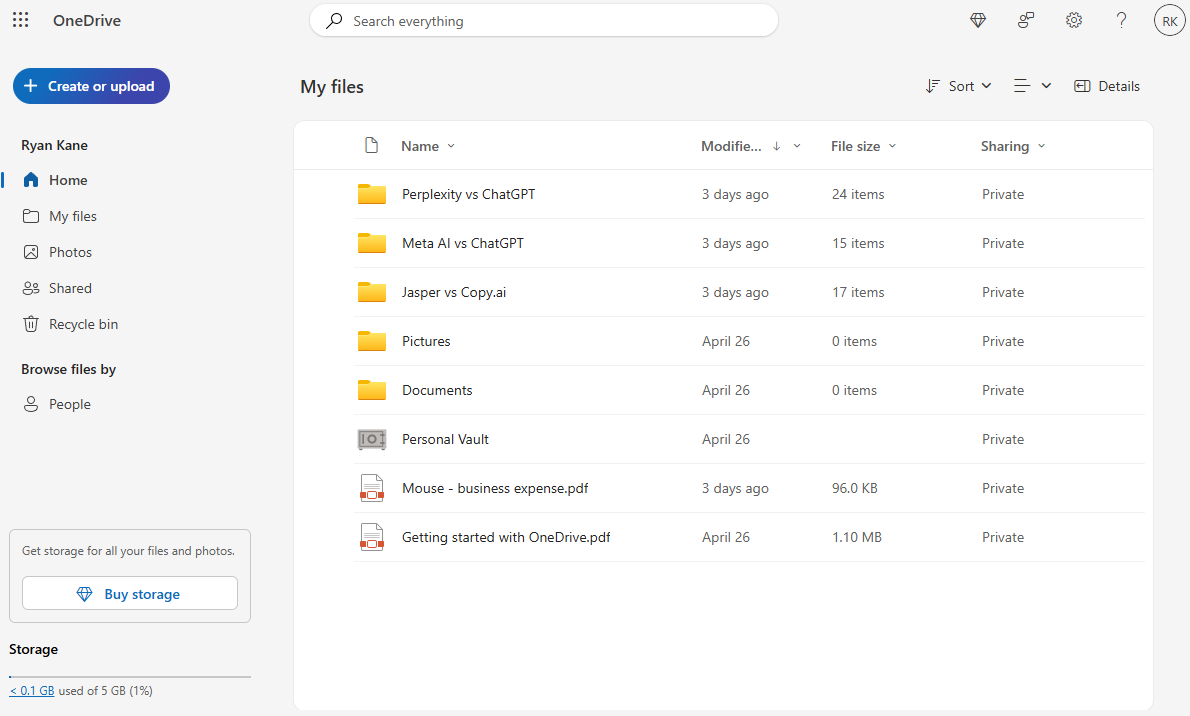
OneDrive's cost, convenience, and familiarity make it the path of least resistance for most individual users. And for business users already paying for organization-wide Microsoft subscriptions, the case for using OneDrive at your company can be even stronger. Paying for another app like Dropbox means more employee training, more integrations, and potentially thousands of dollars in additional subscription fees, depending on the size of your business.
If you're a die-hard Microsoft user, or you don't have any special cloud storage needs beyond just having a secure place to keep personal or work files, stick with OneDrive if you already have access to it. Otherwise, take a close look at Dropbox: it offers unique features that could outweigh the built-in advantages OneDrive offers Microsoft users.
Dropbox wins on user experience
Dropbox is all about file storage and file sharing, and it's had two decades to perfect the experience. Microsoft is the second-biggest company in the world and operates OneDrive as one of nearly two dozen apps in the Microsoft 365 suite, in addition to other focuses like Azure cloud computing and Xbox consoles.
Perhaps as a result, Dropbox is a far slicker app than OneDrive and offers a more intuitive experience. While this might not matter to everyone, it's worth thinking about, especially if you plan to spend lots of time in the app juggling files or editing documents.
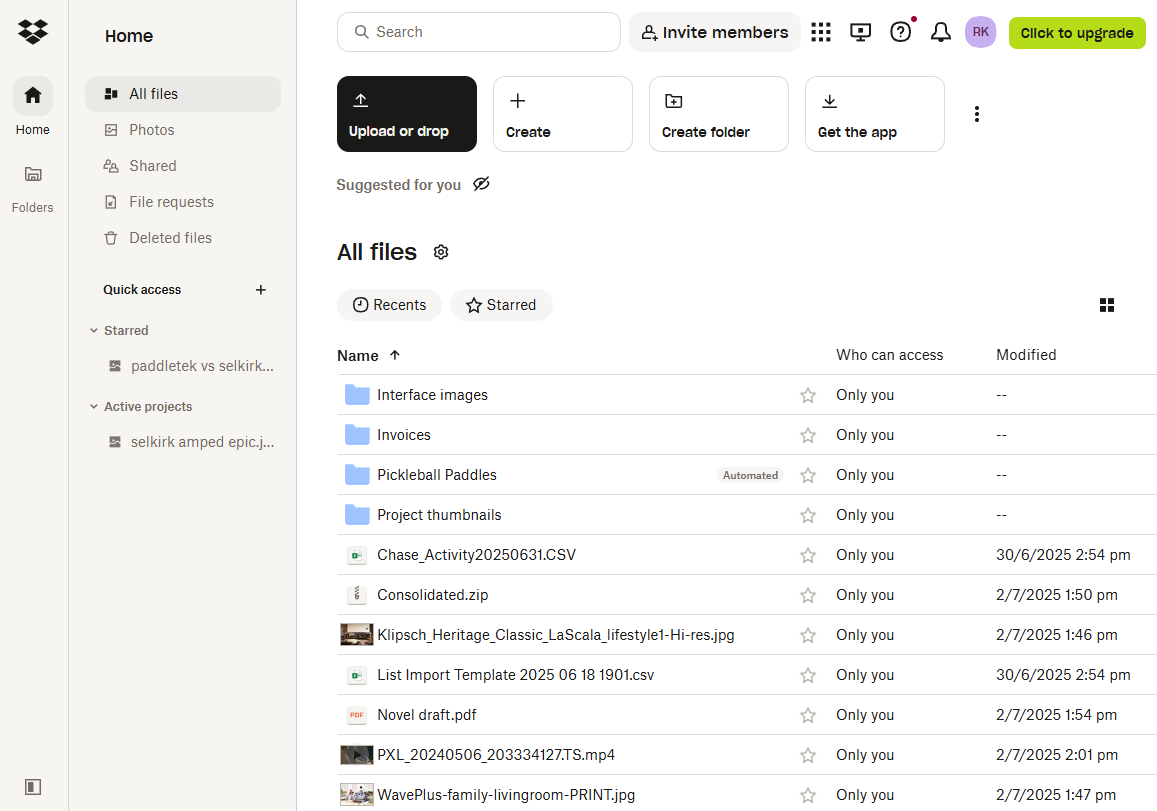
Searching for files, for example, is seamless with Dropbox, with a search bar that offers real-time suggestions so you can quickly find what you need. Even more useful are the ways Dropbox steps in to help when you don't quite remember the name of the file you're looking for. You can search for images based on what's in the photo, or search for documents based on a single word that appears in the document. Dropbox even highlights the word for you so you can jump right to the relevant section.
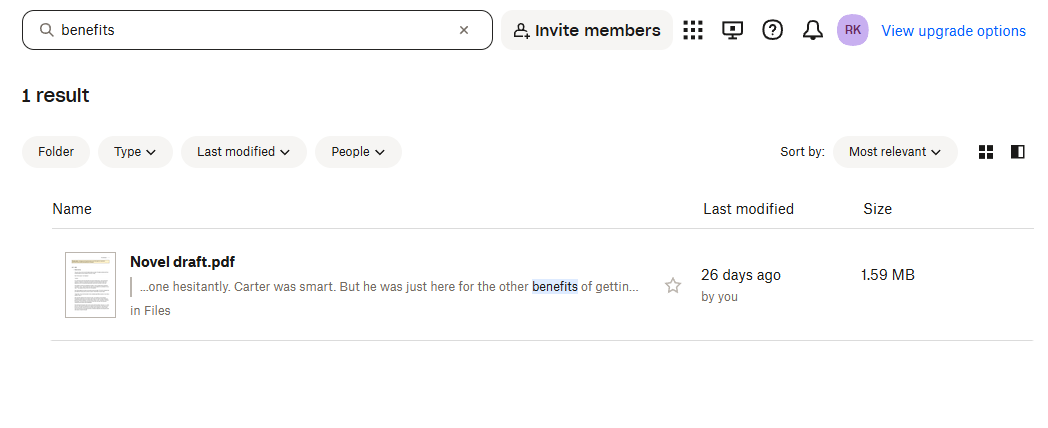
OneDrive offers solid search performance and, like Dropbox, lets you search for images based on their content rather than their file name. But I got spotty results when trying to search for keywords within documents, and there's no mechanism to highlight the word you're looking for so you can avoid scrolling through the document. And OneDrive doesn't automatically suggest files as you type, which ends up adding friction if you use the app a lot.
Dropbox also makes it easier to actually complete work within the app rather than just using it as a place to back up files. You can create documents in-app using the app's homespun "Paper doc" format, which is good for brainstorming, integrates seamlessly with the rest of the app, and exports to PDF and Word doc formats.
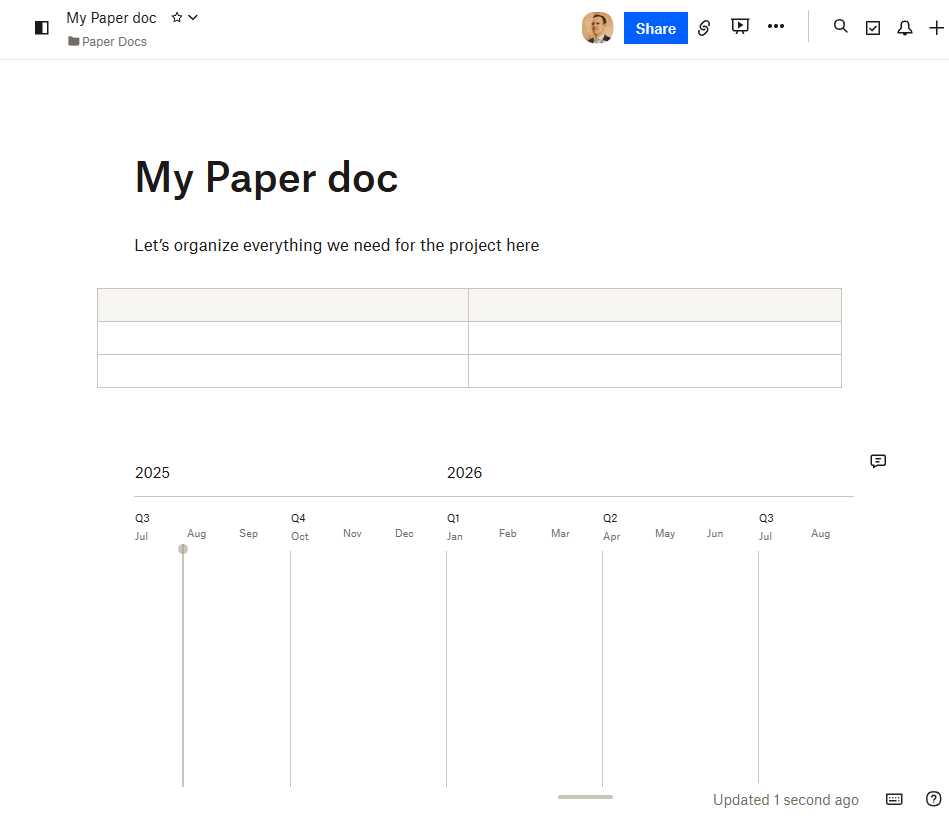
Clicking the Create tab also gives you options to create new Google Docs or Microsoft Word files directly from Dropbox, in addition to presentations (either PowerPoint or Google Slides) and spreadsheets (Excel or Google Sheets).
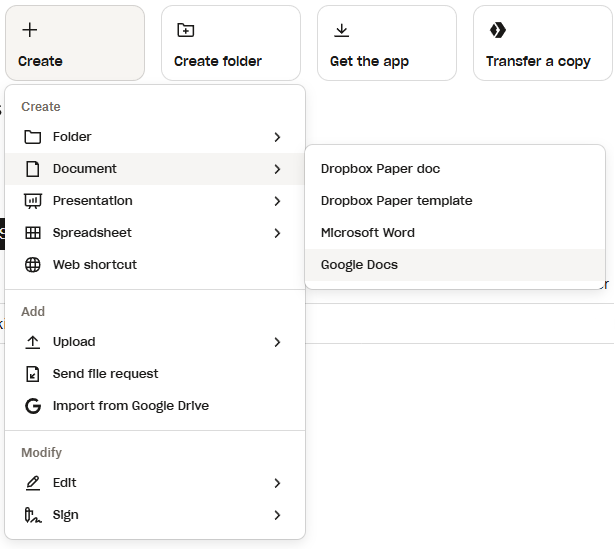
OneDrive focuses exclusively on Microsoft file formats. If that's all you work with, it's a great experience because the integration is flawless. But there's no flexibility for pulling Google Docs into your cloud storage directly, meaning it can be a clunky experience if you work with multiple file types.
OneDrive has a better free plan and more affordable paid plans
If pricing is top of mind for you, you'll be happy to know that OneDrive is more generous with its free plan. You'll get 5 GB of cloud storage just by signing for a free account. Dropbox only offers 2 GB on its free plan.
At some point, you'll probably run out of space and need to upgrade. OneDrive offers good value here for both individuals and business users. Individuals can get 100 GB of storage for $1.99/month or 1 TB of storage with a $9.99/month subscription (via Microsoft 365). Business users have tons of bundles to choose from, but if you get Microsoft's most no-frills business bundle (which excludes Microsoft Teams and Copilot AI features), you'll get 1 TB of cloud storage per employee for $5.70/user/month.
Dropbox has less to offer if you're on a budget. Individual users can get 2 TB of storage for $11.99/month on the Plus plan or 3 TB for $19.99/month on the Professional plan. Team plans start at $18/user/month for 5 TB total storage (shared among the team). Larger companies can opt for a $30/user/month Advanced plan that offers 15 TB shared storage, with the option to incrementally scale up your storage as you add more users.
Of course, most people aren't making cloud storage decisions in a vacuum. There are lots of other factors to consider, including the advanced features and extras bundled with each app. But if you're purely looking at this decision from a cost-per-terabyte perspective, OneDrive is tough to beat.
Both apps have powerful security and privacy features
Both OneDrive and Dropbox take security and privacy seriously and give you all sorts of knobs and dials to twist so you can customize settings for your account or your entire organization.
To tweak admin settings for OneDrive, you'll sometimes need to jump into other Microsoft apps to adjust them for your entire organization. This is both good and bad. If you need enterprise-grade security and advanced IT features, there's no doubt you'll find what you need buried somewhere in the depths of Microsoft's settings, whether in Microsoft Purview (data governance), Microsoft Defender for Business (security for devices, services, and cloud data), or within OneDrive itself. But figuring out those settings can be a challenge for less technical users.
Dropbox is easier to work with for everyday users, and it's certainly enterprise-friendly too. You can tweak any security or privacy settings you want from right within the app, and the settings are simple to understand. Dropbox just doesn't offer quite as much fine-tuning as OneDrive if you have complex cybersecurity or IT needs.
If you end up losing data, Dropbox Rewind helps you go back in time to bring those files back into existence. It's best for major events: it recovers lost files and sets file names right again, both in your folders and shared drives. The file version history is 30 days for the Plus plan and can be as long as 10 years on the highest paid plan. Version history with OneDrive isn't quite as elegant or powerful, but it's easy enough: just click Version history, and you'll see a list of past iterations of the file that you can restore.
Until March 2025, both apps offered a "vault" feature that let you tuck away extra-sensitive files behind an additional security layer, like a PIN or a one-time code sent via text. But Dropbox decided to remove this feature, prompting a fair bit of user frustration. That makes OneDrive the only option still offering vault storage. Just keep in mind that it's only available on OneDrive personal plans, not business plans.
Dropbox enables collaboration for audio, video, and image projects
In the past, collaborating on audio, video, and images would be best done in person, sitting side by side in front of a computer, sipping coffee. In the age of remote work, global teams, and long commutes, that pleasant experience isn't always possible. Dropbox Replay lets you share audio, images, and video, so you can use the timeline and frame to comment on any sections of the file, or explain your ideas by drawing or with text—all while keeping it all organized in one place.
Let's assume you're editing a short film, and you have to coordinate with three other people on your team. Every time you need feedback, you'd have to export your current version and share it in a cloud drive or via a file transfer service. Your teammates would then watch it and note down the timestamps, adding comments on what you should do in each shot.
This looks simple enough on paper. The problems begin when you have more than ten versions, someone forgets to send feedback on time, or someone doesn't provide enough detail on their comments, leaving you to figure out their intent. Dropbox Replay keeps track of file versions, letting everyone see the most up-to-date one and give feedback on that. Need to compare two versions? You can watch them side by side and see which is better.
In addition to timestamped comments, you can also draw on the frame or canvas, making it more intuitive to give and receive feedback. All you have to do at the end of the day is open Replay along with your favorite video editing tool and implement.
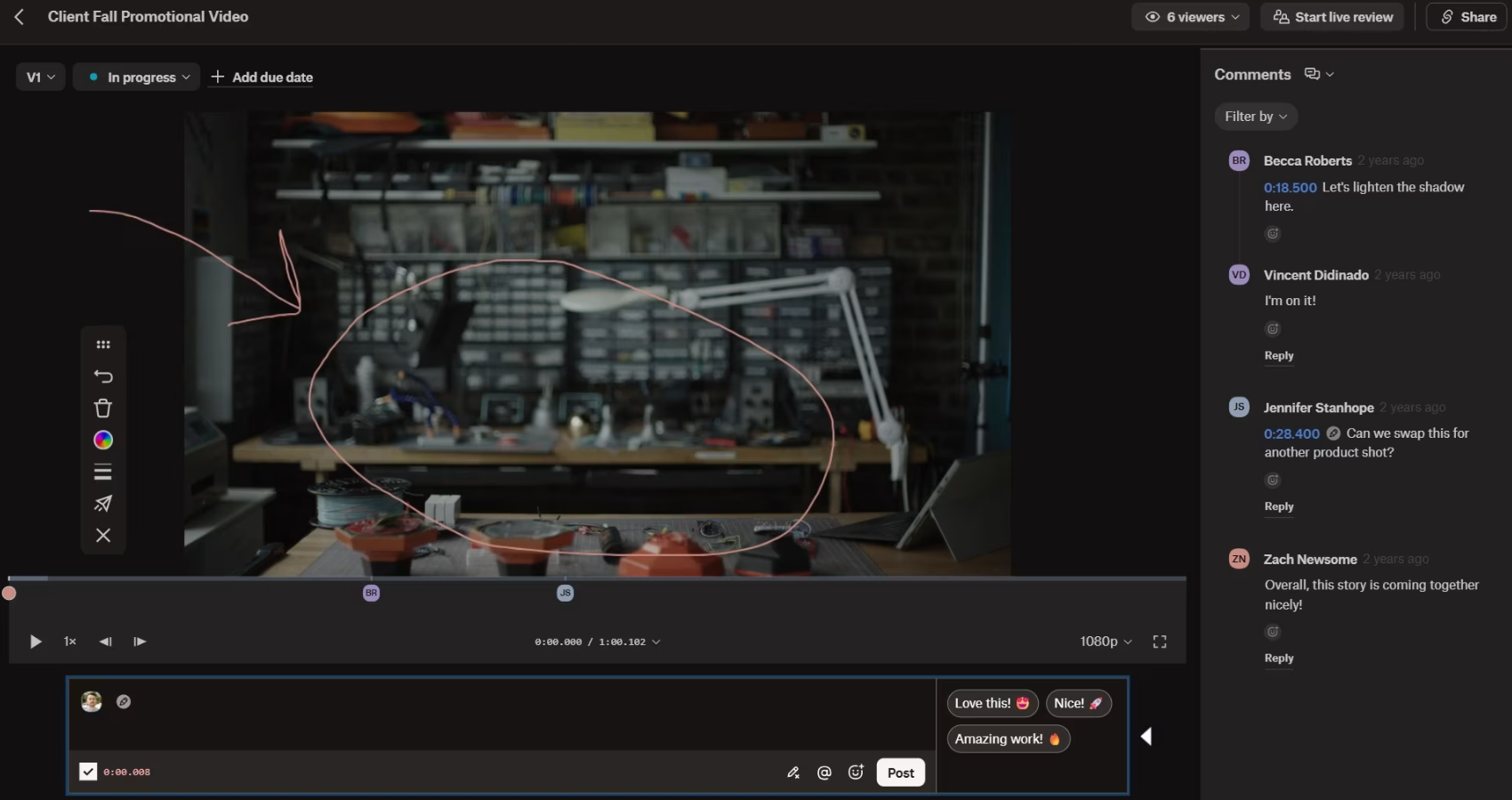
And speaking of video tools, Replay integrates with big names in the field: Premiere Pro, After Effects, Final Cut, and more, making the process faster and more seamless. When it's time to store your work long-term, Dropbox can receive files as large as 2TB, much higher when compared with OneDrive's 250GB per-file limit.
You can try out Replay for up to four files on any paid plan. Beyond that, you'll have to pay $12 per month on top of a regular Dropbox subscription.
Dropbox has more native integrations, but both apps connect to Zapier
Dropbox integrates with an extensive list of external tools that you can access through its App Center. OneDrive's main edge is its native integrations with other Microsoft apps, though there are a handful of third-party apps you can integrate with too.
Whichever you choose, you can connect Dropbox or OneDrive to thousands of other apps with Zapier so you can automate your cloud storage workflows. For example, when a new file is added to Dropbox or OneDrive, Zapier can automatically summarize the file or repurpose it using AI, then notify your team in Slack. You can use AI orchestration like that to build fully automated and AI-powered systems for your files across your entire tech stack.
Learn more about how to keep your Dropbox organized automatically and how to automate OneDrive, or get started with one of these pre-made workflows.
Upload new documents for bookkeeping purposes from new files in OneDrive to Lexware Office
Zapier is the most connected AI orchestration platform—integrating with thousands of apps from partners like Google, Salesforce, and Microsoft. Use interfaces, data tables, and logic to build secure, automated, AI-powered systems for your business-critical workflows across your organization's technology stack. Learn more.
AI features in both apps are solid, but very different
OneDrive now has AI features thanks to Microsoft Copilot, which—in addition to generating text in Word, creating instant presentations from a prompt in PowerPoint, and running data analysis in Excel—can now make your cloud storage experience a bit better. Here's how:
File summarization, so you can take a quick peek into a doc or presentation without actually having to open it—especially useful for reports with dozens of pages.
File comparisons, which help you manage document versions or understand what's different when two people submit an assignment—or even compare it to a set of answers and constraints you had in place.
AI-powered file search. Want a list of every file created by Dave? Want it in a folder named Dave? This tool mixes file name, content, and metadata search to surface the best results, so you can keep tabs on what Dave is doing.
Audio overviews. You can have a single AI host give an overview of your document or generate a podcast-style discussion between two AI hosts.
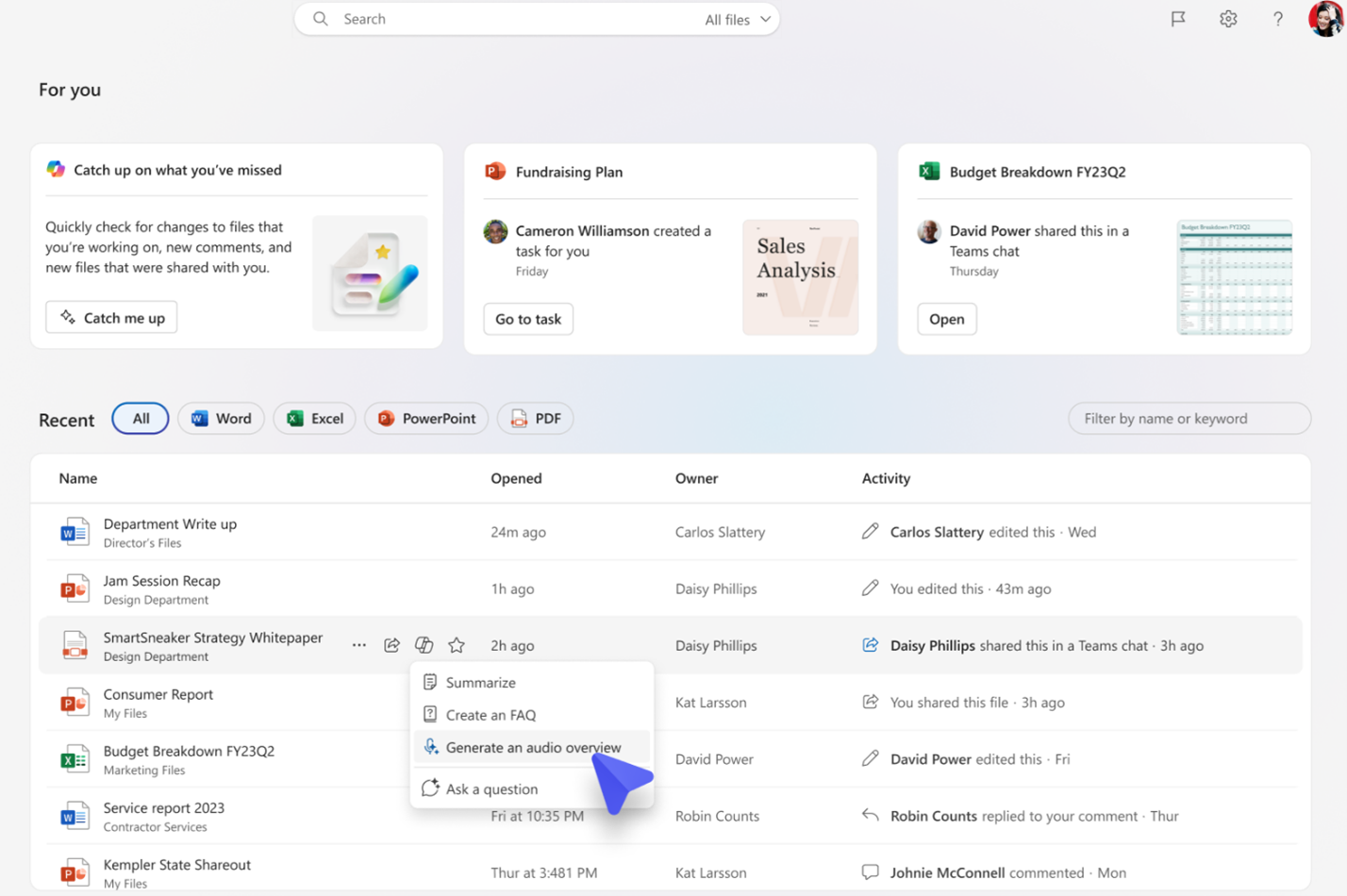
This looks amazing on paper, but the results are still inconsistent. Sometimes it works great; other times it misses an obvious file. There's a lot of work to do around making the experience more predictable—especially in AI search—so keep your expectations under control when using Copilot features in OneDrive.
Dropbox's AI project, Dropbox Dash, is an entirely separate vision rather than a modest AI add-on to the existing product. Though it does connect to Dropbox, it has much bigger goals in mind: it aims to be an AI-powered knowledge management and universal search app.
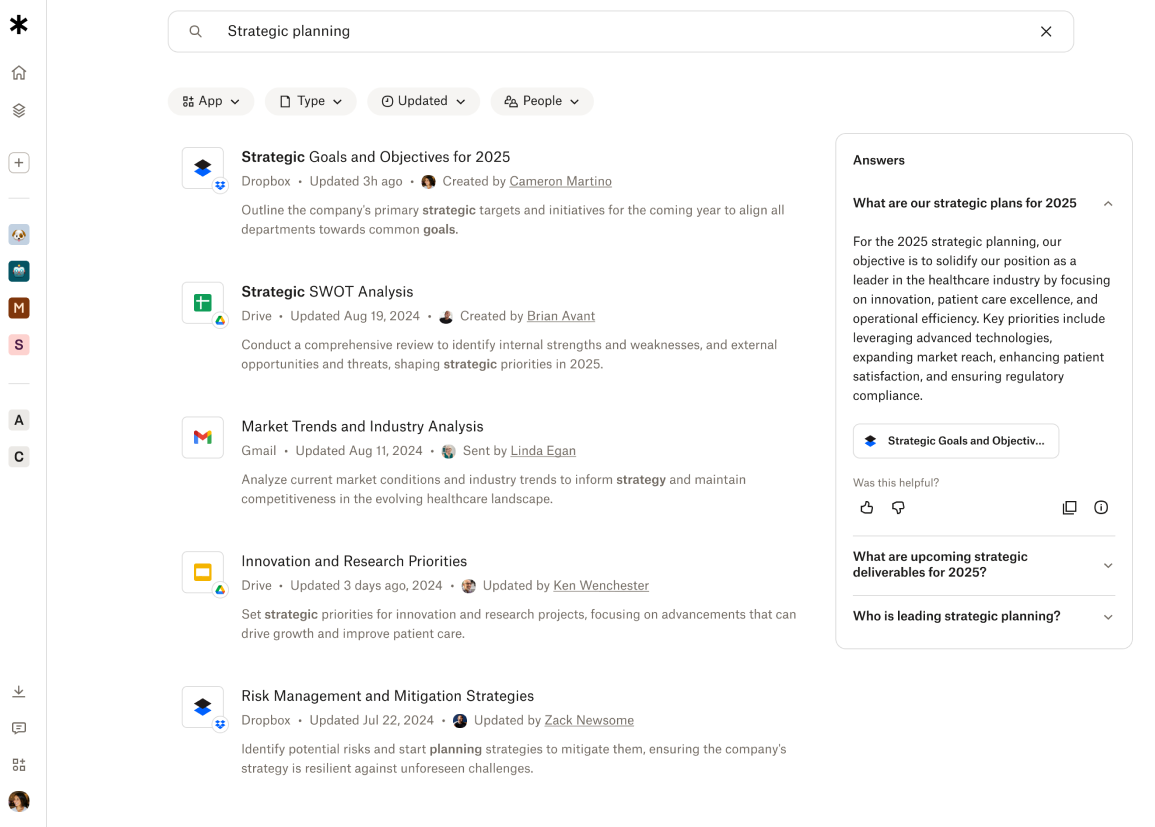
You can use a single search bar to look for a file across all connected platforms: you can look up Notion pages, Google Drive files, Jira issues, and (of course) Dropbox files. This is an AI tool, so naturally it'll search both file names and file contents—you can go as narrow as "Q2 Earnings Report" or as wide as "how much are we spending on marketing?" The responses include a list of files as well as an AI-generated answer to give you context into the available information.
Dropbox Dash is a standalone product with its own pricing structure, and from what I can tell, it's pretty exclusively targeted at enterprise users. To check it out and get pricing, you'll need to reach out to Dropbox's sales team.
OneDrive or Dropbox: Which one is better?
If you're a Microsoft user and already have access to OneDrive, stick with OneDrive if possible. It offers a solid set of features, has advanced security and privacy settings, and is surprisingly affordable if you need to add more users or upgrade your storage.
Otherwise, go with Dropbox. It's a bit pricier but offers a superior user experience, is better for collaboration, and has useful features like Rewind to magically jump back to earlier versions of a file. It's especially well-suited for creative projects, so if you work a lot with audio or video, you'll find Dropbox much more useful due to its Replay feature.
Related reading:
This article was originally published in September 2022 by Elisa Silverman and has also had contributions from Miguel Rebelo. The most recent update was in July 2025.
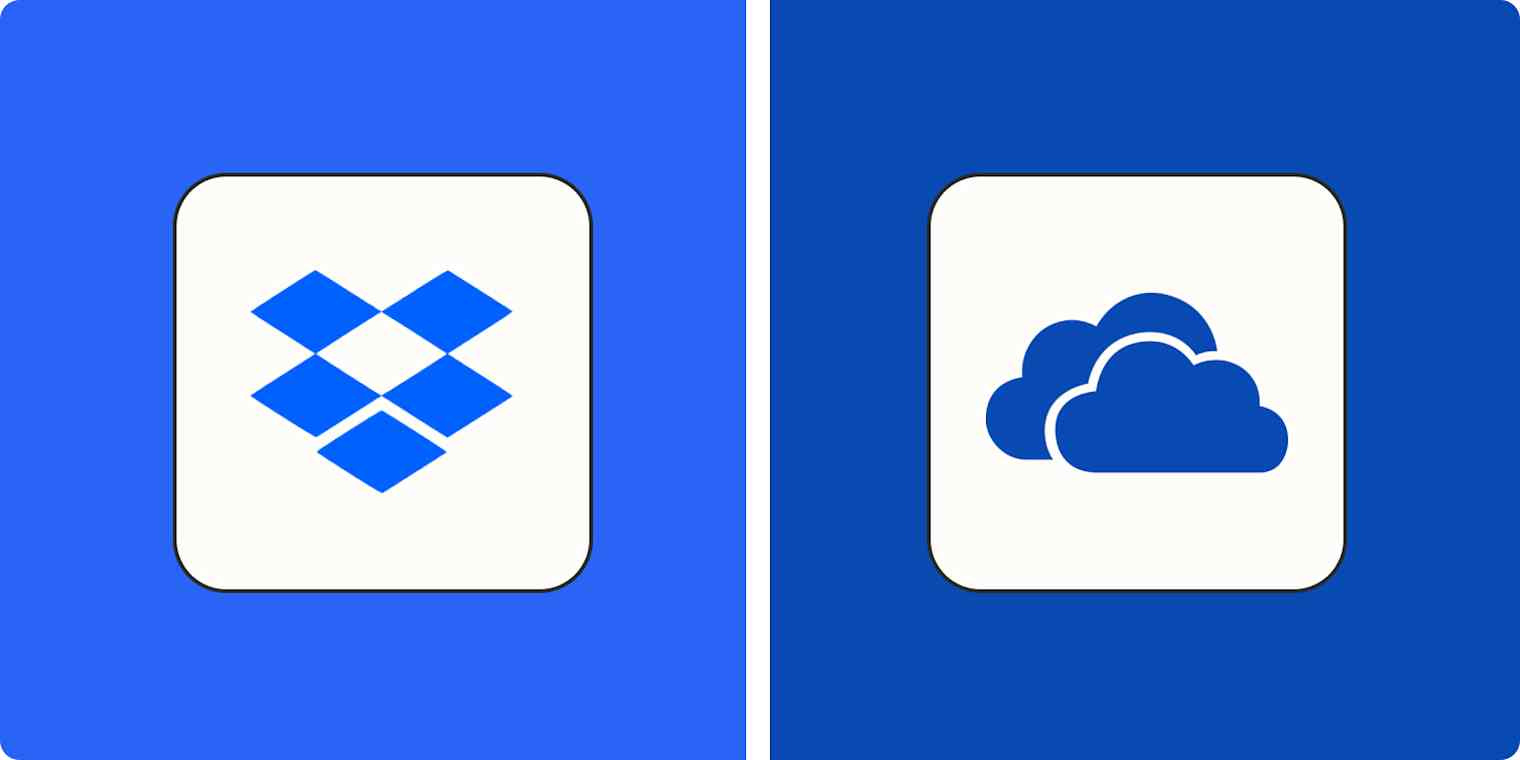
![Dropbox vs. Google Drive: Which is right for you? [2025]](https://images.ctfassets.net/lzny33ho1g45/dropbox-vs-google-drive-p-img/22f8fe5ad902cb56c9bfb4d065be1793/dropbox_vs_google_drive.jpg?fm=jpg&q=31&fit=thumb&w=1200)