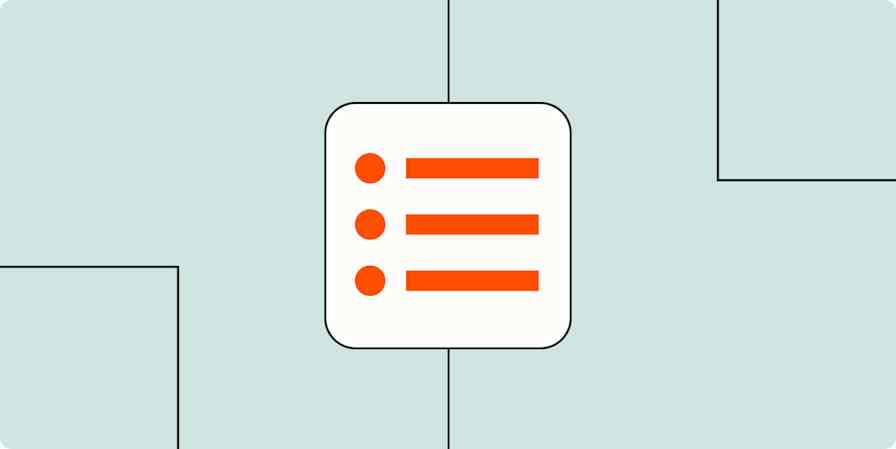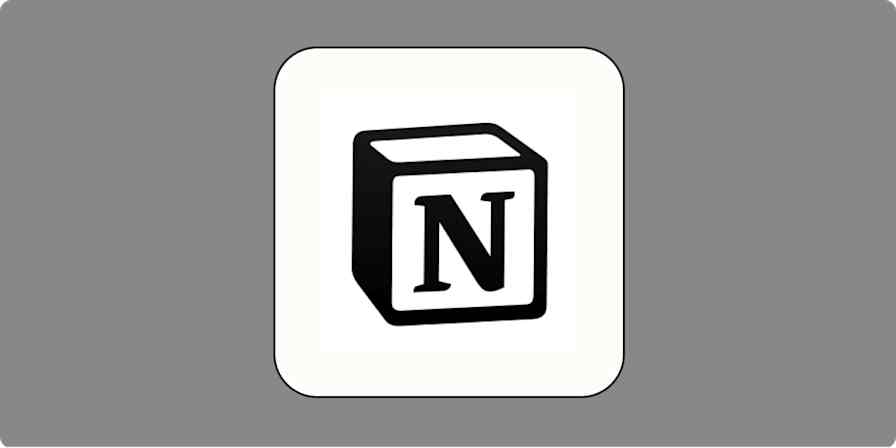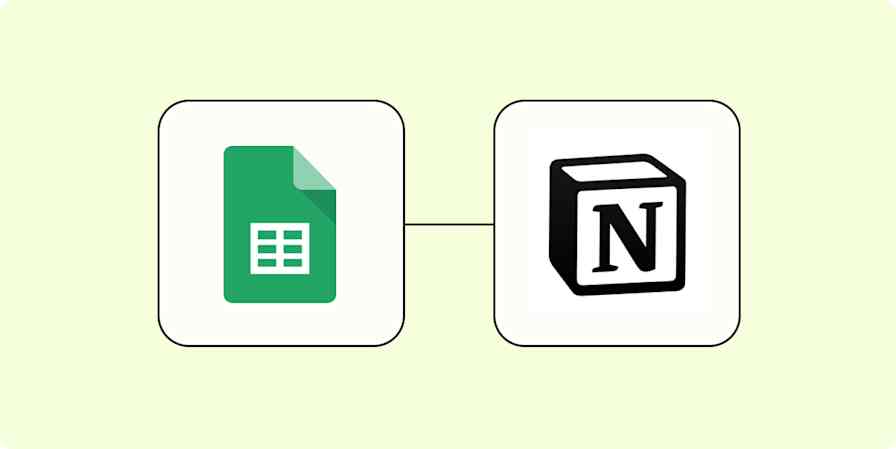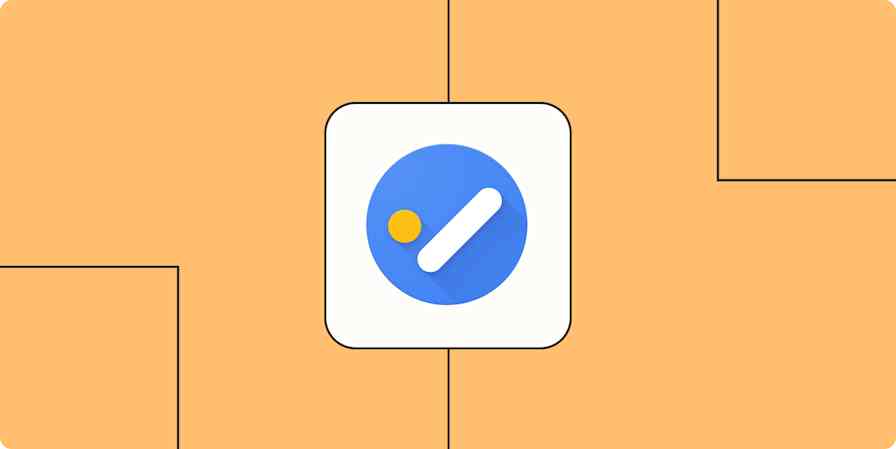You know that a meeting is never just a meeting. Besides the time blocked on your calendar, meetings mean crafting an agenda, taking and passing on notes, and creating follow-up tasks—all of which take up valuable time you might not have planned for.
If you manage tasks on a to-do list, you probably spend a lot of time copying events from your calendar into your task management app to keep an accurate reckoning of your day. If you accidentally forget to copy over a meeting, you run the risk of accidentally missing a related task—or the meeting itself.
Wouldn't it be nice to have new calendar events automatically added to your task management platform as they appeared? It would save you from needing to check both a calendar and a to-do list every day and from spending time manually transferring information between apps. With Zapier, you can do just that.
Easily manage your to-do list right from your calendar
With Zapier, you can automate recurring tasks—giving you back valuable time to focus on higher priority work. The workflows you build in Zapier—we call them Zaps—can automate many common tasks, such as adding new tasks to your to-do list directly from your calendar.
Every Zap follows the same structure: When this happens, do that.
A Zap always consists of two parts:
The trigger: an event that starts a Zap, like when you add a new event to your calendar.
The action: an event a Zap performs after it's triggered, like adding a new task card. A single Zap can perform one or more actions.
To help you get started, we collected a few popular Zaps that add new tasks to task management apps when new events are added to a calendar. Just click on one of the buttons below to get started.
Add new Google Calendar events to databases in Notion
Add new Google Calendar events to Todoist as tasks
Create new Trello cards from new Google Calendar events
Add new Microsoft Outlook calendar events to Notion databases
Create Trello cards from new Microsoft Outlook events
Create tasks in Any.do when new meetings start in Outlook Calendar
You can also create your own Zap that automatically creates tasks based on new calendar events. You can even create a Zap that performs more than one action, like adding a new task and posting a notification in Slack, if you create a multi-step Zap.
It takes five steps:
Create a new Zap in your Zapier account.
Select the calendar you use as your trigger app and choose the event that corresponds with a new event appearing on your calendar (usually something like "new event").
Select your task management platform and choose the event that corresponds with adding a task or action item (look for something like "create task" or "create card").
Next, finish filling out the task details, including the due date, assignee, and task description. You can pull information from the calendar event, like the name of the event, the date of the event, and the attendees. (If you'd like to add more actions, click the plus sign (+) and repeat steps 3-4 as needed.)
Test your Zap, and if all looks good, turn it on and watch as any new event in your calendar is automatically added to your task management app.
To add more action steps, simply repeat steps three and four, and test when you've finished.
Need help with more complex automation? Zapier Experts are certified consultants, freelancers, and agencies that can help you do more with automation. Visit our Experts directory to help you find the right Expert to work with.
Use automation to manage your tasks
With thousands of integrations, you can use Zapier to automate most (if not all) of your tedious tasks—gaining back valuable time. By automating your work, like copying tasks from your calendar to your to-do list app, you'll be able to spend less time on busy work and more time on the important things.
New to Zapier? It's workflow automation software that lets you focus on what matters. Combine user interfaces, data tables, and logic with thousands of apps to build and automate anything you can imagine. Contact sales to learn more.
Related reading:
This article was originally published in September 2021. It was lightly updated in November 2023.