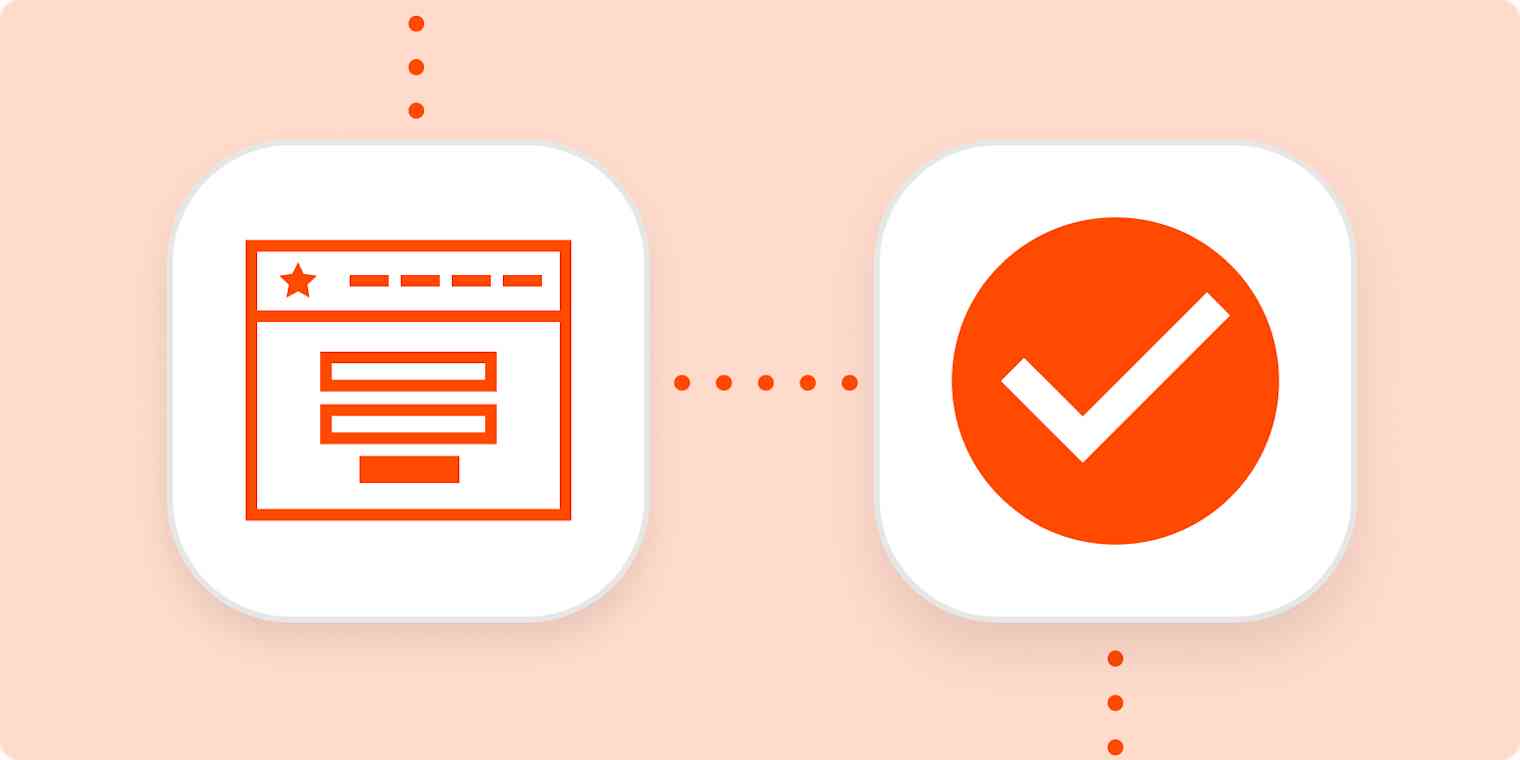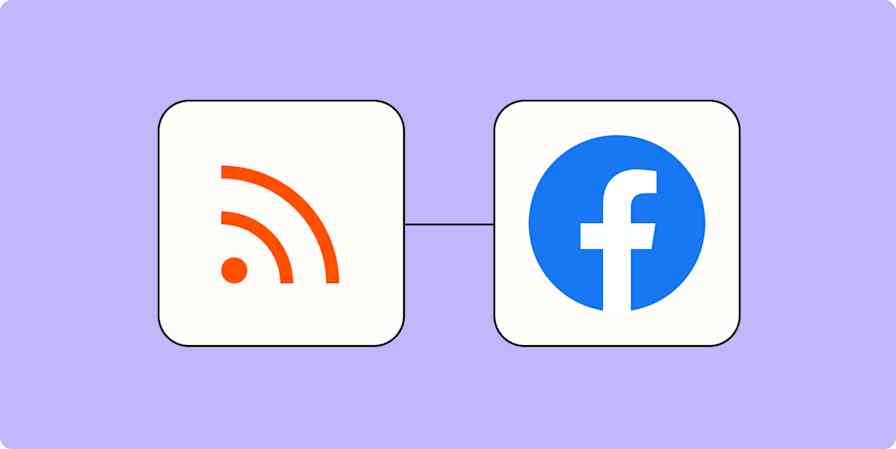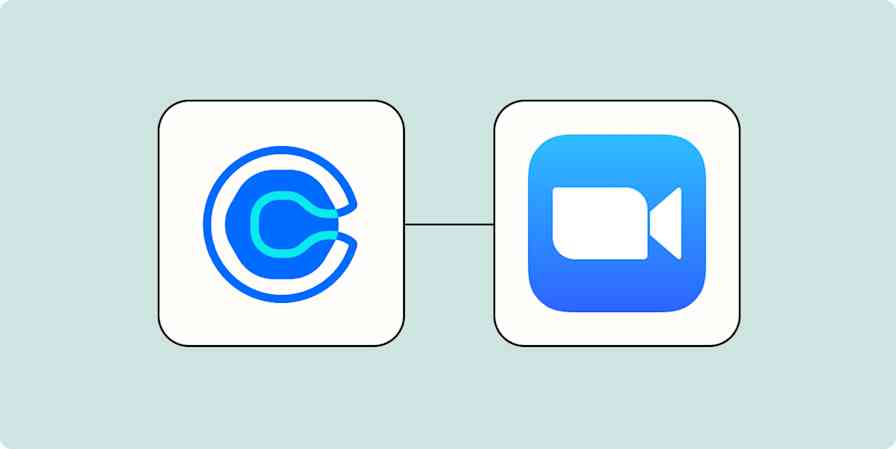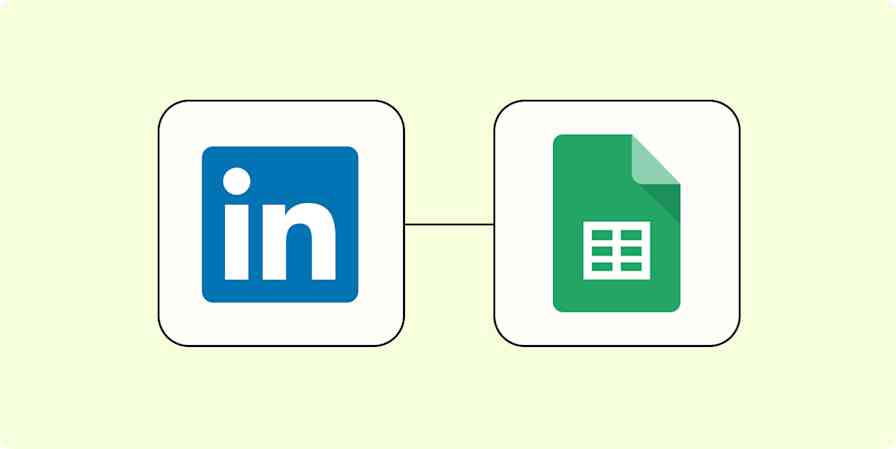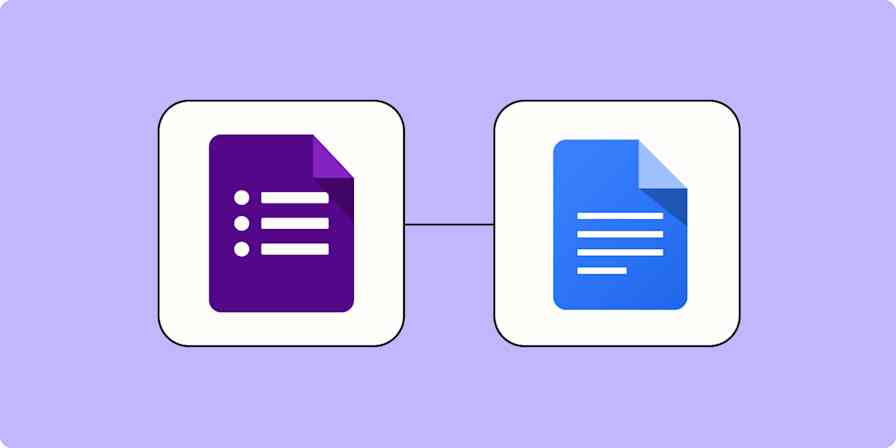If forms are the main way customers and leads can get in touch with you, you need to respond quickly. No one likes being ignored.
But unless you're monitoring your forms all day, every day—and you're probably not—you're receiving submissions while working on something else. If you don't have a way to make form submissions actionable, that customer's interest (or cry for help) can get away from you. And that looks bad for you and your business.
Automation's here to save the day, so form and ticket submissions are automatically added to your task or project management system while you go about your day.
Zapier is the leader in workflow automation—integrating with 6,000+ apps from partners like Google, Salesforce, and Microsoft. Use interfaces, data tables, and logic to build secure, automated systems for your business-critical workflows across your organization's technology stack. Learn more.
Easily create automatic workflows that help you manage leads and tickets
With Zapier, you can automate recurring tasks—giving you back valuable time to focus on higher priority items. The workflows you build in Zapier—we call them Zaps—can automate many common tasks, such as creating tasks or project cards whenever you receive new form or ticket submissions.
Every Zap follows the same structure: When this happens, do that.
A Zap always consists of two parts:
The trigger, which is an event that starts a Zap. For example, when a new submission comes in. (Think of this as the when.)
The action, which is an event a Zap performs after it's triggered. For example: Create a task. (This is the do.)
To help you get started, we rounded up a few popular Zaps that turn new tickets or form submissions into action items. Just click on the button on any Zap template to get started.
Create tasks for new leads
Add new Facebook Lead Ads leads to Todoist as tasks
Create Asana tasks from new LinkedIn Lead Gen leads
Create tasks from your CRM
Create Trello cards for new HubSpot form submissions
Create new ClickUp tasks when new opportunities are added in Salesforce
Add OmniFocus tasks for new ClickFunnels Classic contact activity
Create tasks from tickets
Create Todoist tasks from new Help Scout conversations
Create ClickUp tasks from Help Scout conversations
If you'd like your Zap to perform more than one action—such as creating a task and alerting you in your team chat app when you receive a new submission—you can create your own Zap instead.
Here's how to do it:
Create a new Zap in your Zapier account.
Select the platform you use for forms or tickets as your trigger app and choose the event that corresponds with a new entry. (Look for something like "new entry," "new lead," "new submission," "new ticket," or "new issue.")
Then, select the platform you use for managing tasks and choose Create Task as the action event.
Fill out the task details. You can pull information from the form or ticket, like the person's issue and a link to the actual submission. (If you'd like to add more actions, this is where you'd click the plus sign (+) and repeat steps 3-4 as needed.)
Test your Zap, and if all looks good, turn it on and watch as you automatically respond to new leads!
When you test your Zap, it will create a new task. If you're managing tasks in a shared space, you may want to create a new submission with fake information to make it clear that it's a test submission and not a real customer.
Need help with more complex automation? Zapier Experts are certified consultants, freelancers, and agencies that can help you do more with automation. Visit our Experts directory to help you find the right Expert to work with.
Automation to keep up with customer requests
With thousands of integrations, there's no shortage of what you can automate to clear your day of tedious tasks. With automation, you'll always be on top of form submissions or tickets. Customers or leads will love you, and your coworkers will wonder how you do it.