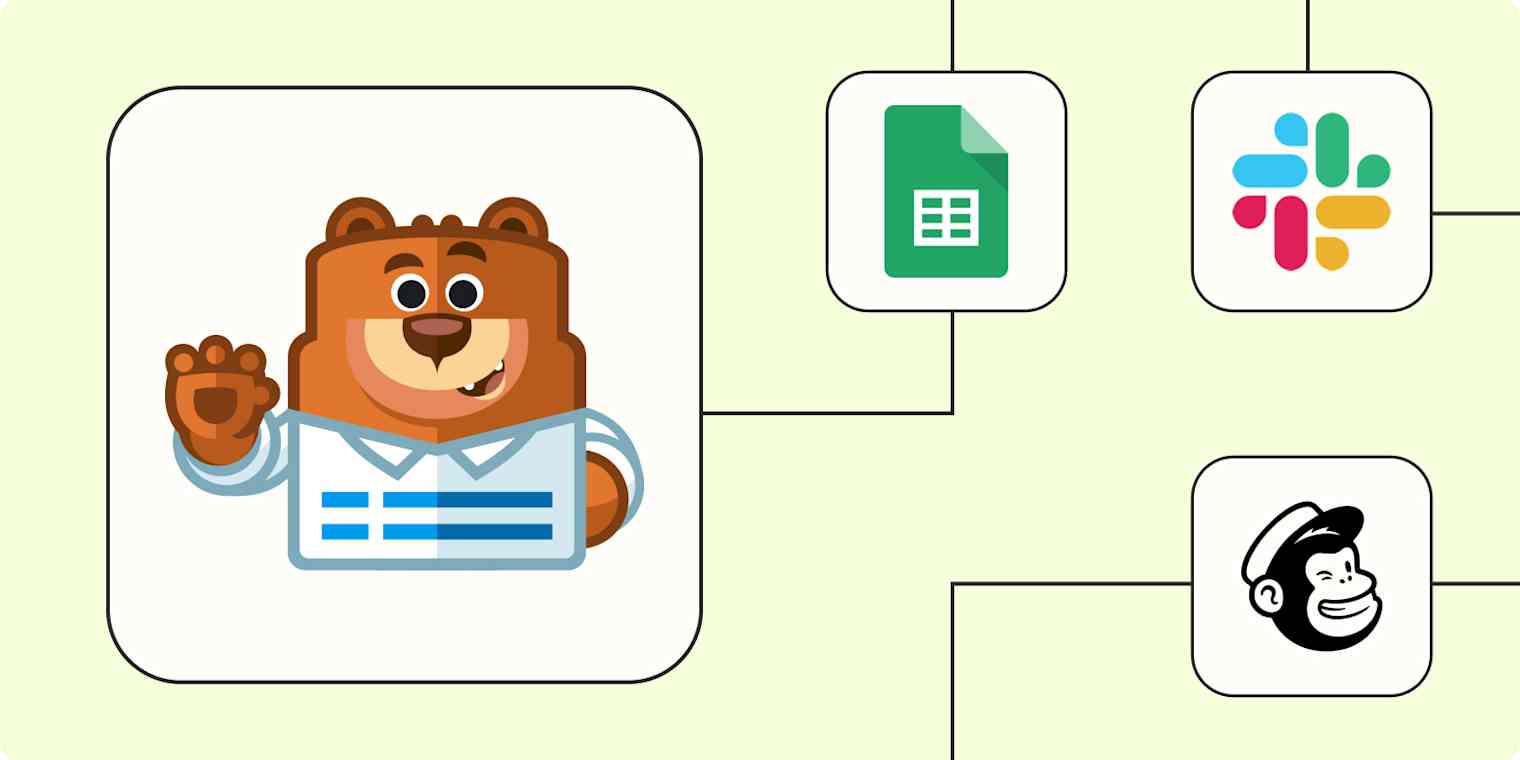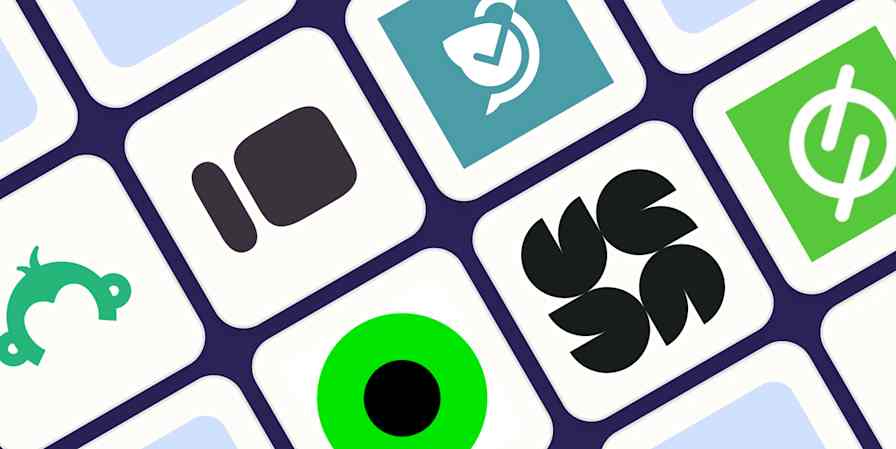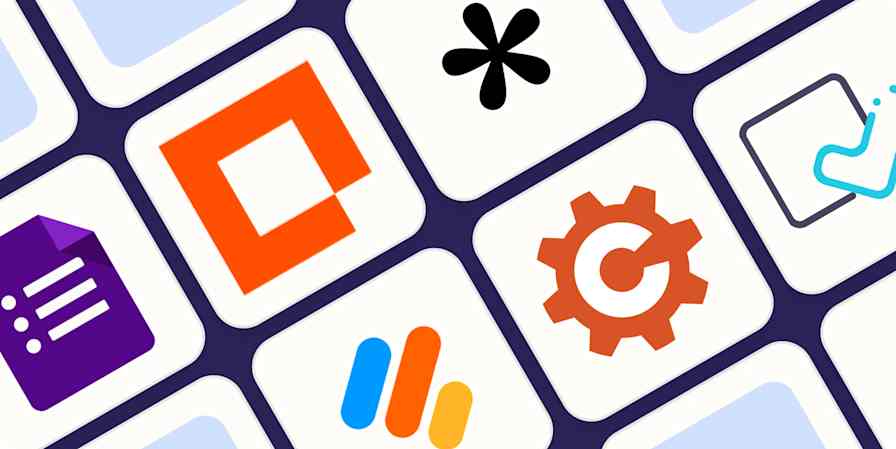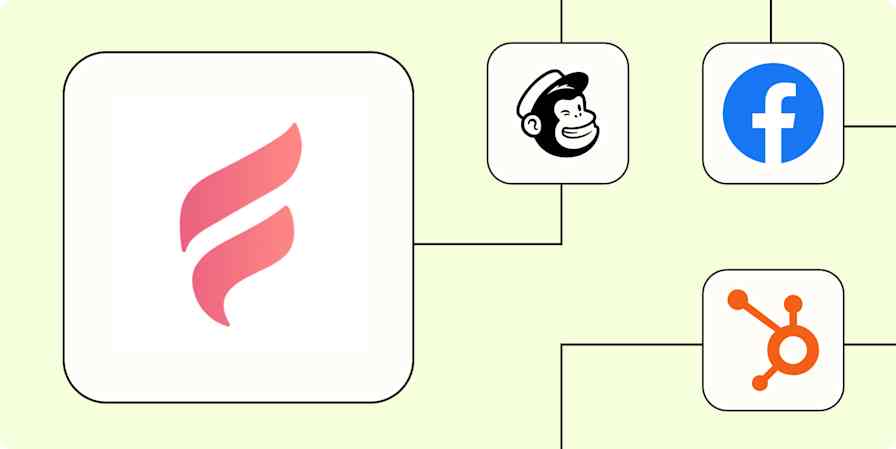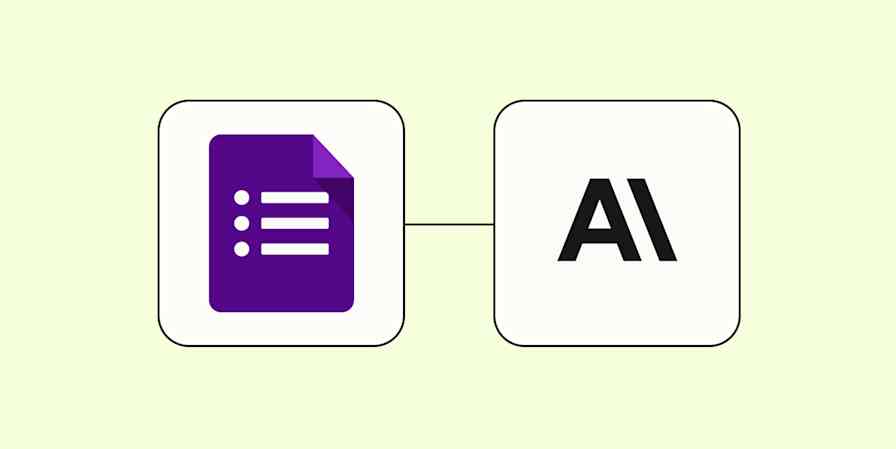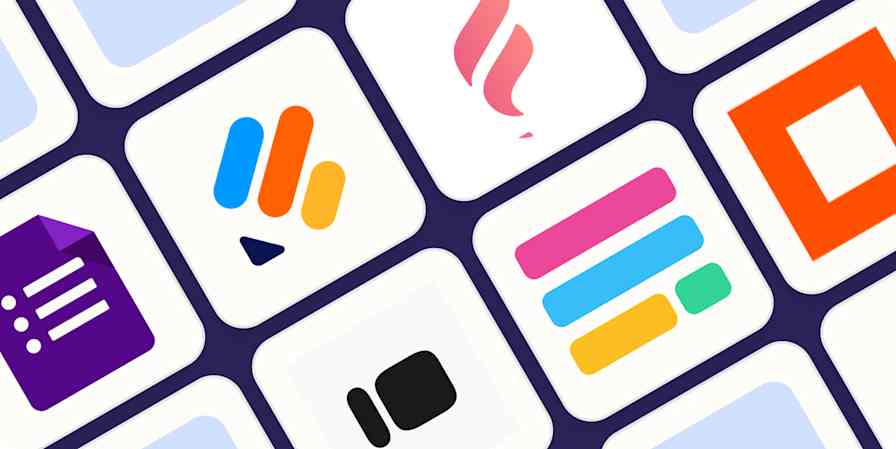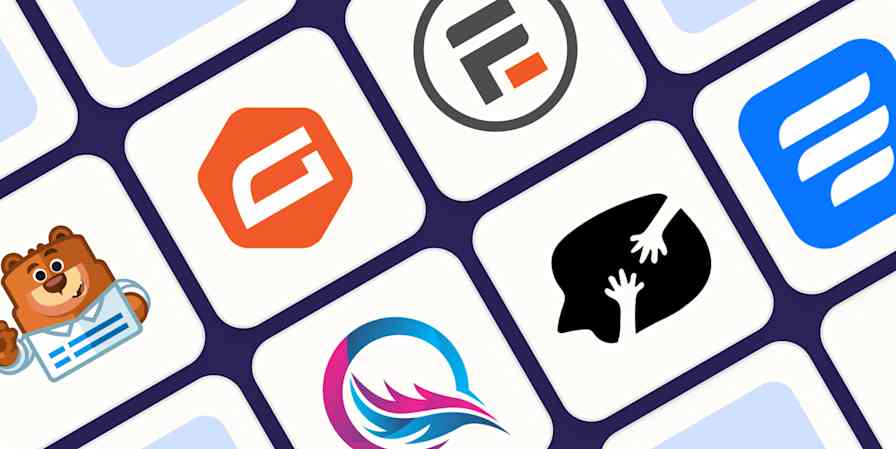If you're like most marketers, you'd give anything to make lead generation and management easier. And WPForms' versatile contact forms, you're well on your way. But creating a beautiful online form is only half the battle. After potential customers fill it out, you still need to review the submission, add the respondents' information into a database for tracking, follow up with them, and even update your team.
That's where our automated workflows—called Zaps—come in. With Zapier, you can connect WPForms to other business-critical apps in your tech stack to streamline your lead management process and scale your lead gen efforts with ease.
New to Zapier? It's workflow automation software that lets you focus on what matters. Combine user interfaces, data tables, and logic with thousands of apps to build and automate anything you can imagine. Contact sales to learn more.
Table of contents
To get started with a Zap template—what we call our pre-made workflows—just click on the button. It only takes a few minutes to set up. You can read more about setting up Zaps here.
Track form submissions in a spreadsheet
Once you add a contact form to your website, you need a way to track incoming submissions, extract the contact information, and organize the data so it's easy to share with your team.
While you can manually export each form submission into a spreadsheet or Airtable database, you risk mistakes like missed or duplicate entries. Plus, if you're generating a high volume of leads, it becomes virtually impossible to keep track of every new form submission manually.
Instead, use one of these Zaps to send new WPForms entries to a designated Google spreadsheet, Excel sheet, or Airtable database—all automatically. If your form includes custom fields like file uploads, you can also use a Zap to save them in a cloud storage solution like Google Drive. This way, you can organize form submissions and keep your data where it needs to be—in a secure, centralized place—without manual intervention.
Save new WPForms entries to a Google Sheets spreadsheet
Create records in Airtable for new WPForms form entries
Add new form entries in WPForms to Microsoft Excel rows
Send messages from form submissions
Before I started using Zaps, I used to craft a new email every time a potential client booked a discovery call or submitted a request on my website. That process was not only too much work, but it also led to many delayed responses, which isn't a good look for first-time clients.
If you're at all like me, you can use automation to speed up that response time and take manual work out of the process. Just set up any of these Zaps and craft your response message so that every time someone hits send on your WPForms, Zapier will send an email from your Gmail or email by Zapier address.
Send emails from Gmail for new responses to WPForms
Alternatively, if you need to keep team members updated on new WPForms entries, these automated workflows can send every form submission straight to your favorite communication app. Eliminate manual updates and save your team the time they spend checking for the latest info so they can focus on doing the work that matters.
Send SMS messages in Twilio with new WPForms entries
Add new contacts to an email list
Using forms to collect emails is one of the most powerful ways to grow an email list. And you can expedite that growth when you bring automation into the mix. Instead of wasting time transferring contact details from WPform into your email marketing tool, use these Zaps to automatically add form respondents as subscribers to an email list.
Automating this process eliminates manual data entry and ensures that each lead is nurtured through consistent and timely communication. These Zaps can also update existing subscriber records with the latest information from the submission. That way, your email list stays organized and ready for future campaigns.
Turn WPForms respondents into Mailchimp subscribers
Create ActiveCampaign contacts for new WPForms entries
Create MailerLite subscribers from new WPForms entries
Keep your CRM up to date
When a new submission comes from your website's contact form—built with WPForms—you want your team to act on those leads immediately. But if your current workflow involves exporting form submissions, opening a spreadsheet to review the entry, and then painstakingly adding each lead to a CRM, then your team is wasting valuable time on repetitive tasks.
Manually updating your CRM slows down your entire sales process, reducing the chance of converting hot leads into customers. It also exposes your data to human error, such as missed or misplaced entries.
Instead, use automation to keep your CRM in sync after a lead submits a form. These Zaps will automatically create or update a new contact record in your CRM—complete with all the relevant details from the form—whenever there's a new submission. With these workflows, your CRM data stays clean and reliable and your sales team can take action quickly.
Create Pipedrive deals from new form entries in WPForms
Add new WPForms entries to LeadConnector as contacts
Create tasks and appointments from form entries
Form submissions often include tasks that need to be completed right away or scheduled for later. Whether sending a proposal, scheduling a demo, or even following up with a customer, automation ensures your team stays on top of important to-dos without losing momentum.
With these Zaps, you can automatically create a new task in your task management app or add a new event to your calendar from WPForms entries. For example, you can set up an automation to create a new card in your Trello board when a new submission comes through your WPForms account. You can then assign the card to the right team member to ensure important action items don't slip through the cracks.
Create monday.com items with new form entries in WPForms
Create new Google Calendar events from WPForms entries
Connect WPForms to any other app using webhooks
If the automated workflow you need requires an app that doesn't integrate with Zapier (yet), you can use webhooks to create a custom automation.
Webhooks let you send messages between apps when a specific triggered event occurs. For example, say you want to create a new contact in a bespoke customer database whenever a new WPForms entry is submitted, you can use this Zap to get started.
POST to webhooks when new WPForms form entries come in
Simplify lead management with WPForms and Zapier
Lead generation and management are only one part of your marketing process—they shouldn't slow down your business. When you automate your workflow with WPForms and Zapier, you and your team can eliminate manual work, stay organized, and focus on what matters most—nurturing leads and converting them into customers.
This article was originally published in January 2021, written by Krystina Martinez. It was most recently updated in December 2024 by Juliet John.