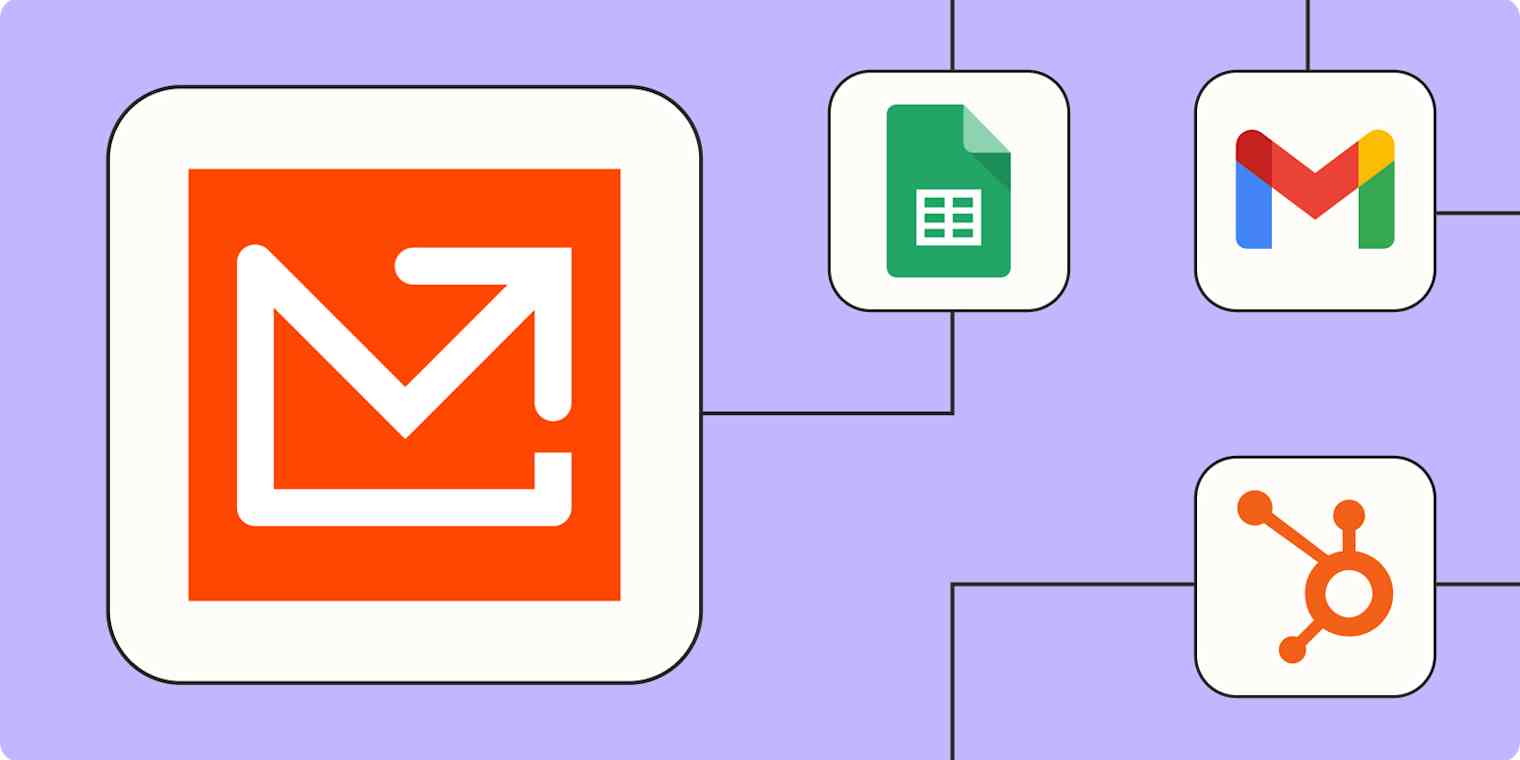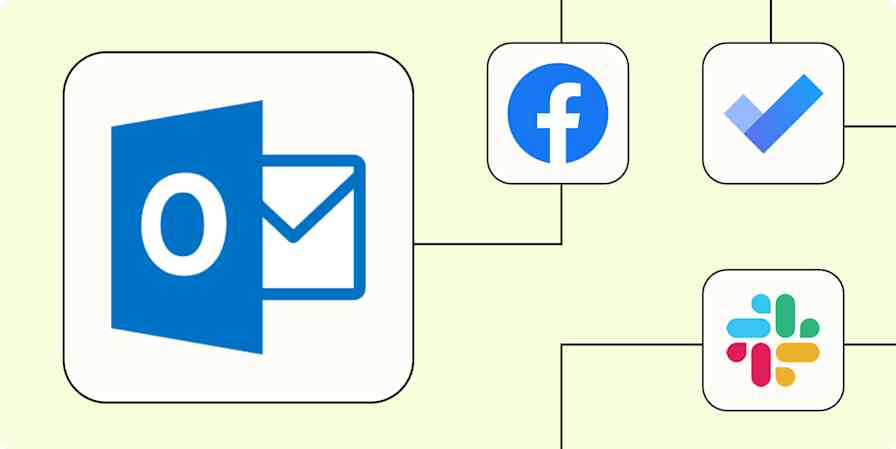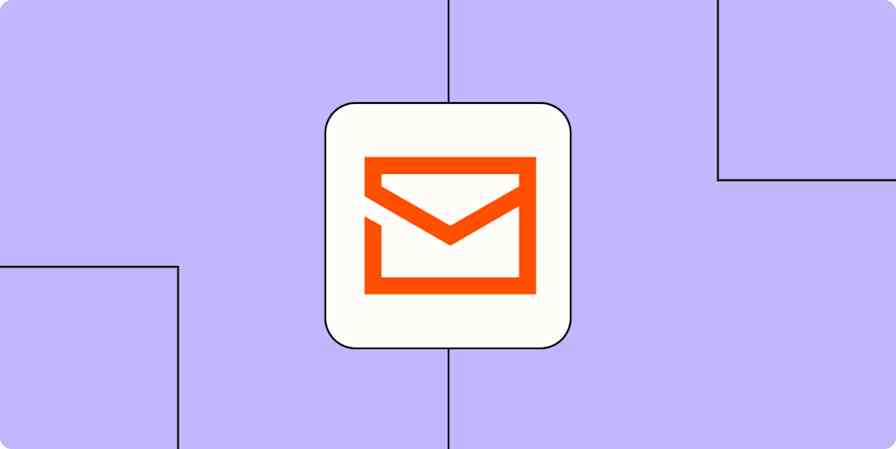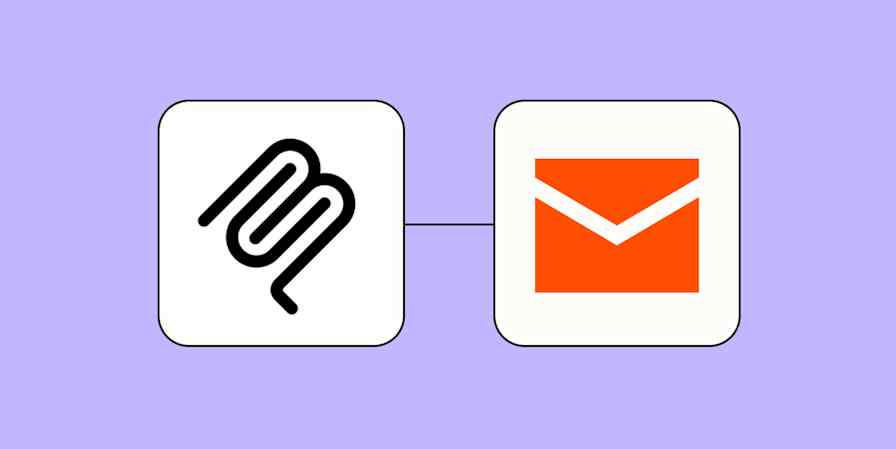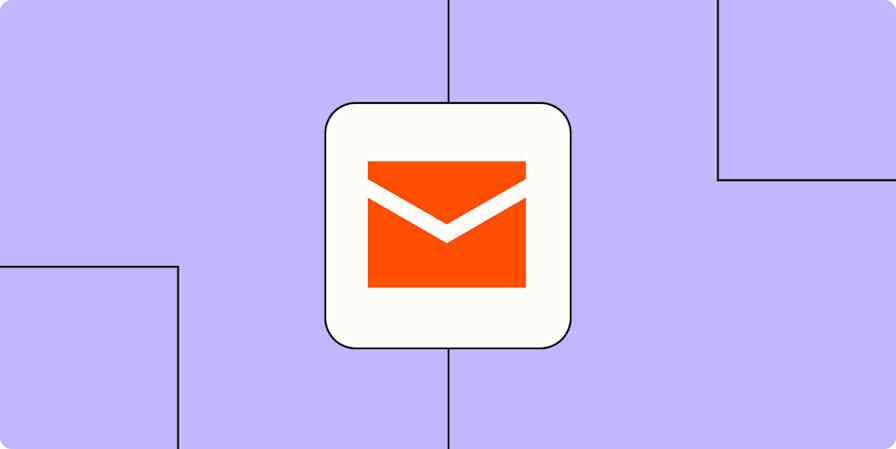If you send and receive a lot of emails, you know finding important information in your inbox makes finding a needle in a haystack look easy. Thankfully, there are tools available to help extract data from emails so you can sort and organize that information in a way that makes sense to you.
Mailparser automatically pulls information—like contact details or billing data—from emails. Just forward any email to the tool, and the advanced email parser will extract any relevant data fields from the email text and attachments based on your custom specifications.
But extracting that data is half the battle; you still need to do something with it. And having to download reports or copy information to your other apps can be as much of a bottleneck as leaving everything in your inbox in the first place. Thankfully, you can use Zaps—our word for automated workflows—to connect Mailparser to the tools you use every day. That way, you can simply forward emails to Mailparser and trust all that important information ends up exactly where you want it.
New to Zapier? It's workflow automation software that lets you focus on what matters. Combine user interfaces, data tables, and logic with thousands of apps to build and automate anything you can imagine. Contact sales to learn more.
Skip ahead
To get started with a Zap template—what we call our pre-made workflows—just click on the button next to the name of a Zap you'd like to try. It only takes a few minutes to set it up. You can read more about setting up Zaps here.
Save emails to a spreadsheet or database
There are many reasons you might want to save email content to a spreadsheet. If you're fielding a lot of incoming emails—from job applications to tracking numbers to customer requests—it can be easier to organize and manage them in spreadsheet format.
Mailparser takes care of extracting important information from those emails. But while you can use Mailparser's native integration with Google Sheets, Excel, or Airtable, you may prefer the flexibility of Zapier's Mailparser integration instead. These Zaps create or update rows in your database tools for every new parsed email in Mailparser.
Pro tip: Add a formatter step to customize how information is displayed in your spreadsheet or database. Do things like split first and last names, format dates, and even find an emailer's customer ID in your business records.
Create new rows in Google Sheets for new parsed emails in Mailparser
Create new records in Airtable for every new parsed email in Mailparser
Parse new emails in Mailparser and create multiple spreadsheet rows in Google Sheets
Update Google Sheets rows when new emails are parsed in Mailparser
Create records in Zapier Tables from new emails parsed in Mailparser
Spreadsheets are great for storing information, but they're not built for acting on it quickly. For a more dynamic automated system, try Zapier Tables. With it, you can store data, trigger automations, and connect all your organization's apps and workflows to your spreadsheet data.
Add contacts to your CRM or email list
When a new lead sends you an email inquiry, it's important to add their information to your customer relationship management (CRM) tool. But manually creating new profiles in HubSpot or Pipedrive is time-consuming and risks typos. And, of course, the more cluttered your inbox, the more likely potential clients are to fall through the cracks.
Instead, let Mailparser and Zapier do the busywork for you. Whenever Mailparser extracts new contact information from an email, these Zaps create or update a lead in your CRM. That way, you can follow up with every lead in an organized and systematic way.
Create HubSpot contacts from new Mailparser emails
Add contacts to LeadConnector from new Mailparser emails.
Create Salesforce records from new emails parsed by Mailparser
Create Pipedrive deals from new emails parsed by mailparser.io
Create Salesforce leads from emails parsed by mailparser.io
Create items in monday.com from new emails parsed in Mailparser
Similarly, you can automate the process of adding new contacts to your email marketing funnel. If you use Mailparser to extract contact information from your emails, use one of these Zaps to send that data directly to Mailchimp or ActiveCampaign. You'll be able to add new subscribers (or update existing ones) without any manual data entry.
Create New Mailchimp Subscriber from Mailparser Processed Email
Add or update ActiveCampaign contacts from emails processed by mailparser.io
Create new Follow Up Boss inquiries or website events from parsed Mailparser emails
Pro tip: Use a multi-step Zap to dynamically segment or tag contacts based on their characteristics. For instance, you might add a ChatGPT step to analyze keywords from the Mailparser data and assign a segment tag or even score the new lead by interest. From there, a path step can add that contact to the right segment or list.

Send notifications for time-sensitive emails
Depending on what types of data you're extracting with Mailparser, you might want to be kept in the loop for new processed emails. Maybe your eCommerce business tracks important shipping and delivery updates, or your recruiting team uses Mailparser to extract and categorize new applicant data. Either way, your team may want to know about new parsed emails as soon as possible so you can take action right away.
Instead of being glued to your Mailparser dashboard or related spreadsheet, you can use automation to connect Mailparser to Slack or Gmail. Then, whenever a new email is parsed, your designated person or team will get an instant notification. Or, you can even use the Gmail workflow to set up an autoresponder to the original email sender—creating a great customer experience with minimal effort on your part.
Send new Gmail emails from Mailparser processed emails
If you want to avoid spamming your inbox or Slack channel with details of every new processed email, add a filter step. That way, you can limit your notifications to only the most important activity (like eCommerce updates containing an error message or new applicants fitting certain criteria). Or, use a digest step to send a summary of the day's (or week's) notifications in one concise message.

Create meetings and events from emails
The back-and-forth involved in setting up a meeting over email can be exhausting. "Does Tuesday at 2 p.m. work for you?" and "I'm free on Friday at 11" feel like they run on repeat. And even once you've settled on a time, you still have to create a new meeting in your calendar and add invitees.
Why not create an automated workflow to act as your assistant and take some scheduling work off your plate? You can use Mailparser to extract crucial information from your email conversations—like a meeting date, time, and attendees. Then, these Zaps turn that extracted data from Mailparser into new events in your Google or Outlook calendar.
Create Google Calendar events from emails parsed by mailparser.io
Create events in Microsoft Outlook from new parsed emails in Mailparser
Of course, you may not want new events added to your calendar without your final say-so. In that case, add a request approval step that sends a customized approval request to you in Slack and pauses the Zap until you either approve or decline the request. Here's how to set up a Slack Approval action.
Use webhooks to connect Mailparser to your other tools
If you're inspired to create a Mailparser automation but your favorite tool doesn't (yet!) have a Zapier integration, you can use a webhook instead. Webhooks are automated messages sent between apps when a triggering event happens. In this case, the trigger event would be a new parsed email in Mailparser.
For example, say you use an obscure CRM or bespoke database tool. You can use a webhook to send email information from Mailparser to that app automatically. Use the template below to get started customizing your webhook action.
Create webhook post requests for new emails parsed by mailparser.io
Automate your email with Mailparser and Zapier
Mailparser makes it easy to extract information from emails, but you also need a reliable process for sending that data where it needs to go. Thankfully, Zapier can take care of that grunt work for you—whether you want to save emails to a spreadsheet or CRM, send notifications to your team, or create calendar events from emails.
And this is just the start of what you can do with Mailparser and Zapier. What will you automate first?
Related reading:
This article was originally published in June 2024. It was most recently updated in June 2025.