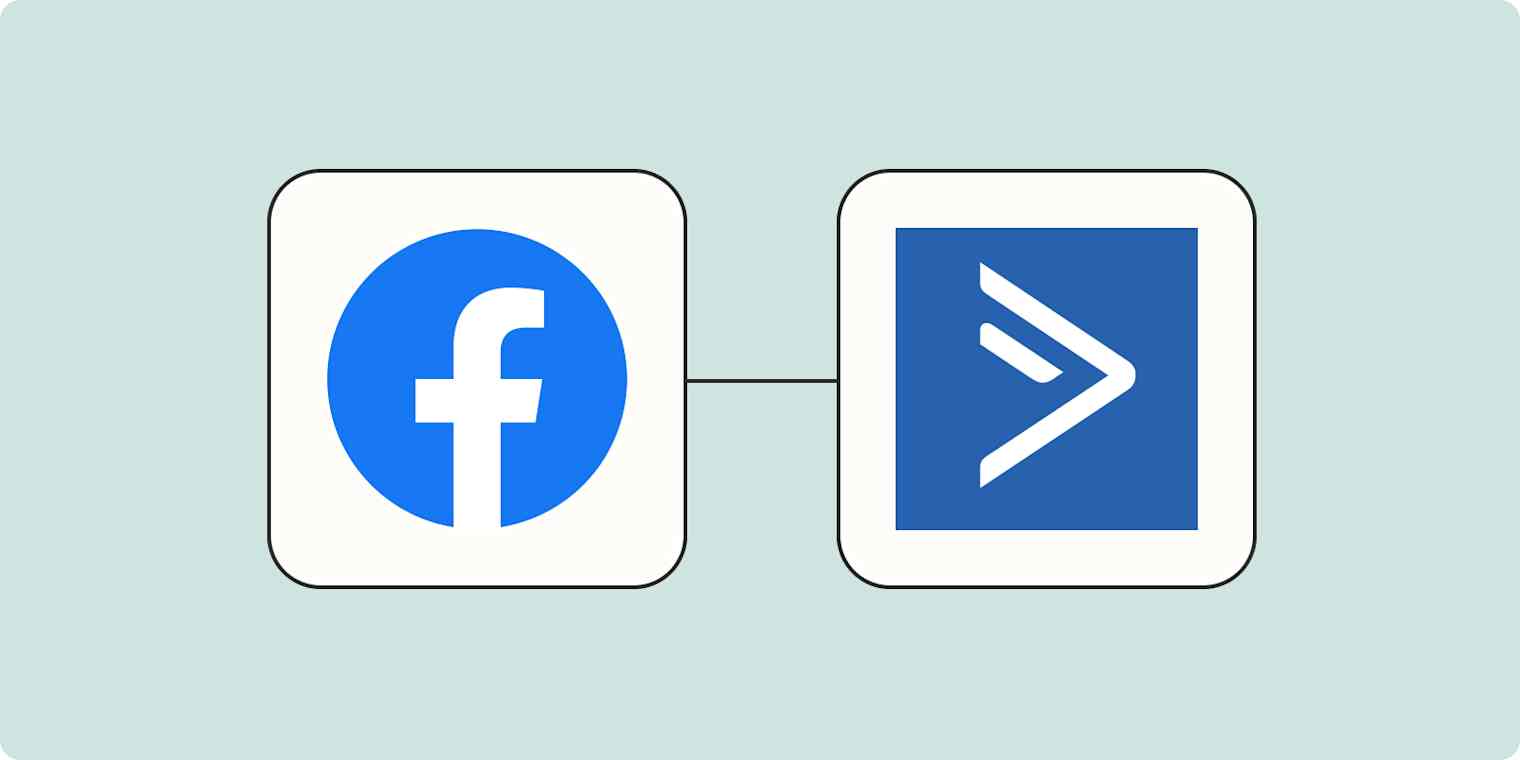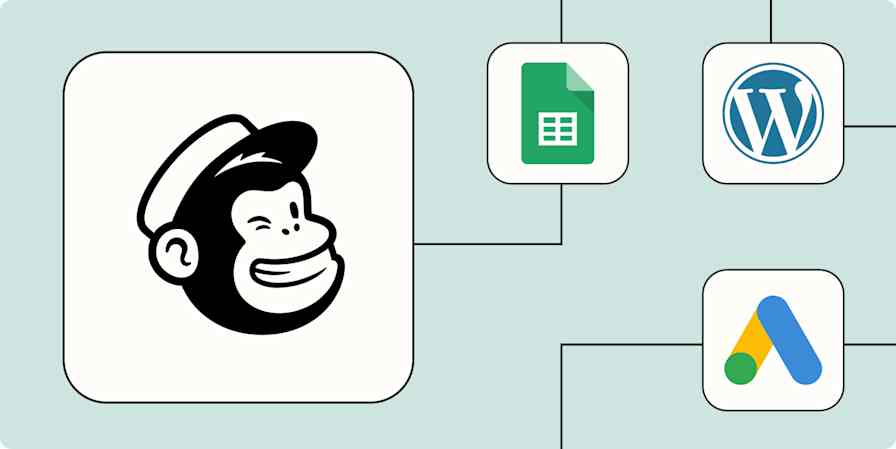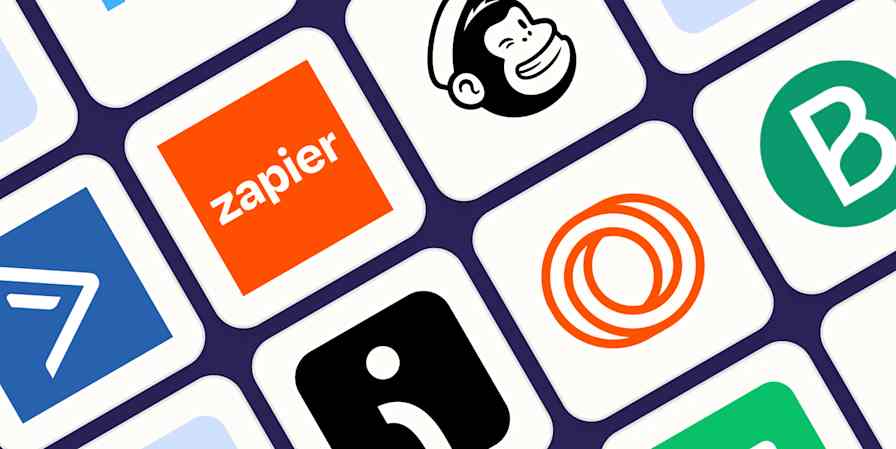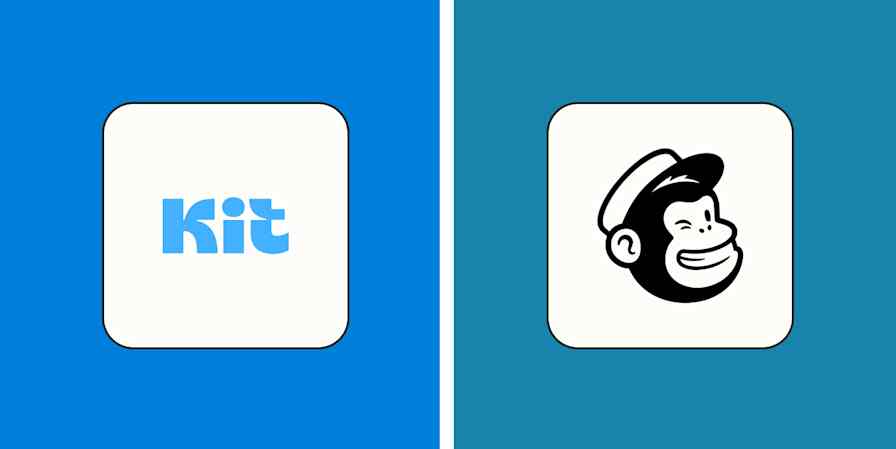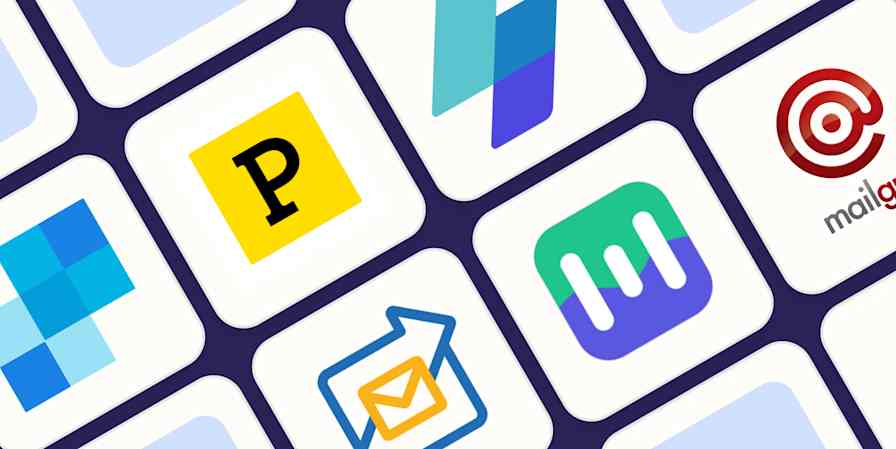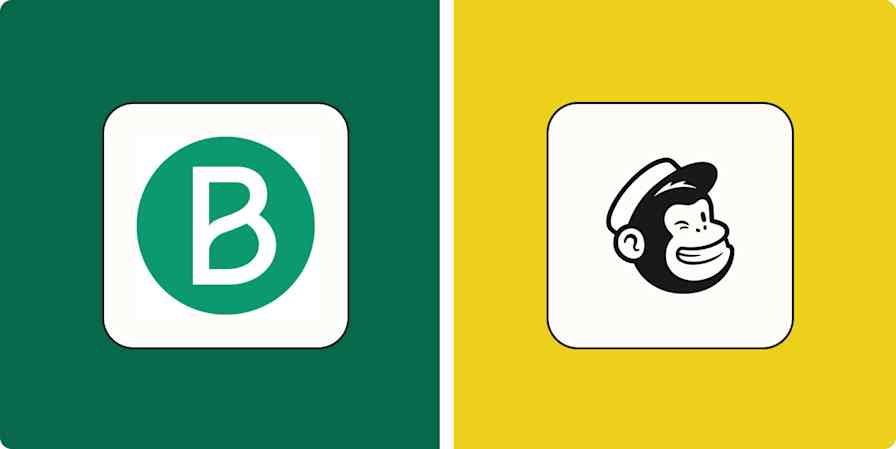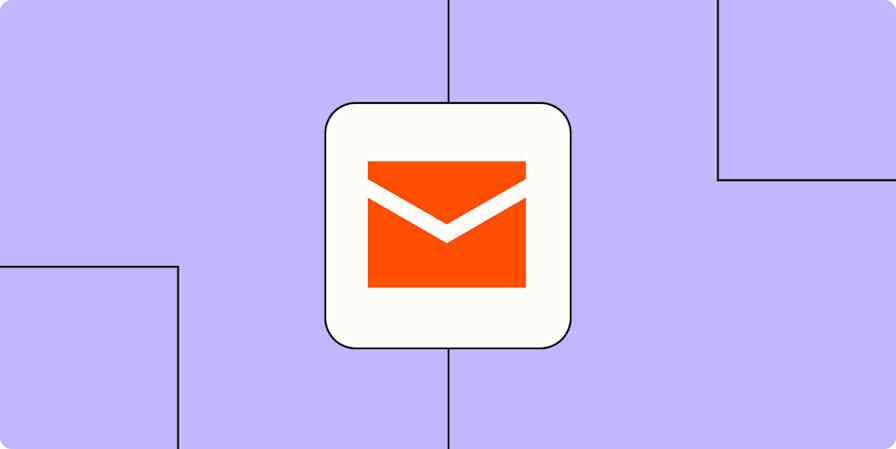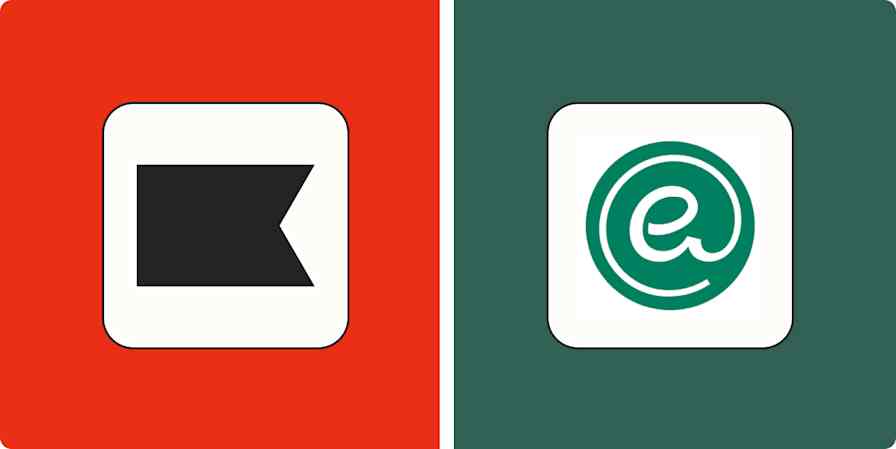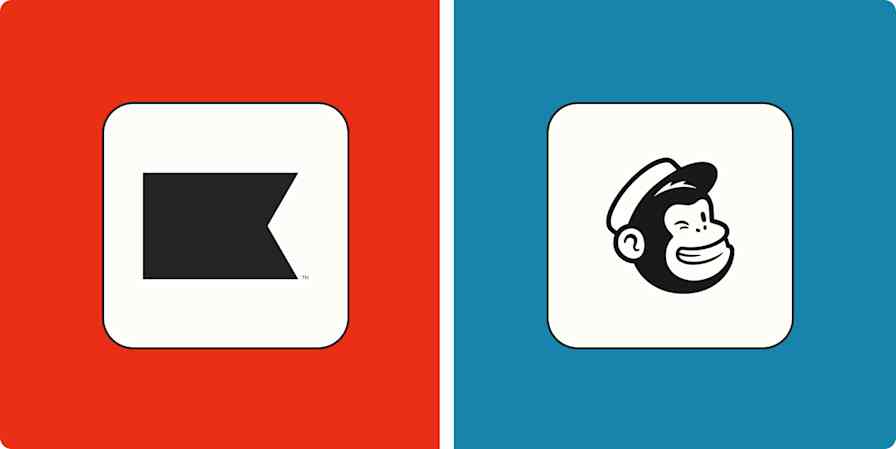Reaching out through Facebook Lead Ads is a smart way to capture leads. But gathering potential customer info is just the first step in your marketing journey. Reaching out to those leads quickly and efficiently is essential to turning prospects into paying customers.
Adding lead data to your marketing automation software is a critical next step in your lead generation process. And the faster you add leads to a tool like ActiveCampaign, the faster you can convert customers. With a Zap—our word for Zapier's automated workflows—you can add new leads from Facebook Lead Ads to ActiveCampaign automatically so you streamline your lead generation efforts.
Zapier is the most connected AI orchestration platform—integrating with thousands of apps from partners like Google, Salesforce, and Microsoft. Use interfaces, data tables, and logic to build secure, automated, AI-powered systems for your business-critical workflows across your organization's technology stack. Learn more.
Add leads from Facebook Lead Ads to ActiveCampaign
Zapier lets you create automated workflows called Zaps, which send your information from one app to another. You can create your own Zap from scratch without any coding knowledge, but we also offer quick templates to get you started.
If you'd like to start with a template, click on the Zap template below, and you'll be taken to the Zapier editor. You'll need to create a Zapier account if you don't already have one. Then, follow the directions below to set up your Zap.
Add or update ActiveCampaign contacts with new Facebook Lead Ads leads
Facebook Lead Ads is a premium app—available on Zapier's paid plans. Learn more about premium apps.
Set up your Facebook Lead Ads trigger
First, set up your trigger, which is the event that starts your Zap. If you're using the Zap template, this will already be selected for you. Otherwise, select Facebook Lead Ads as your trigger app and New Lead as your trigger event.

Click Continue. You'll be asked to select your Facebook account or to connect a new account, if you haven't already. Select or connect your account, then click Continue.

Now it's time to set up your trigger step. Select the Facebook Lead Ads page and form you'd that will collect the leads you want to add to ActiveCampaign.

If you haven't already created a Facebook Lead Ads form, make one now following Facebook's tutorial. For our example, we made a simple form that collects the lead's name, email, and an answer to a question about ice cream.

When you've finished creating your form, return to your Zap and click Refresh fields to refresh the form menu so you can see your new form.
Once you've selected a page and form, click Continue.
Next, test your trigger step. This will pull in sample data from Facebook Lead Ads which will be used to set up the rest of your Zap.

Click Continue to finish your trigger step and move on to your action step.
Set up your ActiveCampaign action
Now it's time to set up your action step. If you're using the Zap template, your action app will already be selected for you. Otherwise, select ActiveCampaign as your action app and Create or Update Contact as your action event.

This will prompt you to sign in to your ActiveCampaign account. If you haven't connected ActiveCampaign to Zapier before, you'll need to configure the API Url and API Key.
In your ActiveCampaign account, select Settings from the menu on the left-hand side and click the Developer tab. This will show you your API Url and API Key. Both are required for this integration to work.

Back in your Zapier account, paste your API Url and API Key in the appropriate fields and click Yes, Continue.

Now, select your account from the account dropdown and click Continue.

Now it's time to set up your action step. Customize your new subscriber by adding, at minimum, the ActiveCampaign ID of the contact or their email. Since most (if not all) of these leads coming in will be new contacts, we recommend using the email.
You can map data from your previous Facebook Lead Ads step by clicking in a field and selecting data from the dropdown menu.
Learn more about field mapping in our Zapier quick-start guide.

Fill in the information that you need for your contact, then click Continue.
Now it's time to test your Zap. Once you've run your test, you should see a new contact in your ActiveCampaign account.

If everything looks right, you're now ready to use your Zap. Now every time you capture a new lead through Facebook Lead Ads, they'll automatically be added to ActiveCampaign. Speed up your lead funnel with no extra effort.
Add or update ActiveCampaign contacts with new Facebook Lead Ads leads
Recommended reading: