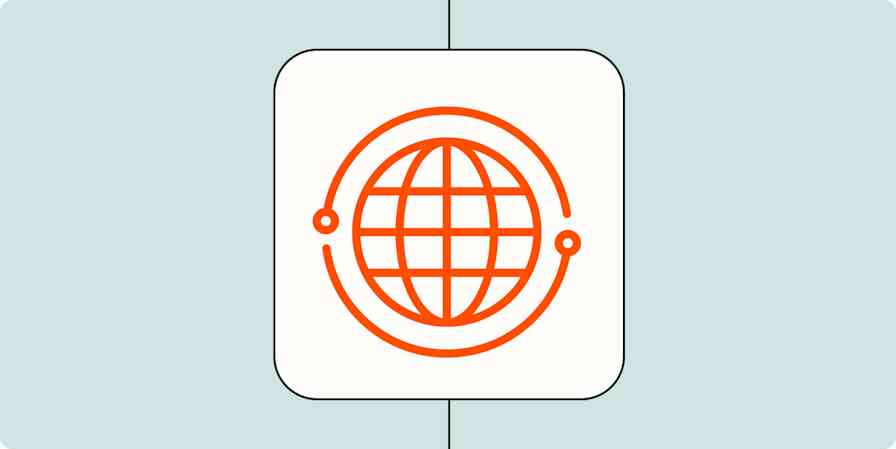With Zapier, you can connect thousands of apps to create customized automated workflows—what we call Zaps. But when you go to connect your favorite apps, you might run into a few things those apps can't do.
We built a collection of our own tools that help you customize your workflows even more. There are tools for scheduling emails, working with RSS feeds, formatting data to work better as it moves between apps, and much more.
Here are some of Zapier's built-in tools you can use to make your workflow automation work better:
Webhooks by Zapier
If you're looking to fine-tune automated workflows or create integrations for apps that aren't already on the Zapier platform, webhooks might be just what you need.
Webhooks get information from websites or apps or push information out to them. You can use Zapier's Webhooks feature to create workflows that connect any website or app that supports webhooks.
Add info to a Google Sheet from new Webhook POST requests
Learn more about webhooks and how to use them with Zapier.
Formatter by Zapier
With Formatter, you can add a step to your Zap to make sure information like text, dates, numbers, and phone numbers are correctly formatted from one step to the next. You can split text, change date formats, extract email addresses or links, change capitalization, convert from markdown to HTML, and more.
Learn more in our guide to Formatter and keep all your information usable, no matter the start or end point. Or for more assistance, review our help documentation.
Filter by Zapier
Once you set up a Zap to handle an aspect of your work, it'll keep running while you focus on other things. When you want your automated workflow to run only some of the time, add a filter.
Filter lets you set conditions for when your Zap continues and when it stops, so you're sending the right information to the next steps. For example, you may have a Zap that triggers for each new task in a shared project, but you only want the tasks assigned to you.
Learn more about setting ground rules for automation in our guide to using Filter.
Email Parser by Zapier
If you're moving information from your inbox into other platforms, Email Parser by Zapier can reduce and tidy data as you transfer info between the source and destination.
Payment reminders, shipping notifications, and error messages follow a set format. If you want that information tracked in a project management app or sent as urgent alerts to your team chat or via text, an email parser will help.
Learn how this tool can help you manage email in our guide to Email Parser.
Zapier Manager
Use Zapier Manager to stay on top of everything happening in your Zapier account. You can use it to track Zap errors, invite team members, create folders, notify you when you reach your task limit, find apps, and more.
Learn more about using Zapier Manager to add automation to your Zapier account and check out our help documentation for more assistance.
Transfer
Moving physical things is a pain, and moving digital records can be just as bad. Transfer allows you to easily move data in bulk from one place to another. This isn't how Zaps typically work (where a single trigger kicks off one or more actions). Instead, you select a number of pre-existing records that you want moved, all at once, into another place.
Transfer is helpful when you want to migrate historical data, manage one-time data transfers for big projects, or copy data when you start using a new app.
Learn more about Transfer in our guide, including when to use it and how to set it up. Or if you need more assistance, check out our help documentation.
Paths
Zapier's Paths tool is for anyone who needs a Zap to do more than one job. Paths allow you to create conditional workflows based on the information it receives.
Think of it as a choose-your-own-adventure for automation. For example, let's say you use a form to collect leads for your business. If someone is interested in a particular product, you can use Paths to alert the correct team in Slack.
That's just one example. The sky's the limit when it comes to Paths.
Check out our guide to Paths to learn how to use it.
Code by Zapier
While Zapier is a no-code platform, our Code app lets you add Python or JavaScript to your Zaps for building complex lookup tables, cleaning up a lot of raw data, advanced date-finding, or working with line items.
Our guide to using Code by Zapier will help you get started.
Storage by Zapier
Zapier's Storage tool allows you to save and retrieve information from your Zaps. You can use Storage to create custom data stores your Zap references or to retrieve information from a store you've already set up.
Check out these examples for inspiration and refer to our help documentation to get started.
Email by Zapier
The ROI for email is still high—and climbing. In fact, 78% of marketers saw an increase in engagement over the last 12 months in 2020. But if you use a lot of different tools at work, you might be struggling to keep your inbox as your single source of truth.
Zapier's built-in Email tool makes it easier to tame your inbox. Using Email, you can set up automated emails from your favorite apps to keep you up to date.
For example, with a Zap, you can instantly send survey and form responses to your inbox.
Send emails for new Google Forms responses in a spreadsheet
You can create your own email newsletters for any RSS feed or Twitter account to keep you informed without checking those websites a million times a day. (We're not saying this is the cure for social media addiction, but it might be).
Our email tool doesn't just send you emails—you can also use it to deliver information to other apps. For example, you can forward emails to a custom Zapier email address to upload attachments to cloud storage services.
You could also forward emails to a particular address in order to share them with your team on Slack.
Send new inbound emails via Slack channel messages
You can even set up email notifications to let you know when we post new jobs here at Zapier.
Get email notifications for new Zapier job openings
Note: With Email by Zapier, you can create a custom email address that can take information from an app and send it to another one with an email. It's important to note that any emails sent with Email by Zapier will be from a no-reply email address and you won't have an email inbox. If you want readers to reply to you from these emails or be able to manage them from an inbox, you'll need to use a transactional email app.
Check out our Email by Zapier guide to learn how to set it up or review our help documentation.
Delay by Zapier
Delay can be inserted in the middle of a multi-step Zap so you can pause the rest of the workflow for a predetermined time. For example, say you want to send a follow-up email one day or one week after someone fills out a form—Delay allows you to do that from within the same Zap.
Learn more in our guide to using Delay to control the timing of your actions or in our help documentation.
Schedule by Zapier
Your Zaps, for the most part, kick off when something happens in an app, like sending an email when a lead fills out a form. But sometimes, you might want to schedule your workflow to run at a specific time. That's where Schedule can help.
This simple app lets you pick a time for your Zap to run so your workflow runs on a routine basis. You could, for example, send an email at the same time every day or every week.
If you manage projects using a to-do app like Trello and have a recurring task you need to be reminded of, you can set up an automation that will create cards regularly.
Or you could set something up for the fun of it. Schedule a random GIF to show up in Slack once a day to brighten your team’s afternoon.
Post random Good Morning GIFs from GIPHY every day on Slack
Learn more about using Schedule by Zapier to manage recurring tasks or review our documentation for help getting started.
But wait, there's more
We've outlined some of the most popular built-in apps above, but those are really just the beginning.
RSS feeds are a great way to keep up with your favorite websites. Combined with our built-in RSS tool, you can use these feeds to push information to thousands of apps, all without you having to do much of anything. Learn how to automate RSS feeds with Zapier and ways to use RSS to boost productivity.
Zapier's built-in URL shortener allows you to create simplified links in the middle of a Zap. You can take links from a bookmarking app, RSS feed, or cloud storage platform, pass them through the URL shortener, then send them to social media, spreadsheets, or any other app on the Zapier platform. Learn more about using URL Shortener by Zapier in our help documentation.
You can use the Zapier Chrome extension to launch workflows from your browser. When you install the extension, you're able to click a button to send information about any website—including its title, the URL, and custom fields you create—to a spreadsheet, task management program, CRM, or any other app that works with Zapier. Learn more in our help documentation or get a walk-through on adding information from URLs to a spreadsheet in this tutorial.
Use Lead Score and MadKudu.com to find information about people and companies based on their email address. You can use this integration to enrich leads, subscribers, and more. Learn how to use Lead Score by Zapier in our help documentation.
Use Translate when you need to translate text from one language to another. You can choose from more than 100 languages, and set up the Zap to translate between known languages, or have Zapier guess the original language of the source material. Learn more about how to use Translate in our help documentation.
Use our IMAP and SMTP tools to connect Zapier to the most common email protocols, allowing you to build automated workflows regardless of where your email is hosted.
Digest can collect bits of information from multiple workflows and combine them in a summary you can send to other apps. Learn more about using Digest.
Want to learn more? Check out all of Zapier's built-in tools/categories/zapier-tools.
This piece was originally published in April 2020 and lightly updated in June 2022.