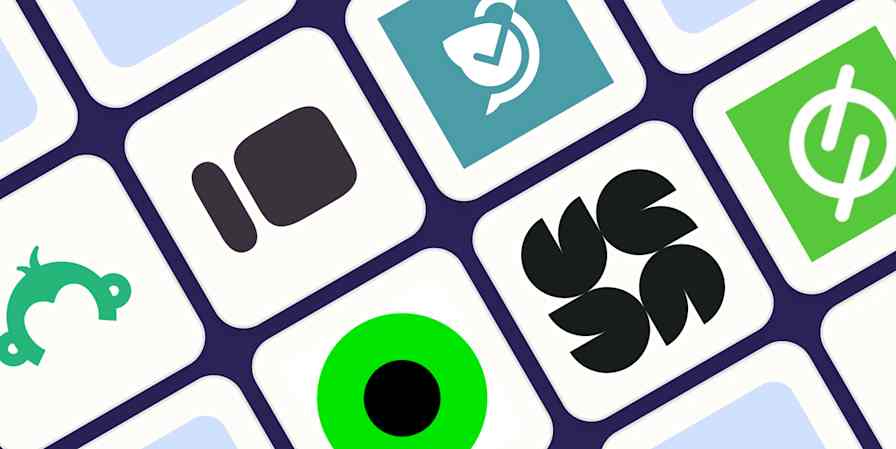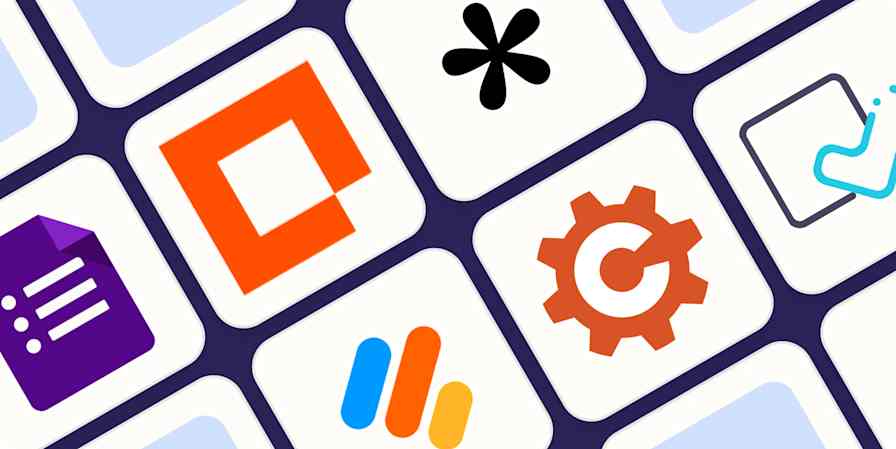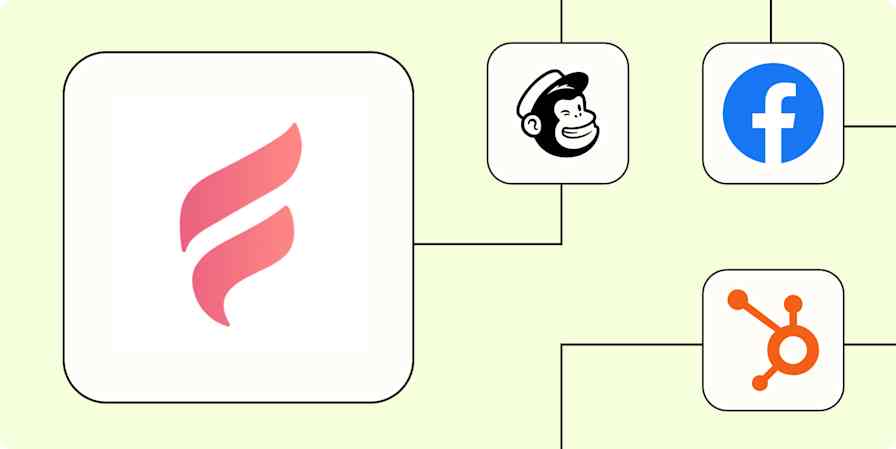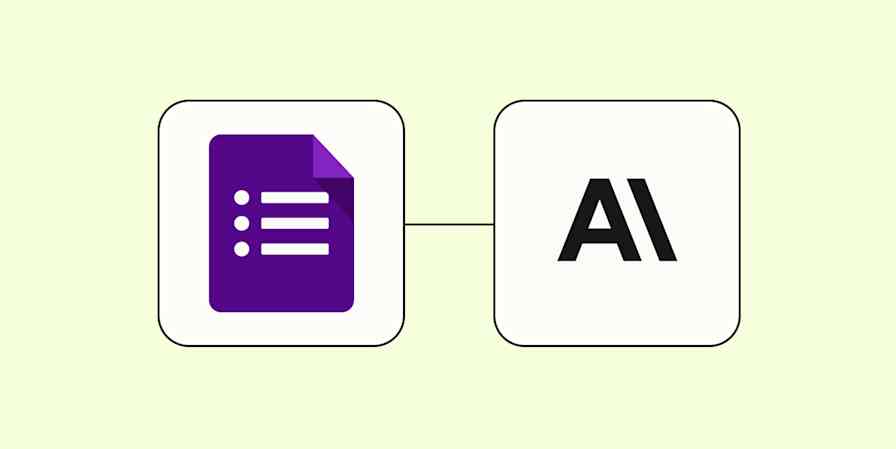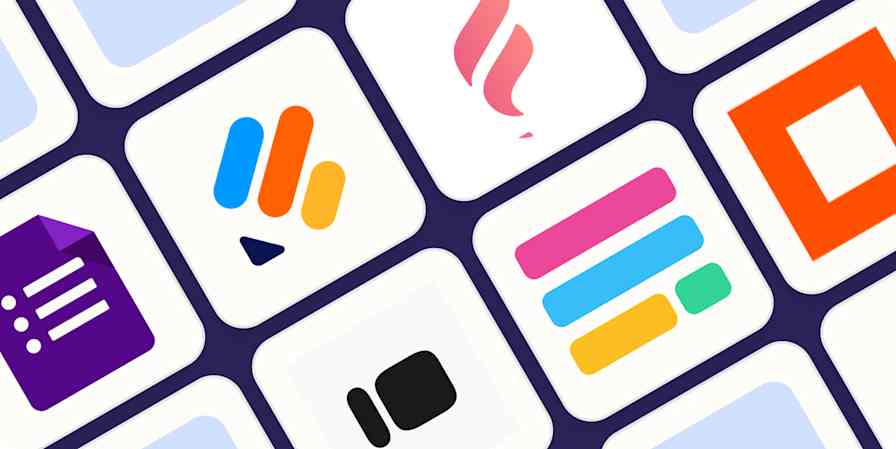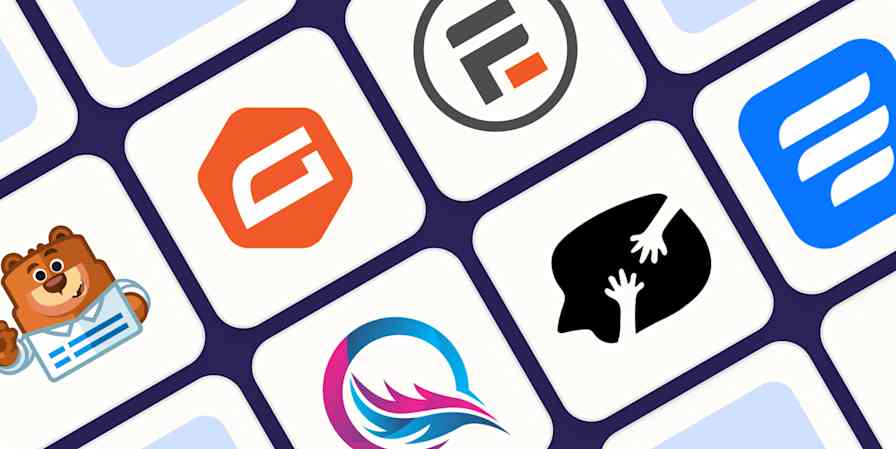Do you remember those choose-your-own-adventure books? Titles like, "Journey Under the Sea," "Space and Beyond" and "Mystery of the Maya."
Each chapter ends with a choice, much like this one:
A) Open the door and find out what lies behind it (turn to page 53)
B) Don't open the door, safely turn around and leave the hallway (turn to page 60)
Your choice dictates your experience with the book. You and your friend could read the same book, but arrive at different endings.
Now take that concept but apply it to a web form. Two visitors to your site's "Contact Us" page start filling out your "Learn More" form.
Visitor 1 selects that he wants to learn about your one-on-one consulting services, after which he sees questions about start date, budget and focus areas.
Visitor 2 wants to inquire about your corporate training sessions, after which she's asked questions about team size, seniority level and industry.
Although this might appear to be a complicated form—one that could take some time to set up—logic is a hidden feature available in many of the most popular form software options: Wufoo calls it Rules Builder, at Formstack it's called Conditional Logic, and Typeform uses the name Logic Jump. Same feature, different names.
Form apps are full of hidden features like logic. To find them, you just need to stray from the beaten path of text answers, dropdowns, and multiple choice questions. If you want to master your forms, and perfect them for your use case, it's time to familiarize yourself with these powerful form features.
Form Features Your Should Know
1. Logic for Customizing Questions Per Respondent
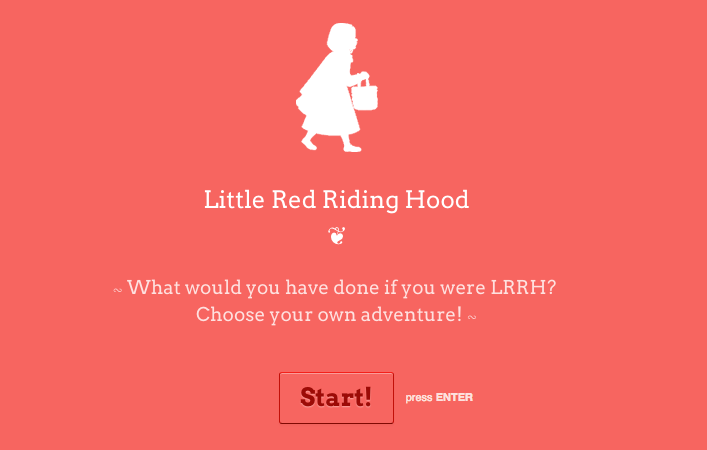
Rather than asking wedding guests to RSVP by mailing an enclosed postcard, modern invitations often instruct recipients to visit a website and complete a form. It's an attractive money-saving alternative, but it can present an obstacle that would've been dealt with by sending a few different RSVP card versions: you have a variety of guests and a range of information to collect.
Some guests are invited to the rehearsal dinner in addition to the wedding
Some guests are invited to bring a plus-one or their whole family
Some guests will need to note a dietary preference or restriction
A simple web form won't suffice. Instead, it's time to rig up a smart form, one that'll serve up questions based on the answer to the first question: "Last name." From there, you can start to make rules.
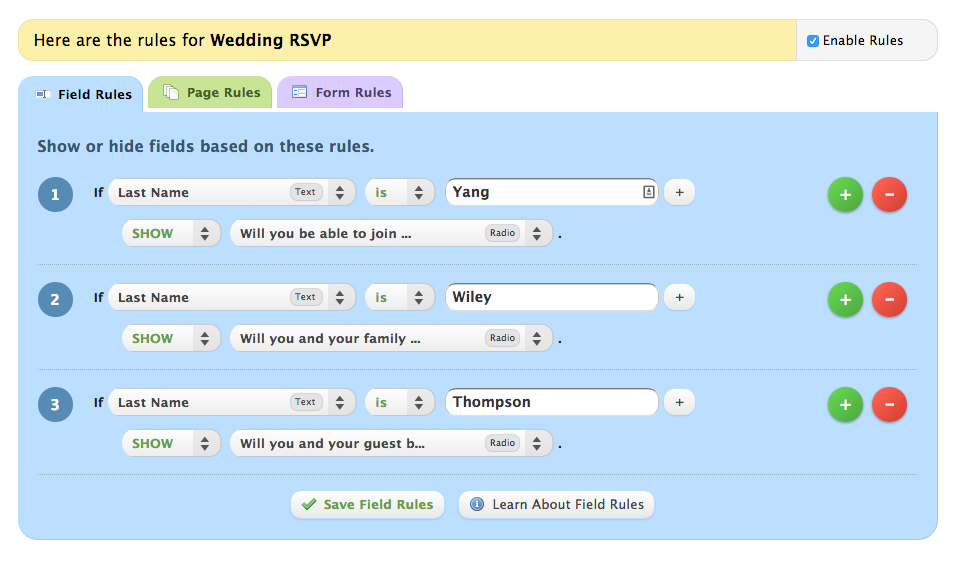
That's just the start. Rules, conditional logic, logic jumps—whatever your form app calls the feature—can go deeper. Back to the wedding RSVP example: If your guest is a "Yes" for the wedding, and he's also invited him to the rehearsal dinner, you could configure your form to ask him if he'll be in attendance there, too. Or if your guest replies "No," she can't make it to the wedding, then you can set up the form to skip the questions all together and deliver her a "We're bummed you can't join us!" message.
Employing logic to split your form into multiple routes is called "branching"—an easy way to visualize this is with a decision tree. If your form splits off into more than three "branches," it's helpful to first write out the logic flow on a sheet a paper.
Another trick to make it easier: initially label your form questions with what should come next, such as "Rehearsal Dinner Q." You'll need to go back and edit these labels, of course, but it'll help you piece the questions together. Even a form that appears simple to the user, might be one that has dozens of branches on the backend; branches that deliver the most relevant information to the you, the form owner.
Logic Quick Links: 123ContactForm, Cognito Forms, FormAssembly, FormDesk, Formidable, FormSite, Formstack, Google Forms, Gravity Forms, iFormBuilder, JotForm, Ninja Forms, Typeform and Wufoo
2. Hidden Fields for Tracking Referrals
When you're using a form for an upcoming event, it's helpful to know which marketing channel—such as email marketing, Twitter or Facebook—is pulling in the most registrants. Your first instinct might be to dig into Google Analytics to find out. But that won't give you the full picture. Sure, maybe Facebook brought the most traffic, but did it net the most sign-ups? For this, you'll want to add a hidden field to your form.
You can use a hidden field to:
Depending on your form software, you'll be able to implement this feature without getting your hands dirty in HTML or CSS. Some apps, like Wufoo, require it.
Track Respondent Referrals
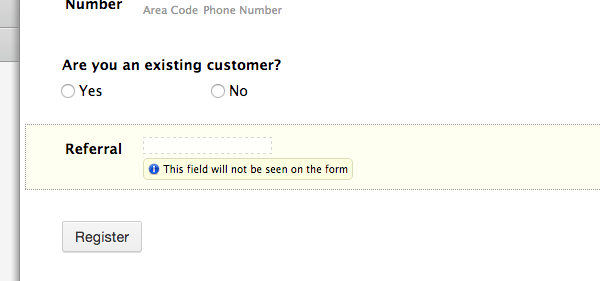
Using JotForm as an example, it'll take two steps to get this set up. First, insert a hidden box into your form and give it a descriptive label. Since we want to track registrant referrals, we'll label it "Referral." This, of course, won't show up on your live form.

After saving the new field, open the live form and copy the URL. In this example, it's http://www.jotform.me/form/50612697241454. Now add a query to the end of the URL with a ?, the hidden field you've added (referral=) and a value (email).
This is the URL that you'll exclusively use when you send out an email announcing the webinar. When a new registrant lands on your form through that channel, you'll be able to see it in their hidden entry.
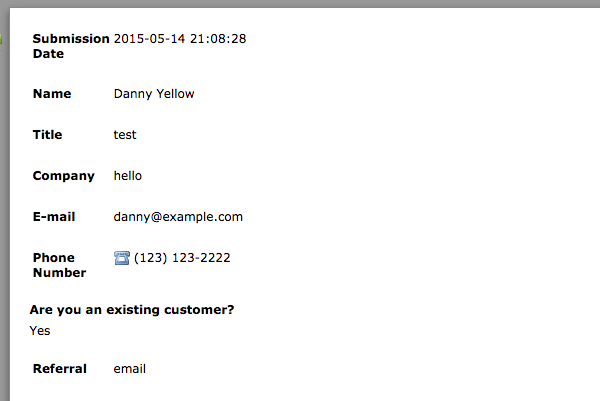
Use the same strategy when you share the link on Facebook and Twitter, or with other event organizers, but change the keyword in the URL (e.g. ?referral=twitter or ?referral=mikethompson).
Record Extra Information
Similar to how you logged the referral, you could record additional information about a registrant based on where they found your link. Again, you'd need to add hidden fields and spin up an accompanying URL, which can support more than one field.
For example, you could use the hidden field to record not only the referring site, but also the specific email list (such as your "past attendees" or "newsletter subscribers"). Or, populate demographic information when the link is disseminated on, for example, a private Facebook group made up of educators.
Customize the Experience
Collecting more data is a perk, but Typeform's hidden field feature takes things a step further: it lets you modify the copy of a question based on the URL that the individual clicked on. For example, try the links below to see differing welcome screens:
Putting this feature to work requires a bit of information about the audience for your form. But if you're aiming to make a feedback form more personal, for example, this is your ticket.
Hidden Fields Quick Links: 123ContactForm, FormAssembly, Formidable, FormSite, Formstack, Gravity Forms, JotForm, Ninja Forms, Typeform and Wufoo
3. Predefined Choices for Faster Form Set Up
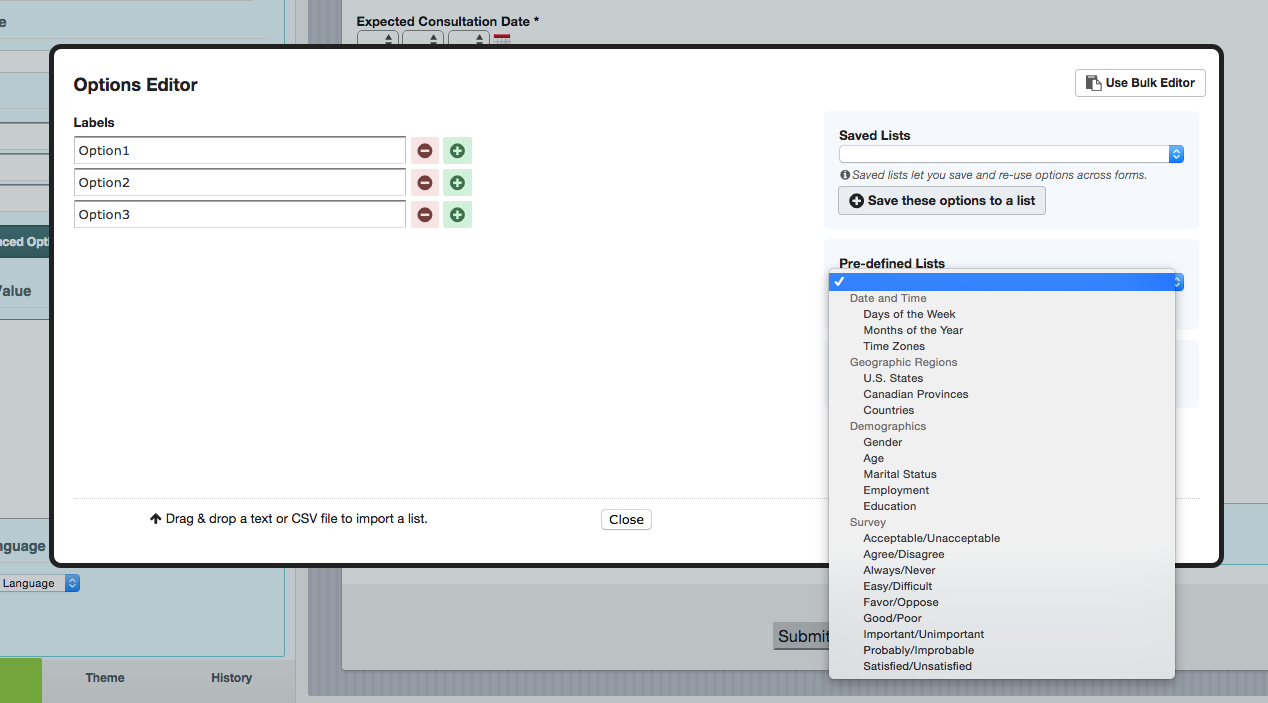
196 countries. 50 U.S. states. Ages 0-100. Instead of typing these out—answer by answer—check if your form tool offers a "predefined choices" option. Tap into this feature, and it'll take just a few clicks to add a dropdown question with 196 choices.
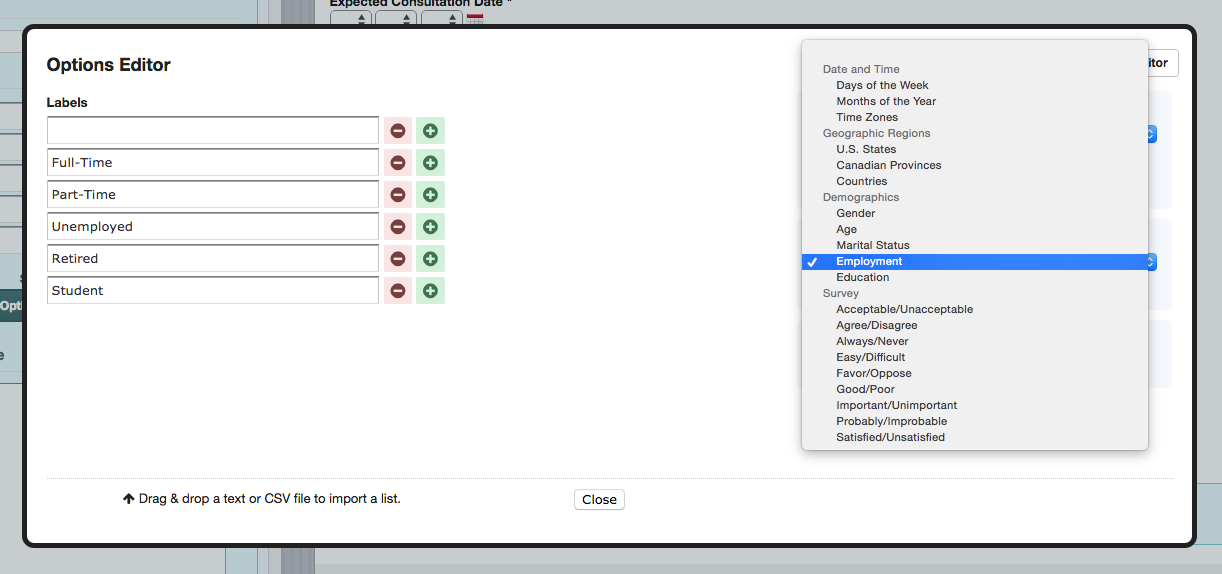
Data sets vary for this feature, but common choices include: countries, U.S. states, U.S. state abbreviations, Canadian provinces/territories, age, gender, marital status, education, employment, job type, industry, income, satisfaction, importance and agreement.
Depending on your form software, you'll be able to customize this feature for times you find yourself repeatedly using the same dropdown, checklist or multiple choice question.
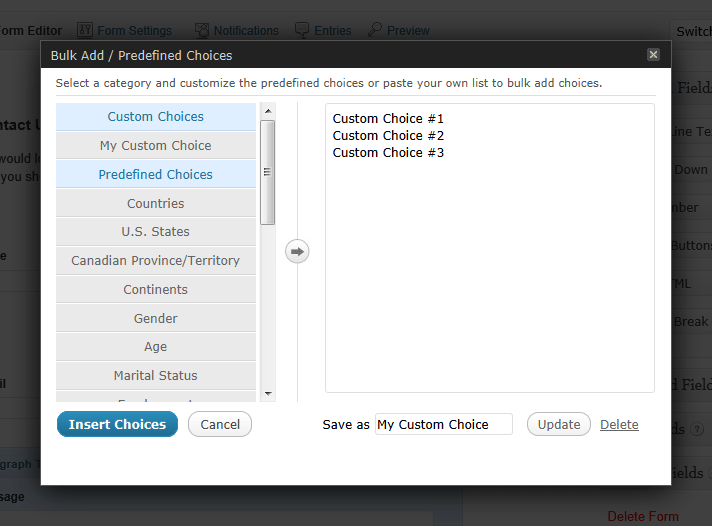
Predefined Choices Quick Links: 123ContactForm, Formidable, Formstack, Gravity Forms and Wufoo
4. File Uploads for Easy File Collection
Tools like Dropbox and Box have changed the way we share files. But when you reverse the equation and look to gather files, the process can get tricky. Surprisingly, this is a great job for a form app. To put the tool to work, use the app's "file upload" question type, double-checking to make sure it supports the needed file size.
Icon: | App | Field Upload Limit | Form Upload Limit | Upload Field Limit |
|---|---|---|---|---|
Free: None; Paid: From 150MB | Free: None; Paid: From 150MB | No limit | ||
Free: 100MB; Paid: 1-100GB | Free: 100MB; Paid: 1-100GB | No limit | ||
File Upload not supported |
|
| ||
20MB | 20MB | No limit | ||
File Upload not supported |
|
| ||
Free: None; Paid: 5-50MB | Free: None; Paid: 5-50MB | No limit | ||
Dependent on user |
|
| ||
Dependent on user |
|
| ||
100MB | Free: 50MB; Paid: 500MB-4GB | No limit | ||
Free: None; Paid: 25MB | Free: None; Paid: 25MB | 20 | ||
File Upload not supported |
|
| ||
Dependent on user |
|
| ||
File Upload not supported |
|
| ||
Free: 100MB; Paid: 1GB | Free: 100MB; Paid: 1GB | 25 (recommended) | ||
Dependent on user |
|
| ||
Free: None; Paid: 10MB | Free: None; Paid: 10MB | No limit | ||
10MB | 20MB | 20 |
To access submitted files, either log into your app and download the items or use Zapier—an app integration tool—to automatically upload files to Dropbox, Box or Google Drive. Combine this with other form app integrations, which are covered in No. 8, and you'll never need to manually export entries again.
5. Images, Icons and Videos for a Better Experience
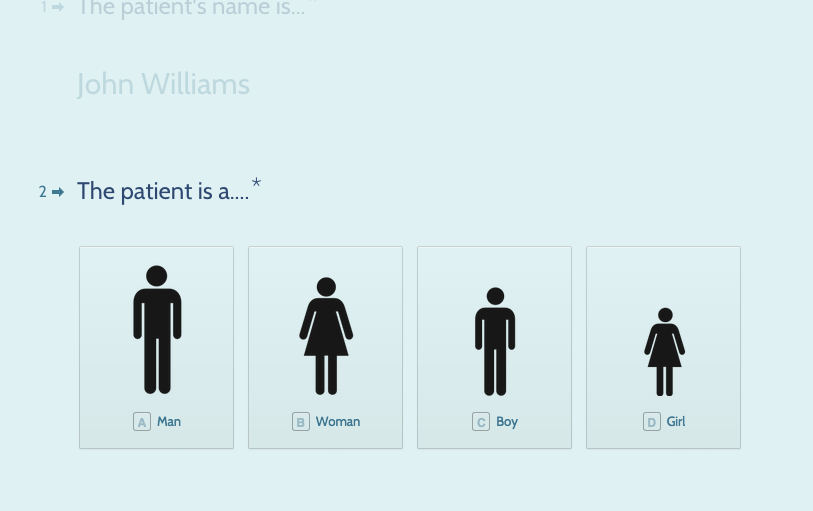
Forms are infamously boring. But let's be honest: it's often not the form's fault; the blame is on the form creator. One trick for more engaging experience is to thoughtfully employ images, icons and video. You can do this in a variety of ways:
Ask questions using an image with overlay text applied before it's uploaded, or using videos with subtitles or voice overs
Ask questions with the aid of an image, icon or video
Provide multiple-choice answer options as images, icons or videos
Accompany answer choices with images, icons or videos
Typeform's take on form software is heavily visual, so be sure to take advantage of customization options that include the ability to change your form's background.
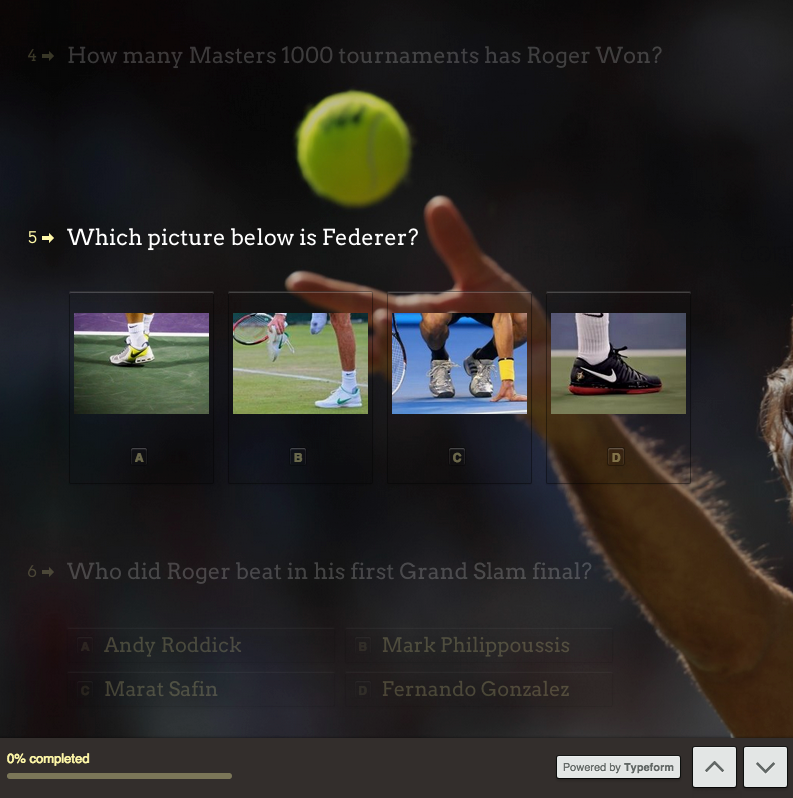
If you're adding icons to your form questions or answers, check out the Noun Project for thousands of options that can be used with attribution, or purchased for as low as $1.
Image and Video Quick Links: 123ContactForm, Cognito Forms, FormAssembly, Formidable, FormSite, Formstack, Google Forms, Gravity Forms, iFormBuilder, JotForm, Typeform and Wufoo
6. Field Validation for Guaranteed Results
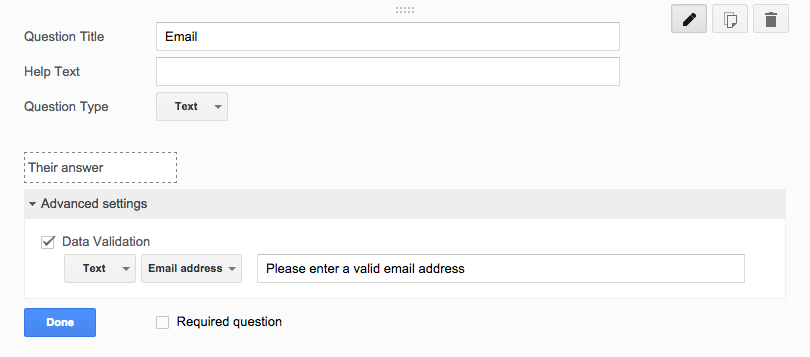
You ask for an email address and you get a response with no @ sign. You request a phone number and multiple responses are one number short. It's frustrating to get a valuable form response and find out that the answers unusable because of a typo. To avoid this, use "field validation" to enforce answer formats, such as, "Answer must contain a."
Some form software, such as Google Forms, calls this "field validation," while others like Wufoo take an explicit approach and offer question types like "Phone," "Email" or "Website." So before you add a custom field for a commonly asked question—such as "Name"—check to see if there's a specific "Name" field to add that requires the respondent to enter their "First Name," "Middle Initial" and "Last Name."
Field Validation Quick Links: 123ContactForm, Device Magic, FormAssembly, FormBakery, FormDesk, Formidable, FormSite, Formstack, Google Forms, Gravity Forms, iFormBuilder, JotForm, Typeform and Wufoo
7. Payments for More Capabilities
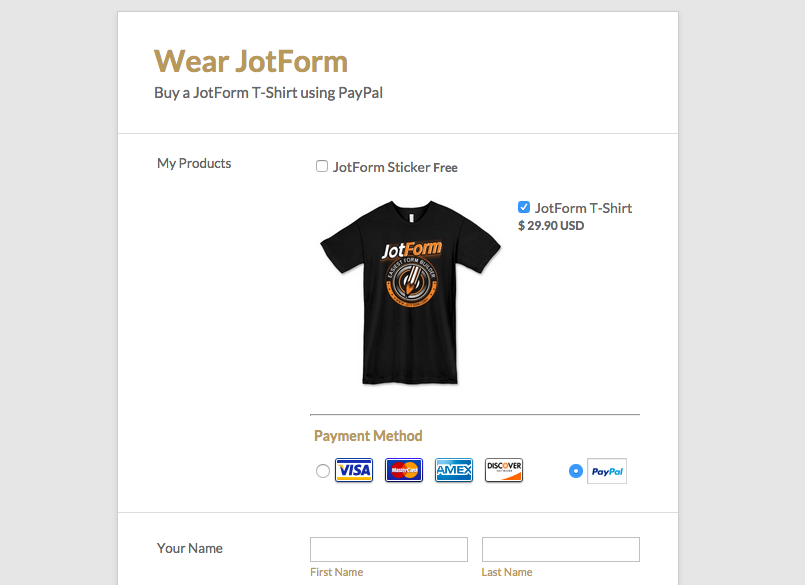
Although you might not turn to form software when you're preparing to sell a product or service online, it's time to give it consideration. Whether it be event tickets, program registration, or charity fundraising, use a "payment" field to close the sale. Charges are handled by the form software's integrated payments provider, such as Stripe, PayPal or Chargify—you'll just need to have an account with one of those services.
A form's payment fields are a quick route to handling transactions online, but it should be noted the apps themselves lack the customer database, transaction management and inventory features you'd find in an e-commerce tool like Shopify, WooCommerce or Magento. If you have you a fairly simple offering though, such as selling a T-shirt, you'll be satisfied you stuck to your familiar form tool.
Payments Quick Links:
123ContactForm, Cognito Forms, FormAssembly, Formidable, FormSite, Formstack, Gravity Forms, JotForm, Ninja Forms, Typeform and Wufoo
8. Integrations for Automated Data Entry
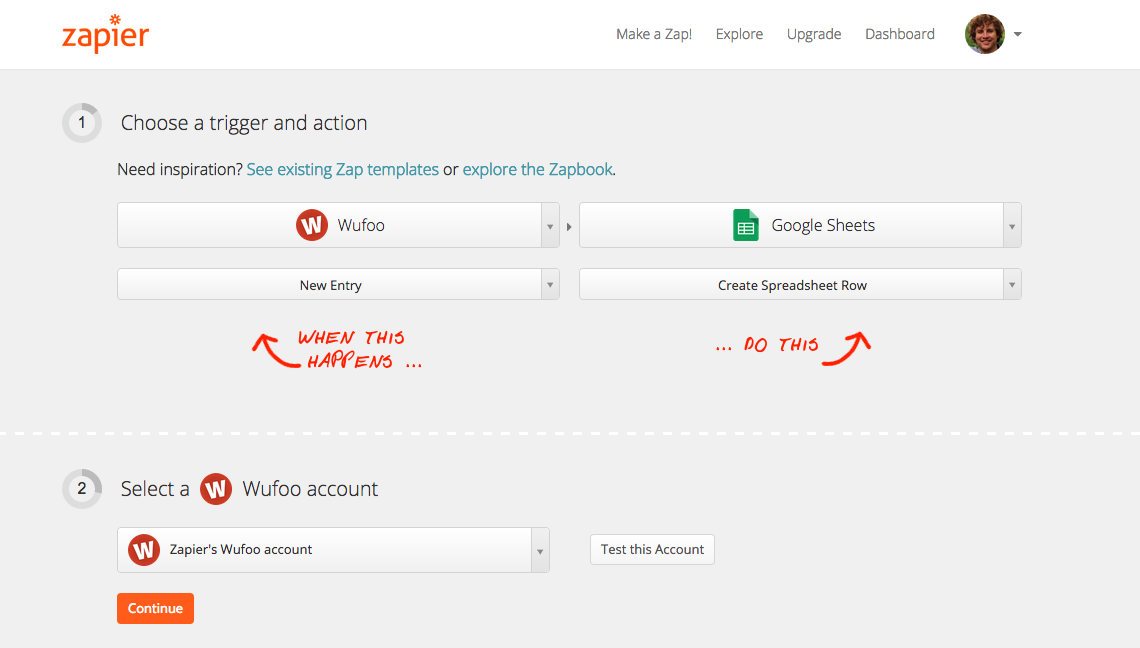
Forms are where you collect information, not where you categorize, organize, analyze and act on it. That's in another app—your CRM software, email marketing tool or project management suite. So rather than managing ongoing CSV exports and imports, use Zapier to link your form tool directly to your other apps.
Zapier works by watching for events in one app, such as a new form entry, and then performing an event in another app, like a spreadsheet tool. After you set up a Zapier integration, every event going forward triggers the second event (e.g. every new Wufoo form entries could be automatically added as a new row in a Google Sheets spreadsheet).
Connecting a form app with Zapier yields a wide array of form automation, including popular integrations with Google Sheets, Gmail, MailChimp, and Salesforce.
Automate Spreadsheet Imports
Add new Wufoo entries to a Google Sheets spreadsheet
Get New Entry Notifications
Get Slack notifications for new Jotform form submissions
Get SMS notifications for new 123FormBuilder submissions
Build an Email List
Create Mailchimp subscribers from new Typeform responses
Use Gravity Forms Entries to Create New Subscribers in Emma
Nurture New Leads
Send Twilio text messages from Ninja Forms form submissions
Automate CRM Data Entry
Create Salesforce leads with new Gravity Forms submissions
Collect leads for Zendesk Sell with new Jotform submissions
Kick off Project Management Workflows
Generate New Documents
Create personalized documents from new Gravity Forms submissions with WebMerge
Create Personalized Documents from Jotform with WebMerge
Save new Typeform entries as text files in Dropbox
More Form Features
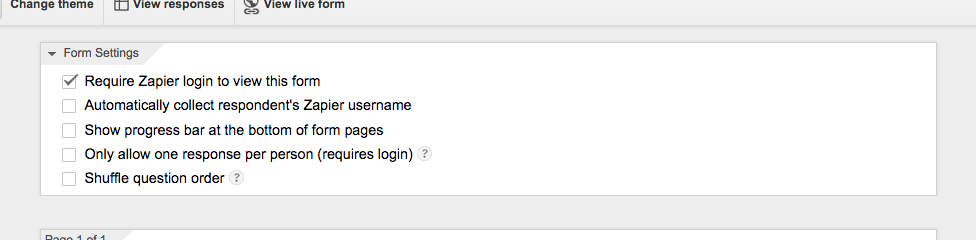
Beyond the eight features highlighted in this article, the form app you use will undoubtedly have hidden but powerful features, too. Google Forms, for example, lets you restrict a form to users of a shared Google Apps domain, turning it into a great option for confidential internal feedback. When the respondent submits the form, too, it'll automatically log the individual's username. Then there are more common, but still a bit hidden, features like shuffling the answers or questions or adding "Admin Only" fields that can be completed when an account administrator reviews submissions.