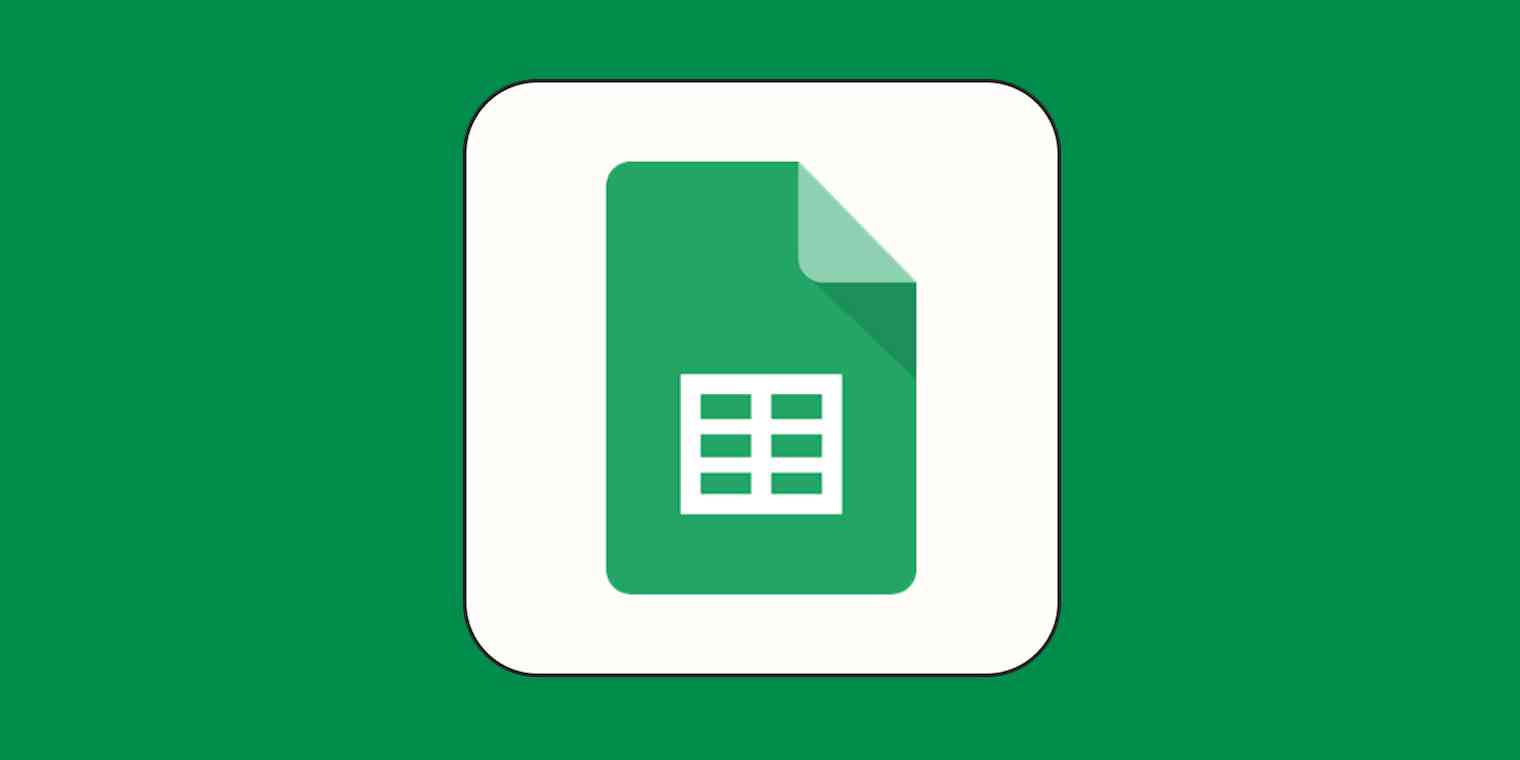Let's say you have a list of email addresses that you collected through a form on your website. You want to know how many email addresses you received, but you're worried that someone may have filled out the form twice, which would inflate your numbers.
When you're working with large amounts of data in a spreadsheet, you're bound to have duplicate records. Whether it was human error or robots that put them there, those duplicates can mess with your workflows, documentation, and data analysis.
Here, we'll show you how to find duplicates in Google Sheets, so you can decide whether or not to delete them yourself. Plus, you'll also learn how to automatically remove duplicates and create a list of unique values in a few simple clicks.
How to find duplicates in Google Sheets
If you only want to find data doppelgängers, your best bet is to highlight all duplicate content using conditional formatting and a custom formula. The formula varies slightly depending on how many columns contain repeated values.
How to highlight duplicates in a single column in Google Sheets
If you only have one column with duplicate data, here's how to easily spot repeat values.
Highlight the data range you want to check for duplicate information. Then select Format > Conditional Formatting.
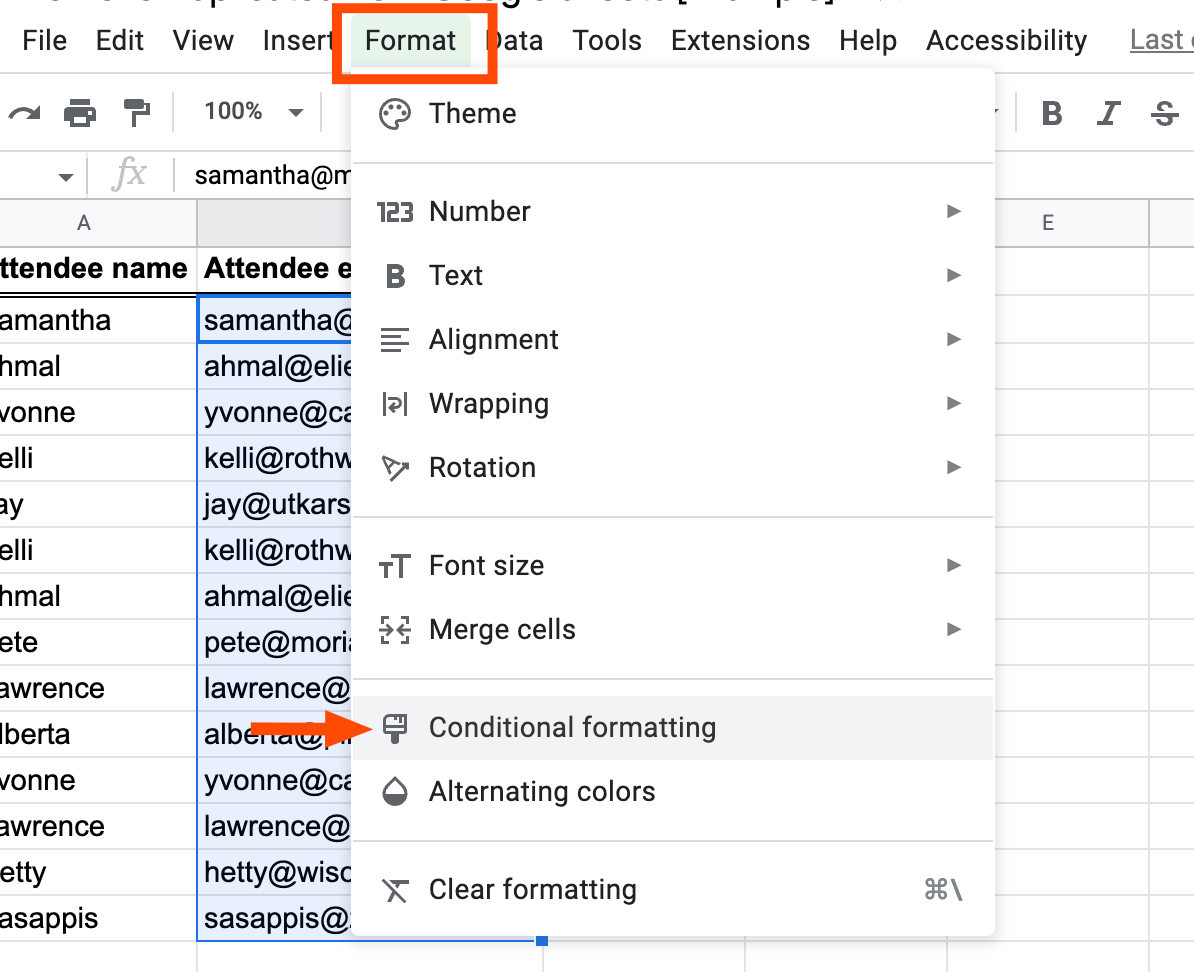
From the Conditional format rules window that appears, click the dropdown menu under Format rules, and select Custom formula is.
Enter a custom duplicate checking formula in the Value or formula bar. In this example, we're looking for duplicates in cells B2:B15, so the custom formula is
=COUNTIF($B$2:$B$15,B2)>1. If your duplicates are in a different data range (for example, A2:A15), your custom formula would be=COUNTIF($A$2:$A$15,A2)>1.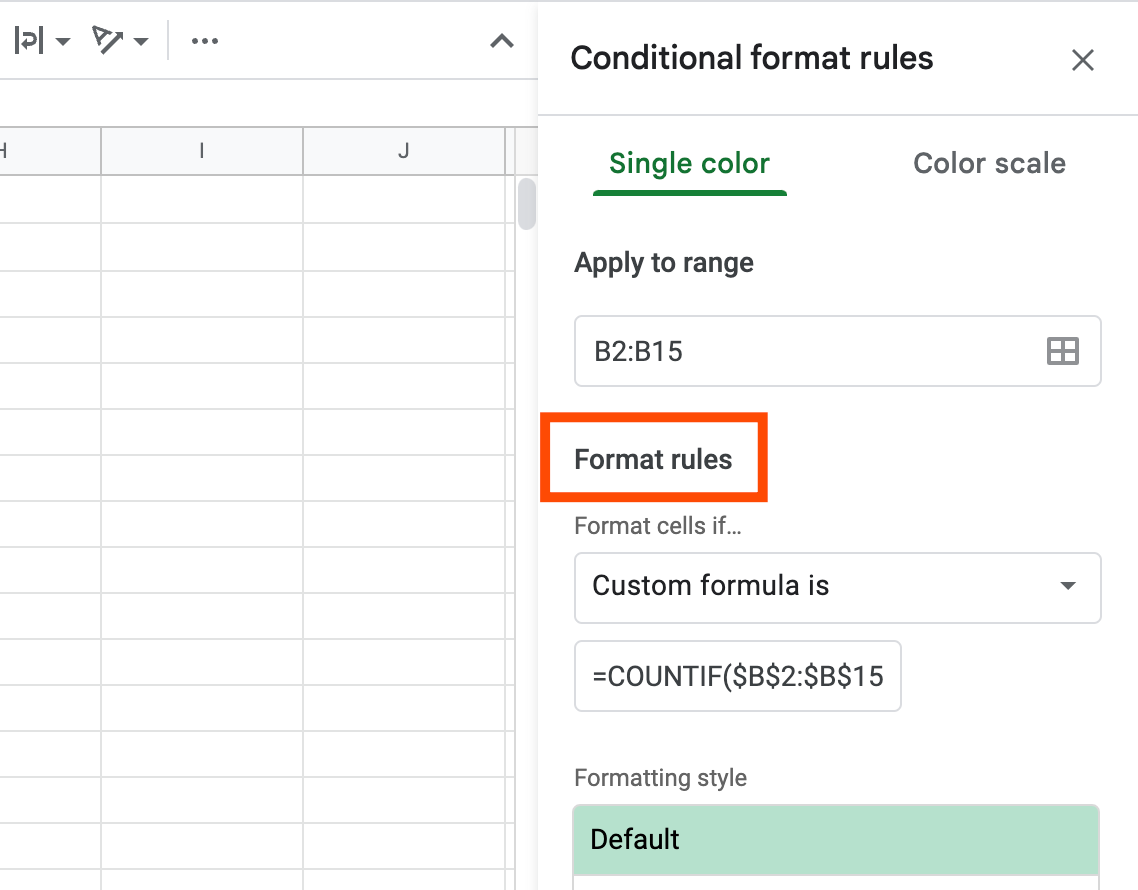
Customize how your duplicates will appear on the spreadsheet under Formatting style. By default, Google Sheets will highlight duplicate data in green. Then click Done. (Tip: If you change the fill color, choose a high-contrast color scheme, such as light yellow 3, to improve readability.)
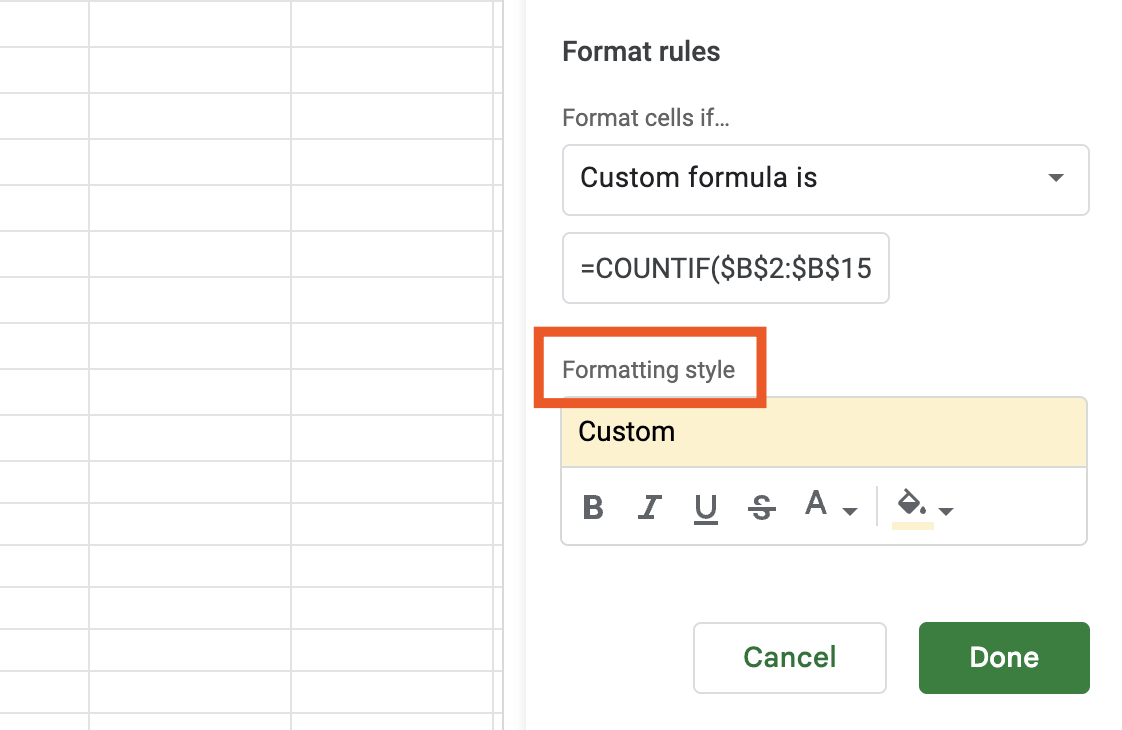
You can now review the duplicate data (highlighted) and decide whether you need to delete any redundant information.
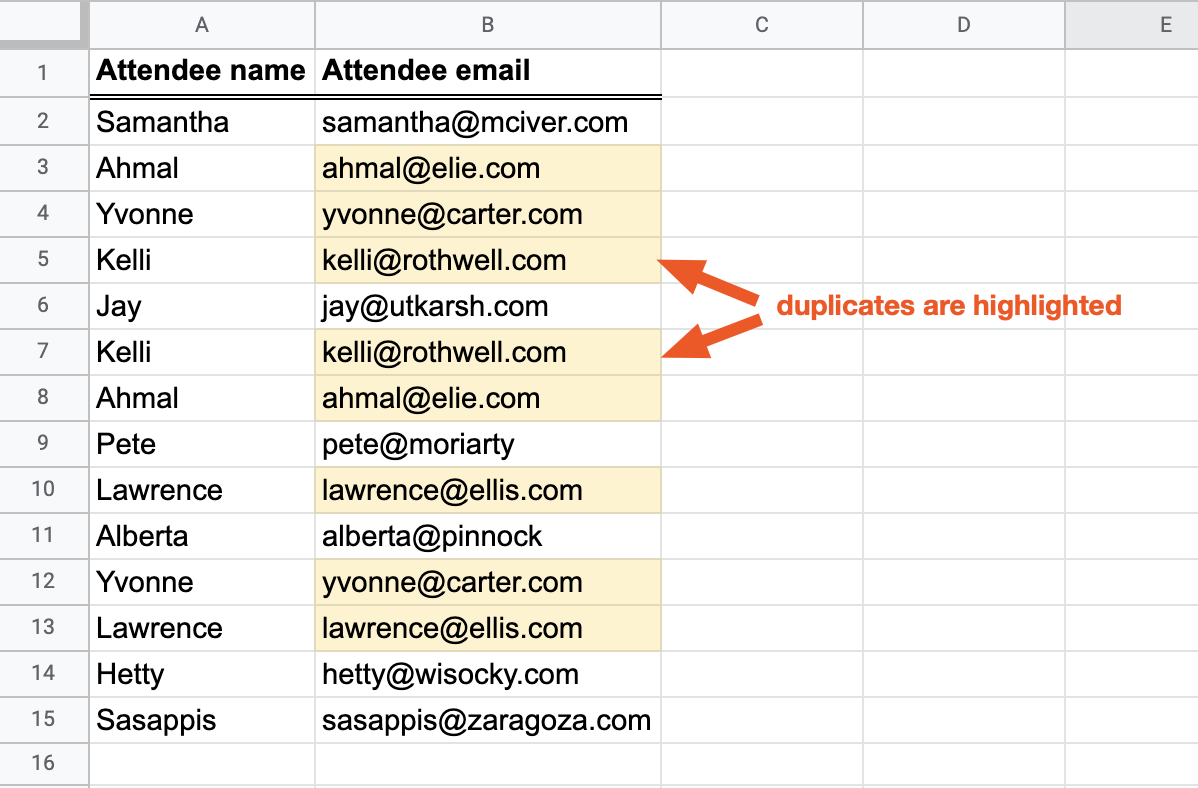
How to highlight duplicates in multiple rows or columns in Google Sheets
If you have duplicate data in multiple rows or columns, repeat steps one to three from above, but change the custom duplicate checking formula to =COUNTIF($A:$Z,Indirect(Address(Row(),Column(),)))>1.
Tip: If you only want to scan for duplicates in specific rows or columns, simply update the data range under Apply range to match the cell range you want to check for repeats.
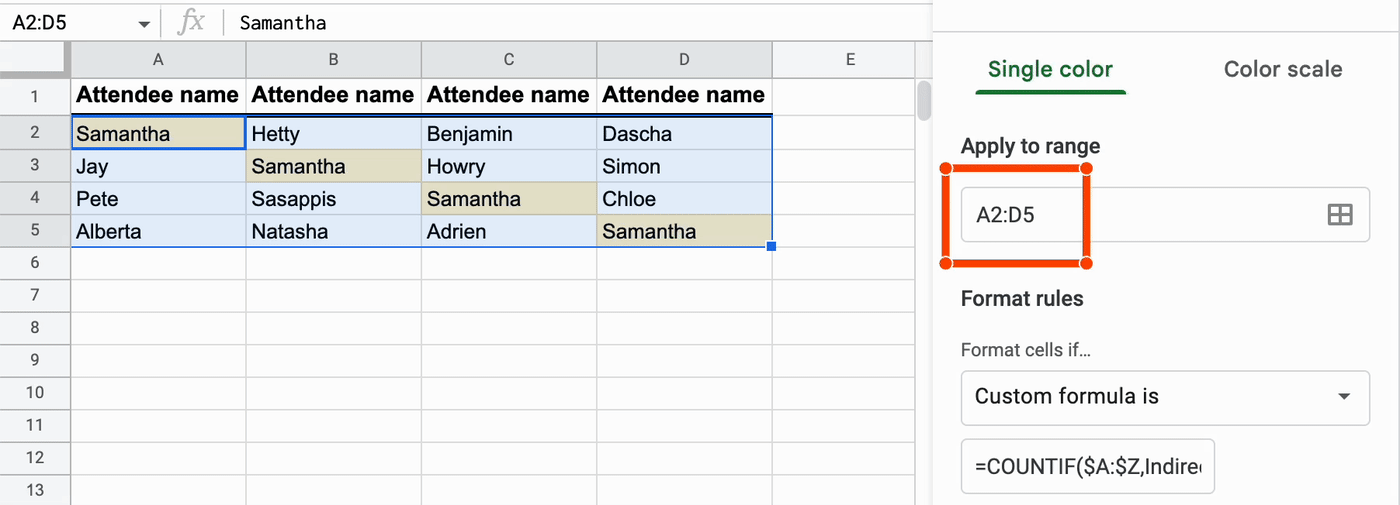
Customize how your duplicates will appear on the spreadsheet under Formatting style. Then click Done.
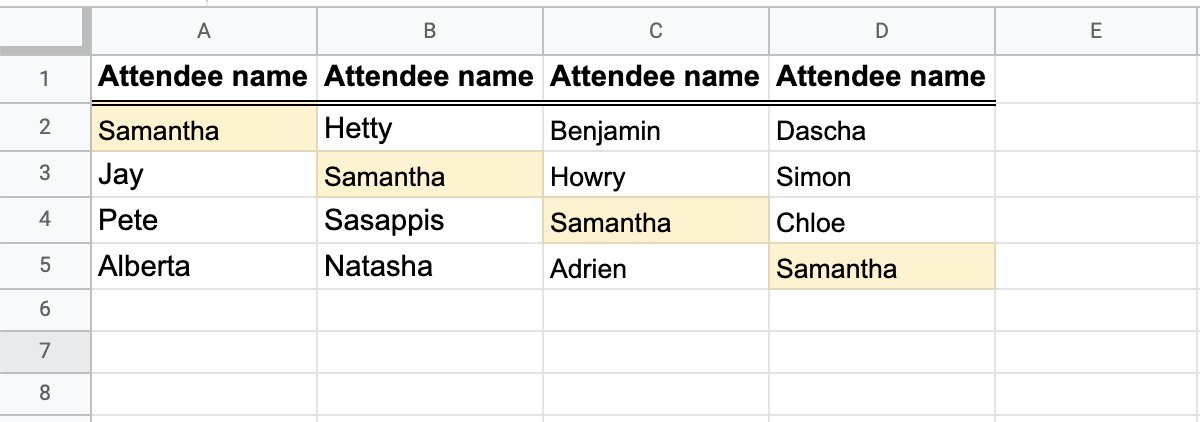
How to remove duplicates in Google Sheets
If you want to dive right into nixing redundant data without manually reviewing them first, Google has made this really easy to accomplish. Here's how to remove duplicate data in Google Sheets.
Click any cell that contains data. Then, select the Data tab > Data cleanup > Remove duplicates.
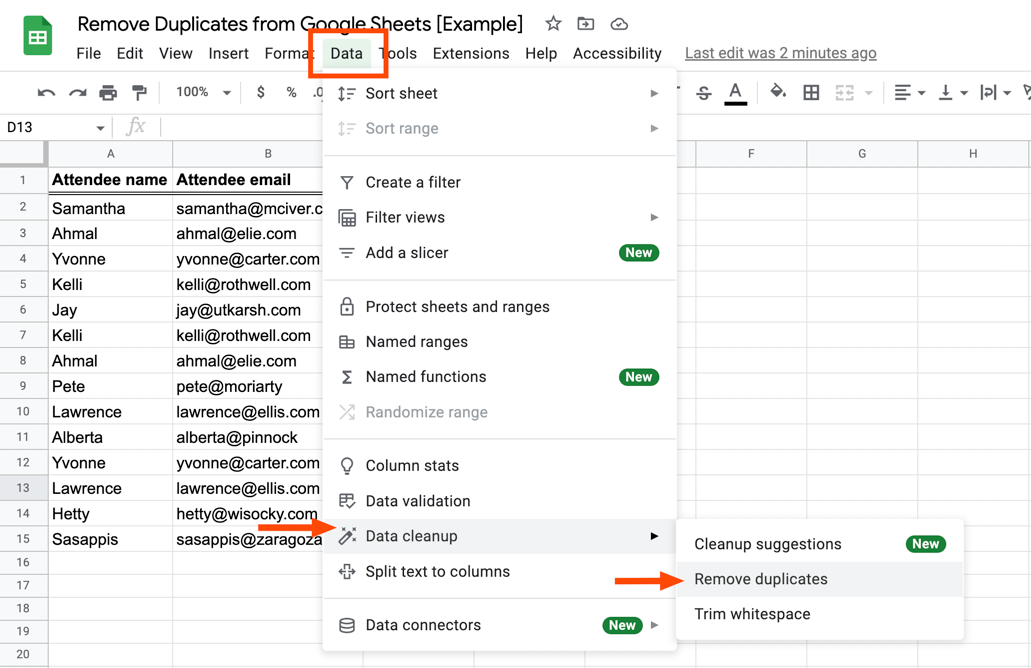
From the Remove duplicates window that appears, select which columns you'd like to include in your search for duplicate data. Click Remove duplicates.
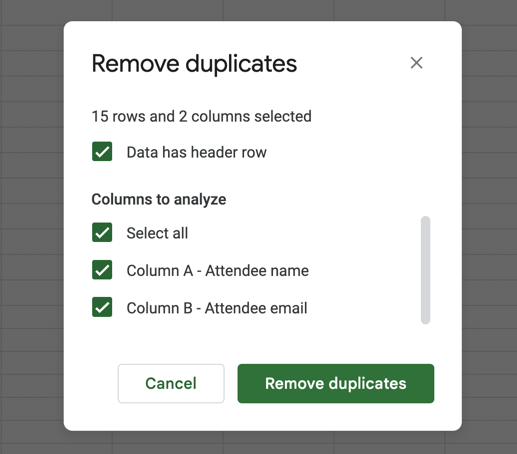
Note: If your spreadsheet includes a header row, be sure to select Data has header row, so that Google Sheets ignores this row when removing duplicates.
Google Sheets will let you know how many duplicate values were removed.
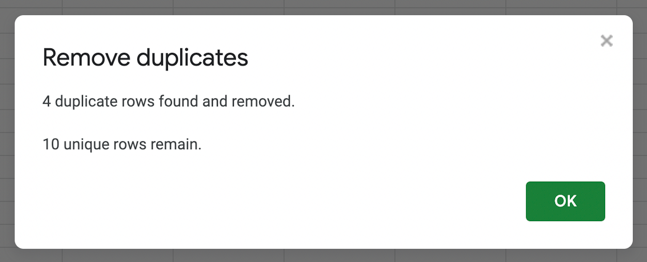
Bonus: How to find unique values in Google Sheets
If you want to keep your original data and get a list of unique values (i.e., data that's not duplicated) from a data range, you can use the UNIQUE function in Google Sheets.
To do this, select an empty column in your spreadsheet. Then input the UNIQUE function using the cell range you want to scan for duplicates, leaving behind only unique values. For example, =UNIQUE(A2:B15).
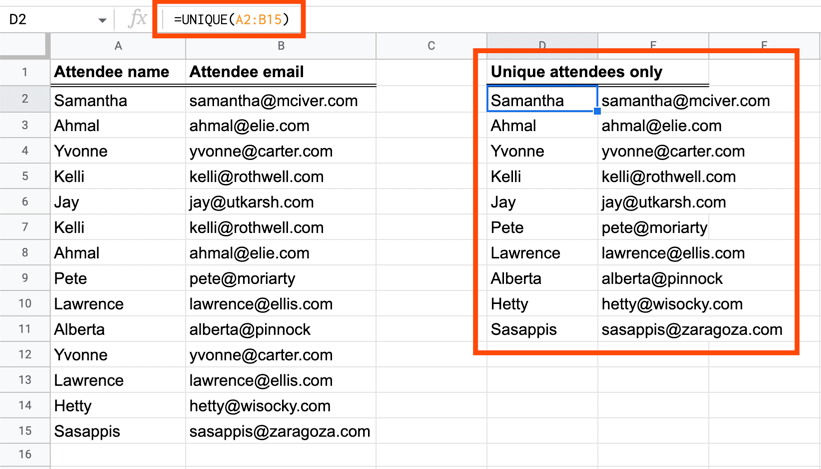
Related reading:
This article was originally published in May 2018 by Deb Tennen. The most recent update was in February 2023.