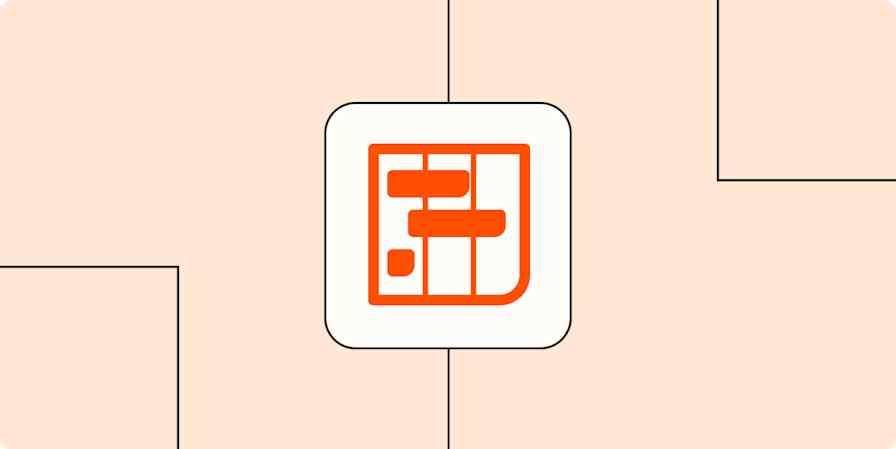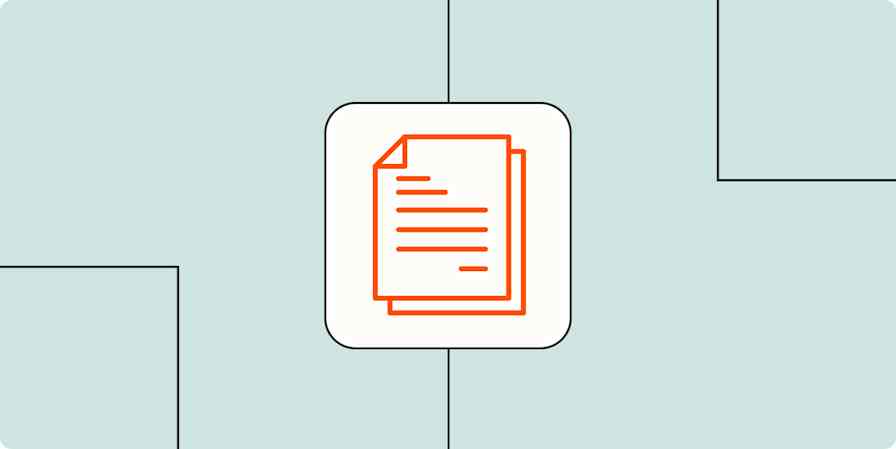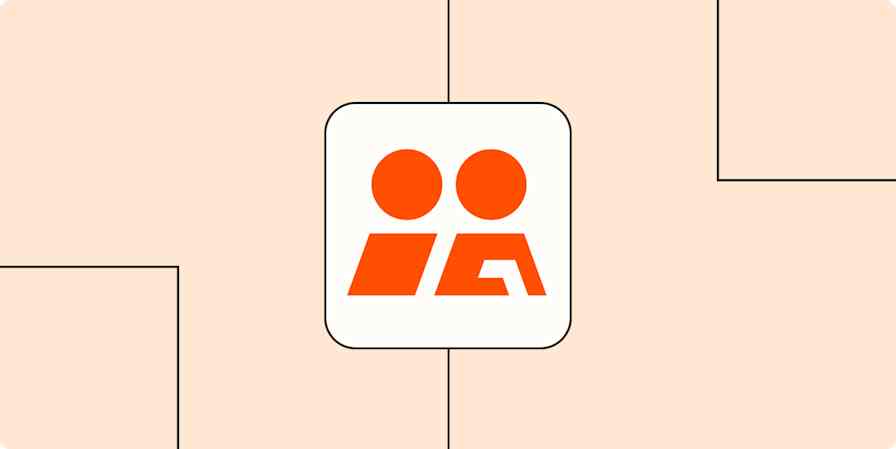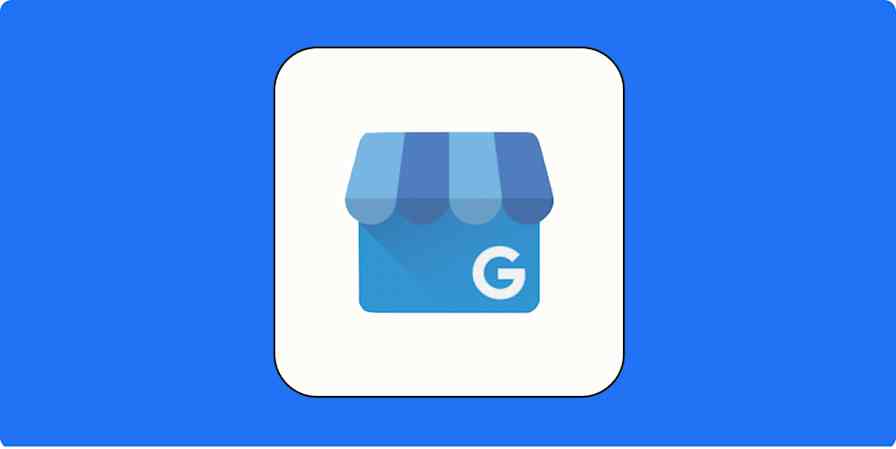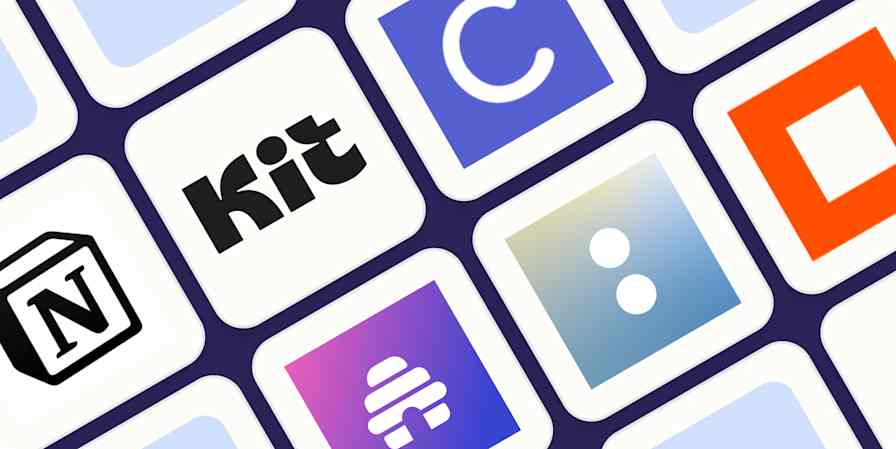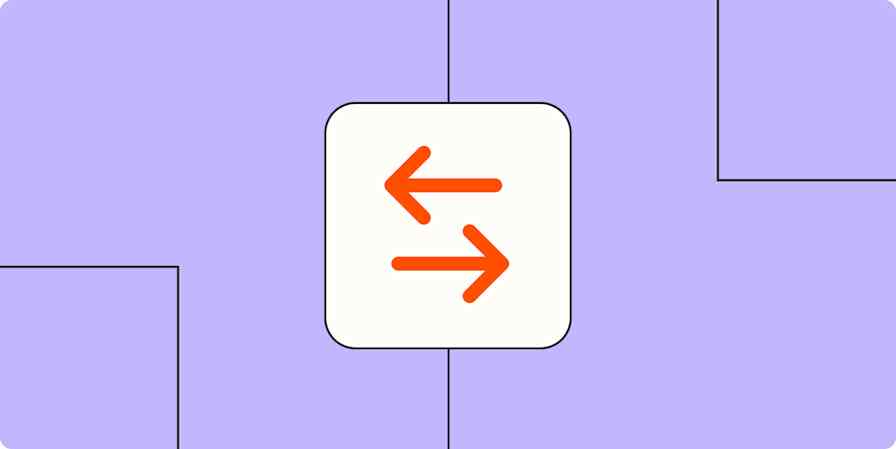I started out using Notion to keep track of domain names for my niche content sites—now I use it for content planning, goal setting, and basically my entire work life. When you step beyond the standard templates, there's a whole world of ways to use Notion to support your work.
Based on my own experiences and some creative ideas from brands and creators that I love, here are some fresh ways to use Notion to get organized, work more productively, and empower the people around you.
1. Team resource center
How easy is it to find the correct version of your brand logo, product roadmap, or content strategy? If the answer is "not very," you could benefit from a team resource center in Notion.
Think of your team resource center as a hub for everything that you and your colleagues need to work at your best. Store strategy documents, ideas, recommendations, and templates in one place—so you all have access to what you need, when you need it.
Here are some ideas on what to include in your team resource center:
Brand assets and logos
How to guides
Image library
Podcast and video recommendations
Policies and standard operating procedures
Processes and walkthroughs
Recommended reading list
Strategy documents and annual plans
Swipe files
Example of a team resource hub in Notion
Swipe files are a useful way to share examples of stuff you like with your team. Notion not only makes this easy to set up, but it also helps you present your examples in a really visual way. Take a look at this transactional email swipe file, created by Deb Mukherjee for Wonderment.
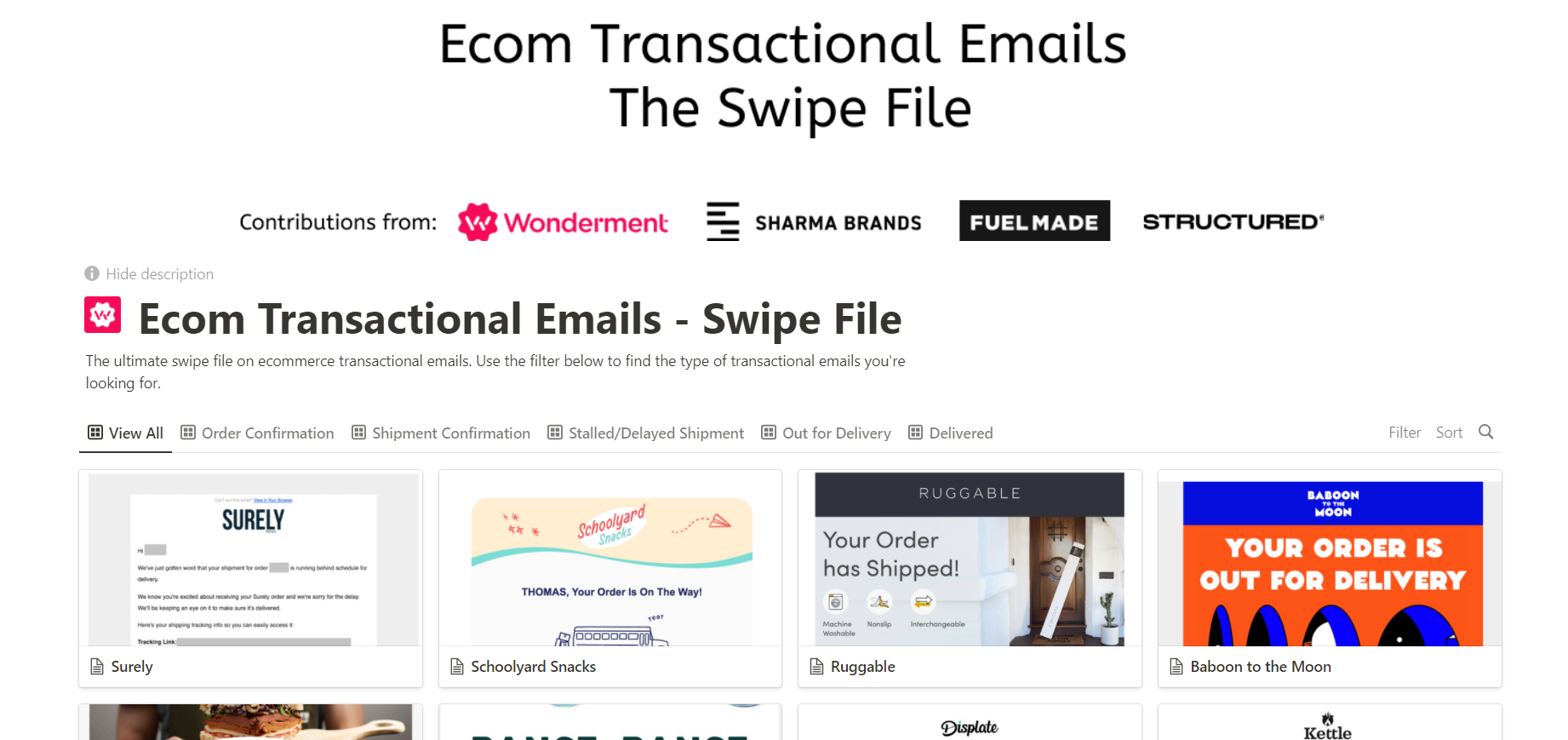
If you create something like this internally, your team can then quickly scan through examples for inspiration. It's easy to filter by type, or search for a specific brand or example, so you can use it for ideas whenever you're kicking off a project.
2. Content bookmarks list
If you're anything like me, you have a huge collection of things you want to read but don't have time to enjoy at the moment. Bookmarked tweets, articles open in tabs, videos on your "watch later" list—there's an endless supply of things to go back to. Instead of keeping hundreds of tabs open in your browser, create a "read later" list in Notion.
As opposed to a bespoke read it later app, A Notion database is flexible. It's the perfect place to store your articles, industry news updates, Twitter threads, videos, podcast episodes, and anything else that you want to keep track of—in whatever way feels best to you.
Here's my go-to list of properties to add to my content bookmarks list:
Name—copy this from the content's title for ease
Content type—e.g., article, video, podcast
Topic—e.g., digital marketing, social media, content marketing
Priority—high, medium, low
Link—make this a URL field, so you can click straight through
Source—in case you want to give someone a shout-out/thank you
Use these properties to create filters that help you look at your reading list more strategically. Add a "done" checkbox to your properties, too. That way, you can create a filter that shows only the unactioned bookmarks—and view the completed ones when you want to reflect or share it with someone else.
Tip: Don't save this just for work—create a personal brain dump or to-read list in Notion to help you organize your life.
Example of content bookmarks in Notion
An excellent example of this is the content bookmarks template by Brittany Berger of Work Brighter. The template gives you a simple, streamlined way to organize and work through your to-read list—without distractions.

Here's what it looks like once you start building your collection:

You can add links manually as you come across them if you always have your Notion page open in a tab. If you don't, try Zapier's Chrome extension—it'll let you send entries straight from your web browser to your content bookmarks database.
Generate items in Notion databases with new triggers of Zapier Chrome extension
3. Project workflow
You can turn almost any app into a project calendar, but I personally love keeping mine in Notion. I use a kanban-style board with different stages of the writing process—idea, outline, draft, review, and published. It's easy to move cards from one stage to another in just a click. You can swap to a calendar view too, if that's your preferred way to visualize tasks and due dates.
These are my go-to properties for my content workflow tasks:
Assigned to
Status—e.g., draft, review, published
Deadline
Client name
Content type—e.g., blog post, social media post
Outline link
Draft link
Tweak those to fit with the type of project you're working on. Then you can share your calendar or workflow with team members and contractors, so they can update tasks with autonomy and leave notes. Share it with clients too, if you like that kind of transparency, so they can see progress at a glance.
Example of a content calendar in Notion
My favorite thing about using Notion for my content calendar is that I can make it look good without compromising on functionality. Take a look.
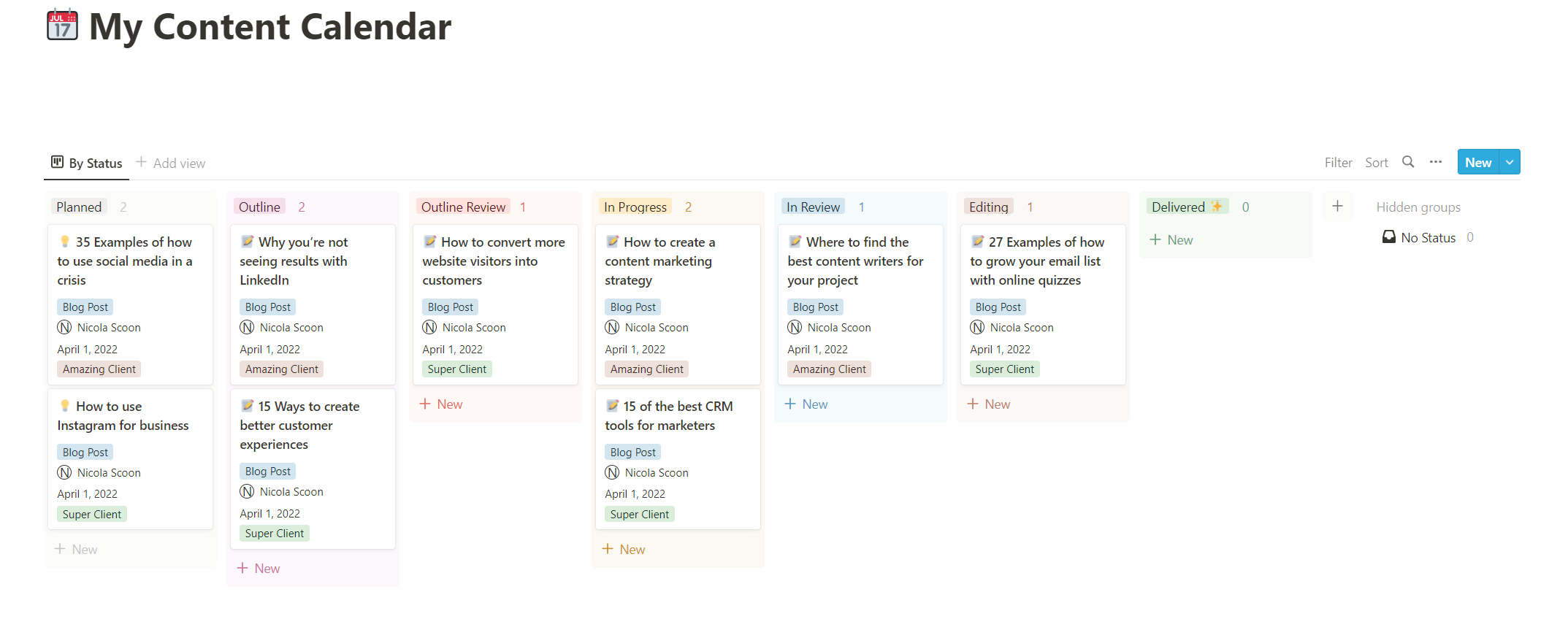
This is a copy of my client content calendar—I've just swapped out the names of my real clients and titles. Isn't it pretty? If you're motivated by seeing your favorite color palette and emoji on your kanban board, Notion can give Trello a serious run for its money.
4. Client wiki pages
What you know about your clients extends beyond their company name and email address. It's usually the small details that help you deliver outstanding results and service, but those details often live in your head, or in a tiny notes box in your CRM. I like to use Notion to create client wiki pages to document preferences, wants, and needs—so I'm able to delight them every time.
The format gives you an easy way to research and prepare for meetings, onboard new hires to the project team, and run final checks to make sure anything you deliver matches the client's needs.
Here are some things you might want to include in your client wiki (these are geared toward B2B but could be tweaked to work for B2C):
Links to background documents sent from the client
Company details
Contract and terms
How they like to work and their contact preferences
Press coverage and award wins
Project briefs
Style guide and brand guidelines
Team members and contact details
Working patterns and availability
What to do in an emergency
If your clients fill in an intake form, and you want that data inside Notion, you can automate that process by using Zapier to connect Notion to whatever form app you use. Then you can use that data to help you build your client wiki pages.
Example of a client wiki in Notion
Client wikis will likely contain a huge amount of information. This can get overwhelming, which is why I recommend creating a streamlined front page to act as a dashboard—like this.
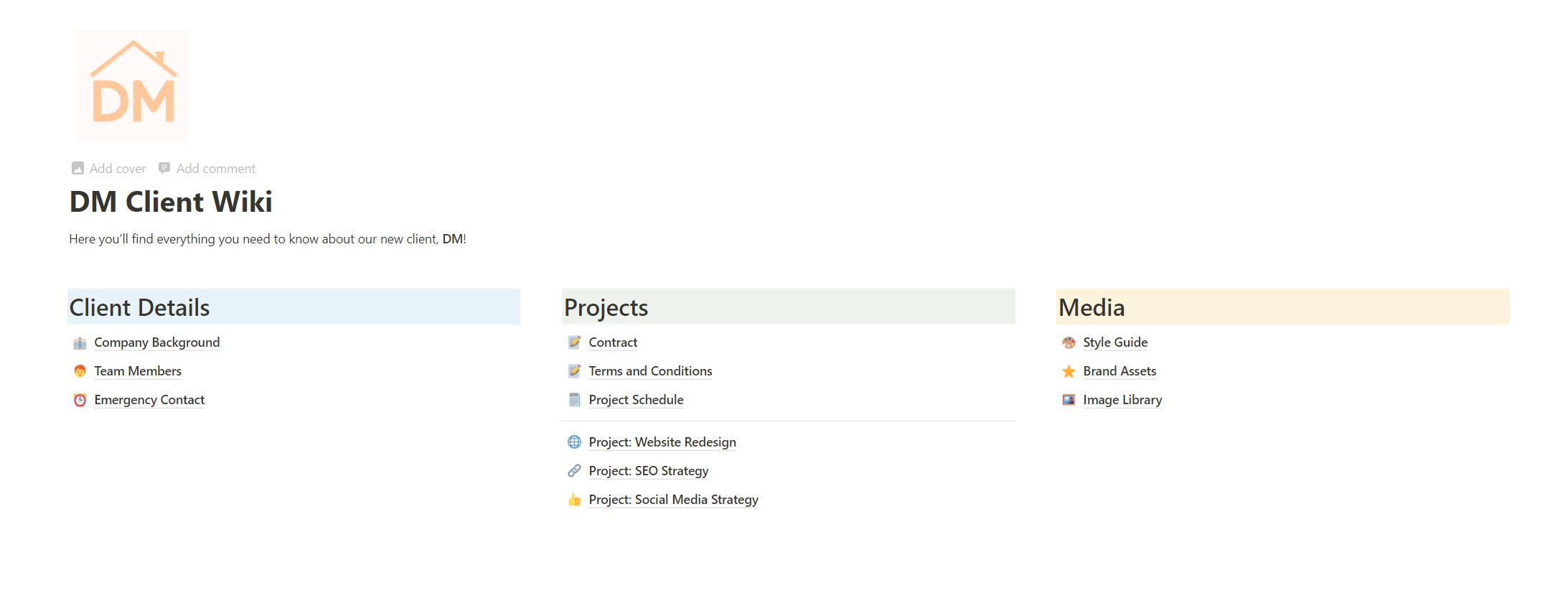
When you or a team member lands on this page, you can quickly find what you need. There's no wall of text or layers of confusion. Instead, jump straight to the client's contact details or style guide without distraction.
5. Internal link database
Content marketing isn't just about writing stellar content that captures people's attention. You also need to cover the discovery and SEO side of the process, like building great internal links between new and existing content. To help speed up the process of finding the best pages and posts to link to, create an internal link database within Notion.
I started building these for my clients recently, and it's been a huge time-saver. This is also wonderful if you work with a team or have contractors, as you can direct everyone to one place to find great content to link to.
To make your internal link database as effective as possible, use properties like:
Post or page title
Publish date
Topic or cluster
Type of content
Author
With your new database, you can run a quick search to find relevant content instead of manually checking your blog archives.
Example of an internal link database in Notion
You can update your internal link database manually, connect it to your content calendar that's already in Notion, or if you publish in WordPress, use this handy Zap to send published posts straight to your Notion database automatically.
Here's an example of what your database ends up looking like:
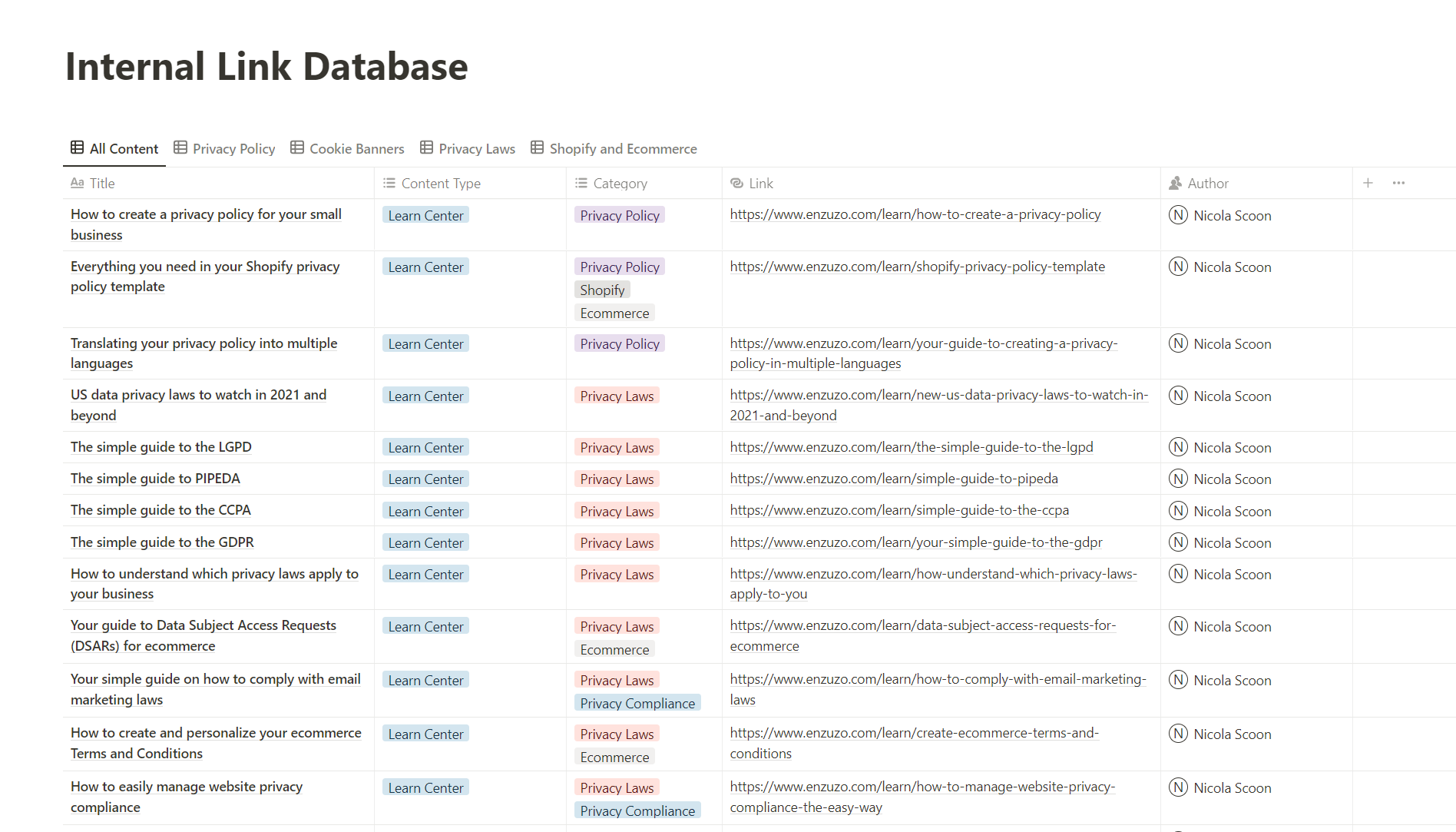
With everything in a database, you can search, order, and filter in whichever way works best for you. Filter for posts by a specific author, or see all content tagged with a specific topic all at once.
6. Valuable public swipe file
I mentioned internal swipe files earlier as a way to inspire your team members. If you're looking for a next-level way to use swipe files, release them for public view as well. You can use Notion to create a public swipe file to act as a resource for the community and attract potential customers.
Build a swipe file filled with solid examples of best practices in your industry. Collect screenshots, organize your swipe file by categories, and provide expert insights into why each example works. Not only do you have a swipe file your own team can use for inspiration, but sharing it publicly means you become a tastemaker and authority in your space.
You can create a public swipe file for just about anything—think about what your company is an expert in, then build something that feels relevant. Here are some ideas to get you started:
Best brand guidelines
Best customer service examples
Best diversity and inclusion policies
Best eCommerce storefronts
Best online quizzes
Best sales landing pages
When you're ready to go public, create a Gallery view for your database. This gives your audience a more visual, user-friendly way to explore the amazing content you've collected. And be sure to create filter views, so they can explore by topic or content type. Make it as easy as possible for someone to get value from your swipe file.
Example of a public swipe file in Notion
One of my favorite examples of a public swipe file comes from a brand that I've written for and love—Enzuzo. They've created an engaging swipe file of the best Shopify privacy experiences.
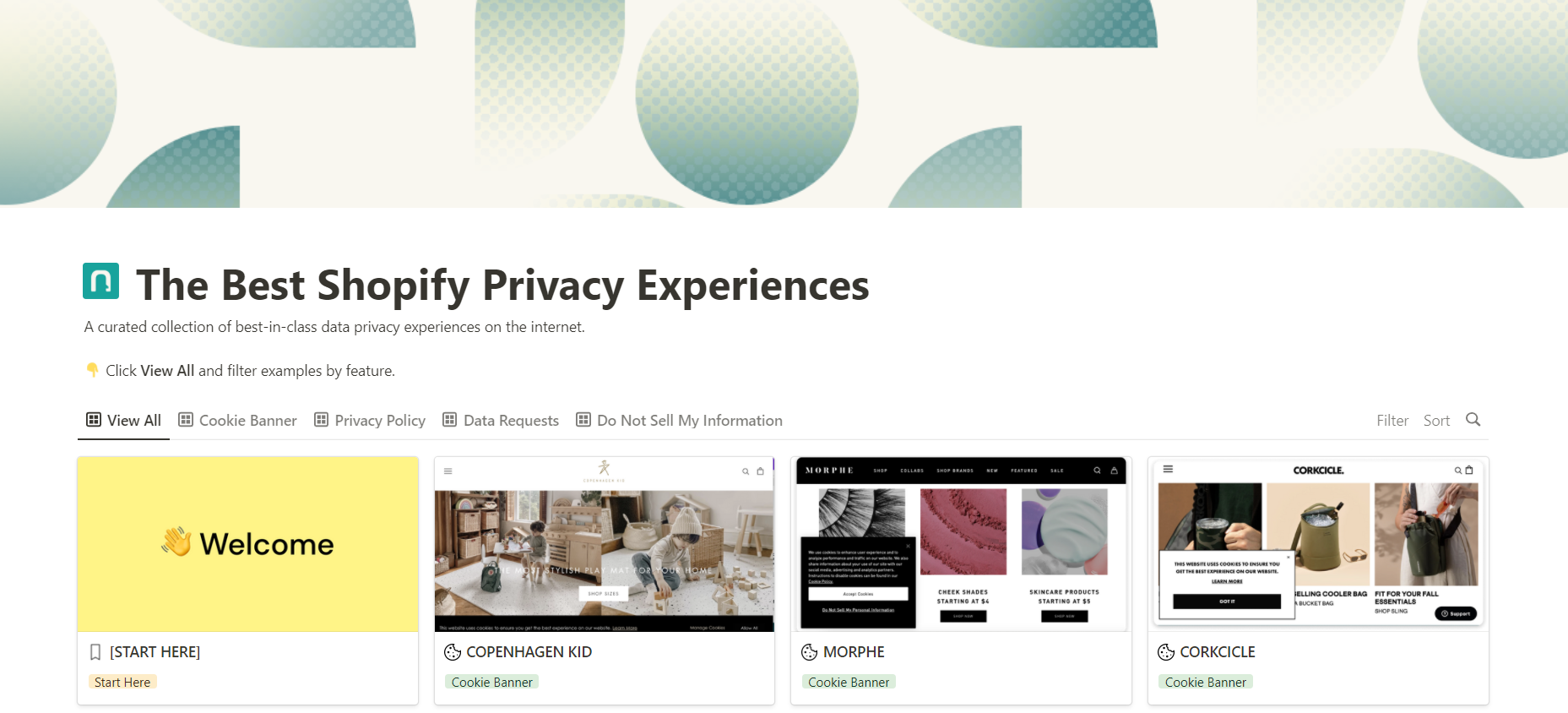
Privacy isn't glamorous, but this swipe file shows that you can respect privacy laws and have a stylish web presence. The resource has two benefits: it encourages people to think about data privacy, and it helps position Enzuzo as a leading tool in the privacy management space.
Get creative with how you use Notion
Notion isn't just a place to organize your thoughts or create your own color-coded habit tracker. It's an incredibly powerful tool to help you plan, organize, and innovate the way you and your business work. It's truly a blank slate—make it your own.
Related reading: How to automate recurring tasks in Notion