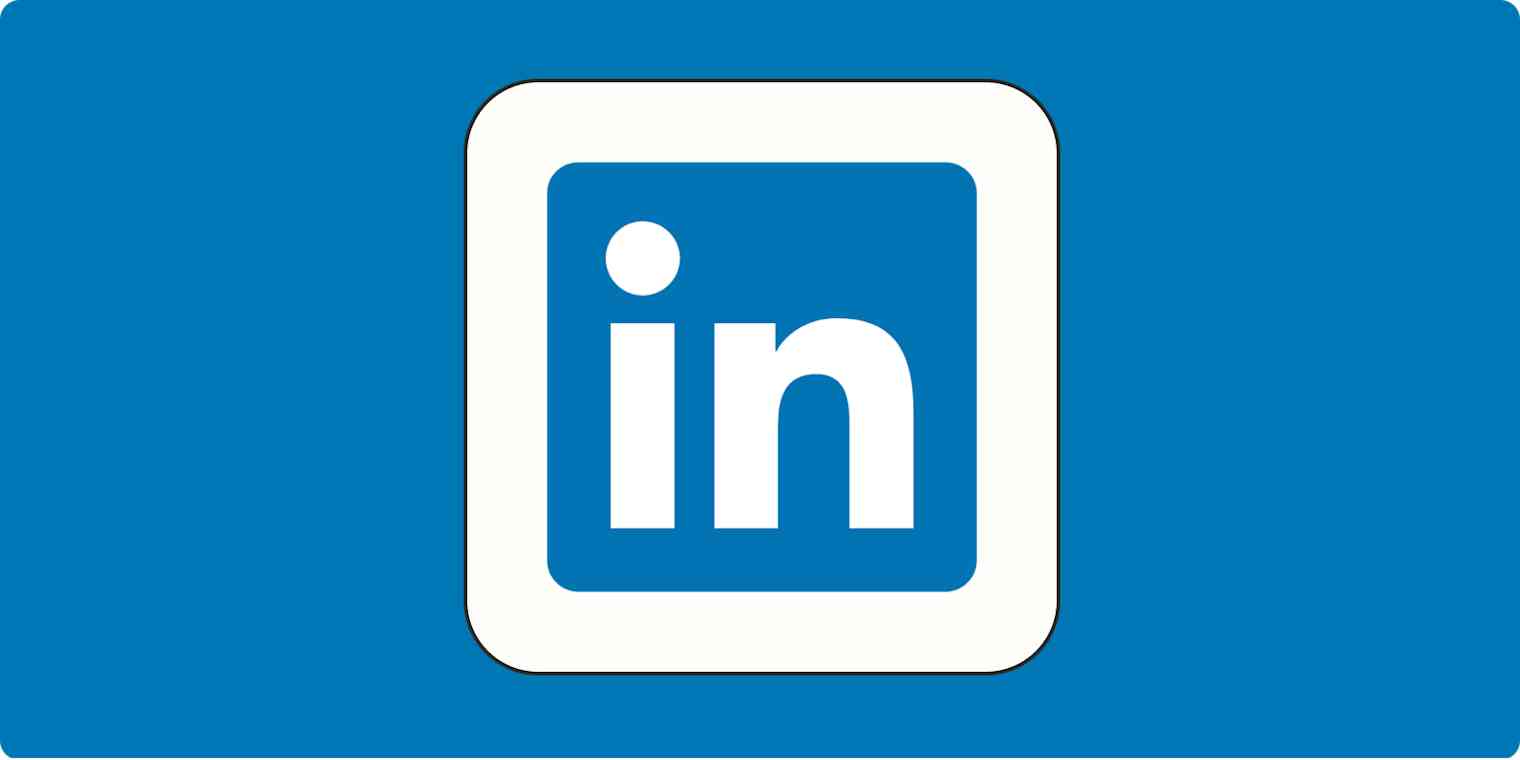A few years ago, I was trying to find freelancers for a super specific project, and after what felt like a dozen searches using different keywords (it was probably closer to 50), I hit my LinkedIn search limit. My manager at the time gave me what seemed like the simplest tip in the world to keep searching: use Google.
Before I explain, allow me to get on my moral high horse for a second.
If you're using LinkedIn to recruit or do lead gen, you should pay for it. Yes, there are all sorts of ways to use apps for free, but imagine if people tried to use your service without paying—you wouldn't be thrilled. Plus, LinkedIn search lets you filter on a bunch of things that you can't on Google, like industry and connection status.
But sometimes, you need a one-off way to bypass the search limit. You're looking for something specific and aren't quite sure of which keywords to use: "freelance writer" or "freelancer"? "saas" or "tech"? "dog trainer" or "dog behaviorist"? You get the idea. Using Google allows you to try a bunch of different combinations without running up against the limit.
It's pretty simple:
Type site:linkedin.com/in/ plus whatever keywords you want into the Google Search bar.
The more specific, the better (you can even use Boolean operators like AND and OR). You'll have the freedom to switch up the keywords as many times as you want to be sure you can find whatever (or whoever) you're looking for.
This allows you to mimic LinkedIn advanced search from Google—without even logging in to LinkedIn.