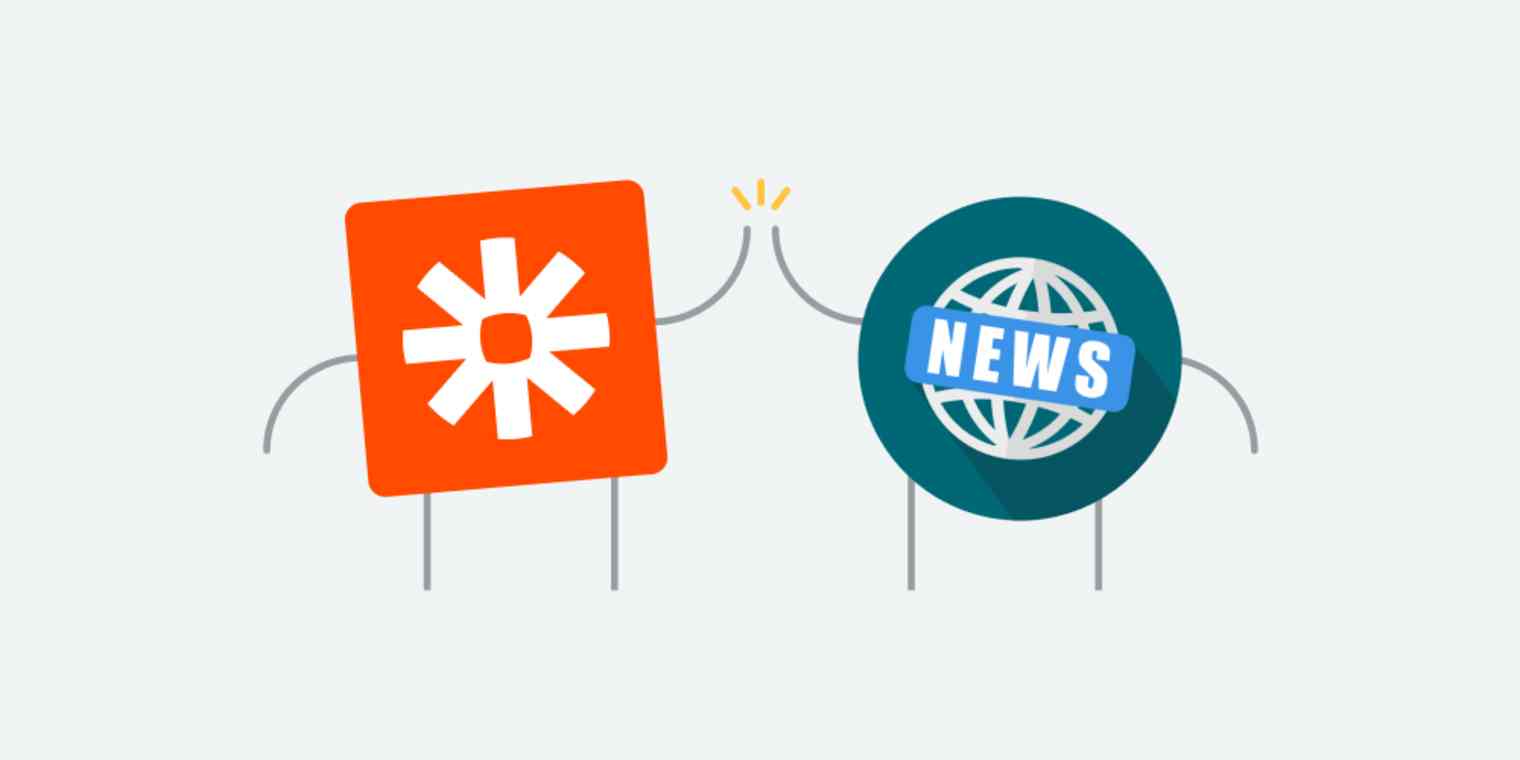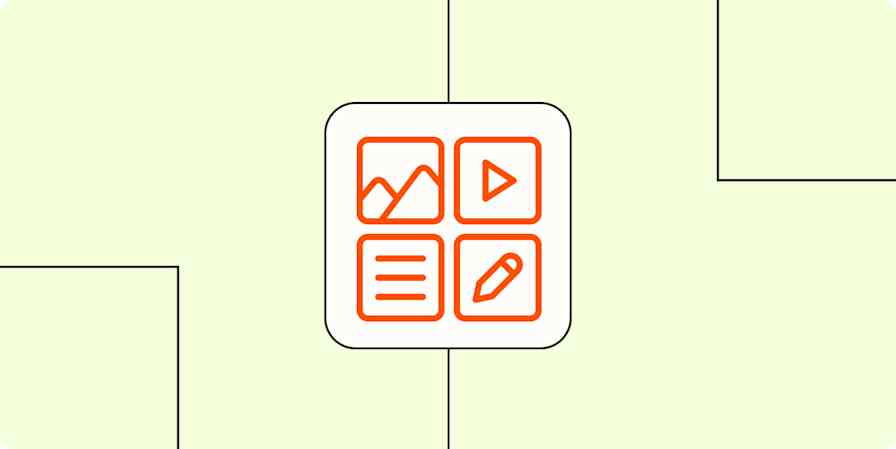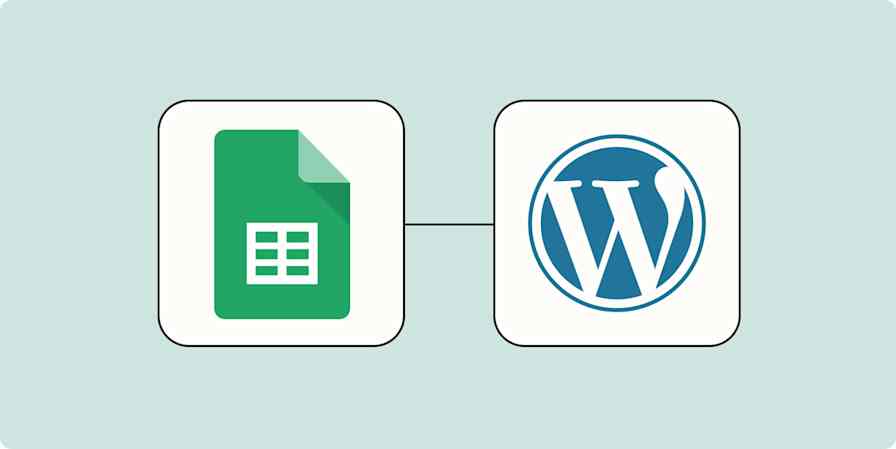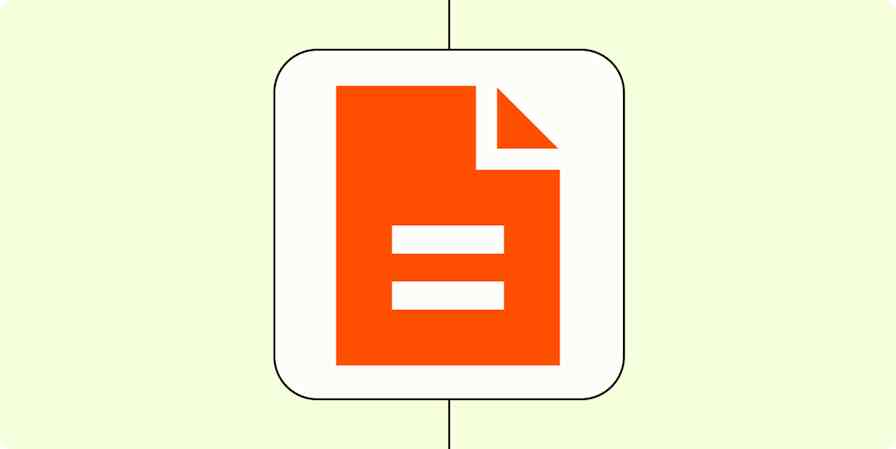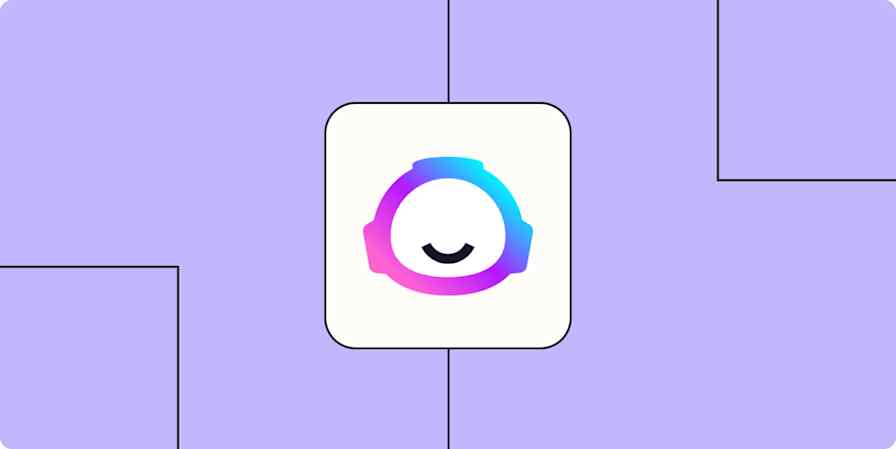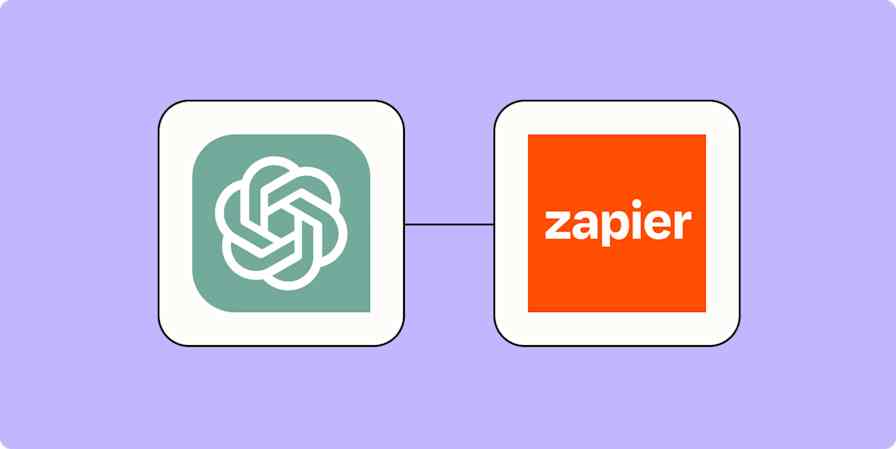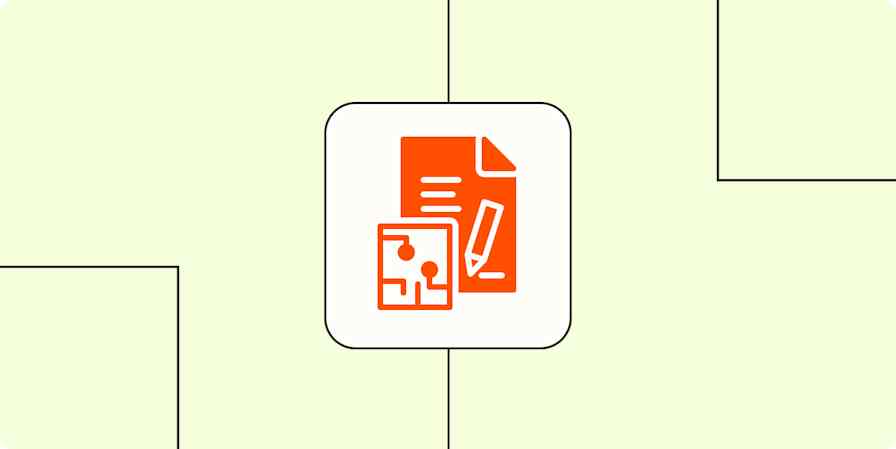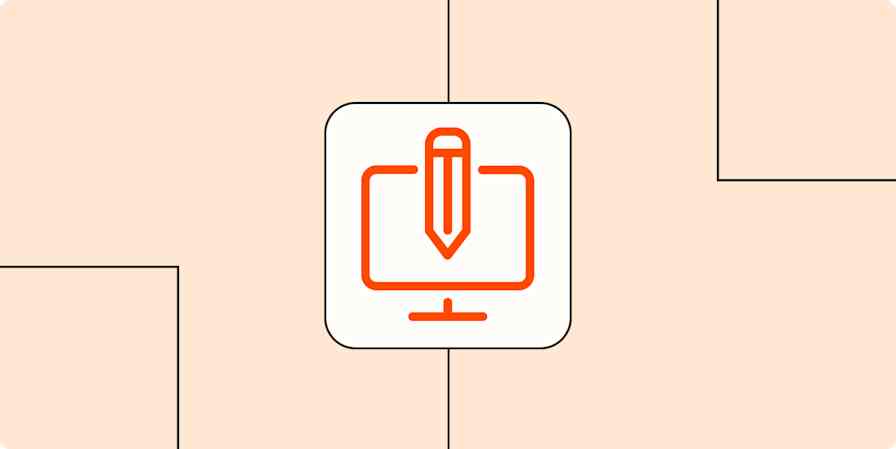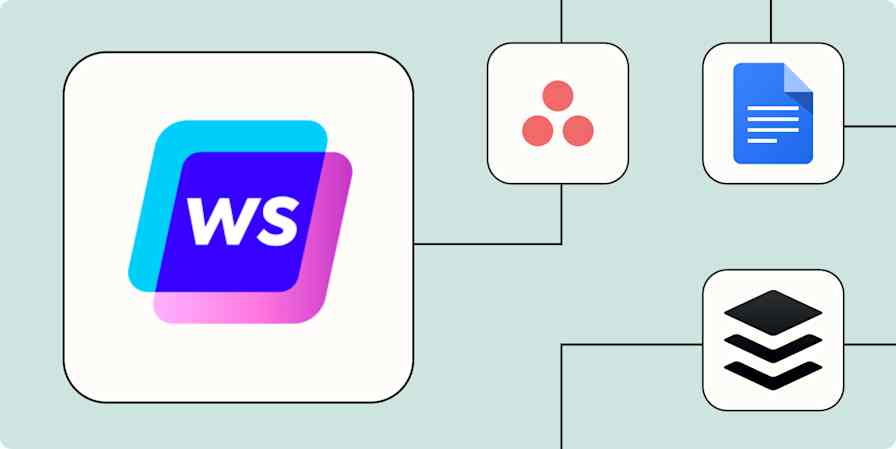Modern journalism is digging through piles of information and finding the one or two interesting tidbits you can turn into a story. Good ideas live in all sorts of different places: some you find using Twitter, Google News Alerts, or your RSS reader. Some you find out about from your co-workers, possibly on Slack. And occasionally one of the (approximately) ten million press releases and pitches emailed to you daily by soulless marketers are (somewhat) interesting.
Ideally all of the actually useful bits of information would live in one place, so you could reference them all easily. Think of it as an idea bucket. Where your bucket lives doesn't matter: note taking applications like Evernote and OneNote work quite well, but so does a spreadsheet, a Trello board, a to do list app. The point is to collect article prompts all in one place, so you can find them when it's time to write.
You could do this by manually copying and pasting information, and in my experience most journalists do. This works, but is time consuming, which is why I want to show you how you can automate this kind of curation using Zapier.
How Zapier (and automation) will help you
Zapier gives you the power of automation without expecting you to become a programmer. You can automatically send information from one app to another, using rules you set up yourself. We call these automations Zaps.
How does this help you, a journalist, keep track of potential article ideas? Because you can set up separate rules to send ideas to one central repository, which you can then reference when it's time to write.
Let's go over a few ideas for automating curation. I'll include links to guided templates for each idea, but don't let those templates limit you. You can [build your own Zap] and send any of the information mentioned to whatever application you prefer.
Save Twitter favorites
Twitter is the firehose that all journalists are seemingly required to drink from, even though most of it is very bad. It's easy to scroll through your timeline and forget about the couple of good things you found that might be useful for an article later.
With Zapier you can save the actually good tweets for later just by clicking the like button. You could, for example, automatically send every tweet you like over to Evernote.
Again, you don't have to use Evernote—that's just an example. The idea is to save your liked tweets somewhere so you can reference them later. Set this up, scroll through Twitter like you usually do, and only hit "Like" for posts you might want to reference later. It's a way to filter the firehose down to the bits that matter.
Save starred emails
I know: Most of the press releases you get are garbage. Occasionally they're useful, however, and it's good to file those away somewhere before they disappear in the ever growing unholy mess that is a reporter's inbox. With the right automation you could send Starred emails in Gmail over to your idea bucket. For example, you could send them to Evernote or Trello.
Create Trello cards from new starred Gmail emails [Business Gmail Accounts Only]
Now you can quickly reference the emails that actually looked interesting, without having to dig through the 200 emails you got while reading this single sentence.
Save Slack messages
Slack is another service that becomes overwhelming quickly. If you want to remember the insightful bits and links your co-workers share, you can. Just set up an automation that sends them over to your idea bucket of choice.
For example, you could send starred posts to Evernote, Trello, or Todoist.
Create new notes on Evernote when new messages are saved on Slack
Append new saved Slack messages to a note on Evernote
Set this up and you can quickly save messages to reference for later just by starring them, which is far better than those ideas disappearing forever in the never ending stream of "hilarious" jokes sent by your co-workers.
Save Feedly articles
RSS might be old school, but it's still the best way to stay on top of several different publications at once, and many government organizations offer RSS feeds for announcements and press releases.
Zapier can connect to Feedly, and a few other RSS readers, allowing you to send articles you favorite or tag over to other programs. For example, you could send articles that you save in Feedly to a channel in Slack or a notebook in Evernote.
Save any website you find with the Zapier Chrome extension
Zapier works with 1,500 apps, but that's not every website on earth. The Zapier Chrome extension allows you to send the name and URL of the site you're currently browsing over to any application we support. It's like a bookmark button that sends articles and websites to your idea bucket.
For example, you could quickly make a Trello card or Evenote note using the name and URL of any website you have open in Chrome.
Create custom Trello cards with the Zapier Google Chrome extension
Add new text notes to Evernote from a Google Chrome extension
It's a great way to remember those websites you find while researching a story.
These are just a few ideas
This is all just a starting point. Automation lets you funnel all kinds of information to your idea bucket, all without much work on your part. It's a great way to separate the wheat from the chaff, so you can find those compelling bits of information when it's time to actually write something.
Looking for more? Check out these Zapier resources:
Explore ways to integrate the thousands of apps we work with
Learn more about the apps you can integrate with Zapier
From the archives, Zapier at ONA14