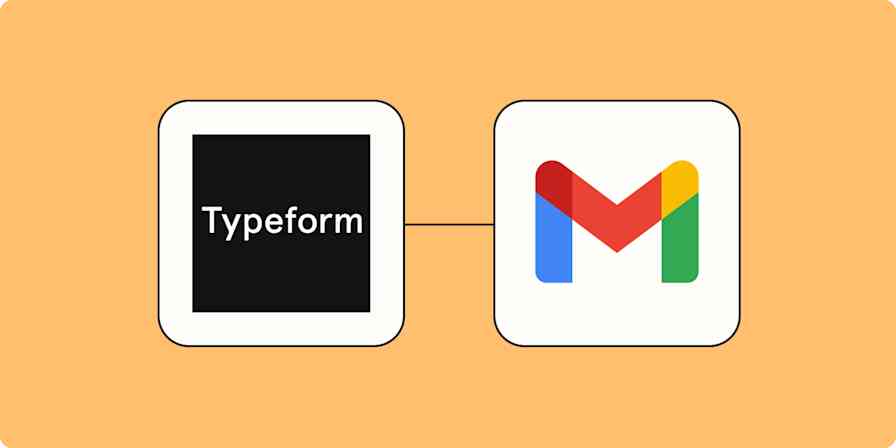If you use Airtable to store any kind of data—be that leads, projects, or even events—chances are you'll want to connect them to other apps. That way, you can automatically move data from Airtable into other apps and vice versa.
Every now and then, however, you might be using an app that doesn't have a Zapier integration—or the existing features (like an integration's triggers and actions) can't accomplish what you need them to do. That's where webhooks come in. They can fill the gap by accepting data (like leads) from an app or by sending them to another app—without the need for an integration.
In this article, we'll cover the best ways of creating an Airtable webhook integration and include a step-by-step guide on how to create Airtable records with newly-caught webhooks.
Table of contents
Useful ways to integrate Airtable with Webhooks by Zapier
There are plenty of ways to integrate Airtable and webhooks. If there's a tedious, manual task you do every day (like creating Airtable records with newly caught webhooks from another app), you can easily automate it to eliminate the busywork.
To get started with a Zap template—what we call our pre-made workflows—just click on the button. It only takes a few minutes to set up. You can read more about setting up Zaps here.
Using an internal business app that doesn't connect to Zapier? You'll probably want to transfer data from that app to another tool without the hassle of manually exporting and uploading records one by one.
For example, you might use an online event platform to capture registrations, and you want to add those records to Airtable for your marketing team to analyze.
Or, perhaps you use a specific forms app to gather leads and want a more collaborative database to send them to. With these Zaps, you can easily create or update Airtable records with the data your webhooks catch or even send Airtable records back to your business-critical app.
Update Airtable records with newly-caught webhooks
Send POSTs to another URL for new Airtable records
How to integrate Airtable with webhooks
Now, let's walk through the process of integrating Airtable with webhooks using Zapier. You can use webhooks to do a lot of things in Airtable, but for now, we'll focus on one specific workflow—creating Airtable records with newly caught webhooks.
Before you begin
Before you create a Zap that integrates Airtable with webhooks, you'll need to create a Zapier account if you don't have one already. Don't worry, creating an account is easy and free. Just head right here. You'll also need an Airtable account.
Make sure the app you want to pair can use and create webhooks. In our case, I'll be using Carrd, a tool for building one-page websites (like forms) to collect lead information.
Once you're signed in, you can create new Zaps using the Create Zap button or by going to zap.new.
Set up your webhooks trigger
First up, search for and select Webhooks by Zapier as your trigger app and Catch Hook as your trigger event, then click Continue.
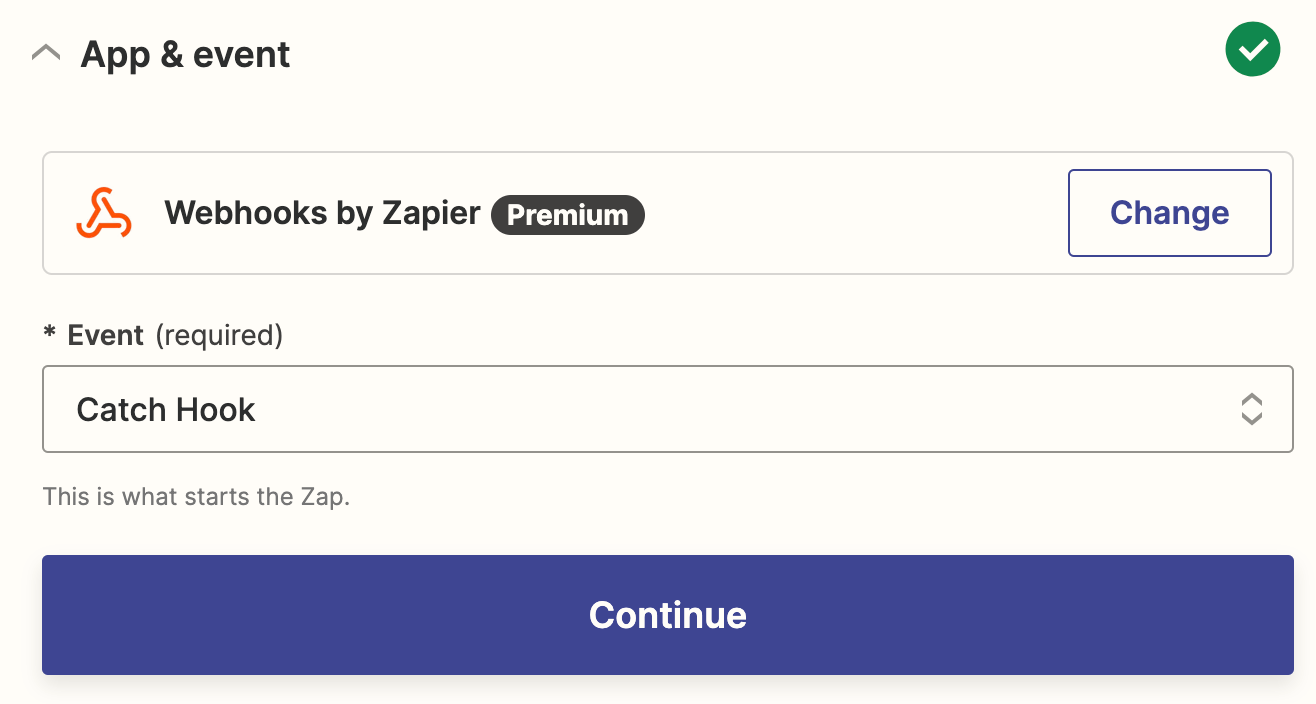
You can choose to pick a Child Key, but you can ignore that and click Continue for this tutorial. You'd use this option if you wanted Zapier to filter the results from your webhook based on a specific property, but we don't need to for this workflow.
Next, you'll see a webhook URL that Zapier generated. Click Copy to copy the URL to your clipboard. You'll need to paste the webhook URL in your app's webhook settings in our next step.
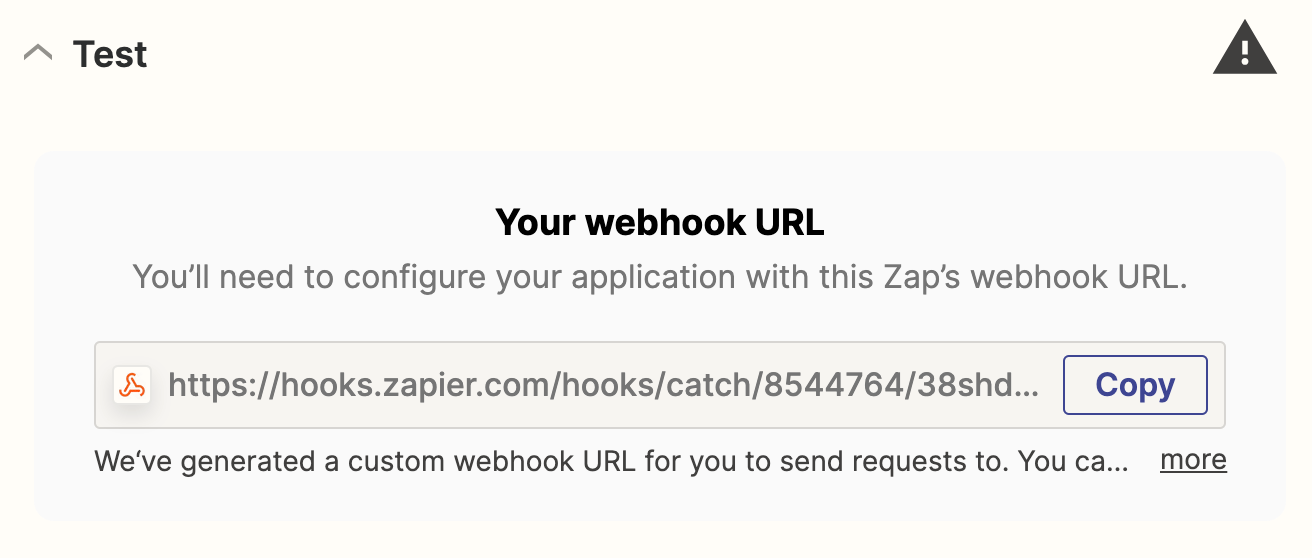
Set up the webhook in your app
Open the app you want to pair with webhooks. While it will depend on the app, you can usually find webhook configurations under the specified app's settings or API settings.
For my example, Carrd lets you create a custom form. Select Send to Zapier, and the Webhook URL field will open up. Paste the URL Zapier gave you in an earlier step into that field.
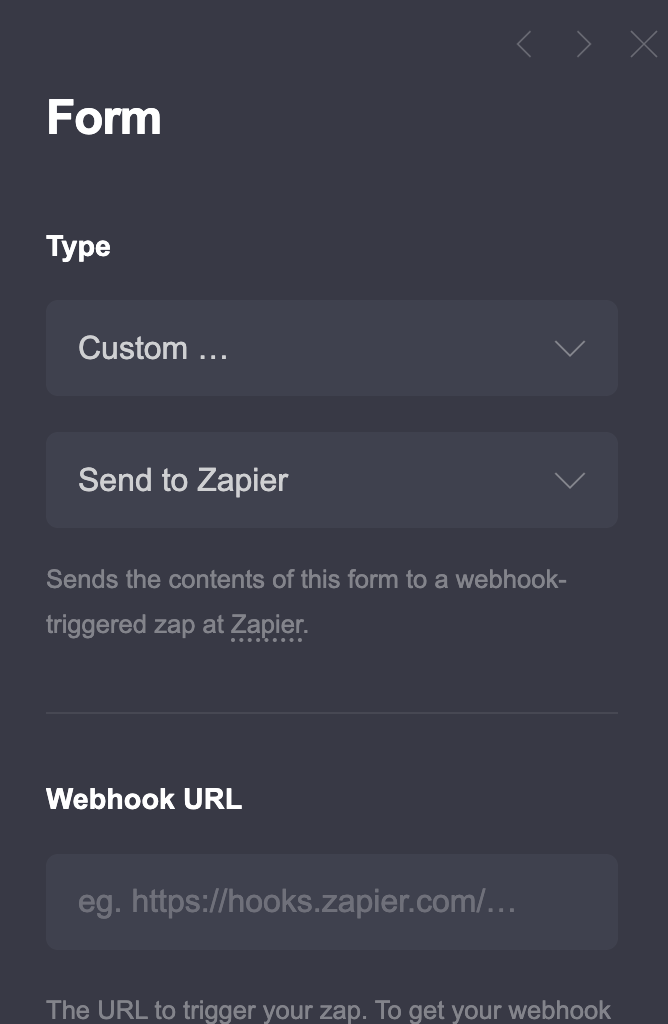
Once you've pasted the URL and finished building your form, head back to Zapier to complete your Zap.
Test your webhook
Next, we need to test our webhook to make sure it's working. Zapier will need sample data to work with to set up the rest of our Zap, so you'll want to fill out your form so Zapier has a response to pull from.
Once you've created your sample, go back to the Zap editor, and click Test trigger.
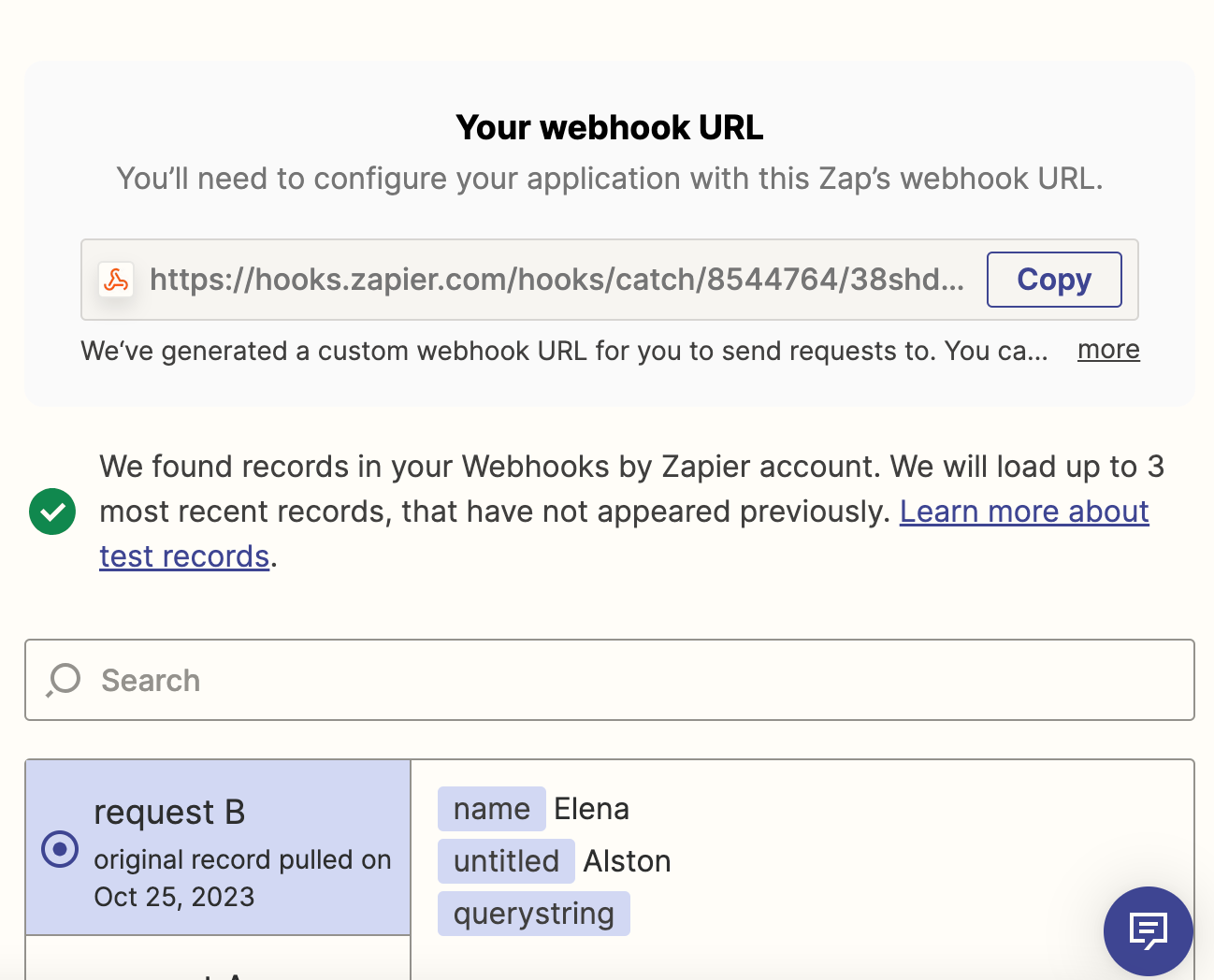
Zapier will pull in data from the form you submitted earlier. If everything looks good, click Continue with selected record.
Set up your Airtable action
Now, you'll set up your action—the event your Zap will perform once your webhook is triggered.
Search for and select Airtable as your action app and Create record as your event, then click Continue.
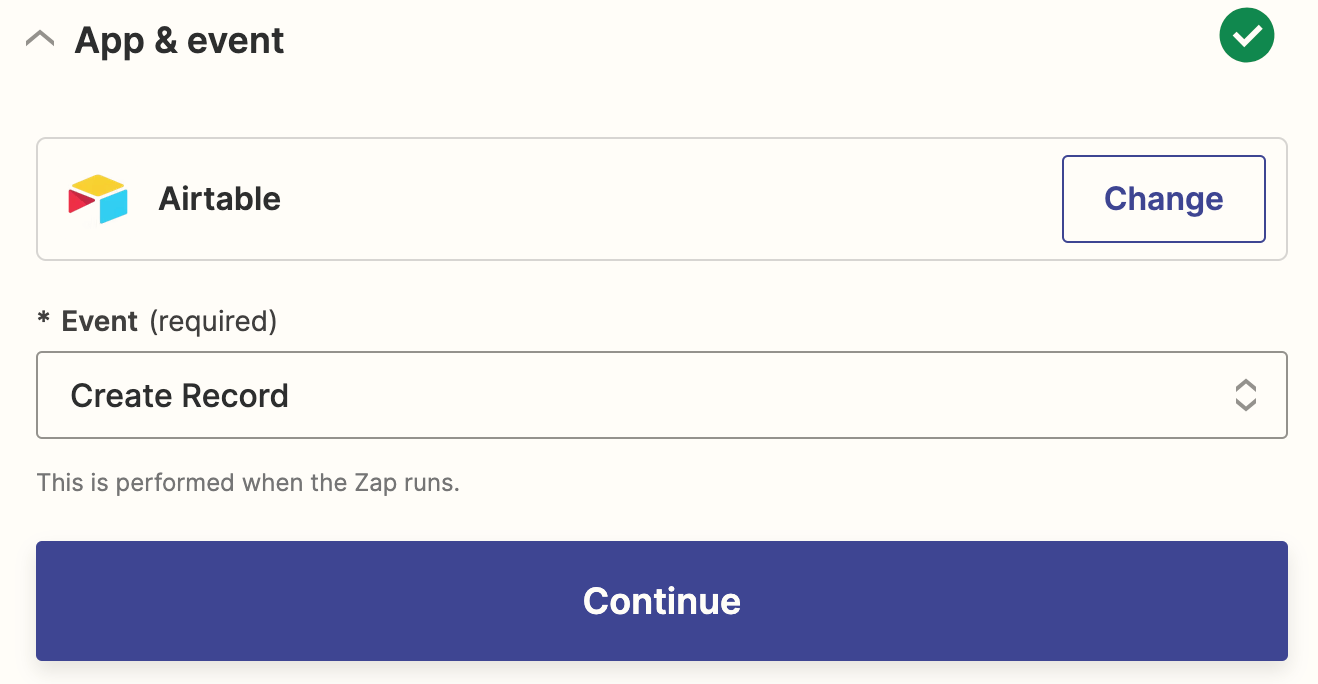
Next, connect your Airtable account if you haven't already, or select an existing Airtable account from the dropdown menu and click Continue.
Now, it's time to customize your action step. First, select the Airtable base where you'll store your webhook data from the Base dropdown. Next, choose the Table.
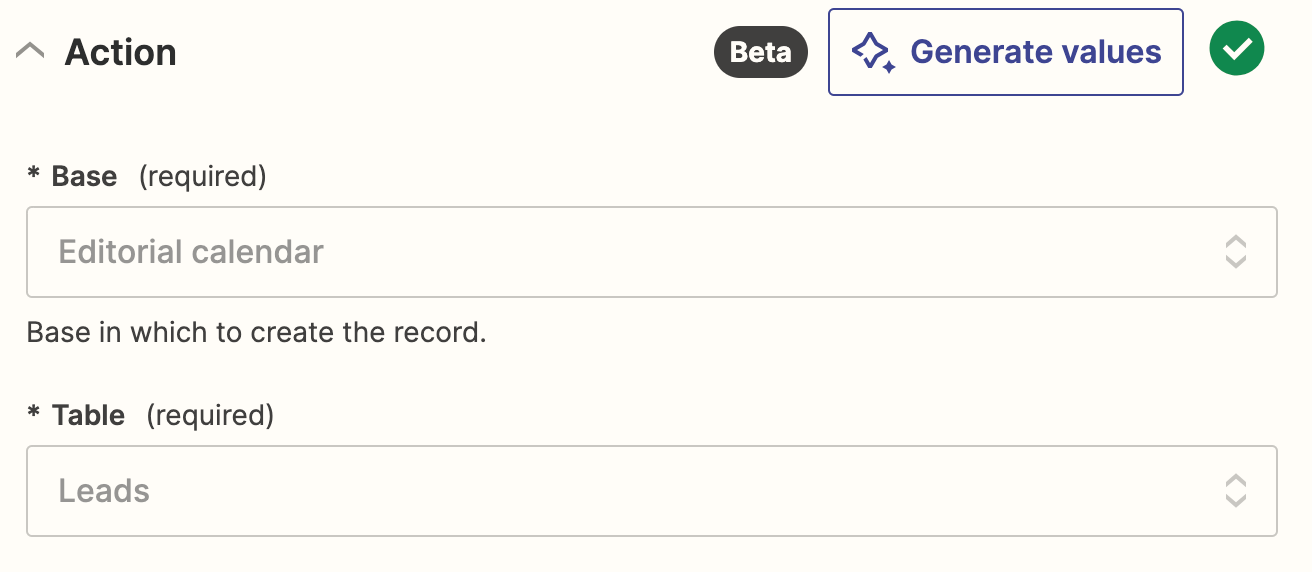
Once you've selected your table, Zapier will automatically load all the field titles from the Airtable database into the editor. For our example, we had fields for Name, Surname, Email address, and Status. To map the responses from webhooks, click in each field to select data from your previous webhook step.
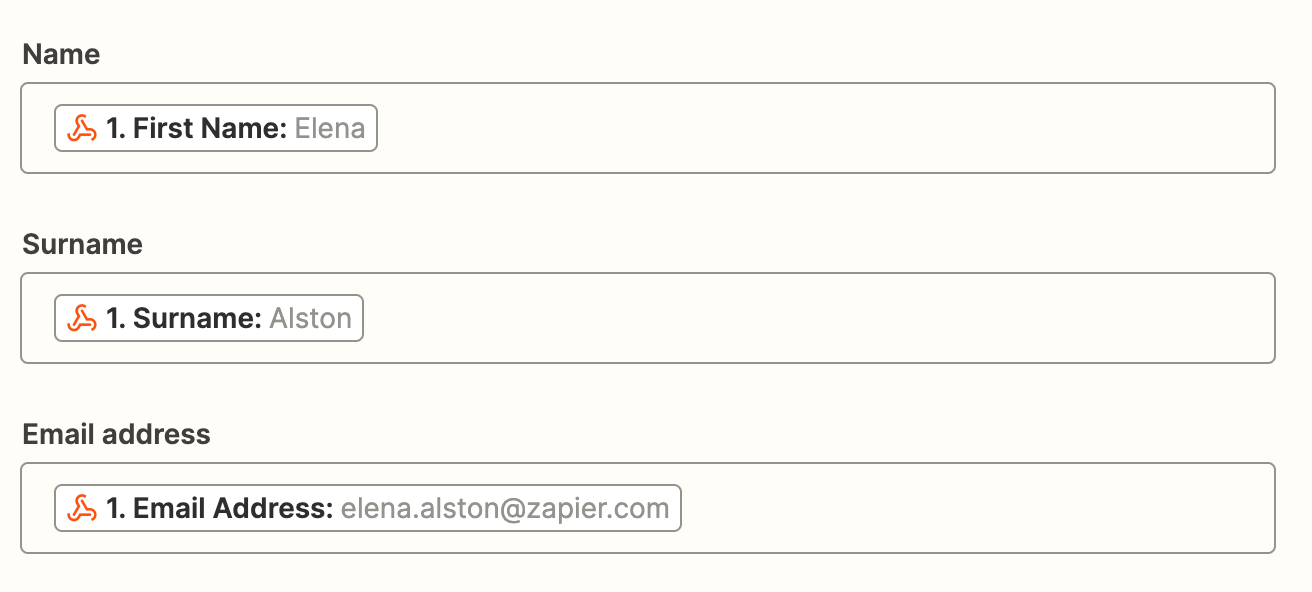
When you're done customizing these fields, click Continue.
Next, click Test action, and Zapier will create a new record in Airtable using your sample data.
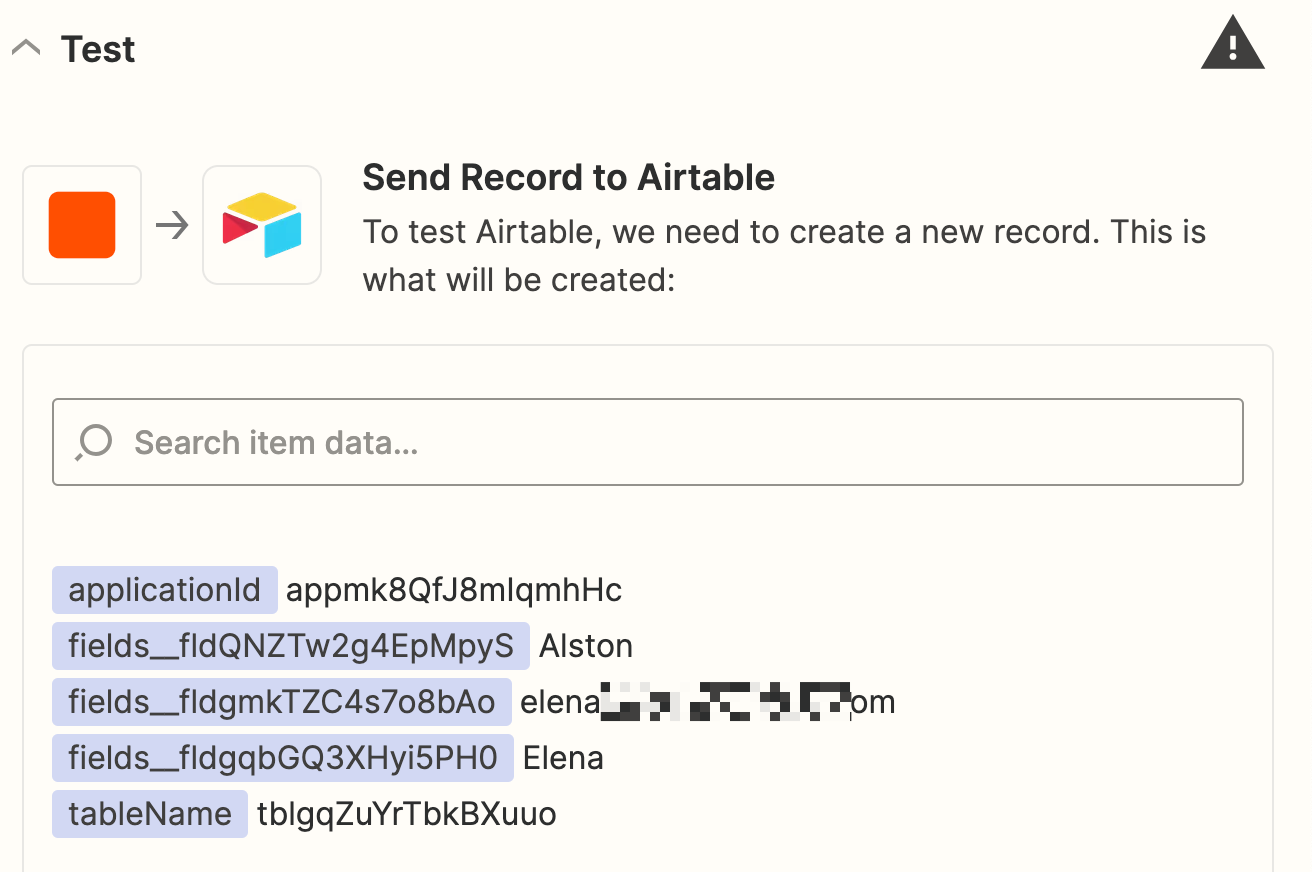
If everything looks good, you're ready to turn on your Zap. If some things look off, you can go back and tweak things until everything looks right.
What is the Zapier Airtable integration?
The Zapier Airtable integration allows you to connect Airtable to thousands of apps so you can automate workflows that put your data to work. With it, you can collect information from your app or tool of choice and automatically store it in Airtable. Or, you can carry out actions in other apps with data from your Airtable account.
The Zapier Airtable integration has multiple triggers (events that start an automation) and actions (events an automation performs after it's triggered). For example, you can start workflows in other apps whenever a new record is added or updated in Airtable. Or, you can find, create, and update records in Airtable whenever trigger events happen in other apps.
You might keep a database of your newsletter subscribers in Airtable, for example, and automatically add them to a Mailchimp list in real-time. Or, you might collect form submissions in Typeform and automatically add them to an Airtable database.
What is the Zapier webhooks integration?
Even though Zapier connects to thousands of apps, every once in a while you might use an app that doesn't have a Zapier integration. Or an integration's triggers and actions might not do what you need them to do. This is exactly where webhooks can come in handy.
Webhooks allow Zapier to communicate with other apps through HTTP requests. With them, you can connect your information to any API and carry a payload of data (a record) over to an app—without the hassle of writing code from scratch.
Zapier's webhooks can wait for information (like a new POST, PUT, or GET request, which triggers an automation. They can also send data to another app using GET, PUT, or POST requests.
Build an Airtable webhooks integration
No matter how you go about integrating Airtable with webhooks, connecting Airtable with your business-critical app helps you move data between the two—automatically.
And, if you integrate Airtable with webhooks via Zapier, you get the full flexibility of building custom, automatic workflows that do the heavy lifting for you.