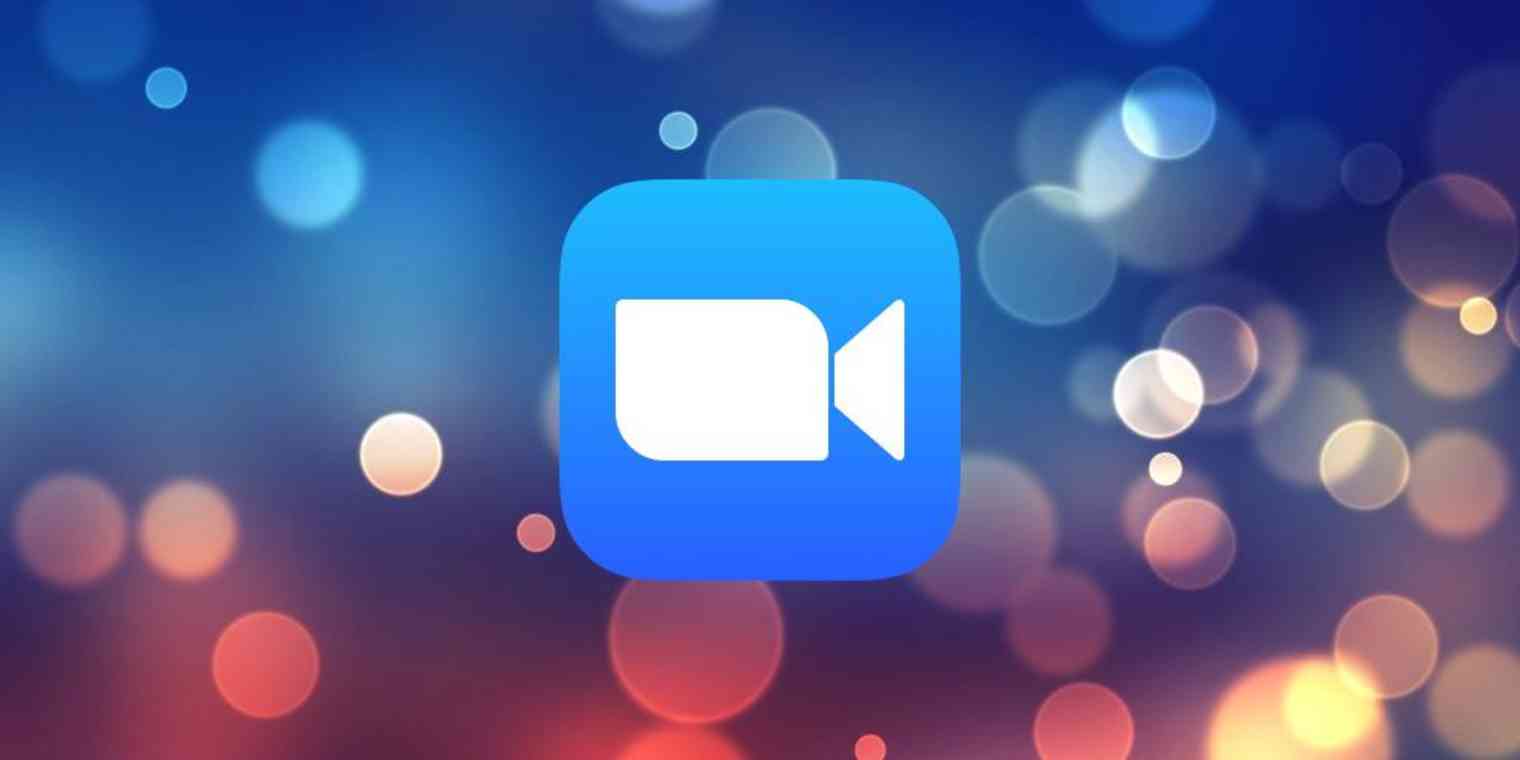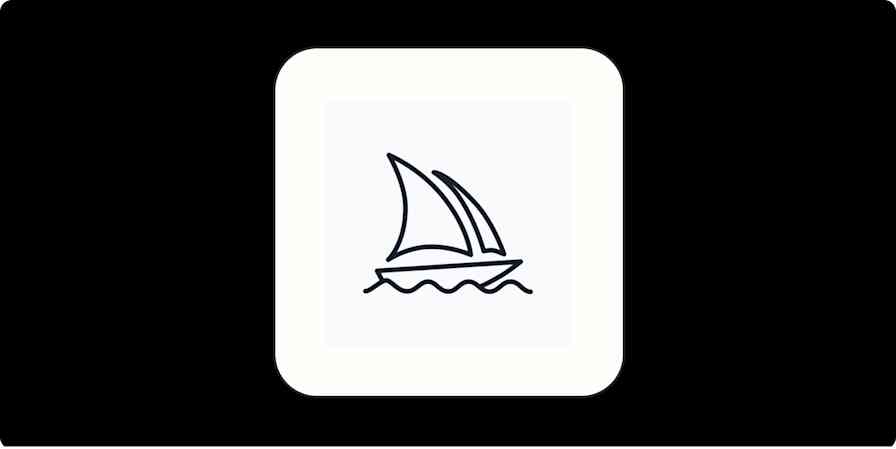I don't like seeing my face during Zoom calls for the same reason I don't want to do meetings in a room full of mirrors. It's distracting and mildly nauseating. Good thing I can hide myself in Zoom.
Zoom, by default, puts all meeting participants at the top of the screen and shows whoever is currently talking below that. This is called the speaker view, and it features a thumbnail of your own face to the left (which is terrible, and I hate it).

You can hide your face by hovering over it, clicking the three-dot menu, then clicking Hide Self View. So do that...immediately.
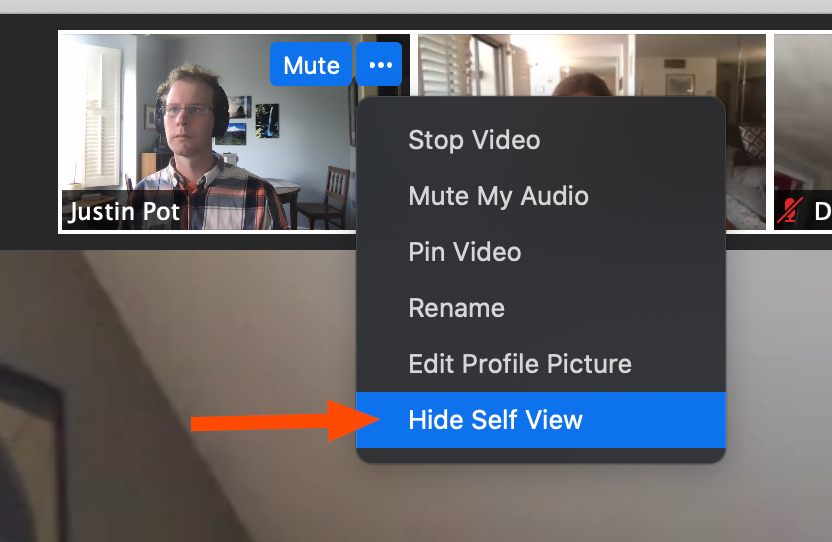
Now your face will no longer show up in the top bar.

Note that this only works in meetings with three or more people. The Hide Self View option is still there in a call with only one other person, but it doesn't actually do anything. But there's a workaround: switch to Gallery View or fullscreen mode.
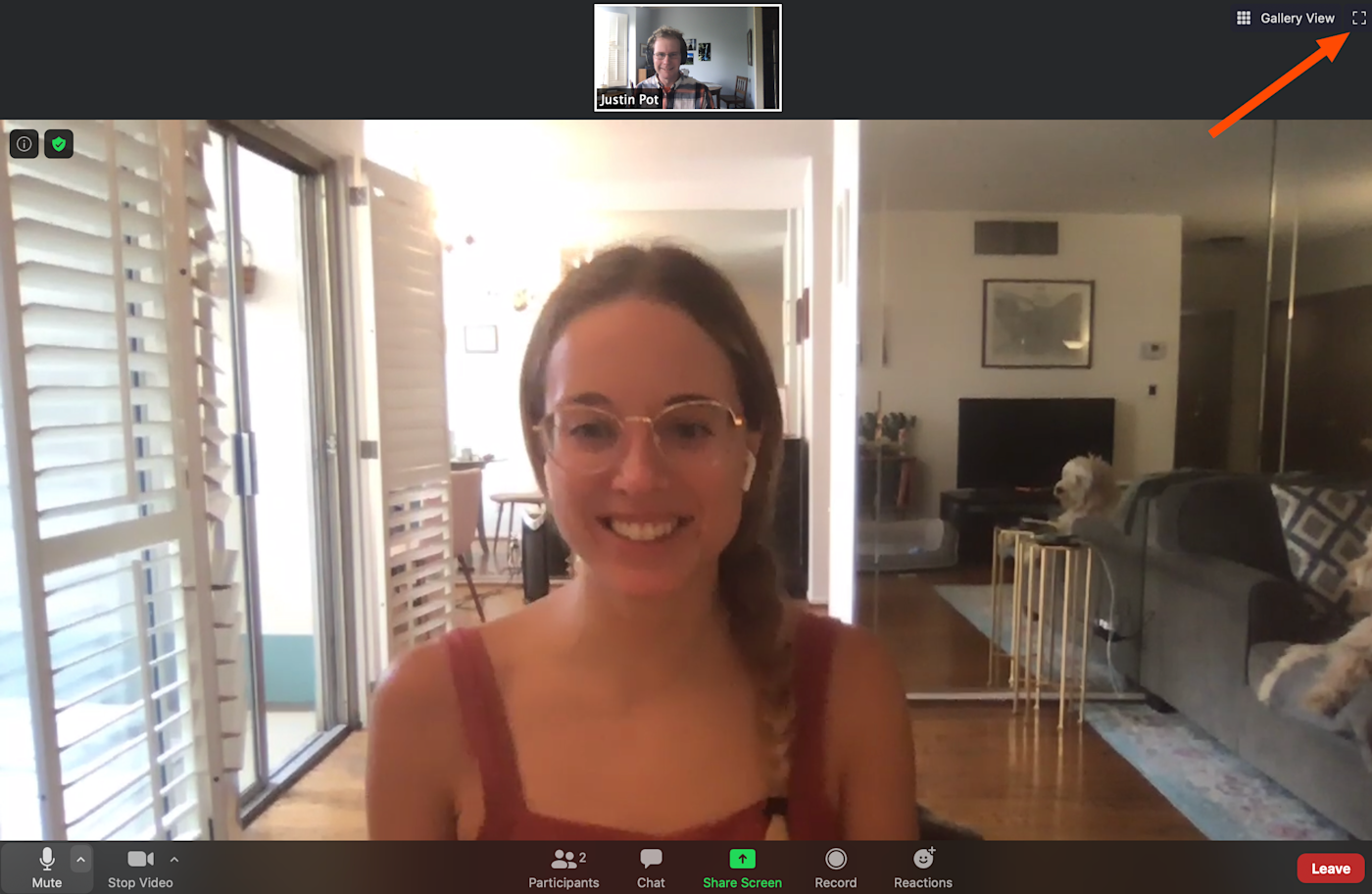
In fullscreen, the self-view will now be in a pop-up window. Click the line option to hide it entirely.
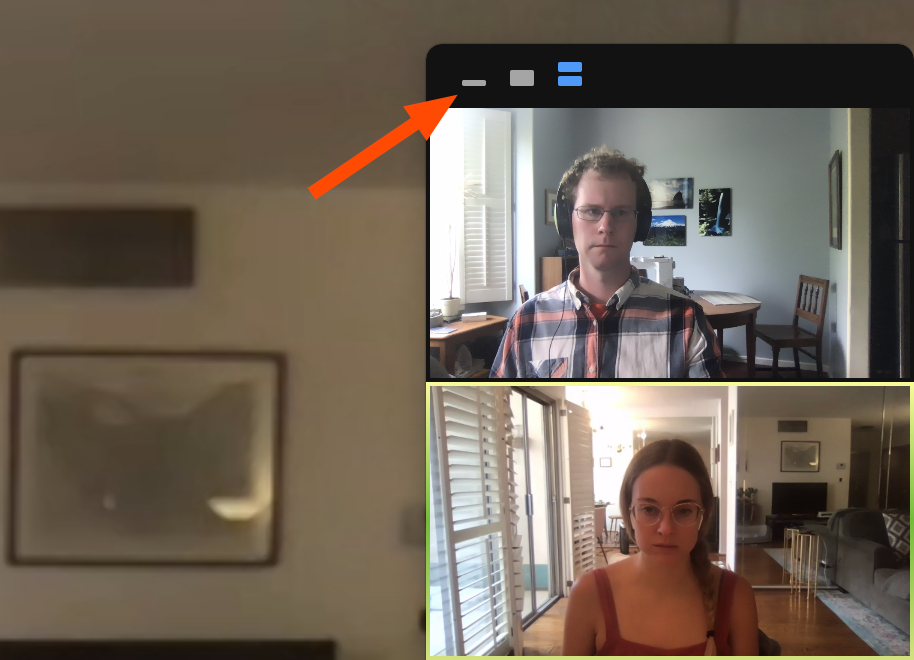
Now I don't have to look at myself. I can't tell you how much of a relief this is to me, because I hate looking at my face, and not having to do so is one of the best parts of being me. My coworkers have made modest efforts to try to reassure me.
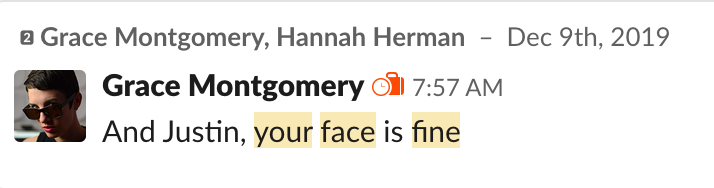
I appreciate it, Grace, but I'd still rather not see my face during a meeting. Happily, I don't have to.
Want more Zoom tips? Here's how to quickly find links to your Zoom meetings, and here's how to adjust your Zoom security settings to avoid privacy issues.
Want to be sure no one else sees your face either? Here are 3 sneaky ways to avoid leaving your camera on during meetings.
Read more: How to change your profile picture in Zoom