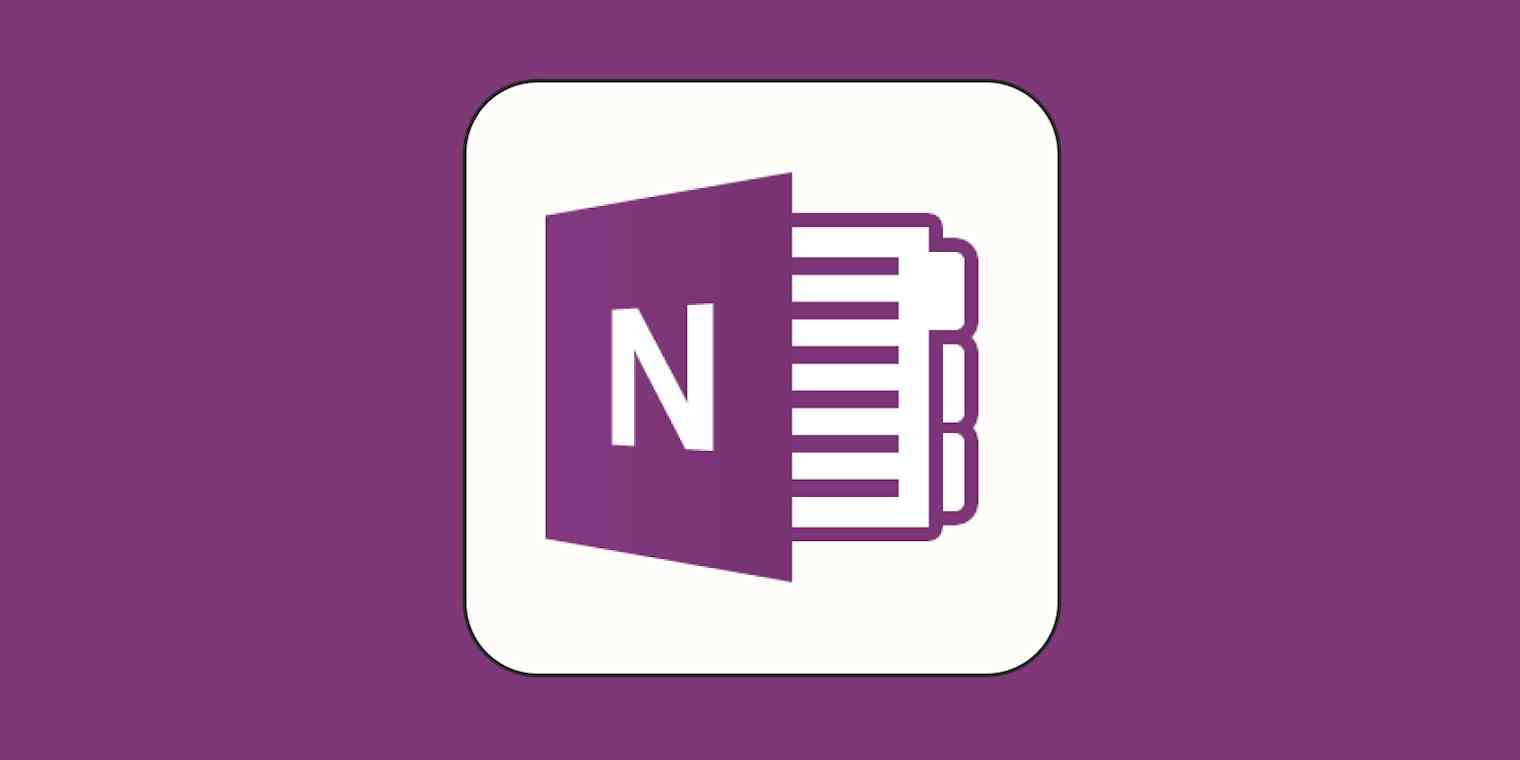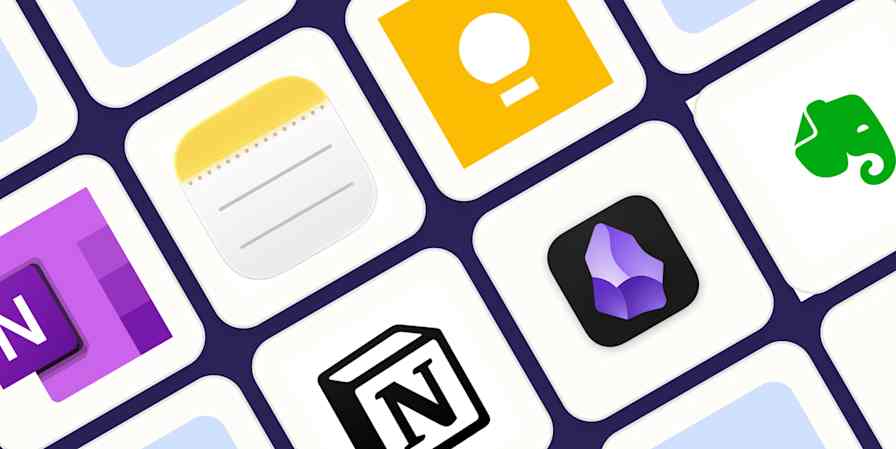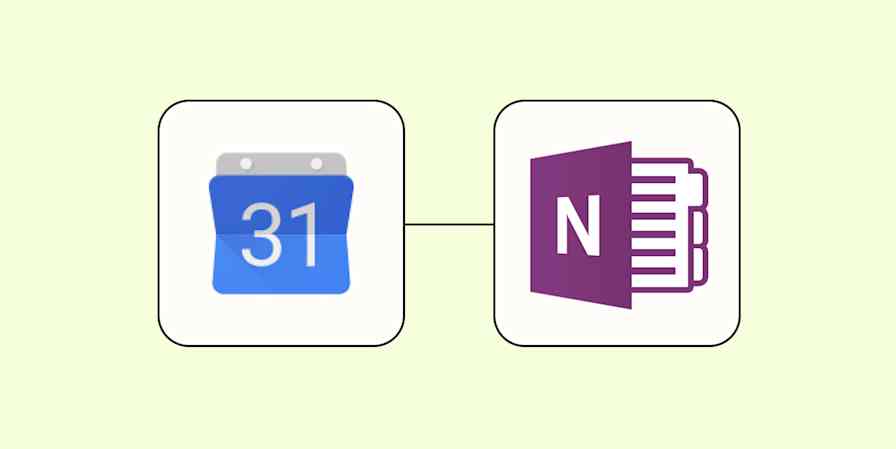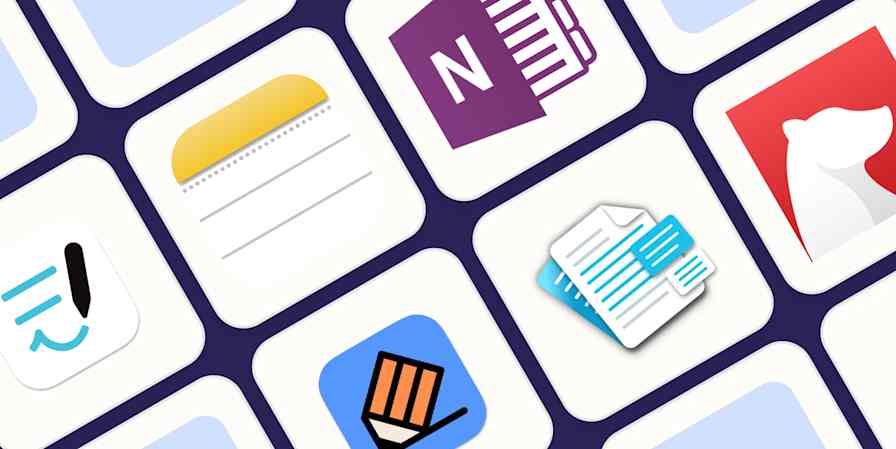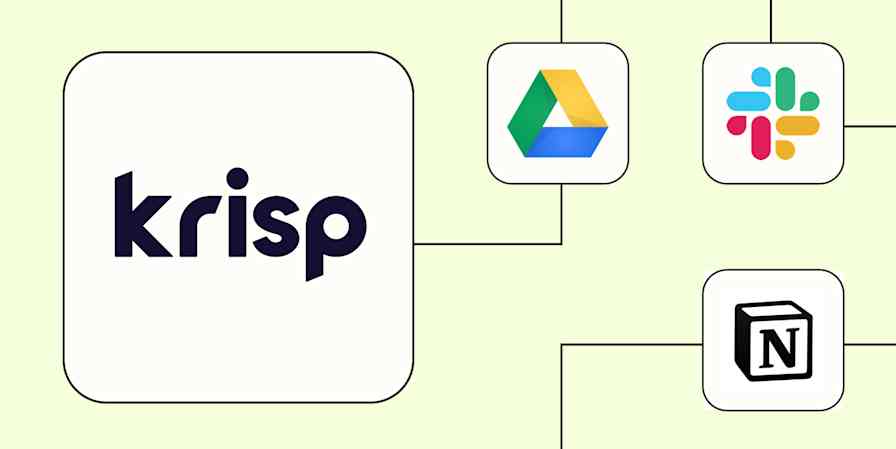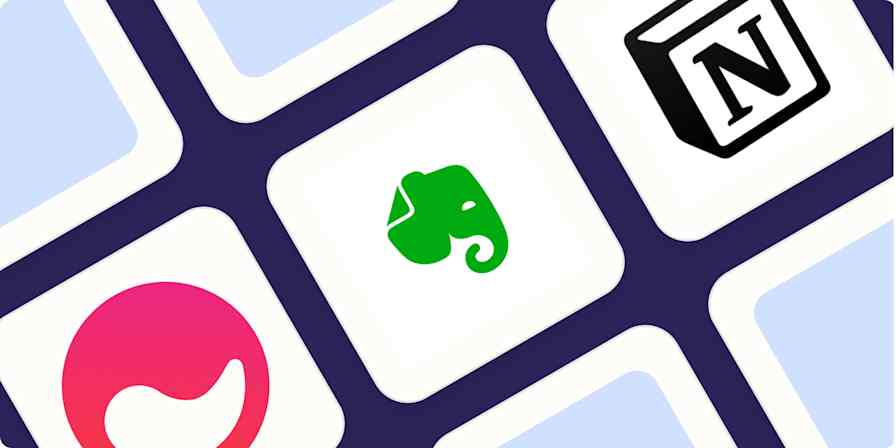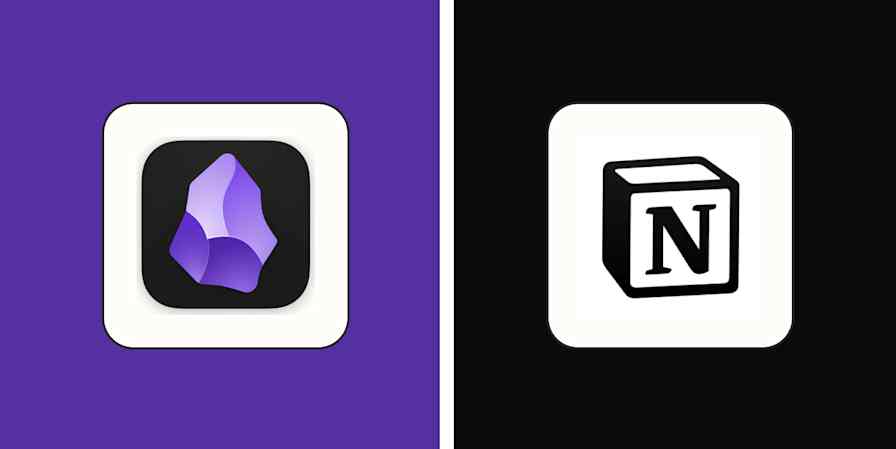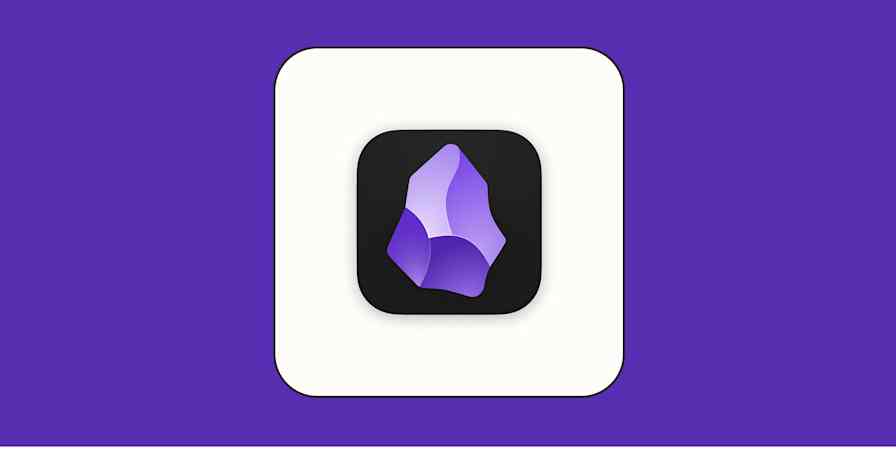OneNote doesn't offer any kind of easy exporting tool, meaning it won't help you move your notes to another note-taking app.
There's an exception, though: Obsidian, the most customizable note-taking app on the market, offers a tool for importing notes from other apps. This is notably the only migration path out of OneNote I've personally come across—the notes are locked in pretty tight otherwise.
The best part: Obsidian stores all notes in Markdown files, which are basically just text documents. This means that, even if you don't use Obsidian, the importer tool is a great way to back up your notes—you've stored them in an open format that will be accessible for decades to come.
How to export notes from OneNote using Obsidian
To get started, download Obsidian, if you haven't already, and create a new vault.
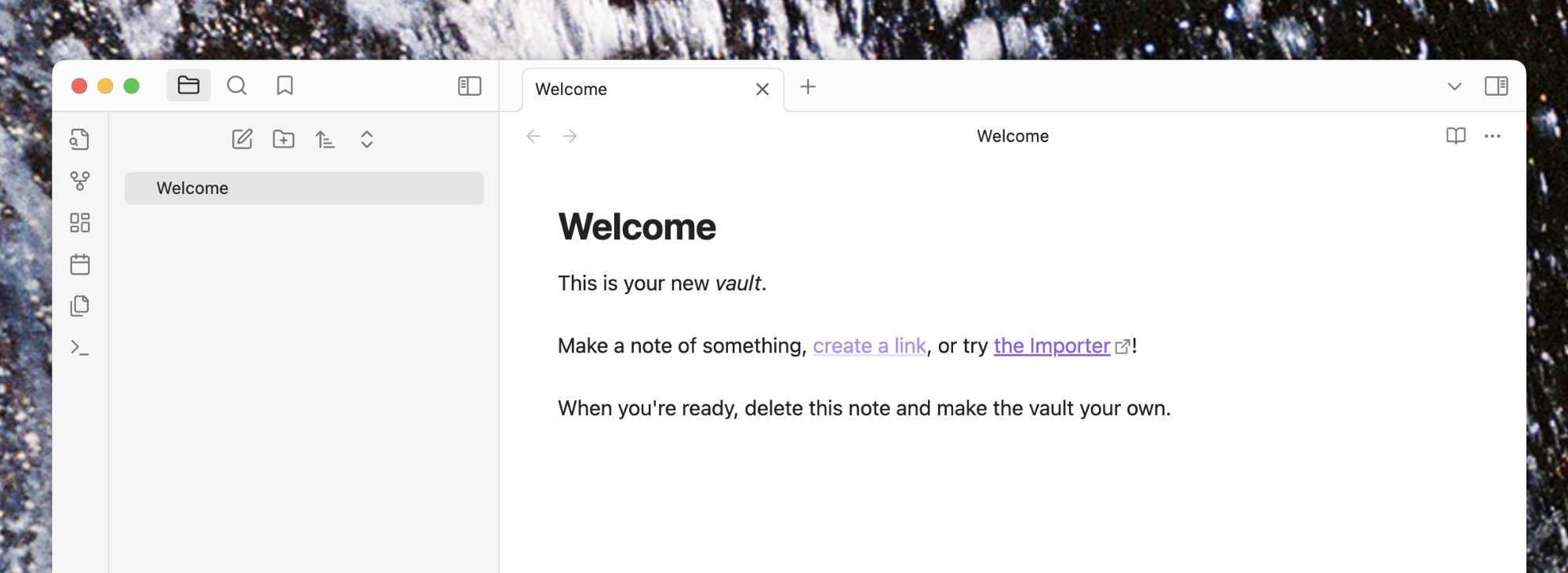
The import tool isn't included, but it's easy to install. Open the Settings by clicking the gear in the bottom-right corner, then click Community plugins.
Click the Turn on community plugins button, and then click the Browse button.
You can now search for the Importer plugin.
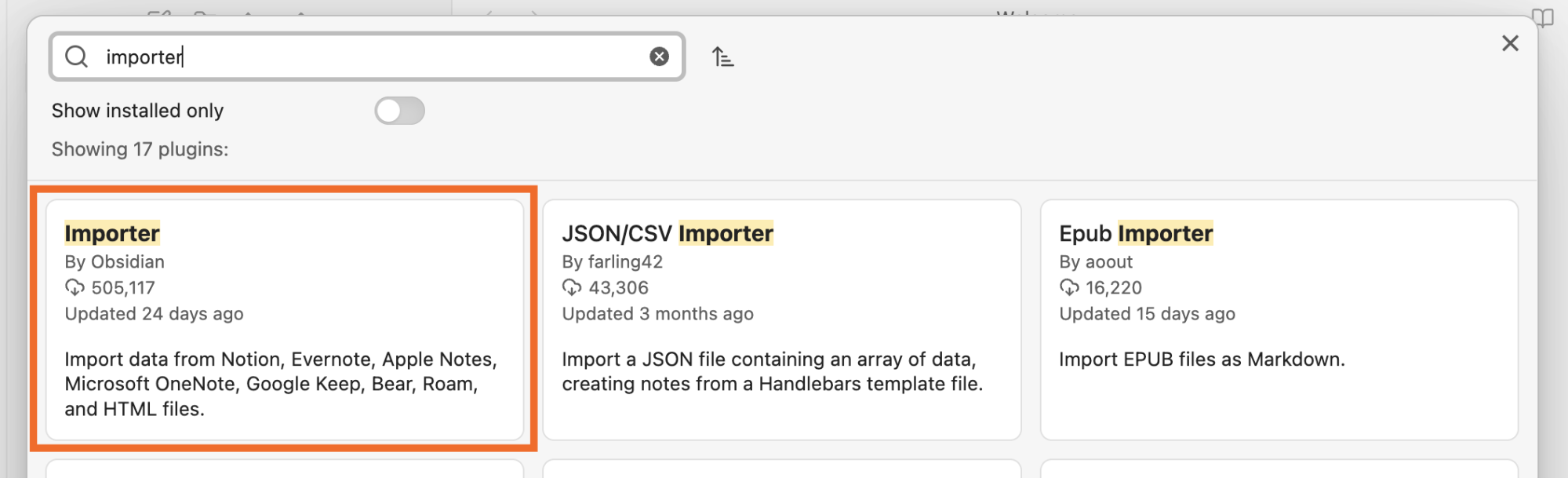
Install and enable the plugin.
Close the settings, and you'll find the Importer icon in the left sidebar (it looks like a download icon). Click this, and the importer tool will open.
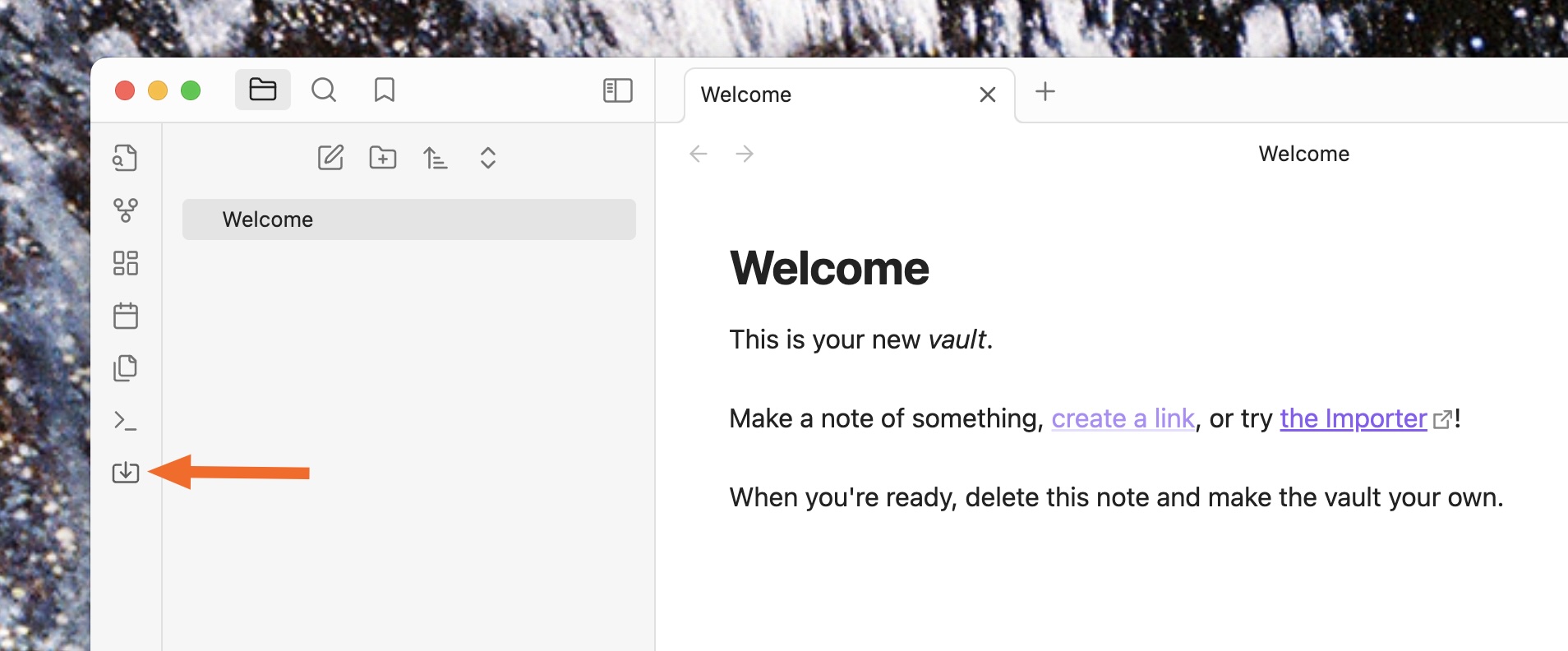
Select OneNote in the File format dropdown list.
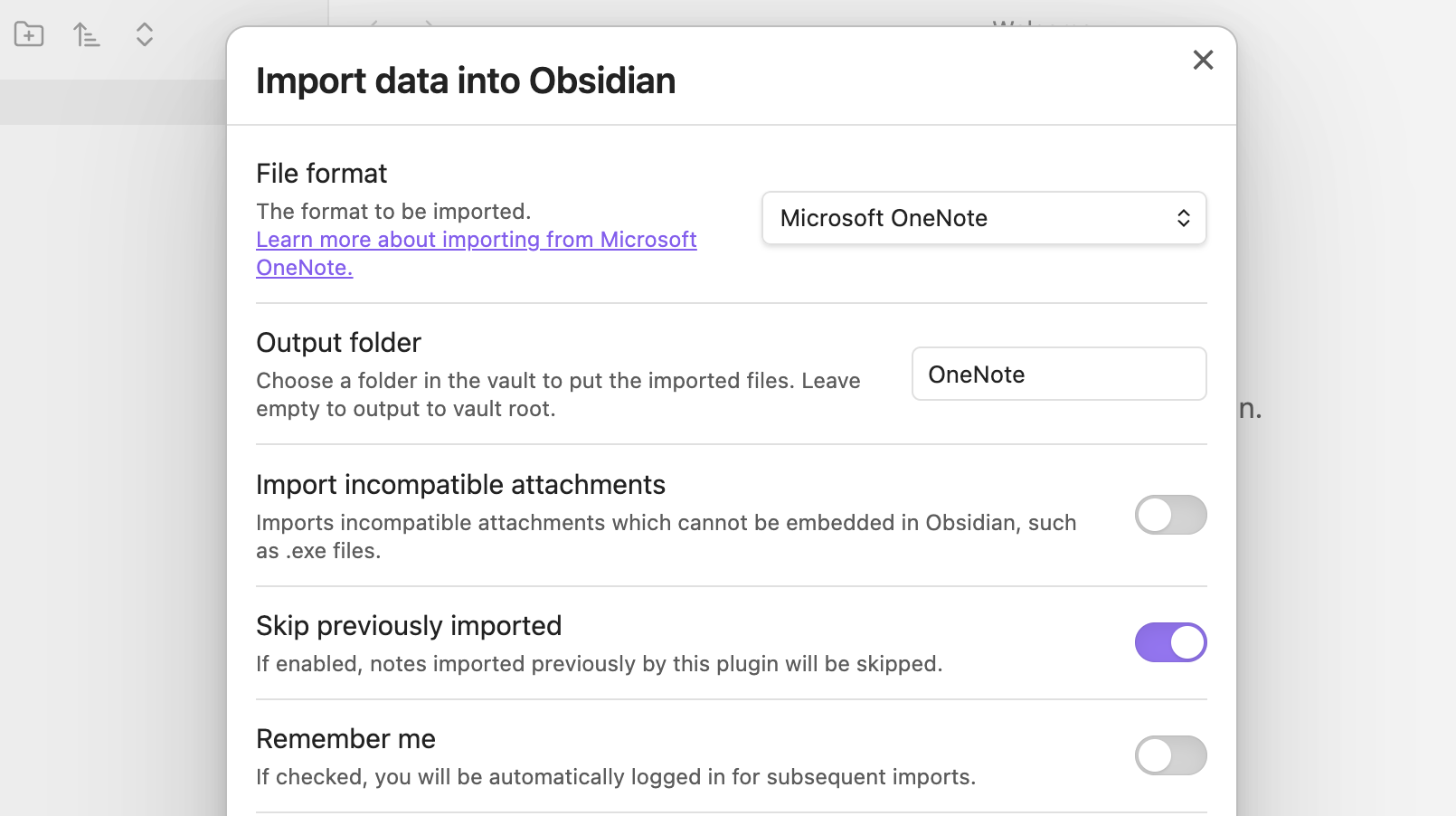
Sign in to your Microsoft account in your browser, and provide access to your OneNote files.
You'll see a list of your OneNote notebooks and their sections. Check all of the sections you want to include in your import, or click the Select all button to grab everything.
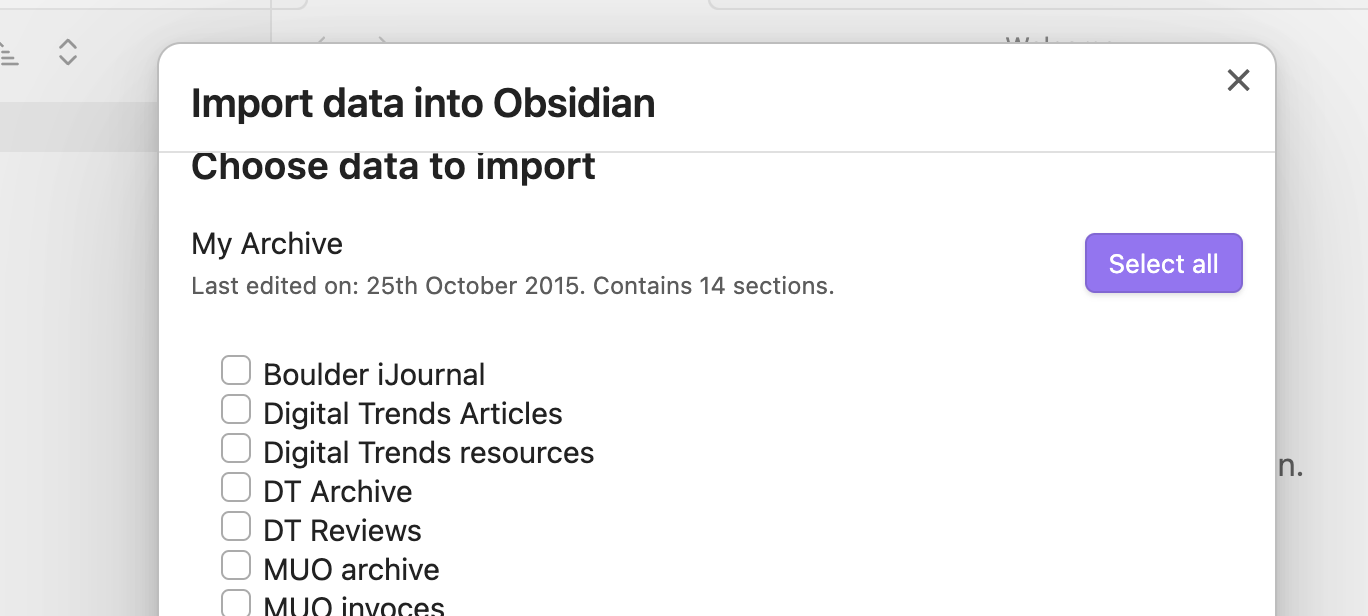
Your import will now start. I recommend leaving the window alone at this point—it's relatively easy to stop the import by clicking outside the import pop-up.
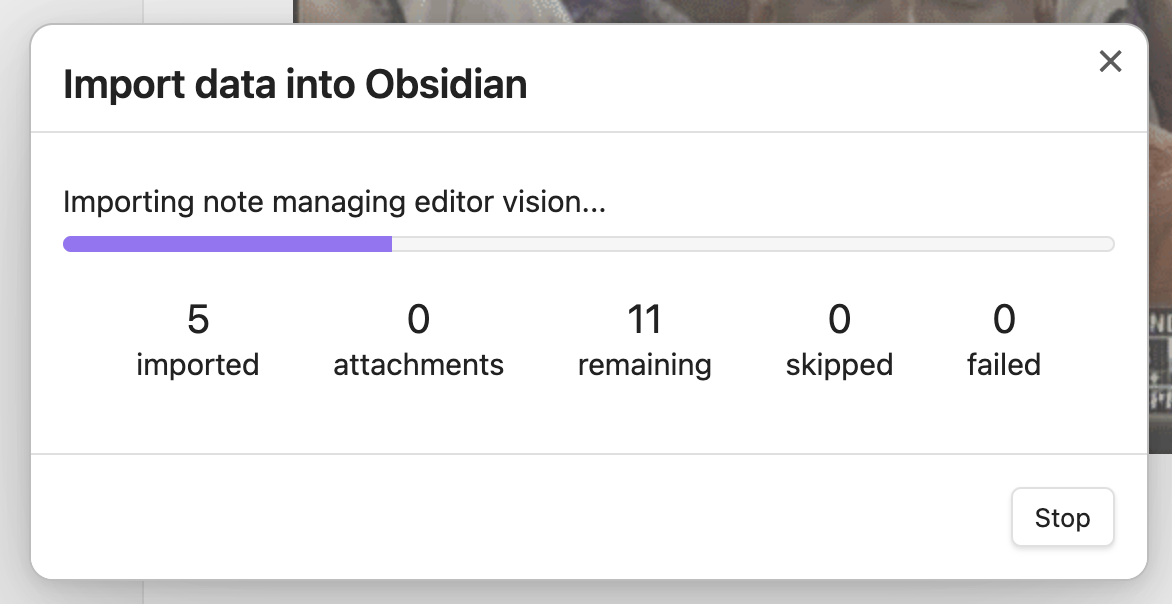
When the import is done, your notebooks and sections will be sorted into folders, and every note is converted into a Markdown file. All of the files attached to your notes—including images, PDFs, and other documents—are in the root directory of your Obsidian vault. You can move these files to a dedicated folder, if you want.

Now, this isn't perfect: if you used a lot of odd formatting in OneNote, that's not going to carry over to the Markdown files. If you mostly kept straightforward text notes, however, you'll find that everything is here.
Export your OneNote notes to Markdown
Obsidian's import tool supports notes from Apples Notes, Bear, Evernote, Google Keep, OneNote, Notion, and Roam Research, and it also supports importing HTML and TextBundle files, so it's a great way to get all your notes into one system and format.
Related reading: