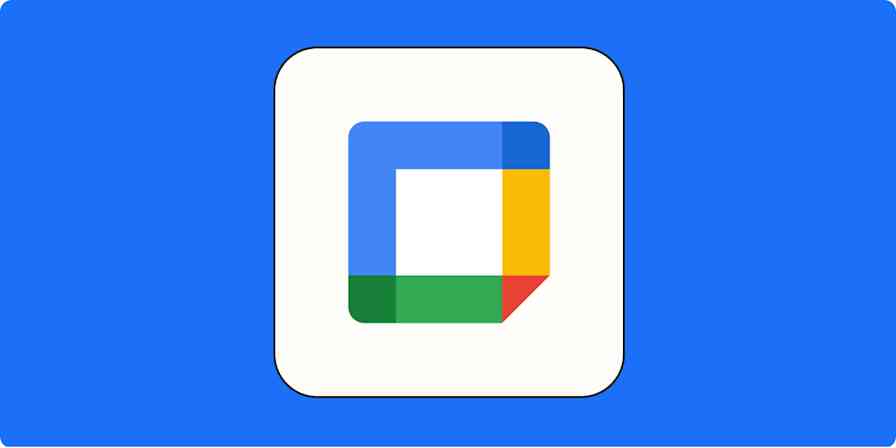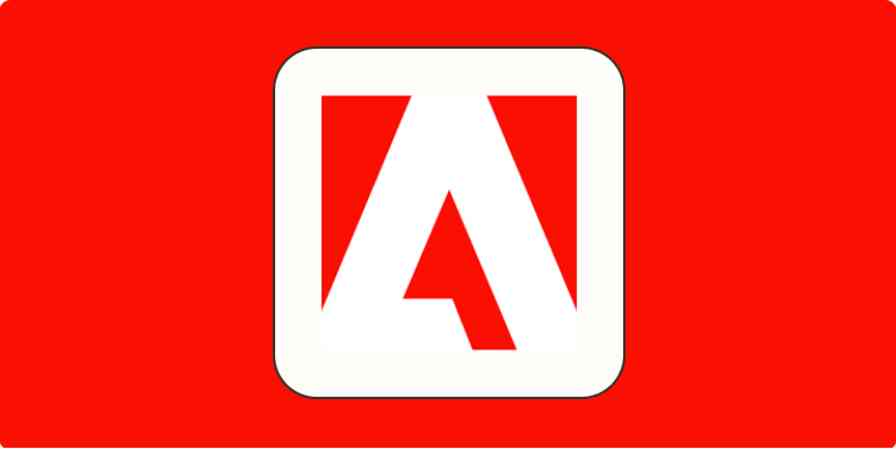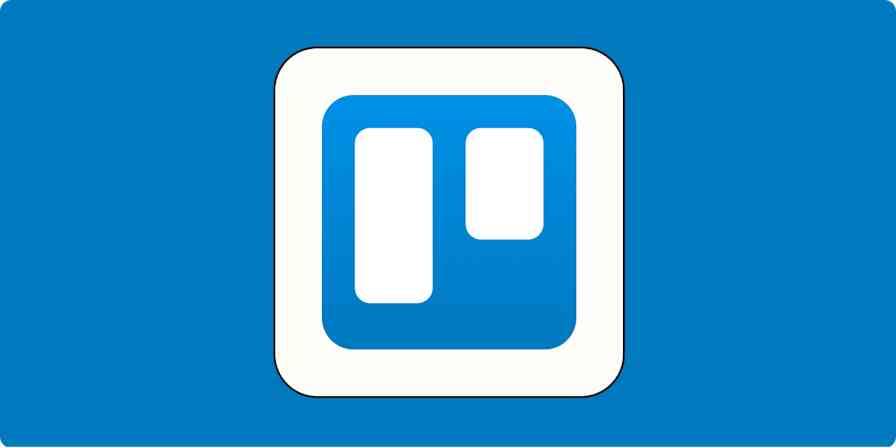Writing is tough. Editing is tedious. But promoting your content and making sure it gets read? That's the ultimate challenge.
It's easy to hit Publish on your blog, share your post on social networks, and call it a day. Surely it'll go viral—or at least get decent rankings on Google?
Or, you could actually promote your content by hand, reaching out to people who would find it interesting, making sure they see it. It's hard work—enough that Derek Halpern says you should spend 20% of your time writing content, and 80% of your time promoting it.
And it works. It's how Groove got a thousand subscribers 24 hours after publishing their first blog post, how SnackNation generated over $100k in recurring revenue from one blog post, and how Vero article on email marketing got 7.2k backlinks.
Rather than rushing out new articles that won’t get read by many, your time is better spent promoting one piece of great content.
The Content Outreach Toolkit
Content promotion shouldn’t start after the article is published; it starts before the article is written.
Ensuring your content will get shares and traffic needs planning before you start writing. It takes established relationships with other writers, journalists, and influencers, the people most likely to help your article get shared. It takes a focus on your audience while writing, and an eye for what Google rewards. And it requires outreach once the article is published, sharing the article with influencers, followers, and strangers alike.
Promoting content is hard. It takes a completely different set of tools from writing. This toolkit of 11 tools—along with tips to get the most out of them—will help make the outreach process easier and more effective.
1. Google Sheets
for collecting prospect lists and recording outreach campaign progress
You’re going to be collecting data on hundreds of prospects, and Google Sheets is an easy place to keep track of them all.
A spreadsheet is the perfect place to list contact details and sort them however you need. Most research tools, including the ones we'll look at below, let you export data in spreadsheet formats. Google Sheets works much like Excel or any other spreadsheet software, but if you’re unfamiliar with either, start with this introductory Google Sheet tutorial to get started.
It doesn’t take much work to get started; just set up the fields you need to capture for outreach prospects and give them headers. Then, once you sort out the prospects you want to contact, you’ll want to use your Google Sheet as a temporary CRM to manage your outreach campaign.
Once you’ve collected all your prospect data and are ready to begin the outreach process, create a sheet with the column headers shown below. It’ll be a good start to guide your progress as you reach out and follow up to make each prospect a success.
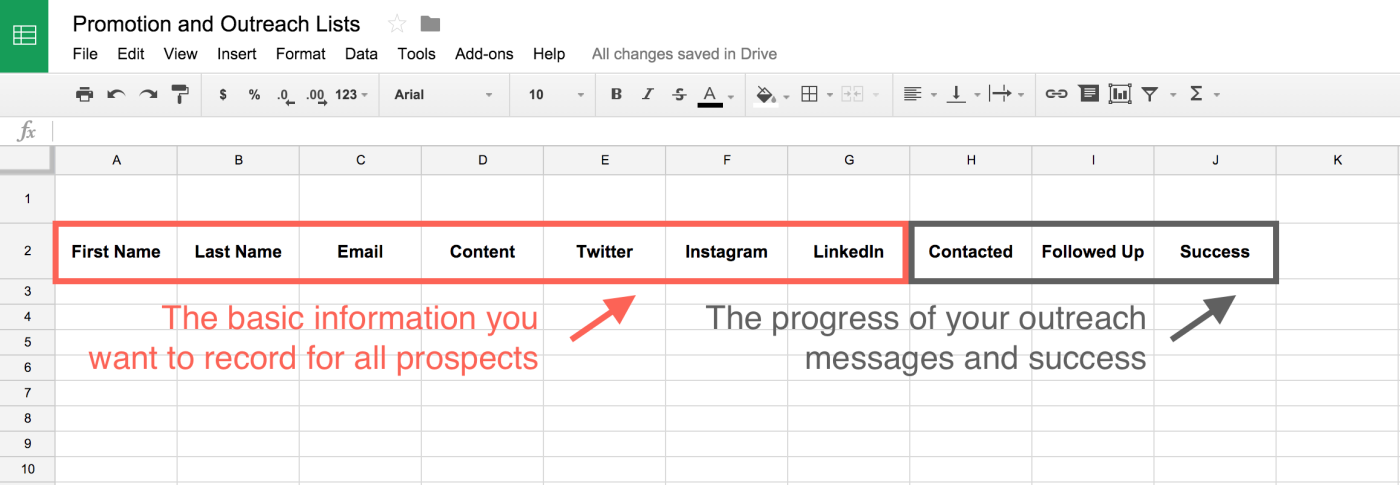
You’ll probably want to add a few columns for yourself or remove some. Each campaign is different, so start with this inspiration as you put together your outreach plan.
Google Sheets Price: Free; $5/month per user with Google Apps for Work
For a deeper look at Google Sheets' other features, check out our Google Sheets review.
Browse Google Sheets integrations on Zapier
2. Linkclump
for opening multiple links at a time
If you ever find yourself opening a half-dozen links from a single page—perhaps to research expert sources or link placement opportunities for your content—the free Chrome extension Linkclump will save you tons of time.
Once you install it, just hold Shift, then click and drag over a list of links to open them all in new tabs. In the GIF below, I’m opening the top 5 results in Google for "best 3d printers" in new tabs all at once.
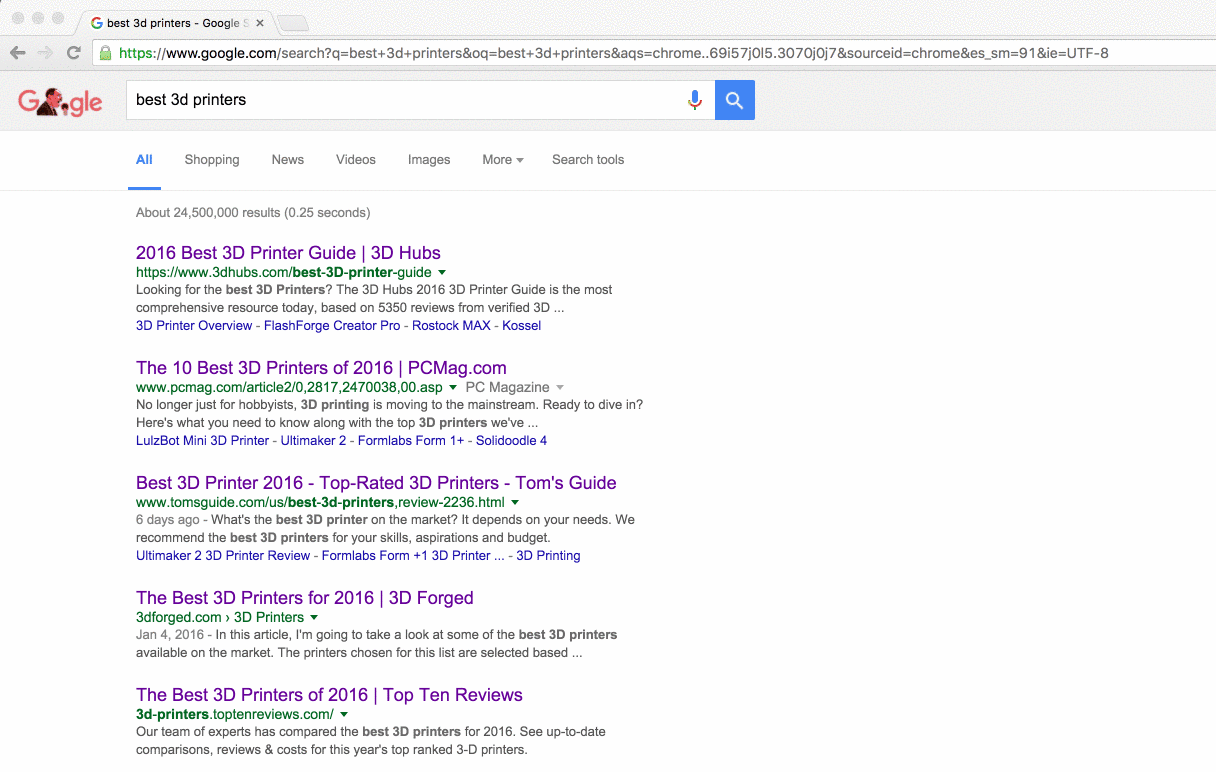
Sometimes, you might not want to open the links, but instead want to copy them to save for later. That's an option in the settings: you can choose to copy a list of links to your clipboard. Then you can paste the data right into your Google Sheet for later reference.
Linkclump might not be the type of tool you'd think of at first to help promote content, but it will make research and link building efforts quicker—and shave a few seconds off one of your most tedious tasks.
Linkclump Price: Free
Firefox user? Snap Links Plus is a free Firefox add-on that does the same thing.
3. Buzzsumo
for analyzing the most shared content for any topic and finding influencers
Going beyond your own social media channels, successful content promotion requires finding and reaching out to authors, experts, and influencers on your topic.
Buzzsumo’s Content Research and Amplification tools are excellent at helping you discover these.
Content Research
With Buzzsumo’s Content Research tool, you can find ranked, topical content that's been shared in the past 24 hours, week, month, 6 months, and year. This information can help inform your content on what is most likely to succeed, and also find link placement opportunities.
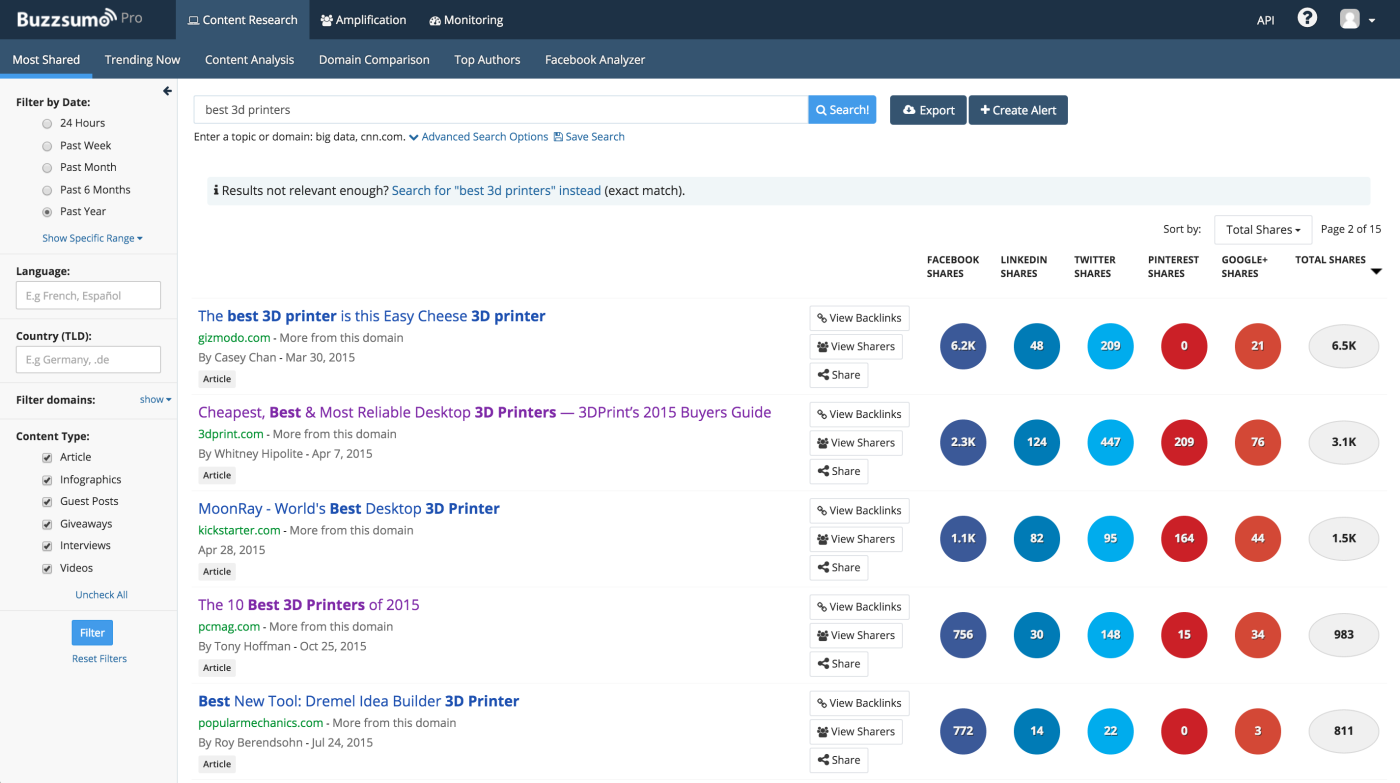
Enter your terms in the Content Research tool and Buzzsumo returns the content with most shares across Facebook, LinkedIn, Twitter, Pinterest, and Google+.
Now you can export the list to a .CSV file and upload it to your Google Sheet. From this list, email the authors or website owners and share your newly created piece of content with them. Make the case for the additional value your piece provides and ask if they’d be interested in mentioning or linking to it. Rinse and repeat as you go down the list.
Not only will get you some highly relevant traffic to your site, but you’ll get a powerful, relevant backlink as well, which will help rank your content higher in Google.
Amplification
Another great tool from Buzzsumo is Amplification, which helps you discover influential bloggers, journalists, and more. Enter a keyword (like an industry or a field) and you’ll get a list of top ranking Twitter accounts for your term:
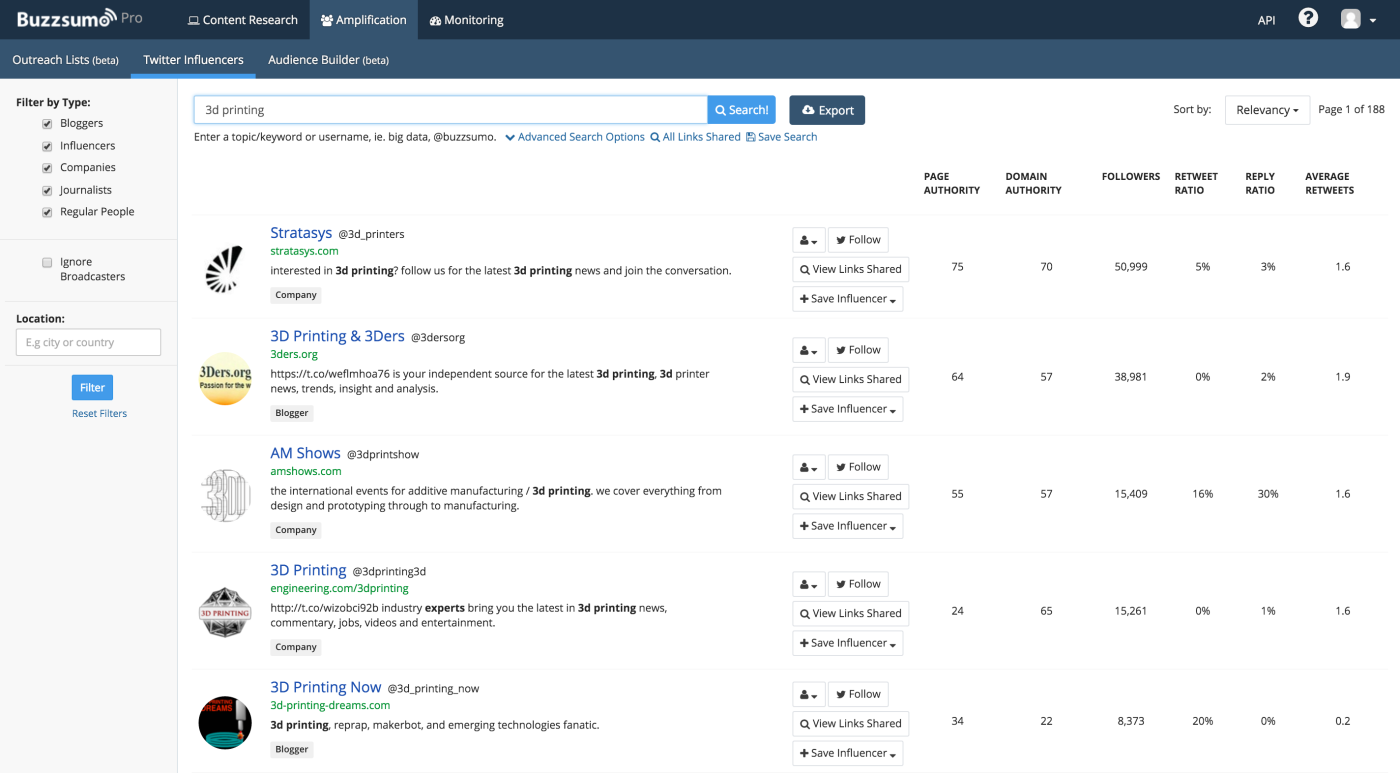
Export this list to a .CSV file and upload that to your Google Sheet, too.
After your content is published, email or tweet these influencers and companies and share your content. Tell them the pain point your content addresses, why their followers would find it helpful.
Buzzsumo Price: $99/month Pro Plan for unrestricted features and up to 5 users
4. Ahrefs
for analyzing the backlinks of any URL
Sharing content on social media is just one channel for promotion; links are another. Ahrefs makes it easier to find of link placement opportunities for your content. The more links you have pointing to it, the more traffic you’ll get, both from the links themselves and from organic search as your search results rankings rise.
Ahrefs' most powerful feature is the Site Explorer tool, which will give you a list of links pointing to a specific URL or domain. Here’s how to use it:
Open up your Buzzsumo content research list and find the URL of the content with most shares. Enter that into the Site Explorer tool. You can then filter the data by clicking on "Links" under the Inbound Links section on the sidebar — these are URLs for all the pages pointing to your content. Go ahead and export that data to a .CSV file and add it to a new Google Sheet.
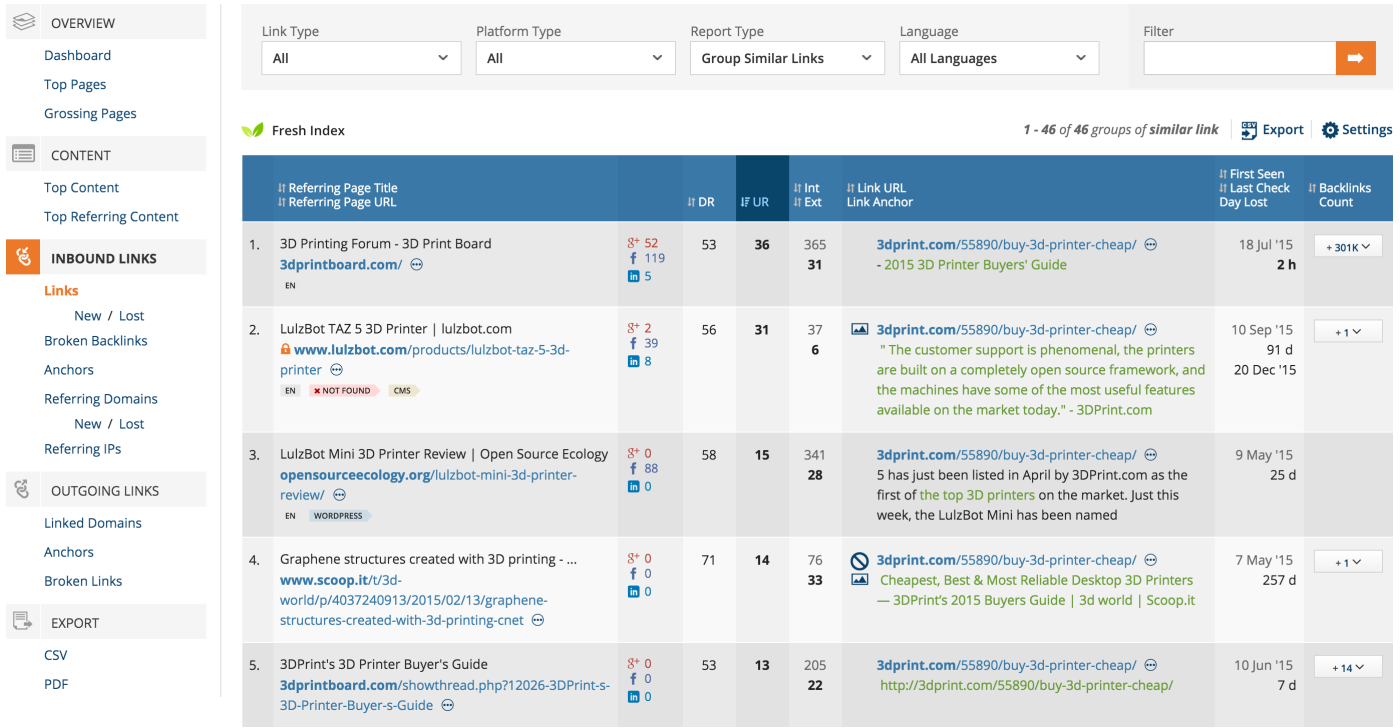
Repeat this process for as many URLs as you like from your Buzzsumo list, adding them all to your spreadsheet. You’ll have a long list of websites who have linked to similar content and may be willing to link to your (better) content.
Ahrefs Price: Free 14-day trial; $79/month Lite Plan for mostly unrestricted access to Site Explorer and restricted access to other tools
5. VoilaNorbert
for finding direct email addresses quickly
If you’re reaching out to hundreds of authors, influencers, and website owners, getting all their email addresses can take time.
For a more efficient alternative to manual efforts, try VoilaNorbert, a web app that can help you find email addresses from just a first and last name, along with related sites. You can enter them manually or upload a .CSV file to look up email addresses in bulk, which works well with Buzzsumo’s exported .CSV files.
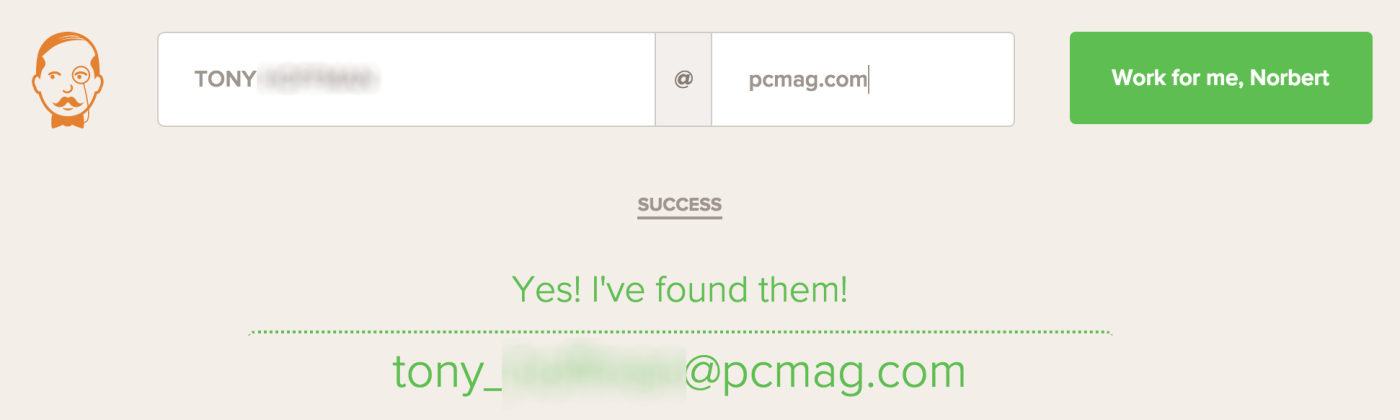
It's good, but not perfect. I tested the writers of the top 5 pieces of content from my Buzzsumo list and only got emails for 3 of them. Unfortunately, some authors don’t have matching email addresses and aren’t listed elsewhere on sites.
In those cases, using the general contact email address or sending them a direct message through their Twitter or LinkedIn can still have a good response rate. Don’t forget a search for the author's name either; you might find a personal site where they've shared their email or contact form.
VoilaNorbert Price: Free for 5 manual look-ups; $5 for one hour of unrestricted, manual look-ups; $0.25 per lookup for massive search with volume discounts
6. aText (Mac)
for quickly typing frequently used outreach messages
Sending the same, non-personalized email to every prospect is a sure-fire way to get rejected. Sending individualized emails could take forever, though.
To speed up this process, use aText, an app that lets you paste pre-written text and templates anywhere, with a popup that prompts you to enter personalized elements.
For example, here’s an outreach message to an author for a link placement opportunity triggered when "#link" is typed. My template prompts me to enter personalized elements in my email: the author’s name, the topic of their content, and why I liked their post.
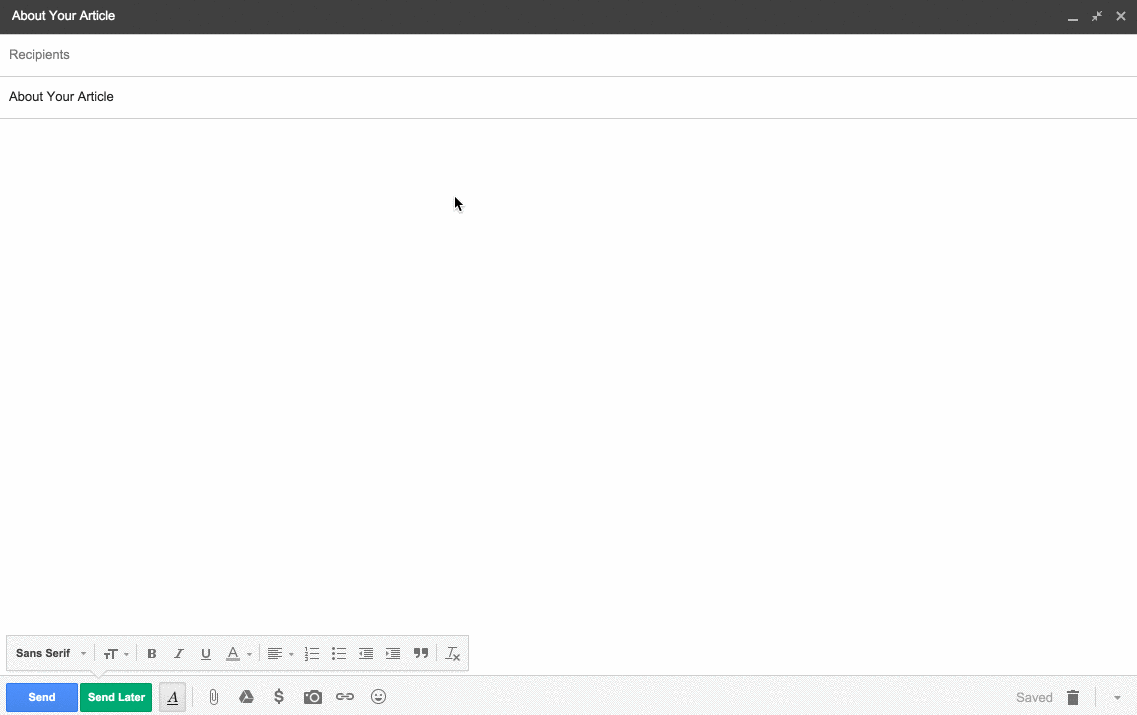
Adding those comments helps increase the message’s authenticity. A message customized with only an article title and author’s name is often a sign of automated email to the savvy, and not likely to elicit a positive response.
You can also set up your template to pull from your clipboard to prefill the recipient’s name, for example, saving time and reducing the chance of typos. With aText, you can reduce the pain and increase the speed of sending personalized outreach.
And, you'll likely find other uses for aText anywhere else you have to type repetitively.
aText Price: $4.99 download for Mac
As an alternative to aText, TextExpander, the more popular text expansion app for Mac and iOS, has a few more features, while Phrase Expander is an alternative for Windows users.
7. Sidekick
for tracking whether people open and click your emails
After sending all those emails from your outreach list, you need to track responses so you can engage every prospect who responds and follow up with those who don’t.
Ever wonder how many recipients open and click through your emails? When you add HubSpot's Sidekick app to your Gmail account, you’ll be able to know just that: Sidekick will add a checkbox to your Compose window that allows you to track an email.
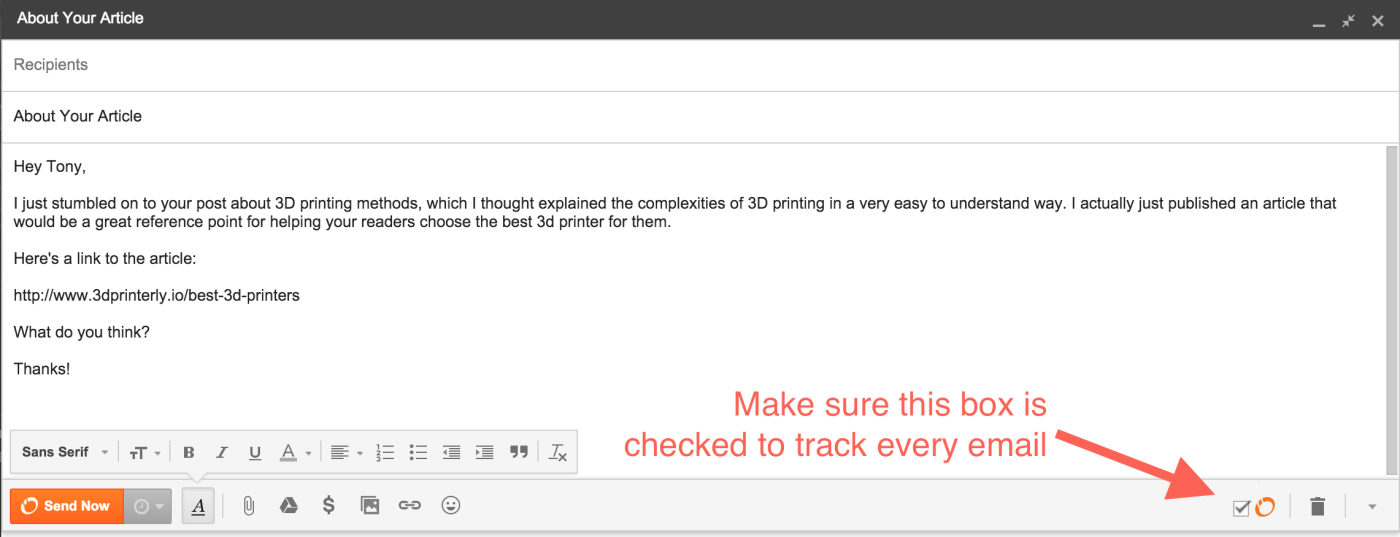
While an email is tracked, Sidekick can tell you if it’s been opened, the exact time it was opened, and even if the recipient clicked a link inside your email. All of this data is located inside the app’s Activity Stream:
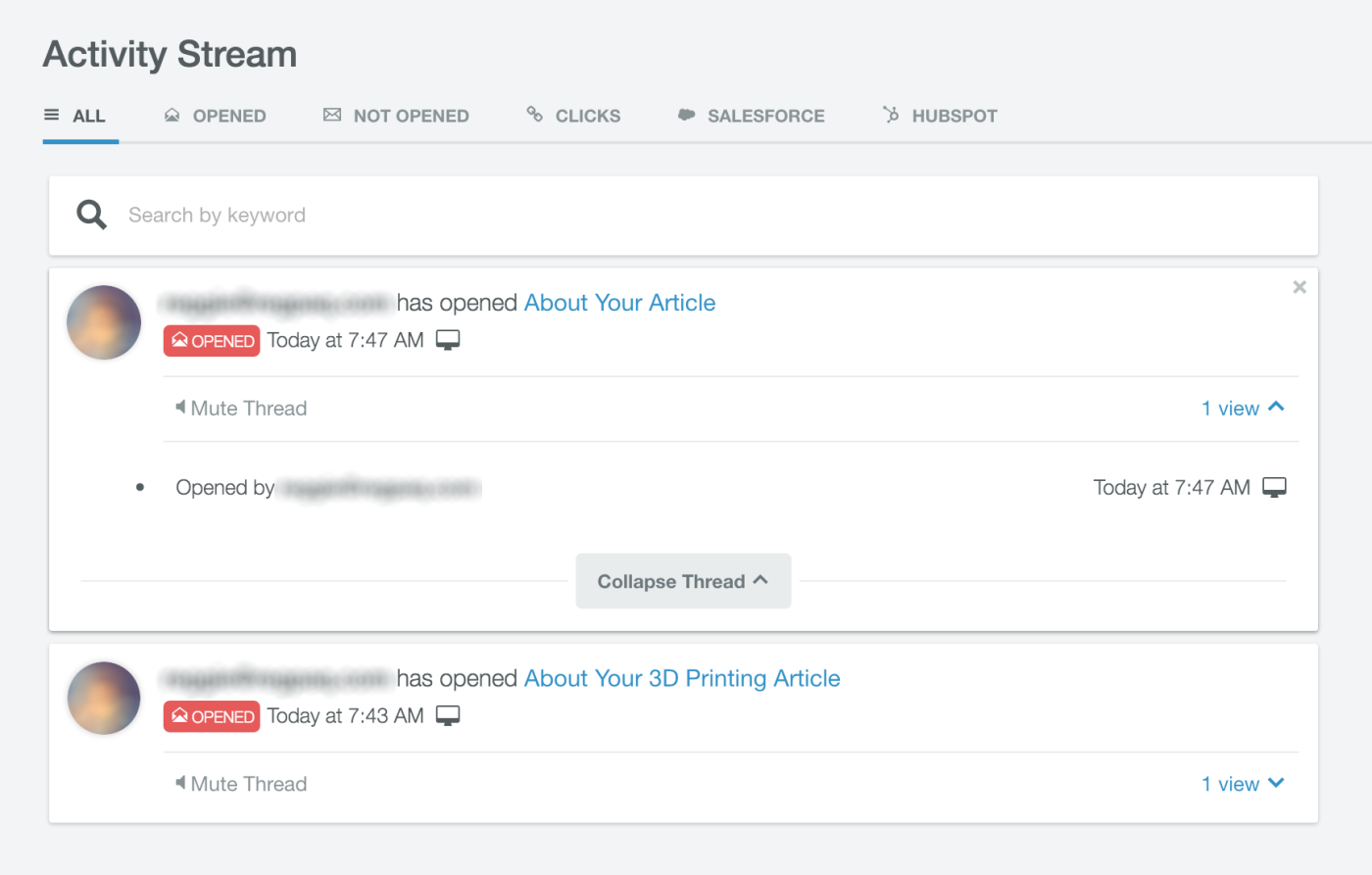
When you don’t get a response to your outreach, send a follow-up email. If a recipient opens one or both of your emails and still doesn’t respond, it’s safe to say they aren’t interested in sharing or linking to your content.
If a recipient doesn’t open either email, you may have a bad email address. At this point you might consider reaching out to them through a private message on one of their social media channels instead to get a response.
Once again, tracking everything in Google Sheets helps here; by detailing your outreach dates and any responses, you’ll always know when your next follow-up is due. Another benefit of tracking your response rate is being able to see if your outreach message is effective. If you’re seeing a lot of recipients open your emails but not respond, it could mean the message itself needs tweaking.
Sidekick Price: Free for up to 200 tracked emails per month; $10/month Power User Plan with unlimited tracked emails
For a deeper look at Sidekick's other features, check out our
8. Bananatag (Gmail)
for quick email templates and effectiveness recording right in Gmail
What if you could combine aText’s templates and Sidekick’s email tracking into one app? Meet Bananatag, an app that lets you insert templates with popup personalization prompts, and tracks the success of each template from within Gmail.
You can create and insert any template you wish directly from your Compose window—Bananatag will automatically track the opens and clicks for each email. You’ll be able to see which template performs best from your template select screen.
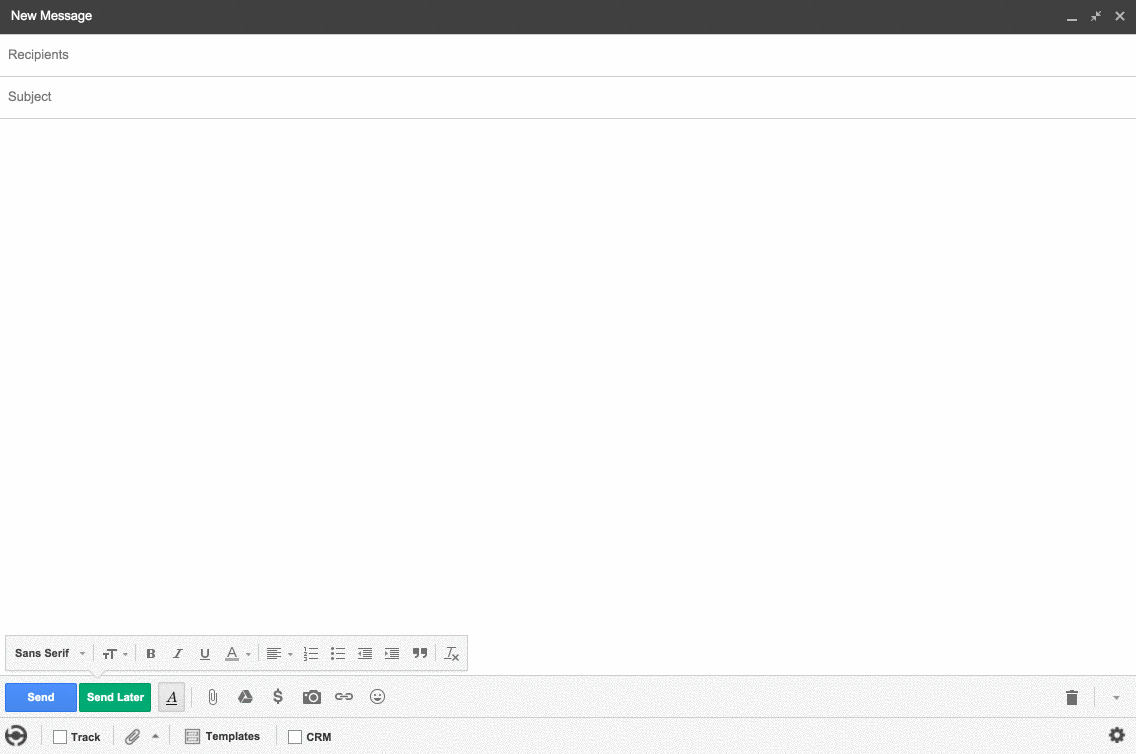
Unlike aText, Bananatag’s templates will also fill out the subject line and could even include an attachment if your outreach message requires one. If you upgrade to Bananatag’s Pro plan, you can generate custom reports that will let you see which templates are getting the most responses.
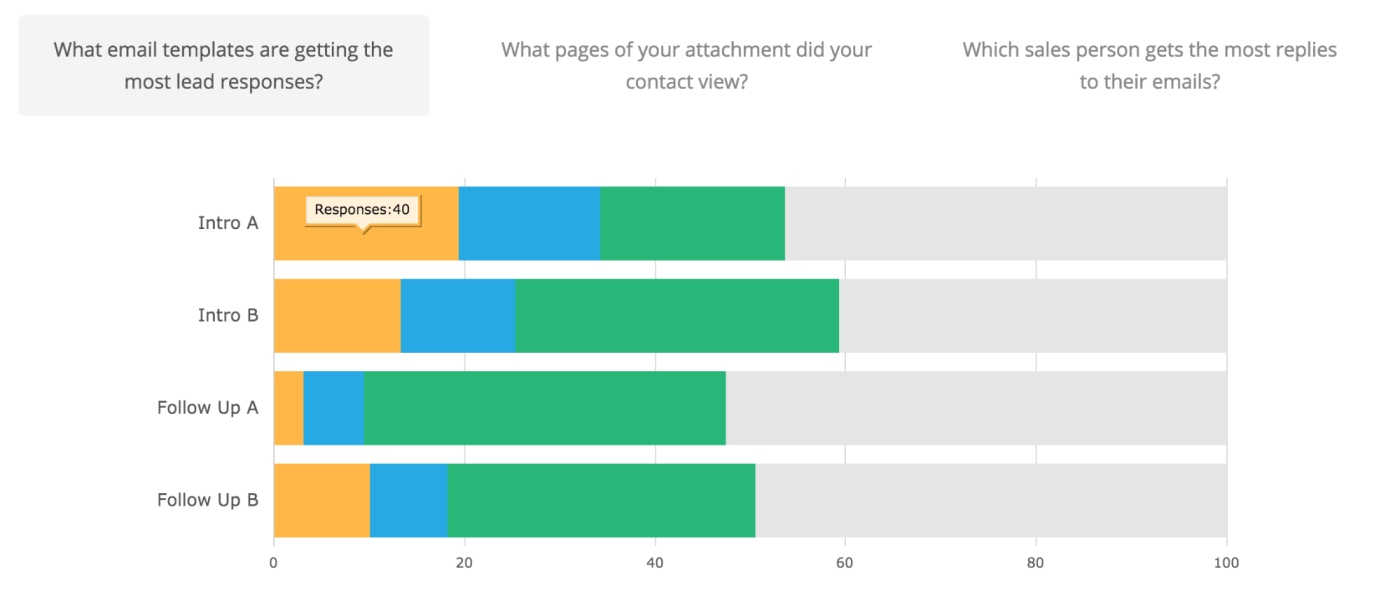
While Bananatag tracks the open, click, and response rate of an email, it can’t track the ultimate success of your outreach message—getting a share or a link. Therefore, you’ll still want to use your Google Sheet to track a prospect’s success.
Bananatag Price: Free for unlimited templates in Gmail; $10/month Pro Plan for unlimited email tracking and reports
9. Pitchbox
for an easy-to-use, all-in-one prospecting and outreach app
The apps discussed so far help with particular aspects of the outreach process. Pitchbox, on the other hand, was created specifically for prospecting and outreach campaigns, aiming to be an all-in-one solution.
Pitchbox’s Blogger Outreach tool is a great starting point: you can input keywords and get a list of Opportunities, blog articles ranked by Pitchbox’s algorithm. I created a campaign using the keywords "best 3D printers" and "cheap 3D printers," and Pitchbox came back with a filtered result of 58 opportunities.
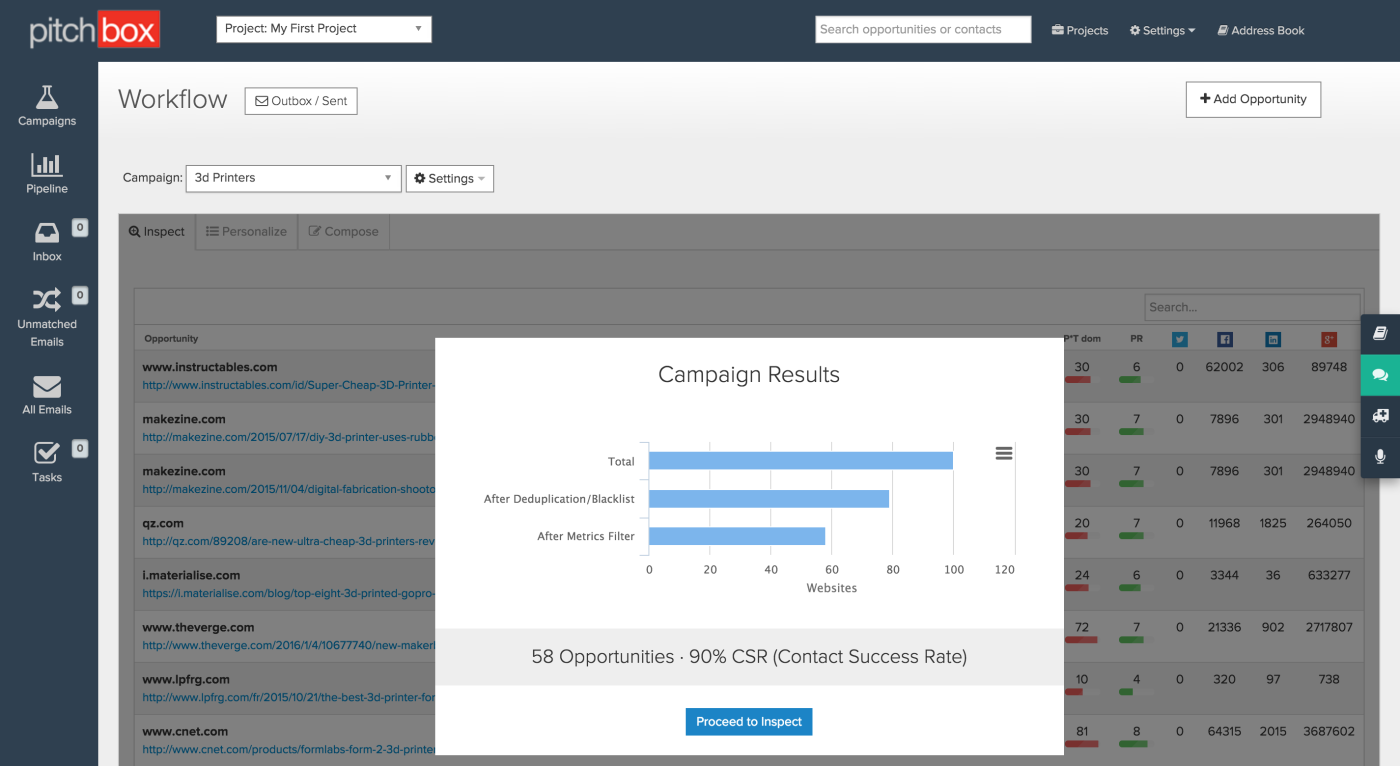
Using Pitchbox’s filters to automatically create a list of opportunities can save you a lot of time. You can then add to the data by importing the prospects you've already collected from Buzzsumo, Ahrefs, and elsewhere.
Once you’ve got this list, you can bring it to the Personalization tool, one of Pitchbox’s stand-out features. You can go through the list site by site, inserting custom fields and text through a form. When you send out your templates, these items will be inserted automatically to personalize your email.
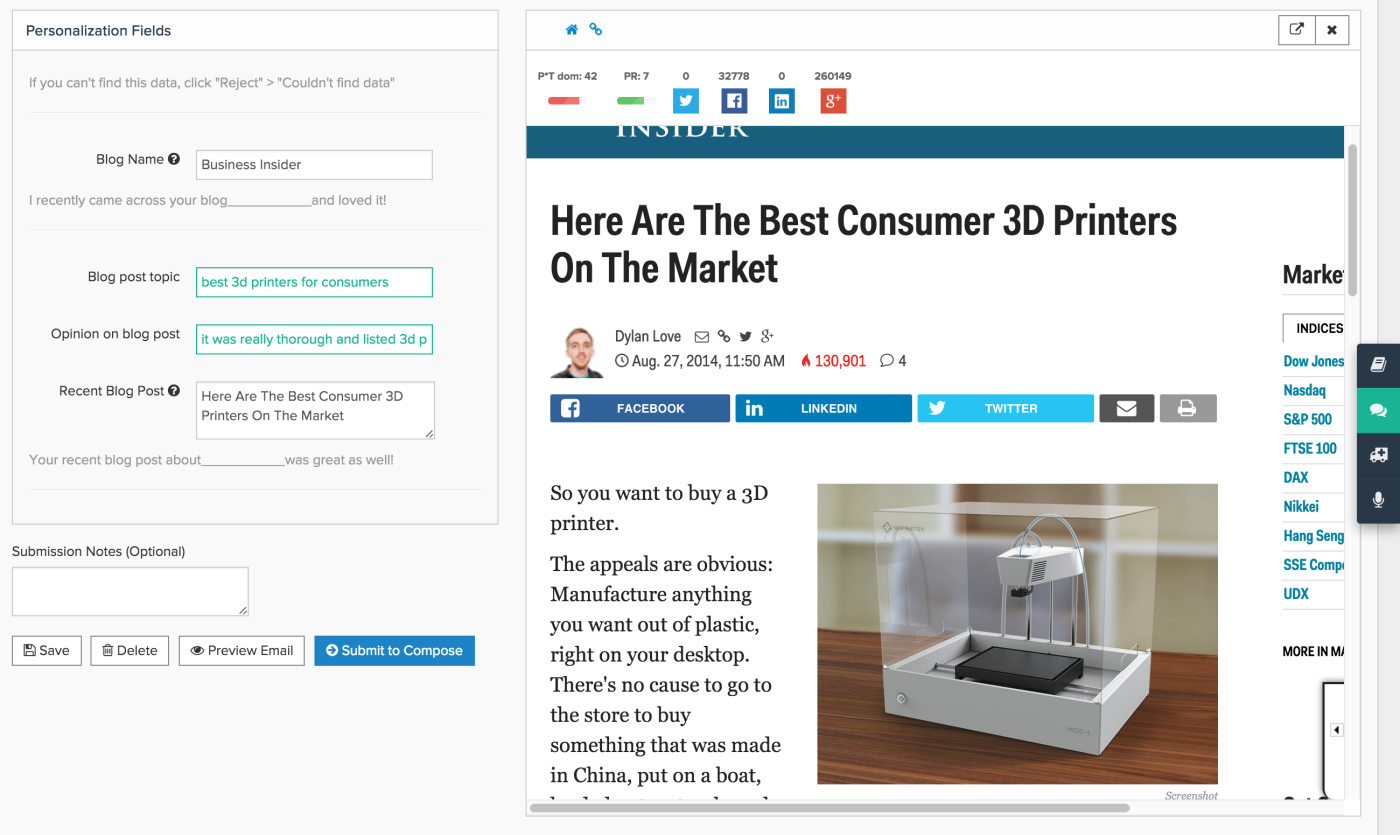
After that it’s time to go to the Compose tool, where you can preview each message and send them off one after the other; Pitchbox will already have filled out your personalized fields, so all you need is a quick review.
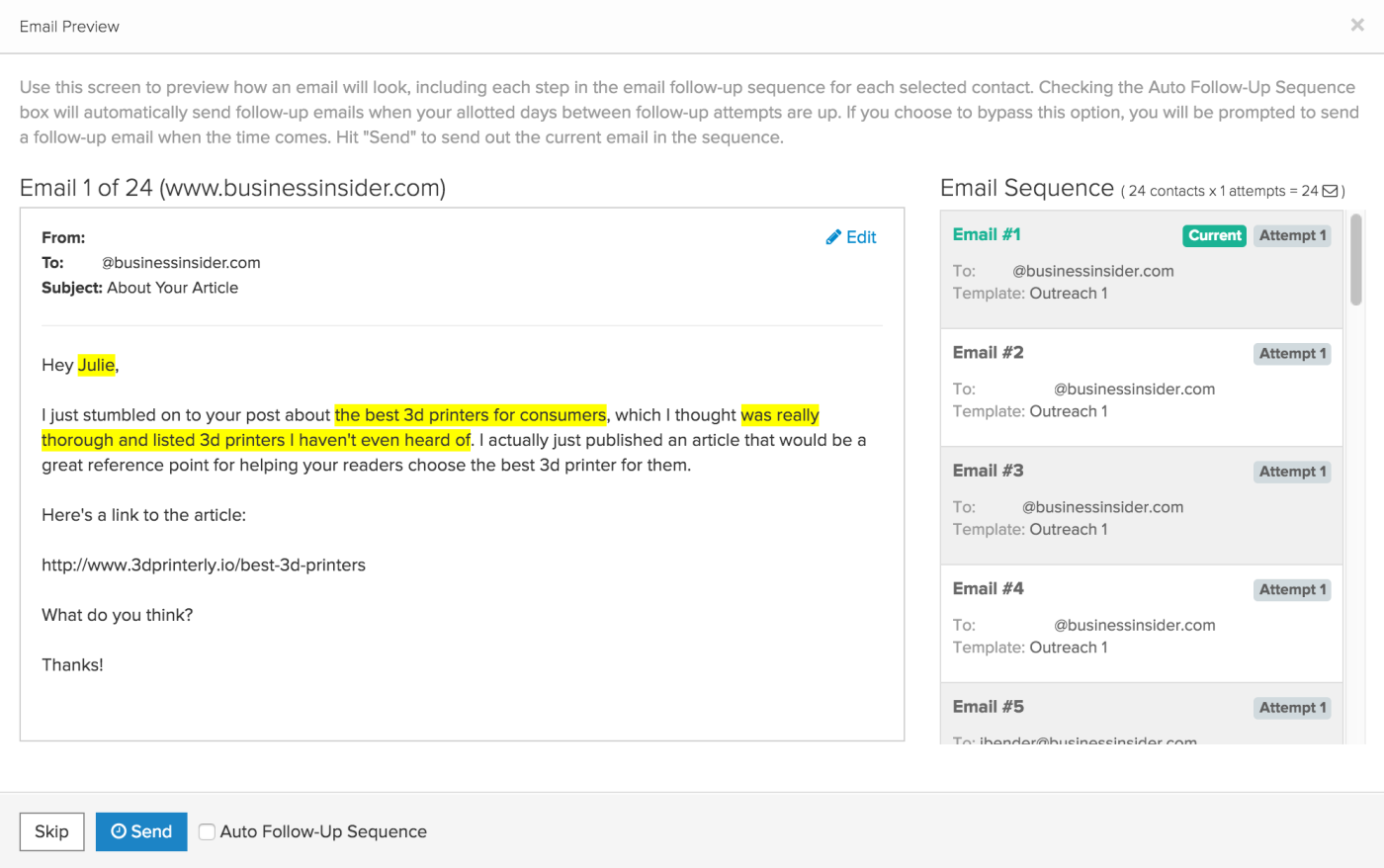
Pitchbox highlights the personalized text it inserts, as shown above, so you can skim your email and move to the next one in the queue. Just review and send until you hit the end of that list!
Tracking progress in Pitchbox can be easier compared to Google Sheets. It includes simple CRM tools, and will help you manage your pipeline so you can see the prospects at each stage of your funnel and gauge the success of your outreach campaign.
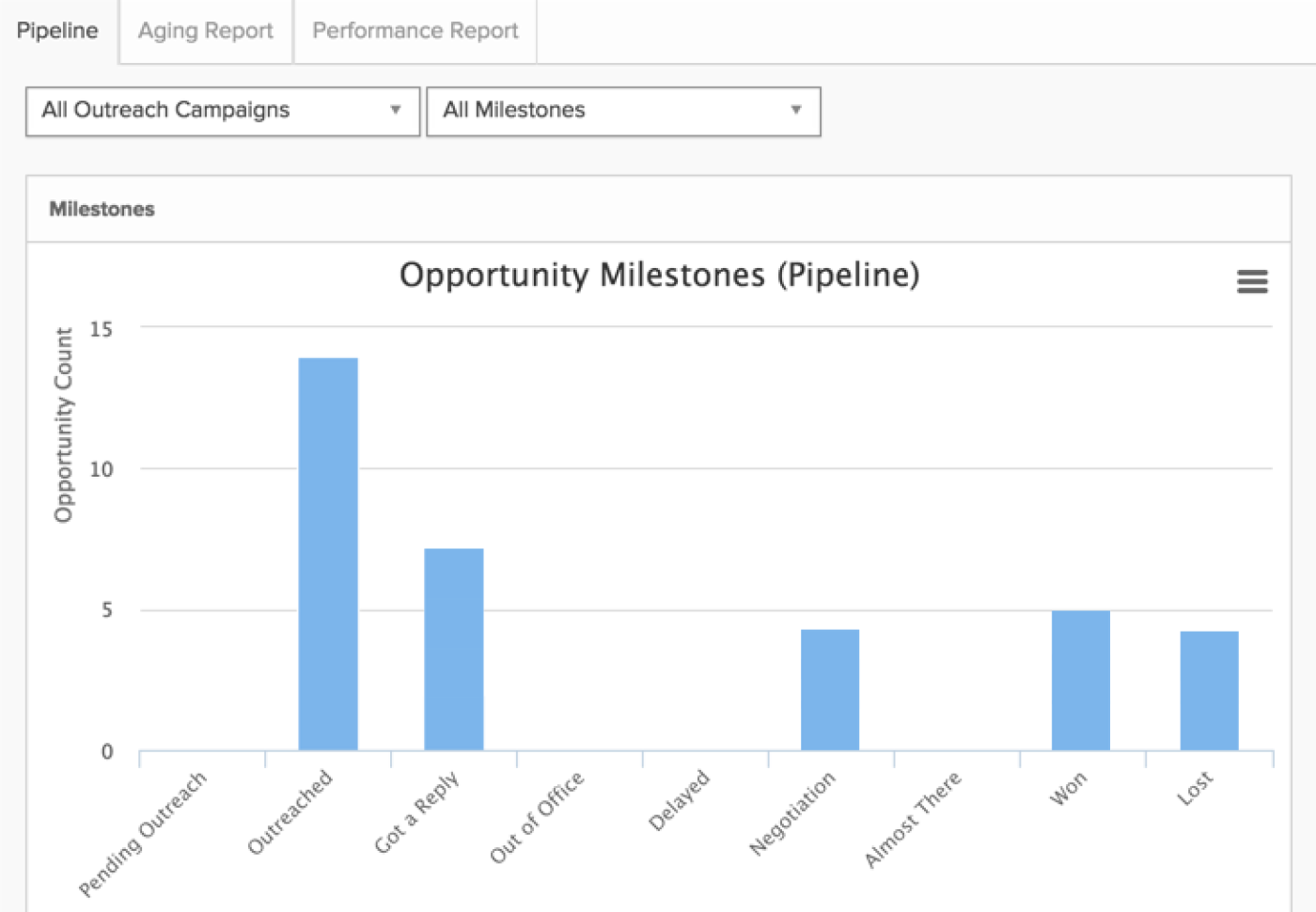
Pitchbox Price: Fully customizable pricing. Contact Pitchbox for a demo.
10. BuzzStream
for a flexible and scalable outreach campaign manager
Another app built just for outreach, BuzzStream (no affiliation to BuzzSumo), is a popular tool for outreach campaign management. Although its prospecting tool is currently in beta, it already excels at prospect management, outreach, and team collaboration.
One of BuzzStream’s key features is BuzzMarker, its Chrome Extension: it scrapes the pages you visit to add lists of websites (or single URLs) as needed.
For example, you can use this extension to add the results of a BuzzSumo search right into BuzzStream. All you need to do is right-click on the page and select "Create a prospecting list" from the BuzzStream BuzzMarker submenu.
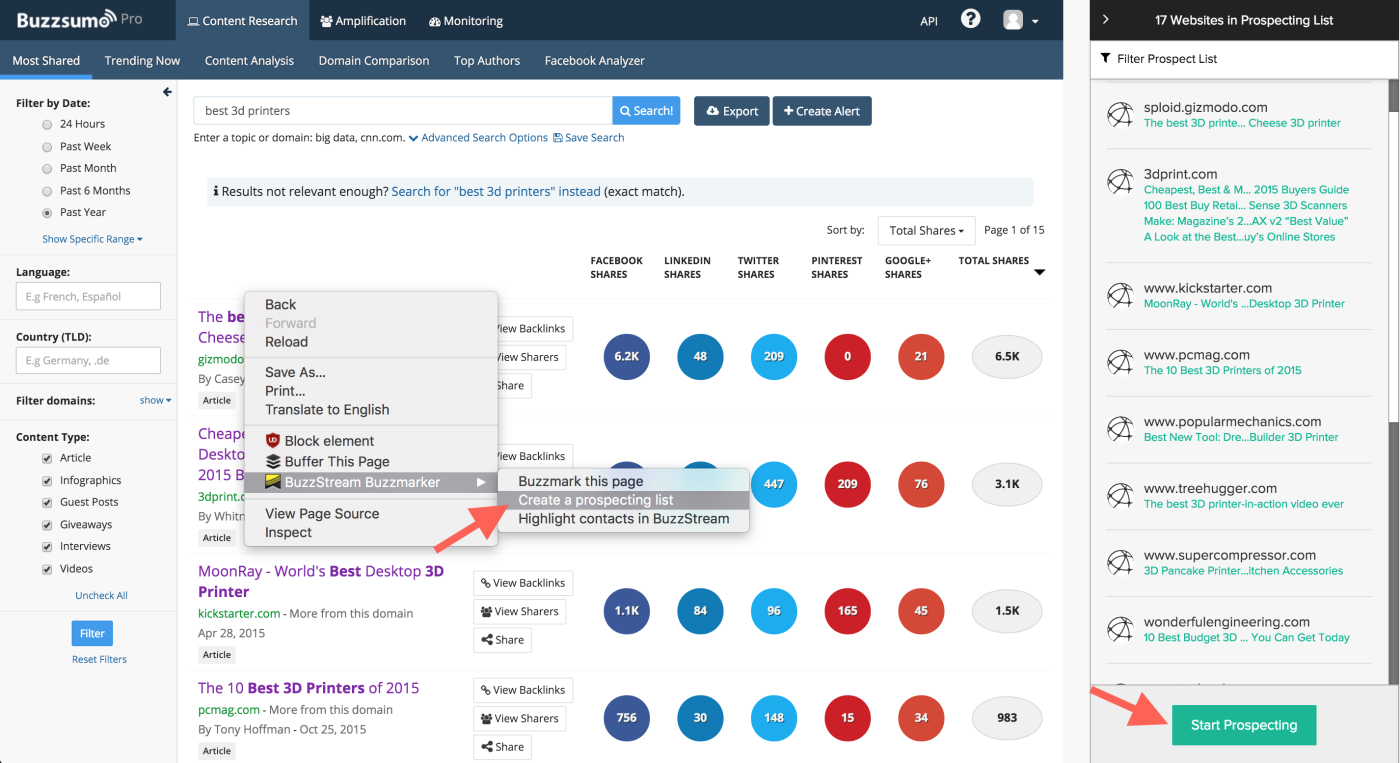
Perhaps not all the websites on your prospect list are relevant. Once you click the "Start Prospecting" button, BuzzMarker will take you through each website on your list, so you can filter out the bad prospects from the good ones.
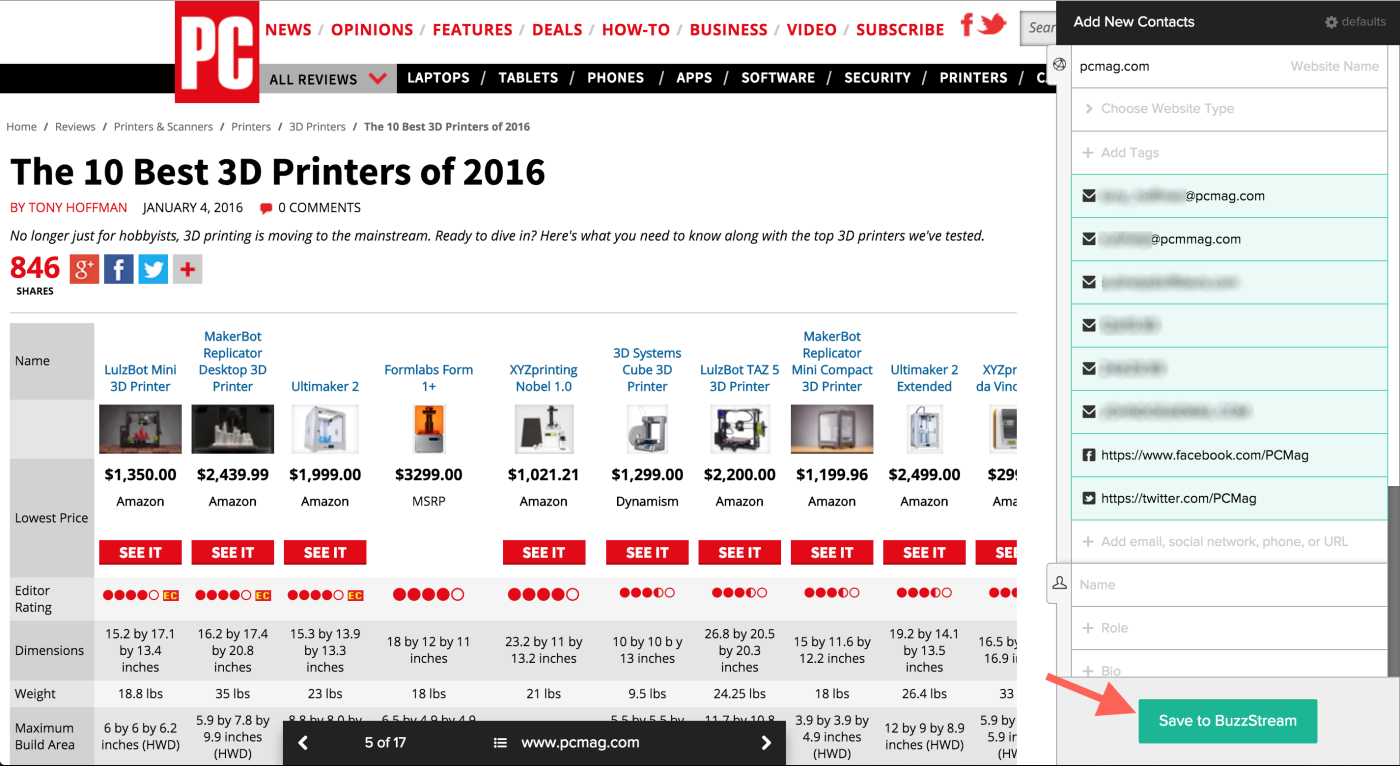
BuzzMarker (the extension) will not only save the page URL, gather website metrics, and collect social profile data—it will also attempt to retrieve the author’s email address. Once you save your qualified prospects into BuzzStream, you can begin the outreach process.
Once you've gathered some info with the extension, it's time to head back to the app itself. BuzzStream's dashboard is highly customizable: you can choose your columns and reorder them to ensure the data you want to see doesn’t get missed.
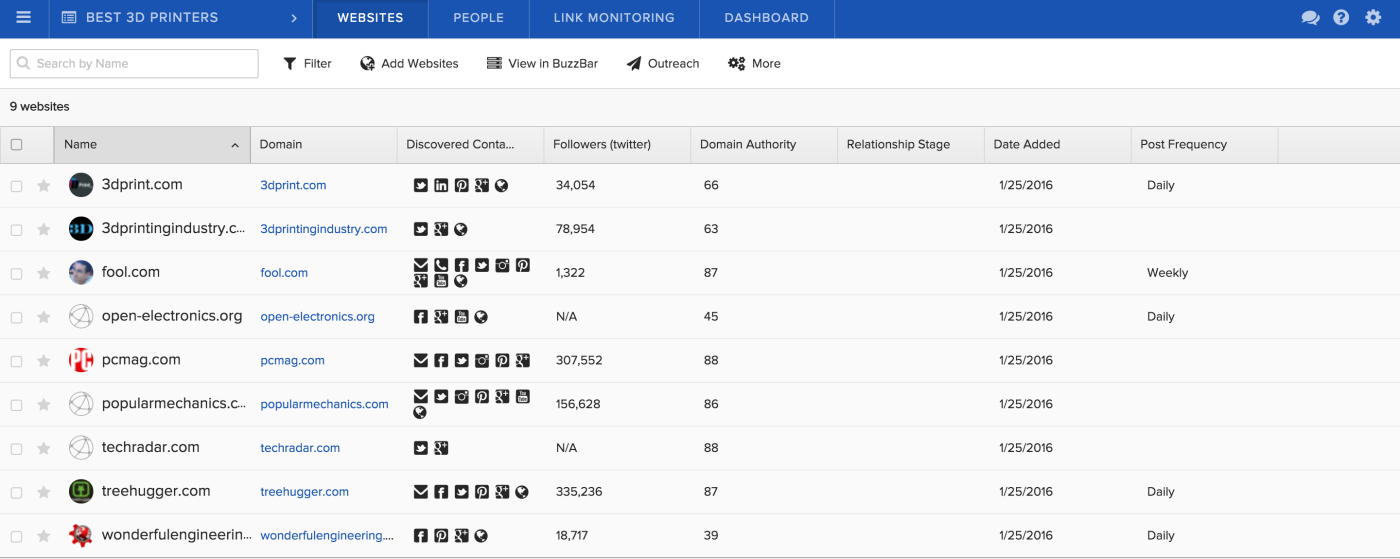
To start sending outreach emails, select the prospects you’d like to email and click the Outreach link towards the top to get started. BuzzStream comes with a template feature built in, but the lack of custom personalization fields is a drawback. Each time you send an email, you’ll need to edit placeholder text (like PERSONALIZE, used below). You can, of course, use aText or another text expanding app in conjunction with BuzzStream templates as a workaround.
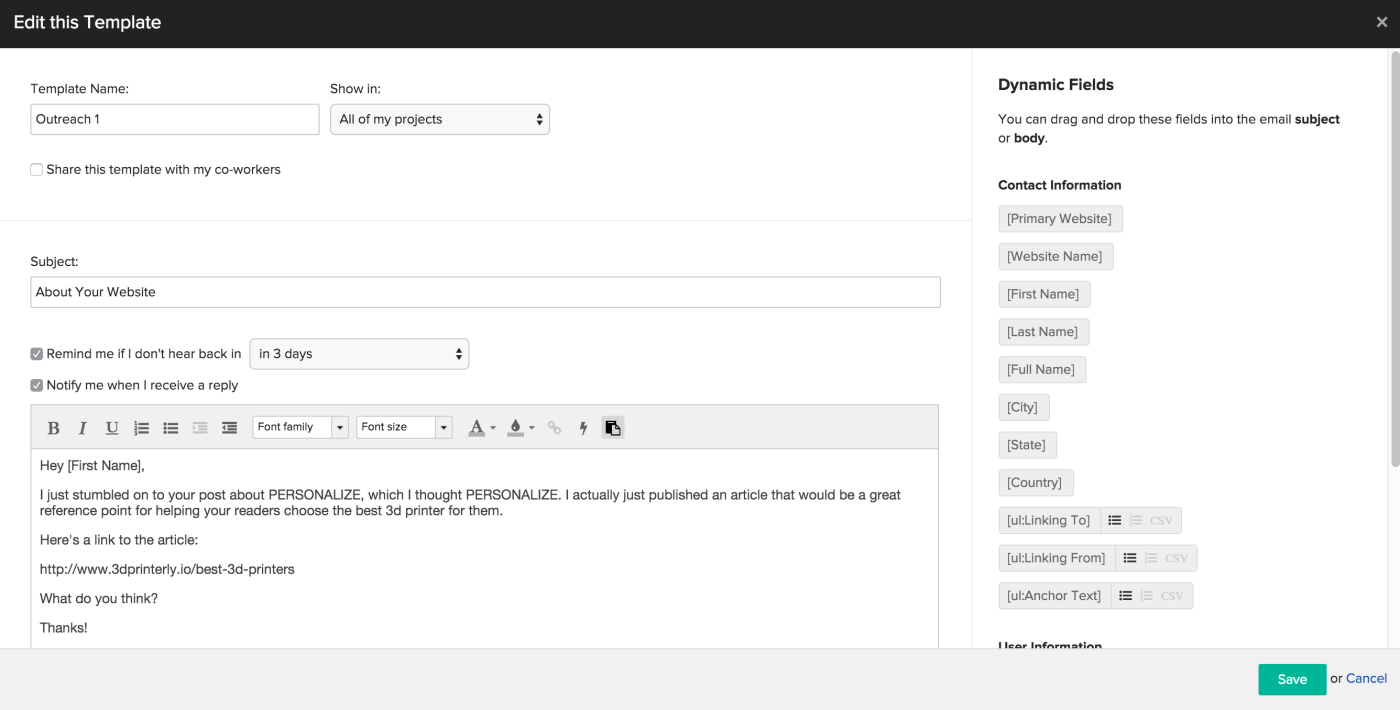
Set on a per-template basis, you can indicate whether you’d like to be reminded if you don’t hear back or receive a reply. Similarly to Bananatag, BuzzStream will tell you which template performs best based on the number of replies—not just opens and clicks.
Once you’ve got those templates, you can start. From the Send Email view, you can see a variety of information about the contact, including:
Your relationship history
Links they’ve given previously
Profile information
Your rating
Your team’s assignee for this prospect, and more.
Before you send any emails, remember to edit those placeholders for each prospect!
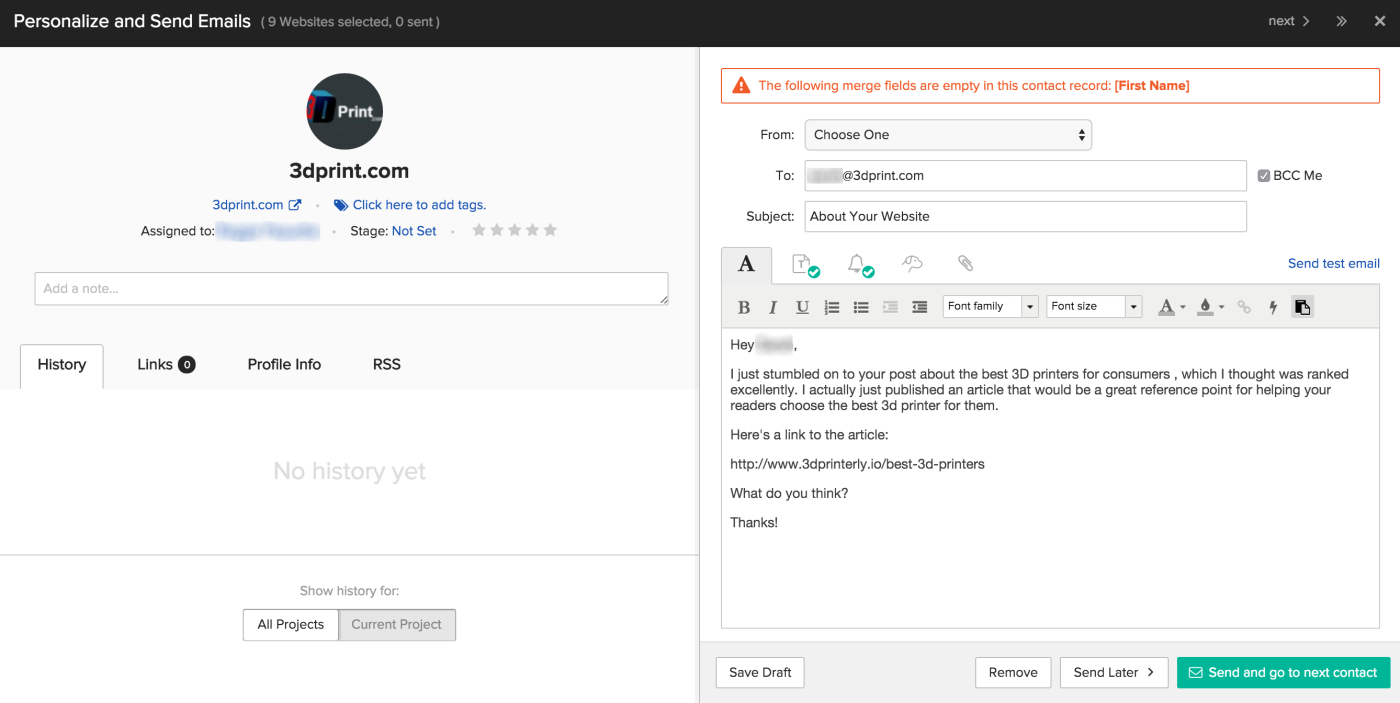
As you go through your outreach process, you’ll be able to change the "Relationship Stage" for each prospect. This helps tremendously with staying on top of each opportunity. With the ability to color code and create custom stages, BuzzStream makes it easy for you and your team to follow an effective workflow, tracking each step.
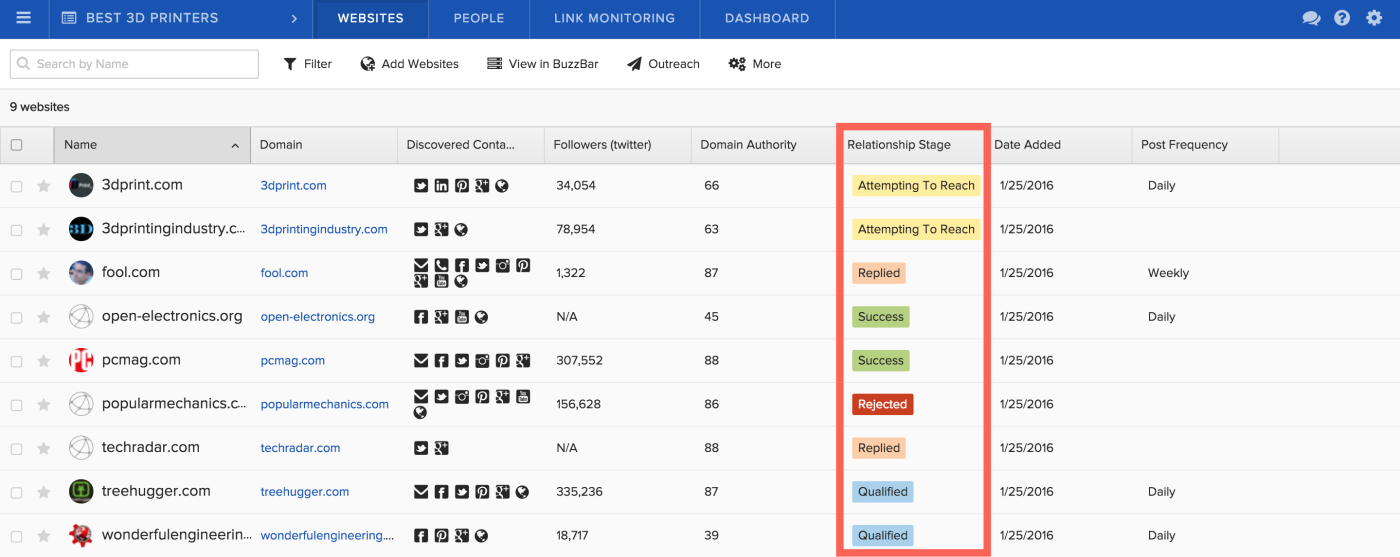
BuzzStream Price: Free 15-day trial; $19/month Solo plan for one user and unlimited campaigns
Supercharge Your Content Marketing
Now it's time to put these apps to work for your content! Start a spreadsheet to track your leads, use research tools to find prospects, and setup email templates or text expanders to quickly send messages.
These apps will help you find better prospects quickly, send personalized outreach emails painlessly, and stay on top of opportunities more efficiently so you never let an opportunity fall through the cracks.
You won't have to hope your article will get traffic—you'll be certain it got the best chance of being seen.
While doing email outreach, don’t neglect social networks. Here are some great ways to find leads and share content more effectively on Twitter.