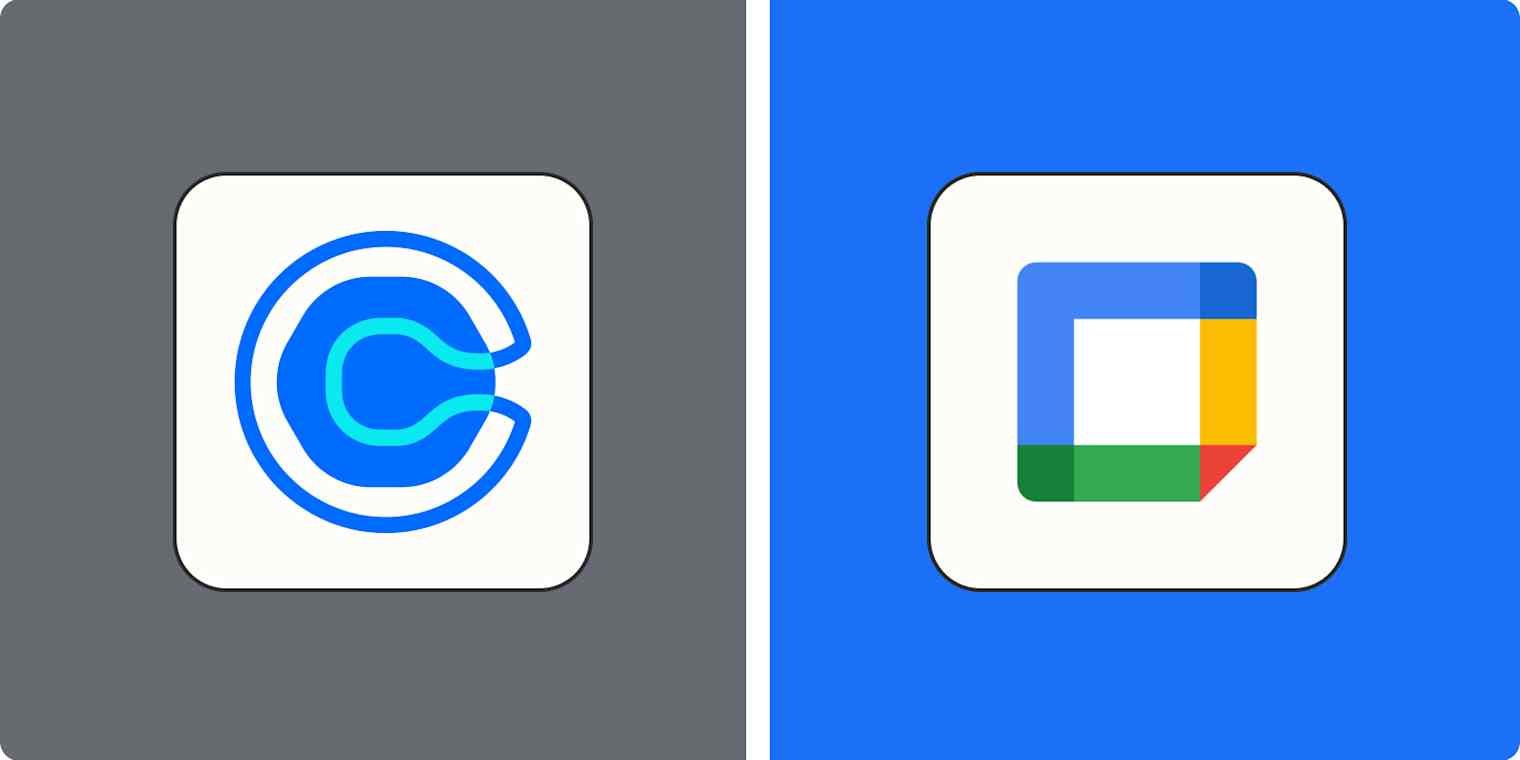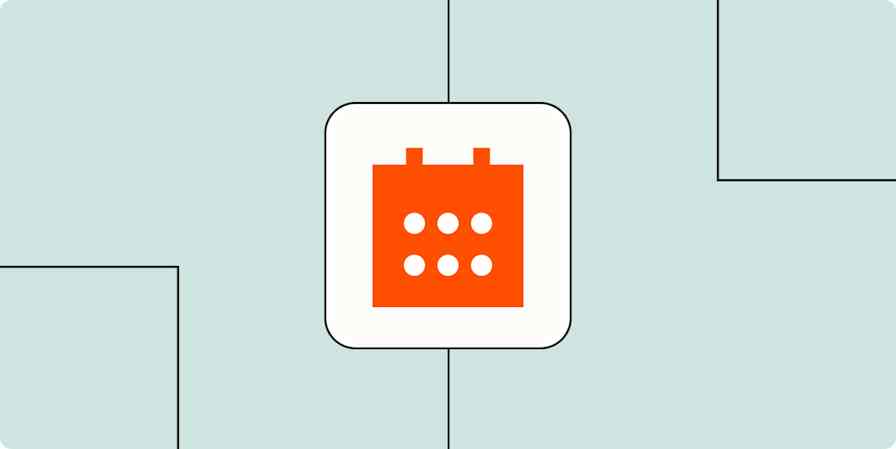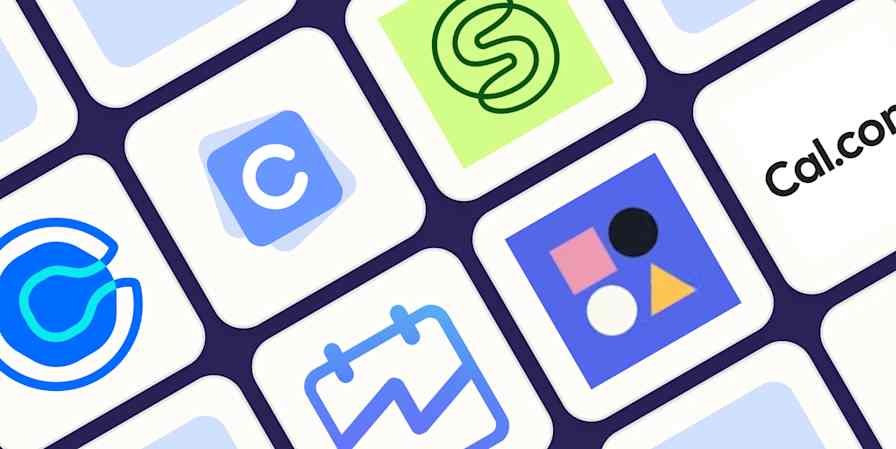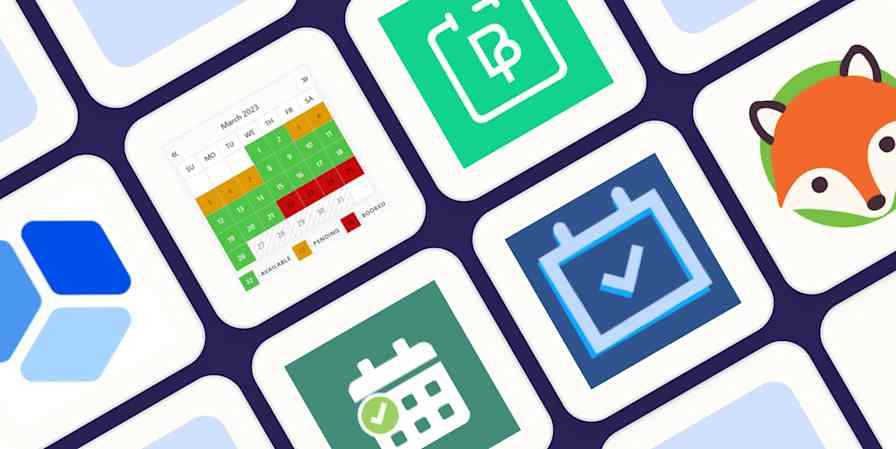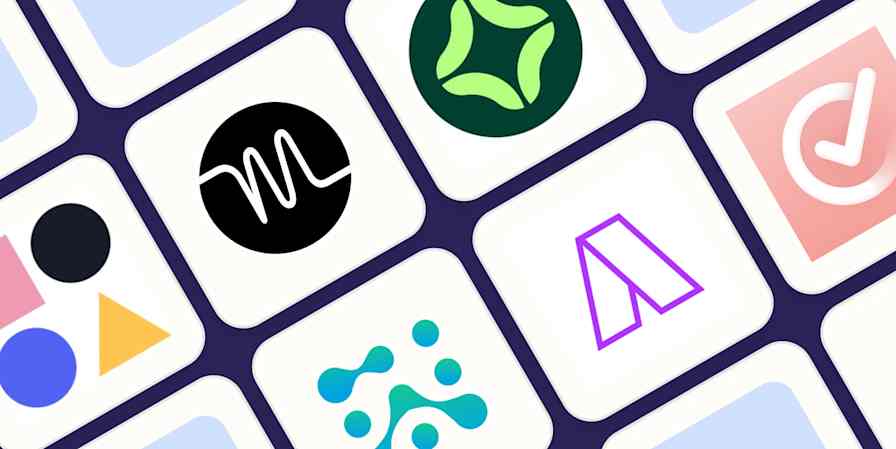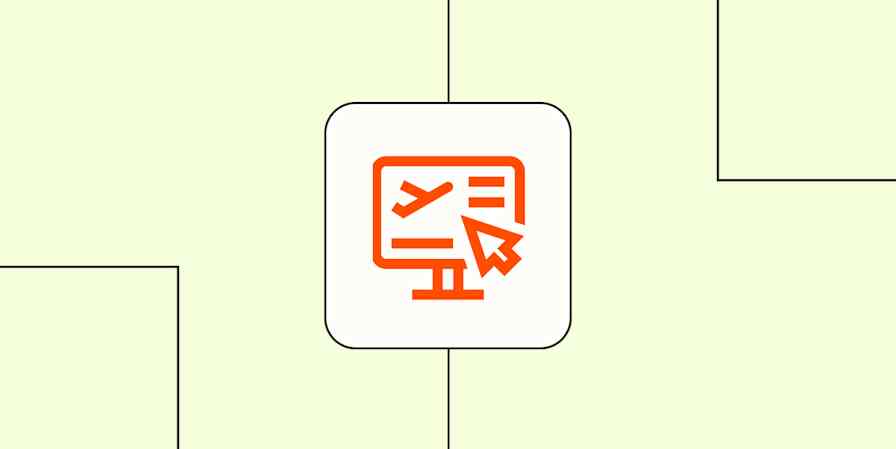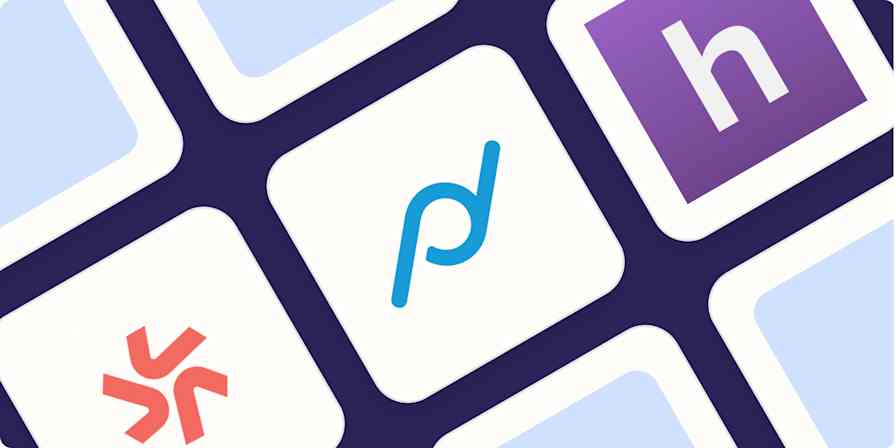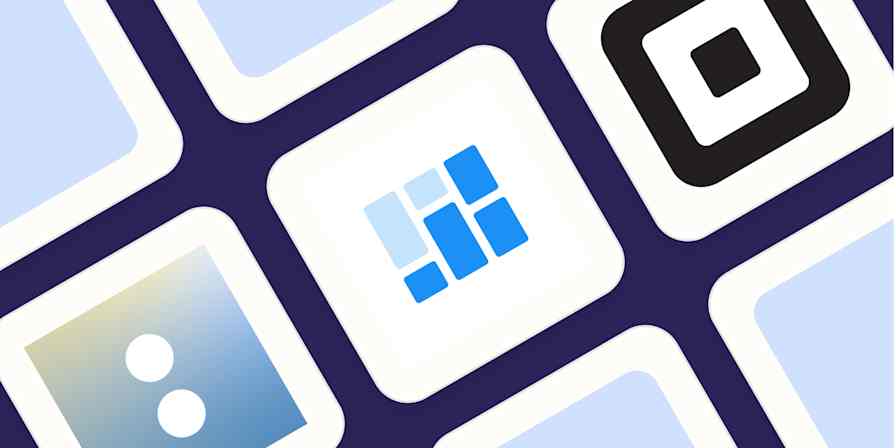For years, Calendly has been the leader in appointment scheduling software. But Google's appointment scheduling in Google Calendar is trying to get in on the game.
How do these tools stack up against each other in practice? As both an existing Calendly user and a Google Workspace loyalist, here's what I discovered when I tested Calendly and Google Calendar appointment schedule side by side.
Table of contents:
Google Calendar appointment scheduling is free with a Workspace account
Calendly offers more customization for creating booking pages
Google Calendar provides a holistic view of your entire schedule
Calendly lets you customize your meeting notifications and workflows
Want to know how Calendly stacks up against other appointment scheduling apps? Check out these app showdowns: Calendly vs. Doodle and Calendly vs. Acuity. Or review Zapier's picks for the best meeting scheduler apps.
Calendly vs. Google Calendar appointment schedule at a glance
| Calendly | Google Calendar appointment schedule |
|---|---|---|
Calendar management | ⭐⭐⭐⭐ Sync with one calendar (Google, Outlook, iCloud, or Exchange) for free or up to six calendars on a paid plan; manage meetings in the Calendly dashboard | ⭐⭐⭐⭐⭐ Unlimited Google Calendar sync—even with a free Gmail account; offers a holistic view of your entire schedule |
Meeting customization | ⭐⭐⭐⭐⭐ Advanced meeting customization options on a paid plan, including multiple event types with different settings | ⭐⭐⭐ Limited meeting customization options; one meeting type per schedule |
Booking page | ⭐⭐⭐⭐⭐ Highly customizable; shareable via a link or embed on your website | ⭐⭐⭐ Fewer customization options; shareable via a link or embed on your website |
Meeting notifications | ⭐⭐⭐⭐⭐ Email and text notifications; can set up custom workflows to send personalized communications before and after meetings | ⭐⭐⭐ Email and in-app notifications only before meetings; not customizable |
Pricing | ⭐⭐⭐⭐ Free plan available; paid plans start at $10/month | ⭐⭐⭐⭐ Comes free with a Google Workspace account (excluding Business Starter) |
Integrations | ⭐⭐⭐⭐⭐ 100+ options, plus thousands more through Zapier | ⭐⭐⭐⭐⭐ Deep integrations with Google Workspace apps; thousands more integrations through Zapier |
Guest and host capacity | ⭐⭐⭐⭐ Invite up to 10 guests on booking page; unlimited co-hosts | ⭐⭐ 1 guest on booking page, but you can add more after the meeting is scheduled (number depends on your Google Workspace plan); up to 20 co-hosts |
Google Calendar appointment scheduling comes free with a Google Workspace account
If you have a Google Workspace subscription, you already have access to Google Calendar appointment scheduling. The affordability (aka free-ness) of this tool, along with its seamless integration with a calendar app you already use, make up a huge part of its appeal.
There is, however, one notable exception: Google Calendar appointment scheduling isn't available to users with a Google Workspace Business Starter subscription.
If you have a Business Starter subscription, one way to access appointment scheduling is to upgrade to the next tier—Business Standard. But at $16.80/user/month, that's double the price of a Starter account. The other way is to downgrade to Google Workspace Individual. But if you, like me, have a Google-hosted custom domain, that means you'd have to give up the custom domain. An even less ideal option would be to use my free, personal Google account to book client meetings. That would limit what I can do with my calendar, cause confusion, and look unprofessional.
None of these options are really practical, nor do they feel like options I should have to decide between as an already paying Workspace user. But this factor alone isn't enough to make me abandon my Google apps altogether—so here's hoping Google releases this feature to every Workspace user in the future.
Calendly offers a decent free plan. But it doesn't come with all the bells and whistles of a Google Workspace Business plan, making it nearly impossible to compare the two apps like-for-like in terms of pricing.
Calendly offers more customization for creating booking pages
Being able to customize the look and feel of your booking page is crucial for delivering a consistent brand experience for your clients and customers. Calendly offers a robust set of customization features that allow you to accomplish exactly this; Google Calendar, not so much.
On Calendly booking pages, you can add your profile picture and a company logo, and create a custom URL. For example, mine is /book-a-call-with-katie). In the image below, you can tell I've taken advantage of all these settings.

By default, there's a gray Calendly banner in the corner of your booking page. It's subtle enough that it's not too distracting. But if it doesn't match your brand colors or you just don't want it there, you can upgrade to a paid account to get rid of it. On a paid account, you can also customize your page colors. This is especially useful if you want to embed the page on your website and create one cohesive look.
Google Calendar's appointment scheduling page, on the other hand, looks very much like any other Google Calendar event—and there's not a whole lot you can do to change that. Here's what it looks like to book an appointment with me using Google Calendar appointment scheduling.

You can add a title and description to your booking page, but that's about as far as customization goes for Google Calendar appointment schedules. You can't add a logo, create a custom URL, or set a unique profile picture; your Google account profile picture is the same one that's displayed on your booking page.
Calendly also allows you to add custom invitee questions to your booking page, including free text and multiple choice (available on all plans). Say you're a SaaS business that offers different types of products or services. On your booking page, you can ask invitees to select which service they want to discuss, so you can route them to the appropriate sales rep. It's a great way to qualify leads.
Google Calendar appointment schedule hasn't come that far. You can only add one custom free-text question, and the system can't "do" anything with the answer—except include it on the booking invite for you to view.
Calendly integrates natively with different video conferencing apps; Google Calendar offers only Google Meet
Google is really trying to make Google Meet happen; it's even going so far as to make Meet the default and only video conferencing app available in Google Calendar appointment schedules. Which, if you're a loyal Zoom or Microsoft Teams user, is obviously not useful.

You could always share a Zoom meeting link (or a Teams one) after the appointment is booked, but that's an administrative nightmare waiting to happen.
There is a workaround for Zoom, though: use Zapier to connect Google Calendar with Zoom. This way, you can automatically add Zoom meeting links to Google Calendar events immediately after booking. Here's a pre-made Zap template to get you started.
Add new Zoom meeting links to Google Calendar events
To get started with a Zap template—what we call our pre-made workflows—just click on the button. It only takes a few minutes to set up. You can read more about setting up Zaps here.
With Calendly, you have the ability to schedule virtual meetings in multiple popular video conferencing apps like Zoom, Teams, and GoTo Meeting, directly from the booking page. You can even let invitees choose which app they'd prefer to meet on as they fill out the booking form, and Calendly will automatically generate the link to embed into the invite.

Google Calendar provides a holistic view of your entire schedule
Google Calendar and Calendly both let you sync multiple calendars. But Google Calendar is the only one that lets you view your scheduled events and remaining availability all in one calendar. This is especially helpful when it comes to scheduling your own personal events.
In my schedule, I keep Mondays outside of my booking schedule so I can book personal appointments and not worry about rushing to get back to my desk in time for calls.

With Calendly, all meetings are managed in the Calendly dashboard—you don't get a weekly overview of your schedule.

Sure, Calendly automatically adds booked events to your go-to calendar app—so long as that app is Google Calendar, Outlook Calendar, or iCloud Calendar. And it checks these connected calendars behind the scenes to ensure there are no scheduling conflicts. But the lack of a holistic view of my whole schedule makes it difficult to understand what a given day or week looks like.
The fact that Google Calendar is better suited for calendar management is hardly surprising. After all, it's one of the best calendar apps on the market.
But one thing to bear in mind: if you have a complex weekly schedule that includes different types of meetings, managing your schedule in Google Calendar gets a bit messy. Let's explore why.
Calendly can support complex schedules and event types
If you're part of a busy organization, it's likely that not every meeting will have the same purpose and requirements.
Let's say you work in sales. For sales demos, you might need a 15-minute buffer on either side—some time to prep before and afterwards to update your CRM. But you might not need that buffer time for discovery calls or a simple catch-up with a client. And maybe you use Zoom for client calls but Microsoft Teams for internal ones (or host those in person at the office).
Whatever your setup is, Calendly recognizes there are different types of meetings that have different requirements, so it lets you create multiple different event types you can customize in all sorts of ways. It also allows guests to choose which type of meeting fits their needs on the booking page.

With Google Calendar appointment schedule, you can also customize your meeting settings, but it will apply those settings across all meetings for that schedule. If you want to support a different type of meeting, you need to create a new schedule, which comes with an entirely separate booking page. This means guests can't choose between meeting types, and because you manage everything in Google Calendar, having multiple schedules on one calendar can get a bit messy. You don't have this problem with Calendly.

Calendly is better suited for groups and teams
Calendly offers a few features to paying users that make it better suited for scheduling group and team meetings. For example, invitees can add up to 10 other guests to the meeting during the initial booking process. It also offers a meeting poll feature where invitees can select their preferred meeting time, and then the host can book a meeting based on the votes.

You can also set up Collective calls, where you have multiple hosts and one invitee (think: job interviews or group sales calls) or large group events with up to 9,999 guests (Google's capacity ranges between 100 and 1,000, depending on your plan).
If you're a busy sales team, here's where Calendly becomes really invaluable: it offers a round robin feature that automatically assigns an invitee to a specific host based on the invitee's availability. It also has a routing feature that ensures (based on what option the guest selects on the booking page) they're booked in with the most appropriate team member. And if the original host can no longer make the meeting, Calendly will reassign the meeting automatically. This completely eliminates the whole "Sorry, something's come up" scenario that no one wants to deal with.
Google Calendar's booking page is less flexible. For example, you can include up to 20 co-hosts on the booking page but only book in one invitee at a time. You can add other guests to the invite later, but not at the initial booking stage. So if someone books a call with me through my booking page and they want a colleague to join us, they can invite them only after the meeting is booked.

Calendly also comes with advanced meeting analytics that will be useful to larger teams with high call volumes, like sales or support teams. Google Calendar offers some basic time insights, but that data's more focused on how you spend your individual time.
Calendly lets you customize your meeting notifications and workflows
If you've ever been left staring at yourself on the screen because someone's forgotten about a scheduled video call, you'll understand how important meeting reminders are.
Google Calendar and Calendly automatically send email confirmations to invitees after booking. Both apps also let you schedule additional reminders to go out closer to the meeting time. And if the invitee is a Gmail user, they'll get notified there, too. This is where reminders begin and end for Google Calendar appointment scheduling.
Calendly, on the other hand, takes notifications a step further. If you're a paid user, you can send notifications via SMS and email. You can even set up custom workflows to trigger communications, which you can personalize with their name and organization and customize to go out exactly when you want them to.
For example, let's say I want to send invitees an email reminder the day before a scheduled meeting, a text 30 minutes before, and a follow-up email after the meeting has ended. I can automate this exact workflow in Calendly.

There's no native way to recreate the same communication journey with Google Calendar appointment schedule. You can send multiple reminders, but only before a meeting and you can't personalize them. But you can get around this with a Zapier workflow. Here are a few templates to get you started.
Get an email reminder in Gmail 1 hour before a new Google Calendar event starts
Send Gmail emails for ended events in Google Calendar
Google Calendar appointment schedule integrates deeply with Google Workspace
As you can probably guess, Google Calendar appointment schedule integrates seamlessly with all the relevant apps in Google Workspace. So if you're a Google Workspace user, the feature will blend in nicely with how you already work.
For example, once a meeting is booked, you can create a Google Doc to capture meeting notes directly from the calendar invite.

You can also embed proposed meeting times into a Gmail email and have invitees book a meeting directly with you from their inbox.

In terms of other app integrations, Calendly integrates with over 100 apps. But you need to be a paying Calendly user to get access to most of these integrations (not including Google Calendar and Google Meet, which are free for all users).
Calendly integrations with Google Calendar and Google Meet are native, so they're also pretty tight. You can add proposed meeting times to an email using their browser extension, which, for Gmail users, adds a Calendly button directly in the email window and allows you to copy and paste times into your email. It's not quite as seamless as Google's integration (which makes sense), but it gets the job done.
Both Calendly and Google Calendar integrate with thousands more apps when you connect them using Zapier. This means you can automatically do things like create tasks from new calendar events (and vice versa) and cross-post events between calendars. Learn more about how to automate Calendly and how to automate Google Calendar, or get started with one of these workflows.
Create Google Sheets rows from new scheduled Calendly events
Create new Trello cards from new Google Calendar events
Copy new Google Calendar events to another Google Calendar
Zapier is the most connected AI orchestration platform—integrating with thousands of apps from partners like Google, Salesforce, and Microsoft. Use forms, data tables, and logic to build secure, automated, AI-powered systems for your business-critical workflows across your organization's technology stack. Learn more.
Calendly vs Google Calendar appointment schedule: Which should you choose?
Even if you've scanned only the headers of this article (I get it), you can probably gather the bottom line here:
Calendly offers more advanced features and customization options when it comes to scheduling meetings and creating a booking page because it's exclusively a meeting-booking software.
Google Calendar appointment schedule has slightly fewer bells and whistles for booking meetings, but it offers enough of the basics to get the job done. And it's affordable (read: free)—unless, of course, you're on a Business Starter plan.
So, which software you choose really comes down to what you need. If you already do most of your work in the Google ecosystem, it's worth trying Google Calendar appointment schedule first. And if that doesn't go far enough, Calendly will almost certainly offer everything you need and more.
Related reading:
How small businesses can benefit from using scheduling software
Ways to streamline your appointment scheduling (with any booking app)
This article was originally published in February 2024. The most recent update was in March 2025.