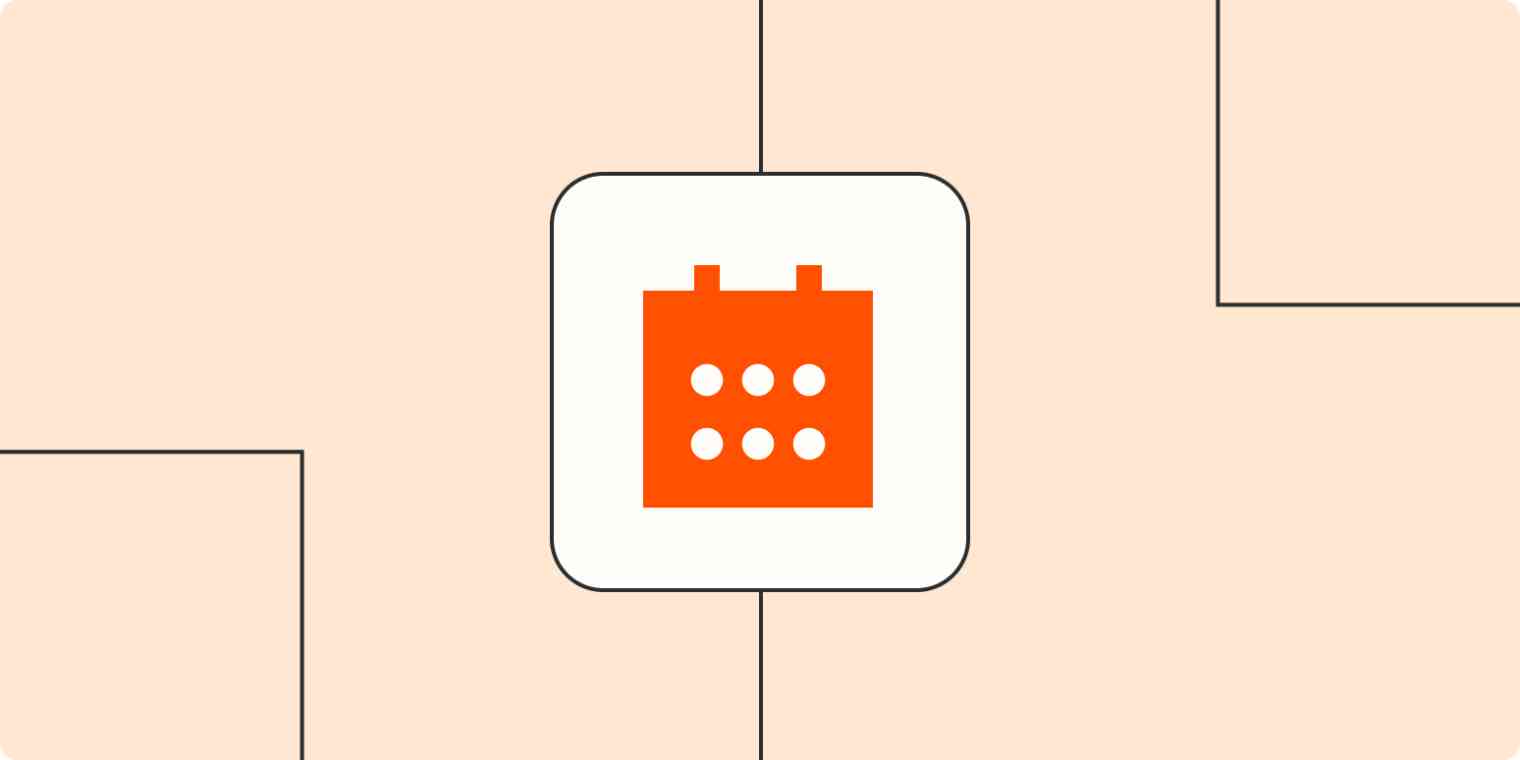Over the past four years, I've worked closely with Appointlet's customers to help design better appointment scheduling workflows. Users are often fighting against processes that are broken and should have been fixed years ago.
I've come to recognize a set of fundamental scheduling features that exist not only in our app, but across most of the appointment scheduling software out there. I can tell you with some confidence that there are at least three major categories to consider when selecting your booking app and improving your online scheduling pages.
But before we go into solutions, let's take a look at what's not working.
Broken appointment scheduling workflows
Time management is at the root of most scheduling problems. Despite the advanced technology available today, many companies are still booking meetings manually. On the surface, the back-and-forth to pick a time is a small hassle. Some even claim it humanizes the process. That's probably subjective.
The real problem with scheduling manually shows up downstream, when it's time for the appointment to happen. A client books the wrong date, or they arrive at the wrong location because they lost the slip of paper with the address on it. Your staff accidentally double-books their calendar and cancels on someone who takes their business elsewhere.
We've all been on the receiving end of a poorly managed scheduling process. Whether it's long lines at a restaurant, DMV, or dentist's office, it's frustrating to sit and do nothing. It's even worse to be double-booked and rescheduled at the last minute.
When you waste people's time, they'll eventually take their business elsewhere. But these processes can be improved.
How online booking tools work
There are hundreds of scheduling apps out there to explore. They could be loosely categorized as light schedulers (single set of times) and complex schedulers (team scheduling functionality).
If you're not sure where to start, I recommend going with an accessible complex scheduler. This gives you room to grow into whatever you might need, without fumbling through confusing UI. Appointlet is a great choice, as are solutions like Calendly and Acuity Scheduling. They include all of the core features I'll describe in this article.
Both paid and free appointment scheduling apps tend to follow three basic premises:
Set your availability for the types of appointments you hold.
Share your scheduling page through email, website, live chat, and more.
Monitor inbound bookings with your scheduling app dashboard.

These will cover most of the bases when you're just getting started. The difficulty comes during account setup, getting everyone's availability configured correctly. But once those issues are worked out, you should be good to start optimizing the account and getting your app connected with other services.
Why managers resist booking systems
It can take considerable dissent from customers and staff before management starts looking for a better option. And with good reason—it's not always easy to make the switch. Small businesses often lack the in-house technical knowledge to pick the right scheduling tool. They also have resistance to spending their limited budget to hire a new piece of software, let alone an expensive agency that will choose the right product for their use case.
As a result, some companies flounder for years with a sub-optimal scheduling flow and don't make any changes. Solutions bubble up organically instead, when tech-forward employees sign up for scheduling apps on their own initiative. Later, if the app works out for them, they share the good news with coworkers and bring the rest of their team on board.
This bottom-up approach works for peer-to-peer meetings, but appointment scheduling is a bit different. These apps tend to require buy-in from the company as a whole, compared to a sales rep who may choose to sign up for a booking system on their own accord.
Long story short: you can expect to hit some resistance from management when pitching a better way to book appointments. They'll often see it as time, energy, and risk if the tool doesn't work as expected. My advice is to stay focused and work through their hesitation. Operational improvements always require someone educated and opinionated. That's how meaningful changes happen, and by the end of this article, you'll be educated on best practices.
1. Define user roles and expectations

As you set up your scheduling software, be sure that user roles and permissions are defined correctly. The last thing you want are entry-level team members logging in and changing the group's settings unexpectedly. User roles and permissions are something you can agree upon first as a company. Then figure out how to adapt to the types of roles your software supports. You can always file requests for improvements.
Generally speaking, there are three primary roles in a scheduling account:
The account owner is a manager who controls your paid subscription and enjoys maximum privileges within the software. They can invite and remove team members, update the payment card, and with some services, they receive elevated priority support. Your account owner might not be involved in any logistics related to account setup—and that's ok.
The account manager is responsible for deciding how the scheduling page will fit into your greater company operations. As they initially set up an account for your team, their focus should be on organization and efficiency. Details around page branding, appointment types, schedules, and host assignment are all in their domain.
Bookable staff or resources typically have the most restricted permissions. They still have logins to the account to review their designated appointments. As the host of a meeting, they'll be able to cancel or reschedule meetings. But they won't be able to change important configurations that impact the whole team. Often those details are hidden from them entirely.
Once permissions are set within the software, it's critical that the account manager have a real-time conversation with all of the bookable staff. During this call, they can provide a walkthrough of the service and set expectations. This eliminates any hassle later on by establishing clear workflows that everyone can abide by.
Typically, the most important steps here include getting staff calendars connected and time zones assigned to the user and scheduling pages, respectively.
2. Choose your preferred channels for sharing

With your account configured and the team properly onboarded, it's time to get your scheduling page out there into the world. This can be a bit nerve-wracking, so I always recommend that new users create some test bookings. You'll feel more confident publishing the link when you know that it works as expected. If anything is misconfigured, it should be obvious after those initial tests.
Your company probably has an idea of where to share the scheduling links already. Often, an appointment app is being used to improve on an existing pipeline. But there may also be channels available to you that weren't as obvious. So to make things clear, I've created a shortlist of the most popular places to share your booking page.
Body of an email
If your team is accustomed to going back and forth via email, scheduling links are going to be a game-changer. Not only will you save time and lock in more engagements, but you'll also reduce the probability of no-shows with automated email reminders.
Here's a general idea of how most scheduling emails look:
Email Subject: Let's schedule some time to meet
Opening: Hi <first-name>, thanks for your interest in our company.
Booking link preface: To schedule a time with me, please click the link below and find a time that works for you:
Booking link: <insert your scheduling URL here>
Closing: If you have any questions prior to scheduling, just reply to this email and let me know!
Keep in mind that the scheduling URL will be provided by your scheduling software automatically. They can be added to emails more conversationally by highlighting some anchor text, like "book a call," and attaching the link that way.
Email signature
Depending on the email client your company uses, there may be an option to add signatures at the end of every outbound email. These email signatures are often formatted to include a small photo and the representative's name, email, and phone number. Scheduling links have been making their way into these signatures so that recipients always have an easy way to book a time. Just be aware that some clients hide email signatures by default.
Website embed
Businesses often have a need to drive website traffic toward a conversion goal. For companies that want to schedule business services and appointments on their website, there are two common solutions.
CTA button with pop-up scheduler: Your webmaster can implement a "book now" button that users click to open a pop-up window with the scheduling tool. These are a great way to conserve visual real estate while keeping people on your website when they click the call to action.
Direct embed: If you prefer to keep the scheduling tool visible and immediately accessible, most scheduling tools will offer an inline solution like an iFrame. This lets you consume more of the page and reduce the number of clicks required to access the scheduler.
When the booking flow is complete, most scheduling tools will provide the option for an automatic redirect. This way, you can send people to a thank-you page with any additional information that you might want to present. Details about the booking itself will be sent out to both parties automatically, usually via email.
Live chat tools
Another great way to share a scheduling tool is via live chat. Some companies provide a chat widget on their website, where customers can ask questions and get support. For complex issues that require a phone call or screen share, scheduling links are a great way to reduce friction.
Consider installing a browser extension, if your scheduling software offers it, to make it easy to access the appropriate scheduling URLs. This saves your live chat reps some time. Alternatively, you can also bookmark the scheduling pages in your browser if that's easier.
SMS (text messages)
For client relationships that are handled via text message, be sure to check if your scheduling software provides a mobile app. These will often provide a limited set of features, focused on getting you quick access to scheduling links. It should be as simple as popping open the app, grabbing the link you need, and pasting it into the text message for your client to click on. A good scheduling page will be mobile responsive for iOS and Android devices.
Social media
Sharing your scheduling page on social media is a great way to advertise and draw clients in. You can make a post highlighting an offering and paste a link to the scheduler.
For example, a wellness company could advertise massage appointments. In their booking software, they would connect a billing provider like Stripe or PayPal, collect advanced credit card payment, and use that to reserve the time slot. Some apps even support gift cards.
A second option is to check for direct integrations offered by your social media platforms of choice. Facebook and Instagram let you connect to a limited set of third-party apps. So if the tool you're using is supported, go for it. A clickable button will be presented to users, rather than a link. But for all intents and purposes, they work the same way.
3. Integrate with third-party apps
Once your business has a live scheduling page and user roles are defined, there's one more major thing to consider. Third-party integrations allow your organization to send booking data to a variety of services. Service providers like Google Calendar and Microsoft Outlook are some of the most common, but other popular solutions include Zoom and web conferencing in general, CRMs, and SMS notifications. You can even automatically build your email marketing list and place attendees into drip campaigns. The possibilities are endless, so it really comes down to your business needs.
Leverage your calendars
Every scheduling app includes a log of events that have been booked—it might be a vertical list or displayed with a calendar view. But users generally don't want to have a new tool to log in to and check regularly. For this reason, most scheduling apps let their users connect a calendar. Some of them require it.
Generally speaking, a user will be prompted to connect their calendar account when they first sign up. Doing so ensures the following:
Busy events in your calendar will block out time on the scheduling page, to avoid double bookings.
New events are added to the user's calendar when they're scheduled.
Attendees can be automatically added as a participant to the calendar event.
The most popular calendar services to connect with are Google Calendar and Microsoft 365, though a few companies support iCal integration as well.
Send meeting data into your email marketing tool
If your company uses online scheduling to capture names and emails from inbound prospects, you have a few good options available. At a minimum, most meeting scheduler tools include a CSV export, so you can get your booking data and upload it somewhere else.
Direct integrations with email are a better option—you might add attendees to an emailing marketing service like Mailchimp or Constant Contact. Whenever a booking comes in, their name and email address will be automatically piped into your marketing tool. Typically, the system checks to make sure the user doesn't already exist on the list. As long as the information is new, your attendee will be sent into the appropriate email campaign. This kind of automation saves your staff time and reduces human error.
Here are some of the scheduling scenarios where you might feed meeting data into an email marketing tool:
Follow-ups: When a meeting concludes, fire off a custom message thanking the attendee for their time. You might also include a scheduling link for a follow-up appointment.
Sales demos: Capture inbound prospects with the scheduler's intake form. Use this to build your email list and place them in a drip campaign.
Consultations: Consultants who want to collect bookings on their website can use a similar thank-you page technique described above. In some cases, the page may include digital assets that the client gets as a package deal, for having signed up. You can add a price to the meeting, ensuring that the service is paid for ahead of time.
Business services: Teams can use this same technique to register customers for services. If they're new customers, the name and email are added to something like a monthly newsletter or memberships list.
If your booking tool doesn't have a native integration with the app you need it to talk to, you can use an automation tool like Zapier.
Here's one particular configuration that we see a lot at Appointlet. Whenever someone receives a booking on Appointlet, Zapier checks for that attendee on the Mailchimp list, and then adds them to the list if necessary. It all happens automatically.
Add or update Mailchimp subscribers for new confirmed bookings in Appointlet
You can do the same thing for any other app, too—a CRM is another popular one. Zapier lets you integrate with popular options like Salesforce, HubSpot, and Zoho. All three of these CRMs include baked-in scheduling tools, but they tend to be a bit simple. If you need a dedicated scheduling app with more power, it's still easy enough to send lead and customer data into your CRM with these kinds of automations.
Create or update HubSpot CRM contacts for new bookings on Appointlet
Improve productivity and protect your team from burnout
That pretty much covers it. We've taken a look at all of the essential, high-level issues that teams need to consider when setting up an online scheduling solution. If your organization can publish and share a working scheduling page with all the necessary third-party integrations set up, you're in great shape.
One final tip for account managers: stay on top of account hygiene. As long as changes to employee availability are accounted for, you should be able to schedule meetings with minimal effort.
This was a guest post by Ezra Sandzer-Bell, product marketing manager at Appointlet. Want to see your work on the Zapier blog? Read our guidelines, and get in touch.