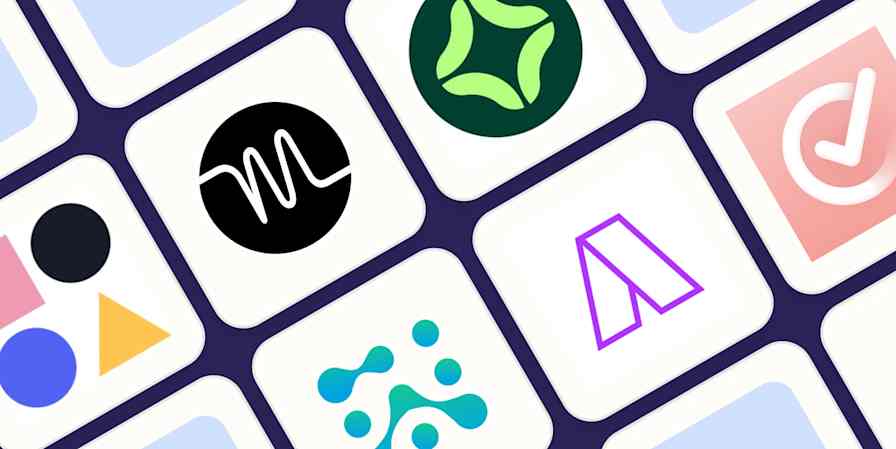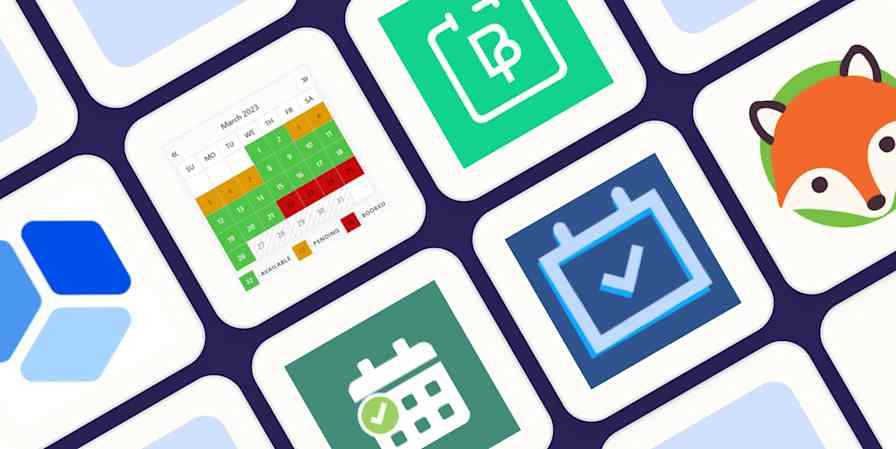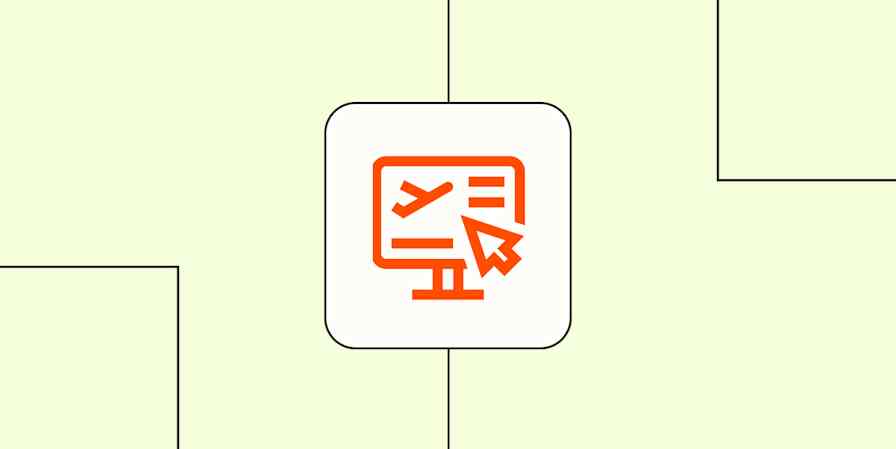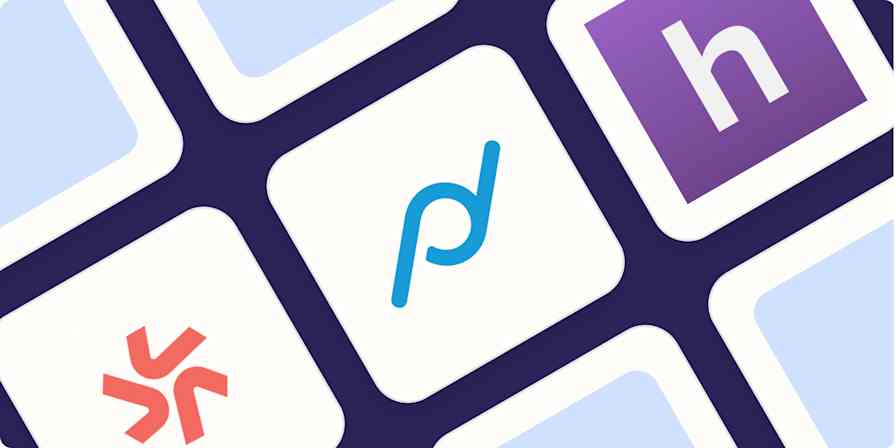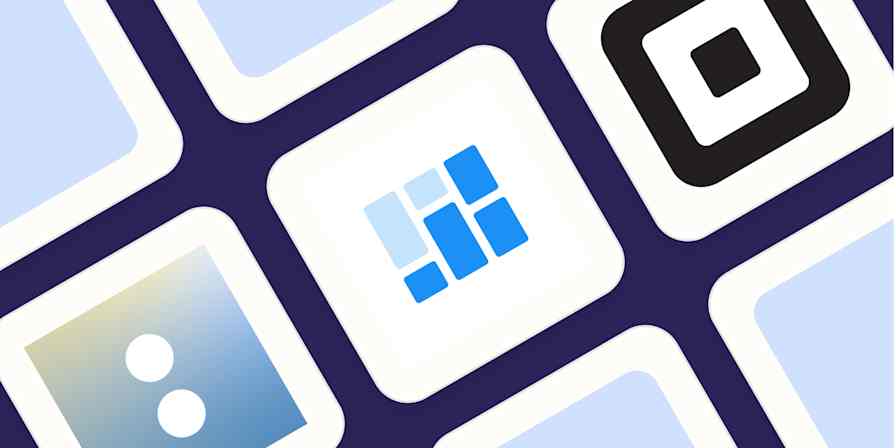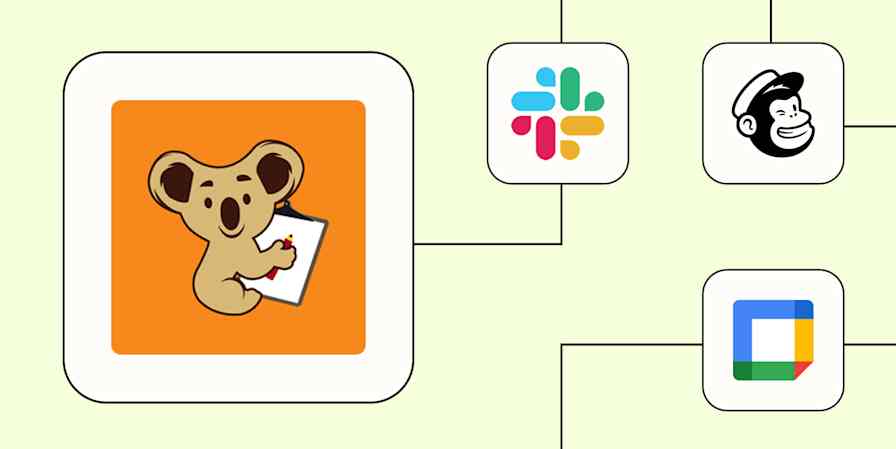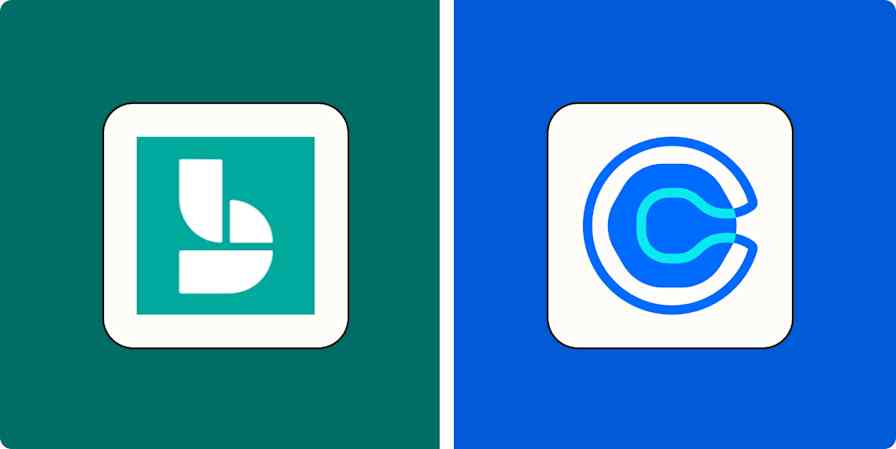We independently review every app we recommend in our best apps lists. When you click some of the links on this page, we may earn a commission. Learn more.
Scheduling a meeting is no biggie, right? You just have to trade a dozen emails while squinting at your calendar in a negotiating mode that'd make the UN jealous, all to end alone in a Zoom room realizing that your invitee is actually now sleeping on the other side of the earth. And then the slot-picking gymnastics begin again.
Meeting scheduler apps get rid of this back-and-forth, place the events in open slots in your calendar, and follow up with everyone with the conferencing links. Set it up once, share it with your invitees, and let them book time with you with four or five taps, tops.
There are all sorts of meeting scheduler tools out there covering all kinds of use cases. I've used a few of them over the years, and after diving into every single one for writing this list for you, I think I'm going to switch again. So whether you're here to grab your first one or looking to leave Calendly or Doodle behind, here are the best meeting schedulers.
The 10 best meeting schedulers
Calendly for simplified scheduling
Calendar for appointments in a free calendar app
SavvyCal for mixing polling with a standard scheduling tool
zcal for a free meeting scheduler
Clara for an AI scheduling assistant
Reclaim for priority-based scheduling
Sidekick for a variety of meeting venues
Cal.com for maximum flexibility
Zeeg for a customizable link-in-bio page
lemcal for beautiful booking pages
What makes the best meeting scheduler?
How we evaluate and test apps
Our best apps roundups are written by humans who've spent much of their careers using, testing, and writing about software. Unless explicitly stated, we spend dozens of hours researching and testing apps, using each app as it's intended to be used and evaluating it against the criteria we set for the category. We're never paid for placement in our articles from any app or for links to any site—we value the trust readers put in us to offer authentic evaluations of the categories and apps we review. For more details on our process, read the full rundown of how we select apps to feature on the Zapier blog.
Meeting scheduling apps are in a race to reduce obstacles and friction, helping people book time with each other without the frustration. This means appealing user interfaces that are easier to read, fewer clicks from start to finish, and team features to smooth out internal coordination.
Here's what I specifically looked for when selecting the best meeting schedulers:
Ease of use. The meeting scheduler has to be user-friendly for both you as a booking page creator and your invitees.
External integrations. Beyond the core calendar and video conferencing, connecting your meeting scheduler app with your other apps can automate work related to your meetings. I kept an eye on those with a good list of integrations, as well as those that connect with Zapier.
Automatic video call setup. Creating a video conferencing link with one of the major platforms and delivering it to all participants is key to a smooth process when using a meeting scheduling app.
Reminders and follow-ups. Everyone is busy; nudging people to attend reduces no-shows. Follow-ups are great for nurturing and keeping the relationship growing. Having both in your meeting scheduler makes the experience easier and more hands-off for you.
Value for money. It's a painful problem, sure, but not worth a $100/month commitment. Most of the meeting schedulers here have generous free plans; those that don't compensate with extra features that help you with scheduling, team coordination, analytics, or extra automation.
To test the meeting schedulers, I signed up for each one of the apps below (as well as 40 more that didn't make the cut), created a booking link, and integrated a video conferencing app. Then, I played around with the extra features until I was satisfied with the booking pages, automation, or calendar setup. Lastly, I booked meetings with myself to understand the invitee experience. I'm happy to report I have hours of meetings booked with myself and am receiving an endless stream of notifications for "1-on-1 with Miguel."
Have a Zoom, Google, or Microsoft subscription?
If you already have a subscription with a major software suite or video conferencing solution, run a quick search to see if they've implemented their own meeting scheduling tool. It may turn out to have all the features you need without you having to sign up for yet another platform.
The best meeting schedulers at a glance
Best for | Standout feature | Pricing | |
|---|---|---|---|
Simplified scheduling | Extensive integration options | Free with limited features; paid plans start at $12/user/month | |
Appointments in a free calendar app | Free appointment scheduling, multiple workspaces | Free plan available; paid plans start at $20/user/month | |
Mixing polling with a standard scheduling tool | Option for invitees to automatically overlay their calendars within the polling page | Free with limited features; paid plans start at $12/user/month | |
A free option | Generous free tier with customization | Free plain available; paid plans start at $9.50/user/month | |
An AI scheduling assistant | No need to log in to the platform regularly | Was $99/user/month for the Personal plan; new pricing TBD | |
Priority-based scheduling | Great analytics and team features | Free plan available; paid plans start at $10/user/month | |
Variety of meeting types | Integration with physical meeting locations | Free plan available; paid plans start at $5/user/month | |
Maximum flexibility | Open source | Free for individuals; paid plans start at $15/user/month | |
A customizable link-in-bio page | Straightforward user experience | Free basic plan; paid plans start at $12/user/month | |
Beautiful booking pages | Presentation-forward booking page design | Free for 1 calendar; paid plans start at $9/month |
Best meeting scheduler for simplified scheduling
Calendly (Web, iOS, Android)
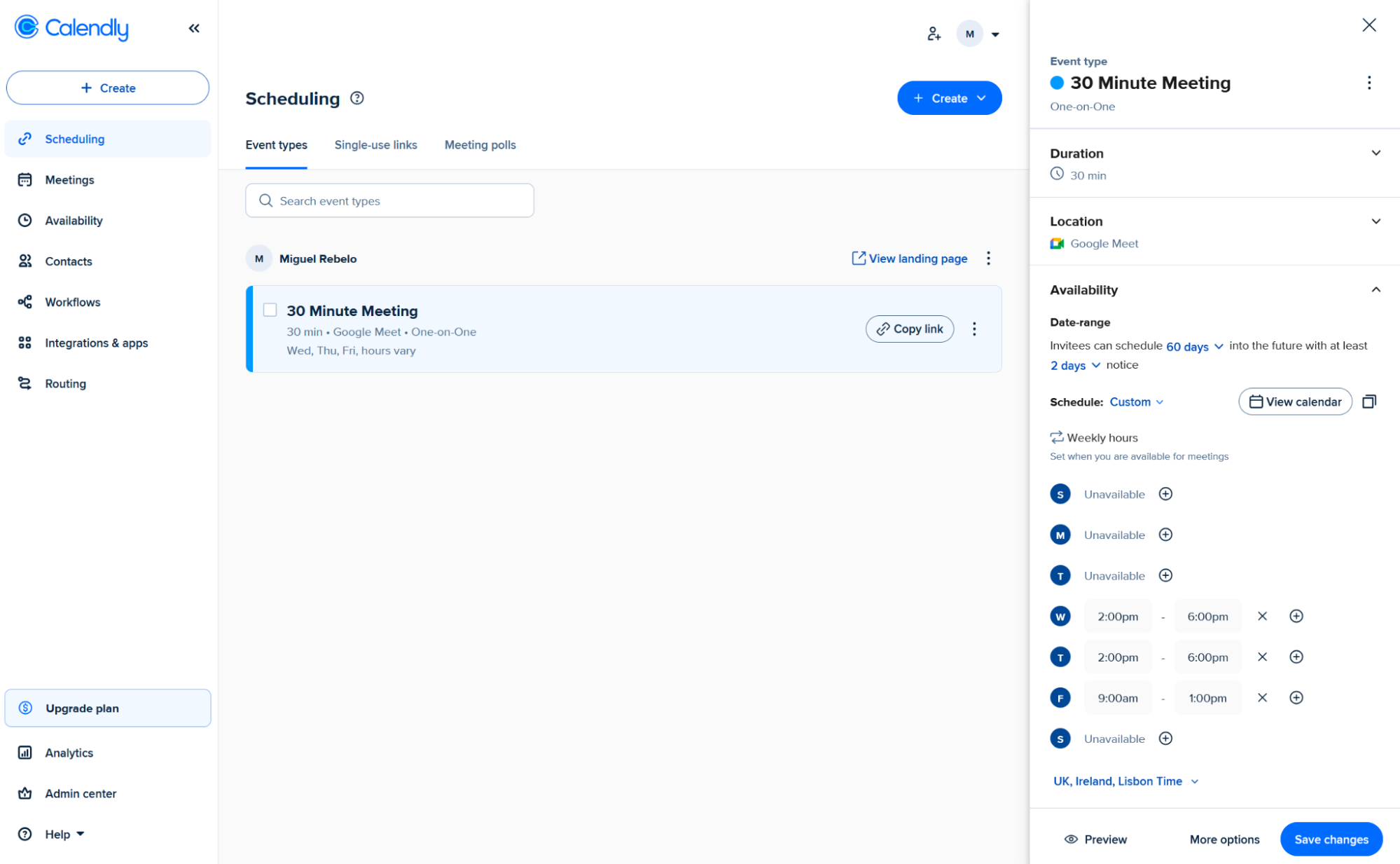
Calendly pros:
It's a trusted name—which can matter when trying to get people to book with you
Connects to a lot of calendars
Calendly cons:
Free plan only supports one meeting type
Make way for the category standard: I regularly meet with people who casually say, "let me send you my Calendly so we can find a time next week." It's the best all-around option because it's a trusted platform, the user experience is polished, and it packs advanced features if you need them. I've been using it for two years, and it has never failed me.
As you onboard, you can connect your calendar, no matter if it lives in Google, Outlook, or Microsoft Exchange. Create your first booking link by choosing the duration, location, and availability options, wrapping it up by connecting your video conferencing software of choice (or setting up a real-world location). You can add buffer time to wind-down and ramp-up for each meeting, as well as payment support with Stripe or PayPal. Comms around the meeting are automated, with Calendly delivering the meeting confirmation by default, and also offering email/SMS reminders and follow-ups once the meet's done.
Once the booking page is live, you can share it with your invitees. They can browse your availability and pick a time on an intuitive interface. Calendly is always linked to your calendar (without ever sharing what you're doing), so it knows how to remove slots when you have events already planned or keep them available if you're free. The emails include cancellation and rescheduling links, which clean up your calendar and keep everyone on the same page.
The free plan isn't as amazing as others below (though freelancers and small business owners will be fine with it), but when you hop on the paid plan, you get a range of smart features that save even more time and streamline your meetings. The biggest examples include the advanced logic for routing people to members of your team based on pre-determined conditions, and enterprise integrations with Salesforce and HubSpot for sales teams moving leads through the pipeline.
By connecting Calendly to Zapier, you can slot Calendly into all your other workflows to create fully automated, AI-powered systems. Do things like creating new Zoom calls whenever a new meeting is scheduled or adding new meeting attendees to your email marketing list. Learn more about how to automate Calendly, or get started with one of these pre-made workflows.
Create Google Sheets rows from new scheduled Calendly events
Calendly pricing: Free for meeting polls and 1 one-on-one booking link. Standard plan at $12/month unlocks multiple booking links, booking page customization and integrations with payments, analytics, and sales tools.
Best free meeting scheduler built into a calendar app
Calendar (Web, iOS, Android)
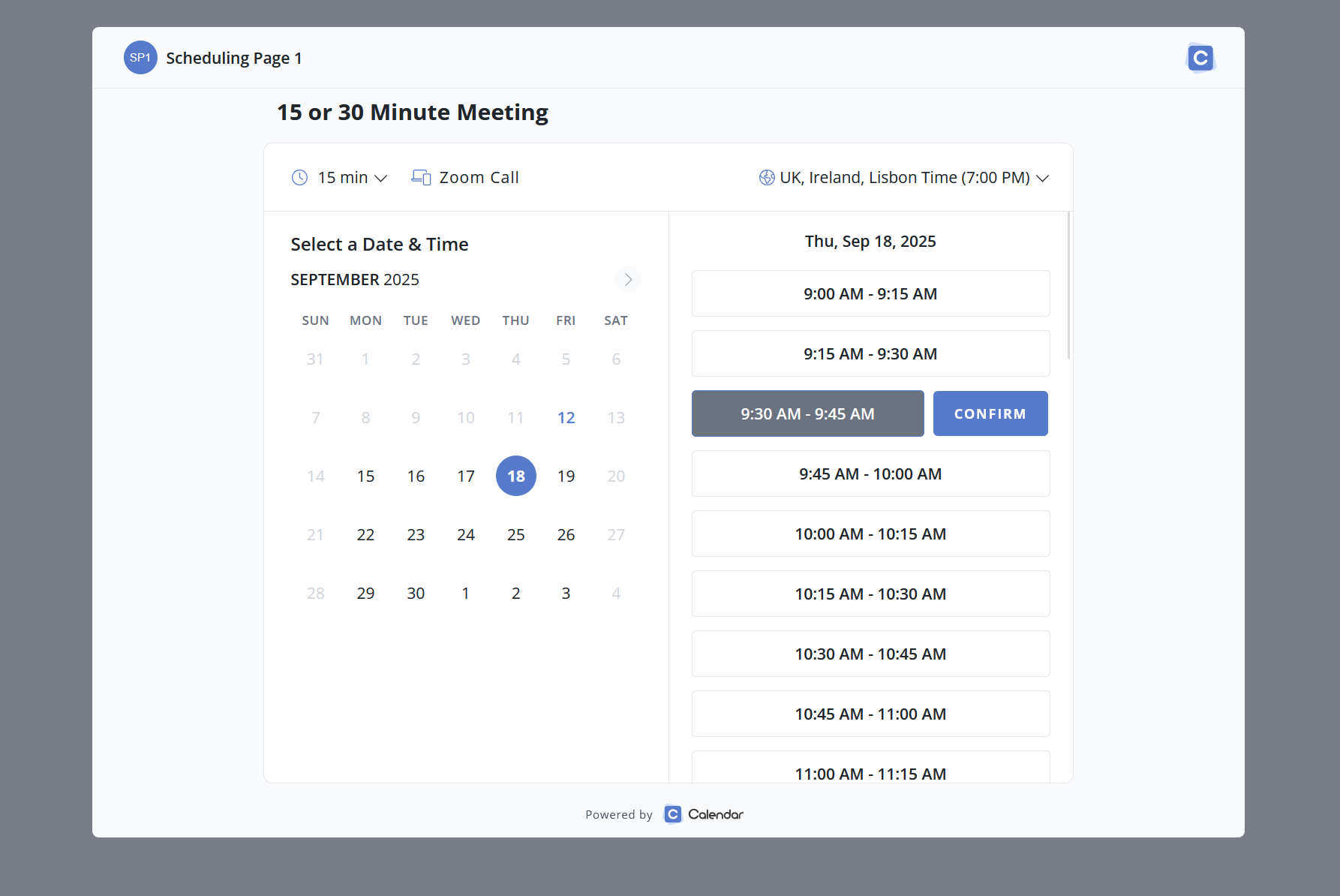
Calendar pros:
Supports multiple workspaces, each with different calendars and booking links
Extensive meeting statistics
Calendar cons:
User interface isn't as polished as others on the list
Expensive entry-level plan
Looking to upgrade your current calendar setup and streamline meeting booking at the same time? Calendar looks and feels like Google Calendar-lite, with a good free plan that includes meeting links and mobile apps to run the show across your devices.
You can create up to five scheduling links to keep your meeting invitations organized. These can range from quick 15-minute catch-ups to hour-long brainstorming sessions—and everything in between. When offering each booking link, the invitee will only be able to schedule that type of meeting in the available timeslots, which you can change based on type, too. This makes it possible to, for example, schedule a single 30-minute slot per week for networking with new people.
On the paid plan (which, transparently, is pretty expensive), you can address team needs with multiple workspaces, each having its own separate calendar and booking links, keeping all events organized. The setup process is a bit long, but this extra customizability can be useful for companies that run a lot of different events with complex needs. The meeting statistics are quite deep, going beyond the basic time spent to cover attendance records, rejections, and who you're more likely to meet again.
The user interface is simple, with most of the meeting scheduling features tucked away on the left side profile link. You can learn almost everything there is to know about Calendar in under an hour, and either adopt it as your main calendar entry point or your control board to see meeting statistics.
And when you connect Calendar to Zapier, you can make it talk to the rest of your tech stack, and do things like get Slack notifications whenever someone schedules a new meeting with you or add every meeting to a new row in Google Sheets. Here are some templates to see how you can automate Calendar.
Create Google Sheets rows from new scheduled Calendar events
Send direct messages in Slack when new meetings are scheduled in Calendar
Send messages in ChatDaddy for newly scheduled Calendar meetings
Calendar pricing: Free for 1 calendar per user, with 5 customizable booking links; Standard plan at $20/month lets you connect 3 calendars and adds meeting polls and calendar analytics.
Looking for a free alternative? Notion Calendar combines a clean calendar with simple scheduling features, with one-time availability and meeting links included.
Best meeting scheduler for mixing polling with a standard scheduling tool
SavvyCal (Web)
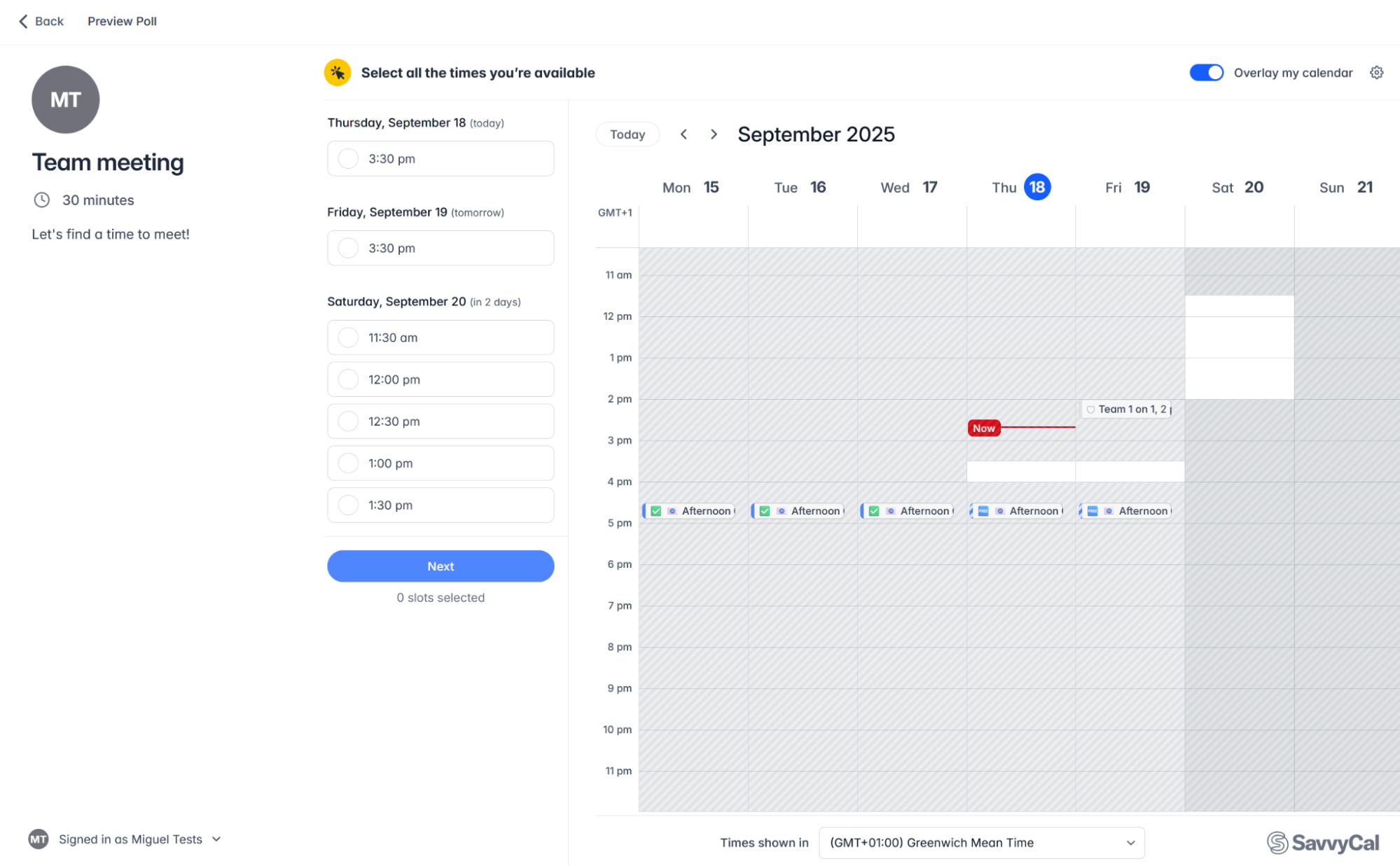
SavvyCal pros:
Easy to use
Includes automation and time defense features on the paid plan
SavvyCal cons:
Only polling on the free plan
Group scheduling is a nightmare. I don't even know how to get it done without a polling tool: do I just get everyone in an email thread, suggest dates, and get ready for cognitive overwhelm? Thanks to SavvyCal, you and I don't have to get tangled up in this, as it combines polling with scheduling, streamlining both.
You can start a new poll by naming it, as if this were a small scheduling project. In the next step, SavvyCal displays your connected calendar so you can highlight the dates and times you're available. Click or drag to select, and you'll see the options line up on the left side of the screen. You can adjust meeting details, such as description or location, and add an attendee to the poll so you can preview their availability along with yours.
On the invitee side, they can see all the suggested slots both as a list and on a calendar view. Unique here is how you can connect your own calendar as an invitee, so you can overlay your events with the dates and times, making it easier to spot where you'll be available. Vote by either clicking the calendar or the list, and remember that this is multi-choice.
As the responses stream in, you can see which people voted for which slots, with a handy vote counter at the bottom of the page to help you lock in on the best. When you click the Schedule button, SavvyCal actually sends out all the meeting invites to everyone involved. Just show up at the agreed date and time, and you're golden.
You can enjoy this part of the tool for free. For creating a static booking link based on your calendar availability—like most other apps offer—you have to hop on a paid plan. This turns SavvyCal into a Calendly/Doodle minimalist child. If you love the polling experience and are interested in automation, team scheduling, and time defense tools, definitely try the basic paid plan.
By connecting SavvyCal to Zapier, you can add scheduling into your existing workflows and make sure SavvyCal can talk to all the other app you use. Zapier can automatically update your to-do list when people schedule a meeting with you, send you a text whenever you get a new meeting request, and generally make scheduling run behind the scenes. Here are some examples to get you started.
Relay Slack messages for newly-canceled SavvyCal events
SavvyCal pricing: Free plan available for polling features only. Basic at $12/user/month unlocks nearly everything except custom domains, delegating to assistants, and paid bookings.
Best free meeting scheduler
zcal (Web)
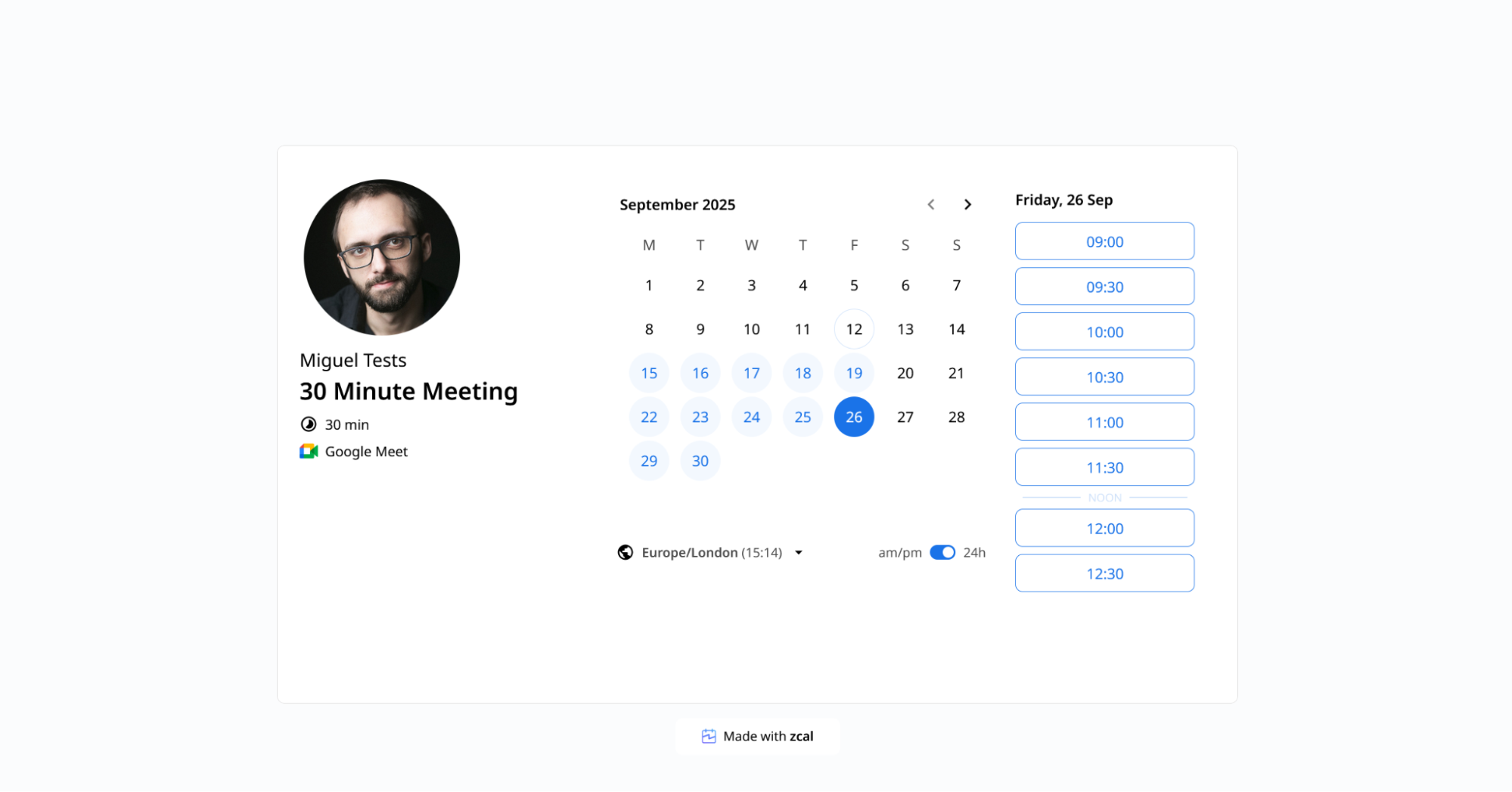
zcal pros:
Useful booking page customization settings
Good range of integrations available
zcal cons:
Lacks advanced features, especially around sales automation
"Free" is a powerful word, but it's a relative term in the software world. In some apps, it means a little taste of the features with heavy limitations. zcal is in the opposite camp: it proudly advertises that 99% of its features are free and unlimited, giving you maximum value for nothing.
This means you can connect any number of calendars, generate unlimited meeting links, run meeting polls, and access a range of advanced features not usually seen on free plans. You can add screening questions during the scheduling process, include cover photos and welcome videos, and even embed it on your website.
The app is easy to use in general, although there are some minor user experience quirks. The interface on the meeting creator side can be a bit too simple and not easy to digest at a glance. For example: when you navigate to set your availability, dive into events, or set up team features, you might be left wondering how to go back to the main screen with the booking links and upcoming events. (Just click the zcal logo and you'll be back in that screen.)
Don't worry about the invitee side, though: the booking page is top-notch, really intuitive, with a nice detail as it separates morning slots from afternoon ones with a "noon" divider at 12 p.m. The customization features give a nice touch to make the page more memorable, with three layout controls in addition to the cover/video that I mentioned earlier.
Beyond calendars and video conferencing software, you can integrate zcal with Stripe, although it'll charge you a bit extra if you take payments on the free plan. You can also connect it to Zapier, so you can automate your meeting scheduling across all the apps you use for work. Here are some templates to get you started.
Create spreadsheet rows in Google Sheets for new zcal events
zcal pricing: Generous free plan available. Pro plan at $9.50/month unlocks team features, round robin, and SMS/email reminder messages.
Best AI scheduling assistant
Clara (Web)
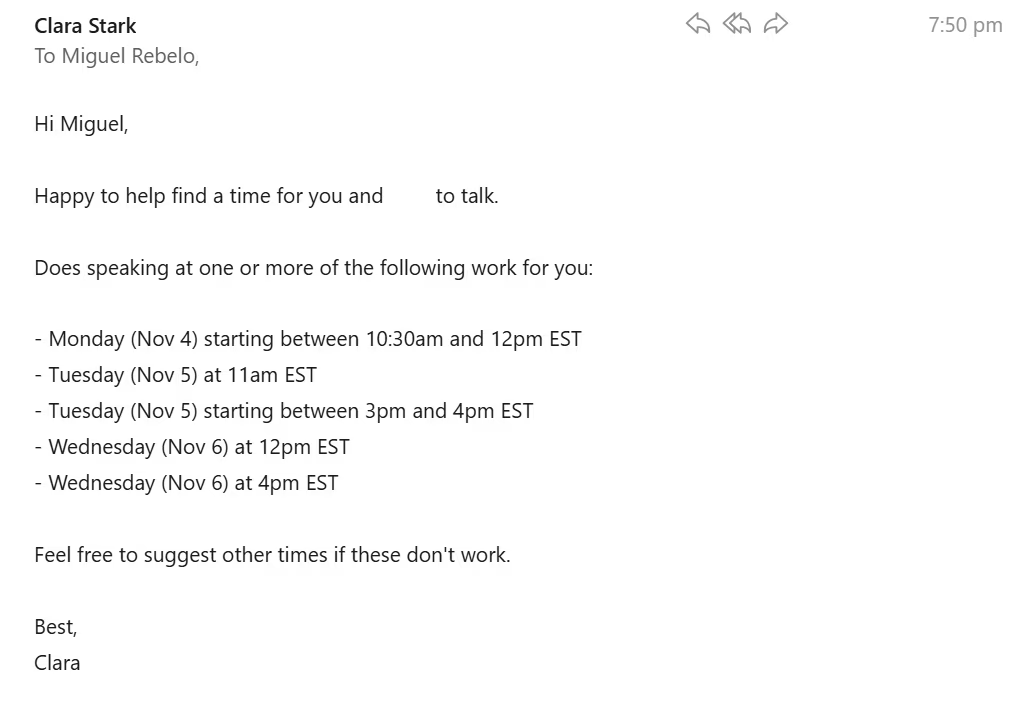
Clara pros:
The entire scheduling flow happens through email
Can handle complex scheduling intents
Clara cons:
Still in beta
Booking links were a great step up from endless back-and-forth between assistants. But this upgrade still introduces friction: you have to open a new tab, browse people's calendars, pick a slot, and confirm. If anyone suddenly can't come, you have to trust they'll use the cancel or rescheduling link in the email so your calendars update; if not, you're doomed to click the link and sit with the digital crickets. Clara keeps everything in your email, using the power of AI to schedule conversationally.
The app setup is simple and short. Connect your video conferencing and set up your meeting types to start. Then, adjust your availability with controls that help Clara understand which areas are fair game, which times should be protected, and the blocks that it should never touch. From this point on, you won't have to keep coming back to this app every day, so that's one fewer browser tab you have to worry about.
So where does the action happen? When chatting with anyone via email and any of you would like to meet, just CC Clara and ask for times (it has a dedicated email address and it recognizes yours). Clara jumps in almost immediately, offering up to five open slots on your calendar as a list in the email body. All your invitee has to do is reply in English—and, since Clara understands scheduling intents well, you can use complicated expressions such as "I can't do Tuesdays" or "Friday mornings are better for me."
Once the invitee locks in on a slot, Clara books it on your calendar, generates the meeting link (or sends instructions if you're phoning or meeting in person), and sends confirmations to everyone involved. You don't have to do anything else. If anyone needs to cancel and reschedule, a simple reply-all to the thread will start either of those flows, and Clara will always keep your calendar up to date.
Clara 3.0 is still in beta and is set to release soon. I know this because, in addition to testing it and chatting with the CEO, I've worked on a content project with them. If booking links aren't living up to the expectations—or if you'd just like to hop on an AI-driven way of scheduling—sign up for the waitlist.
Clara pricing: Currently in beta, pricing not available yet.
Best meeting scheduler for priority-based scheduling
Reclaim (Web)
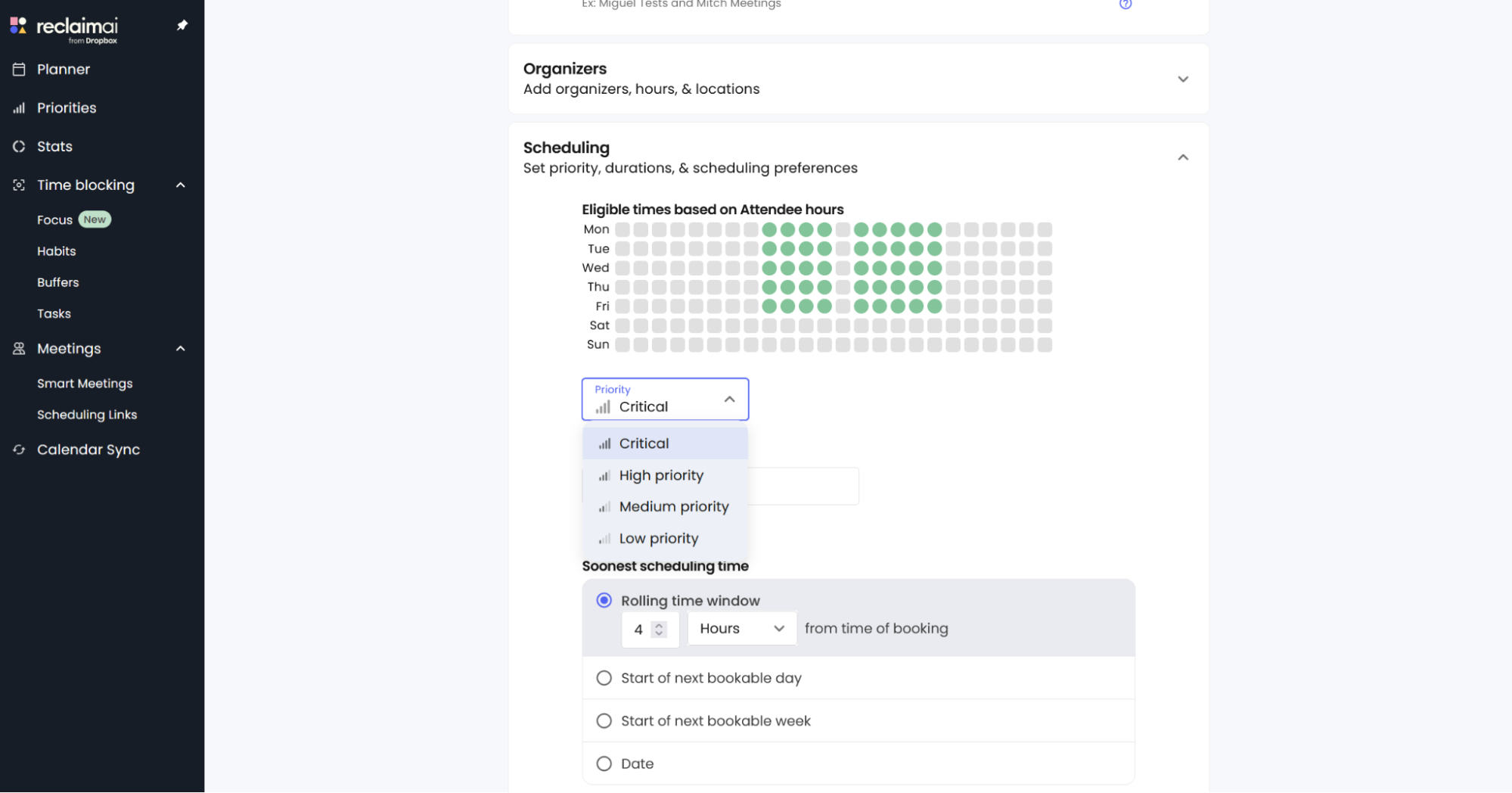
Reclaim pros:
Good free plan
Great analytics and team features
Reclaim cons:
Requires building a different mindset when approaching your day, which might take some time to fully adopt
After you connect your calendar to a meeting scheduling link, the default behavior is that any events you create inside your availability will block out anyone from booking that slot with you. There are ways around this, of course: you can use multiple calendars or just keep your availability clear for meetings. Reclaim is better: schedule everything on your calendar, and it'll understand which tasks and events to prioritize and use those to either block or allow people to book time with you.
Reclaim can make this happen because it's a little bit more than a meeting scheduling app—so much so that it's almost out of scope for this list. It's an AI calendar with an engine that tracks your habits and reprioritizes your days based on what you have to do. This prioritization engine is behind the smart meeting features, which I'll walk through slowly because they're a bit complex.
There are four tiers of priority for any kind of event in Reclaim. The highest one, critical, can override all others and land on the calendar as soon as possible. The lowest one, low, is a pushover that can easily get bumped around. When creating a booking link, you can assign a priority for all bookings done from that interface. This means that you need to share the critical-labeled link for urgent meetings, or a low-labeled one for those that aren't as key. (You need a paid plan to do this.)
On the invitee side on the critical booking link, they can see all your slots as free, excluding those occupied by other critical tasks. They can book whichever time they need and, when it lands on your calendar, all the lower-priority events are shuffled around to make it work. This dynamic behavior is great if you use your calendar as your control center and interact with it frequently, but if you're like me and it doesn't move around much, it might take some getting used to seeing your time in flow as the day progresses.
Recently acquired by Dropbox, Reclaim has a good free plan for all core features, offering a calendar app where you can plan your life and work, tunnel down into focus time, and protect your important habits. Coupled with the smart meeting, it makes it a really nice calendar co-pilot to help optimize your schedule without you having to work hard for it.
You can also connect Reclaim with Zapier, so you can automate your meeting scheduling across all your apps, building AI-powered workflows that make scheduling easier. Automatically create tasks in Reclaim whenever certain actions happen in the other apps you use every day. Here are some examples to get you started.
Create tasks in Reclaim AI from new flagged emails in Microsoft Outlook
Create new tasks in Reclaim AI from updated tasks in Microsoft To Do
Create tasks in Reclaim AI from new board updates in monday.com
Reclaim price: Free plan available for 1 scheduling link and 1 Smart Meeting. Starter plan at $10/user/month offers 3 scheduling links and 3 Smart Meetings.
Best meeting scheduler for a variety of meeting types
Sidekick (Web)
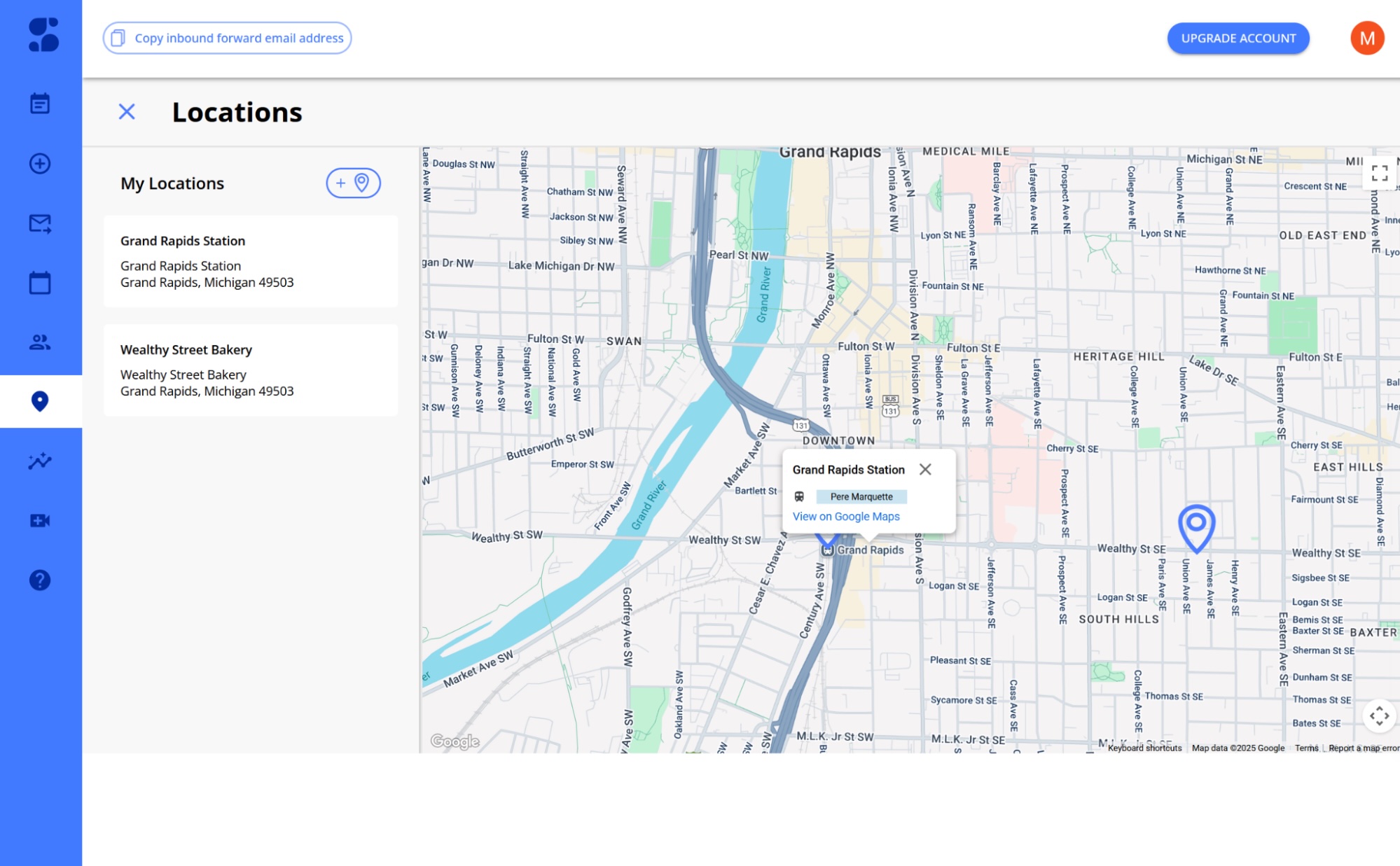
Sidekick pros:
Save your favorite physical locations (not just digital)
Minimalist, intuitive dashboard
Sidekick cons:
AI features aren't as great as they are on other AI scheduling apps
If you hold a lot of meetings in person, Sidekick is a great choice. It's a free calendar and scheduling app that lets you save a variety of your favorite meeting types. Not only can you integrate with your most-used video conferencing tools like Zoom, Teams, and Google Meet, but you can also save your favorite physical meeting locations.
Like to network at your local Starbucks? Want to hold interviews at your office location? Save those under your My Locations tab, then create a unique scheduling page with that location automatically linked. Guests can book a meeting with you and receive the location's address instantly. No more back-and-forth about where to meet.
Beyond the multiple meeting venues, Sidekick is also reliable and easy to use. It has a very minimalist and intuitive dashboard layout, and you can easily set your availability preferences and default meeting durations across all meeting types.
And for paid users, Sidekick also provides a "Forward to Schedule" function, which lets you forward incoming meeting request emails to the app. The requester will immediately get a friendly reply with a link to your booking page, saving you the time it would take to reply to each inbound meeting request.
Sidekick pricing: Free for up to 3 scheduling pages. Superhero plan at $5/month for unlimited scheduling pages, advanced analytics, and access to Forward-to-Schedule features.
Best meeting scheduler for maximum flexibility
Cal.com (Web, macOS, Windows)
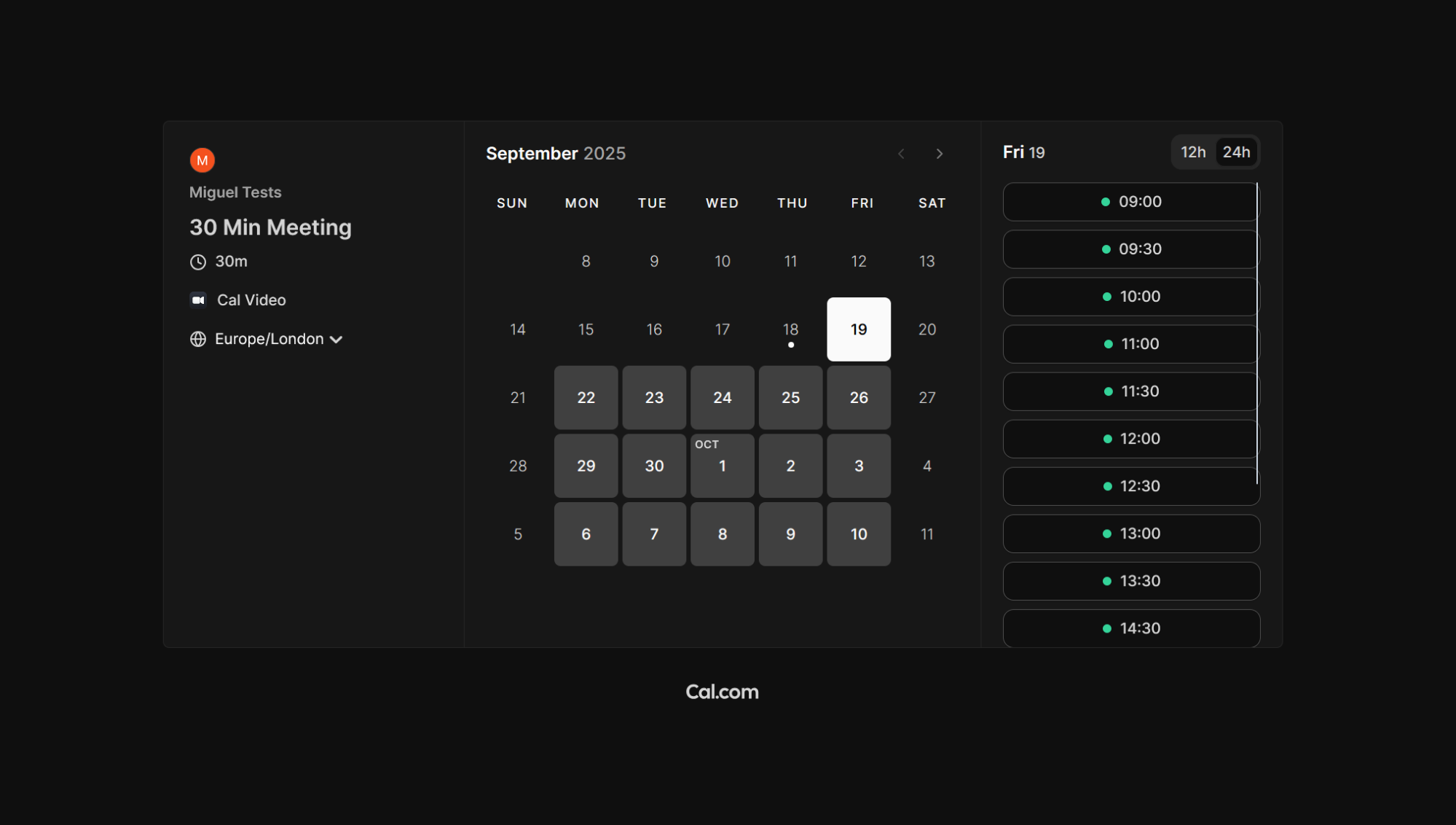
Cal.com pros:
Highly customizable on the backend
Free for individuals
Cal.com cons:
You can't customize the booking pages very much
Cal.com is an open source scheduling tool that impressed me with its flexibility and customization. No matter which calendars you use or tools you want to connect to, Cal.com can make it happen. And while the free individual plan is robust, the team plan also lets you set up custom workflows to automate anything from routing forms to reminder notifications.
The setup process with Cal.com is simple, and I appreciated that the tool comes pre-filled with a few event types to get you started. You can set your availability, create basic booking pages for an unlimited number of event types (even on the free plan), and even choose whether to allow invitees to make recurring bookings.
I will say that if you want an especially customized or colorful booking page, you may not want to go with Cal.com. Aside from choosing a single brand color for light and dark themes, you don't have much control over booking page aesthetics. You can choose from a few custom calendar layout options (weekly, monthly, and columns), but other than that, your choices are limited.
But if you're more interested in customizing your automations and integrations, I recommend giving Cal.com a try. The app lets you choose from eight calendar apps, 20+ video conferencing tools (including Cal's in-house option, Cal Video), and many more. You can also use Cal's public API to build your own custom integrations.
And by connecting Cal to Zapier, you have even more flexibility and customization options. Easily send new bookings to your favorite CRM or task management app, for example, or try one of these pre-made workflows to orchestrate all your scheduling workflows.
Create Google Sheets rows for newly scheduled Cal.com events
Cal.com pricing: Free for individuals; Team plans start at $15/user/month, billed annually
Best meeting scheduler for a customizable link-in-bio page
Zeeg (Web)
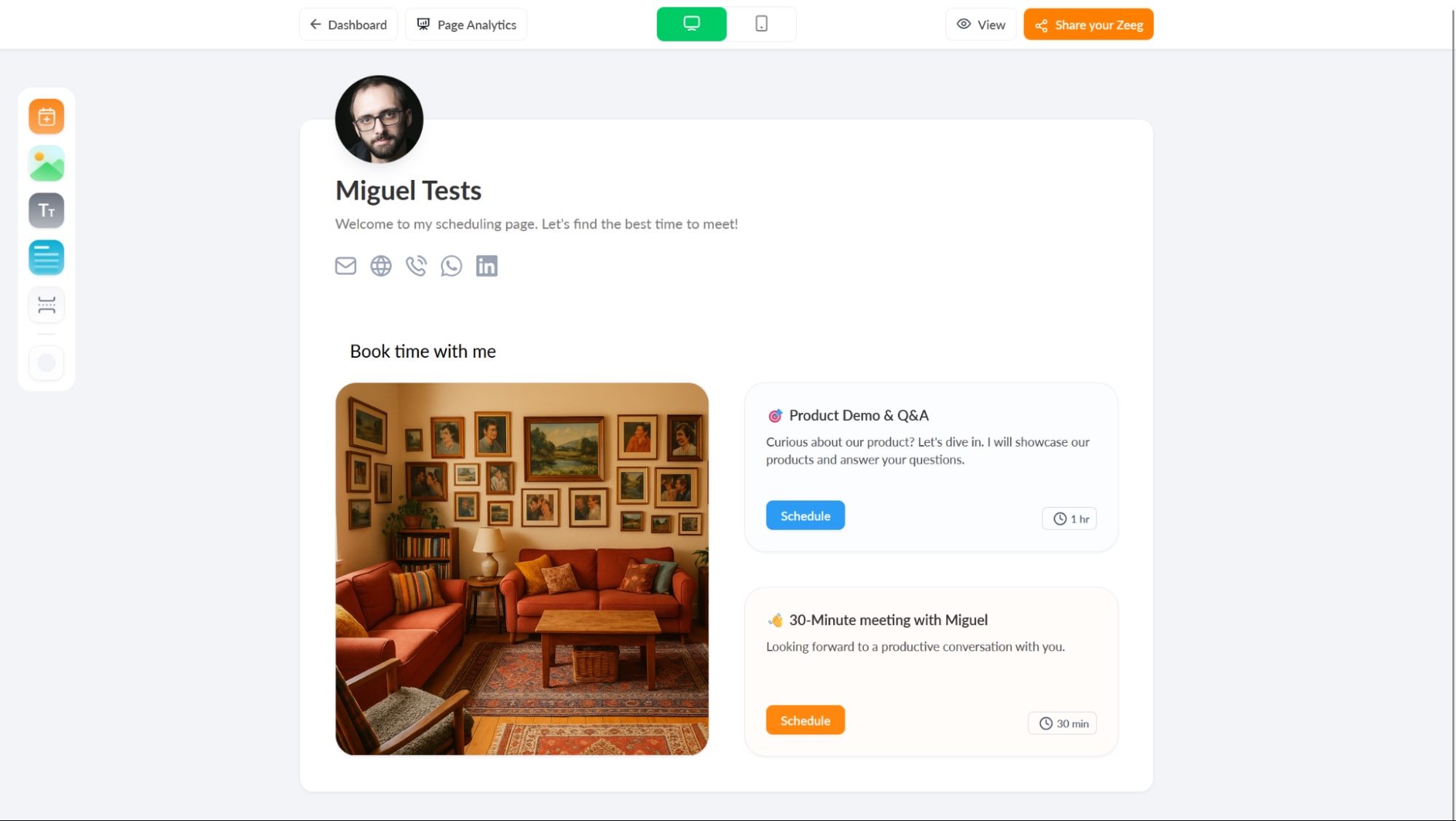
Zeeg pros:
Good free plan
Straightforward user experience
Zeeg cons:
Advanced integrations only available in the highest paid plan
If you shared your link with an invitee via email, people will already be aware of who you are and what you do. But this page can also be part of a funnel: it can be offered after a landing page, in your social media profiles, or via email in a campaign. To turn this moment into an opportunity to showcase your brand, products, or services, you can customize a link-in-bio page with all your scheduling links in Zeeg.
This page is called a Zeeg itself: click on the corresponding tab on the left side menu after you log in. Despite the simple controls, the page is surprisingly customizable. You can align the header along the horizontal axis, adding a description, profile picture, and a collection of all your contact methods and social media channels for easy access.
Below, you can add images, header/body text, and dividers for organization. These are great to structure your offers, your brand values, or who you are. You can rearrange the layout of these elements, stacking them in rows or in side-by-side columns. You can make them small or long rectangles or squares, and drag them to the sides of the page to position them along the grid.
Finally, we get to the scheduling blocks. For a faster user experience, the largest square displays the calendar with your availability right off the bat. When someone clicks a date, they get taken to a separate page to start the booking process for that day. In smaller layouts, you can see the name of the meeting, duration, and a short CTA. This is useful if you have multiple booking links for different services or purposes, helping you articulate your offer easily.
Another perk is Zeeg's Zapier integration, which helps you automate the scheduling process even more: you can automatically schedule or cancel an event in Zeeg based on things that happen in other apps across your tech stack. Here are a few examples to show you how it works.
Create spreadsheet rows in Google Sheets for new Zeeg scheduled events
Schedule events in Zeeg and create new contacts in Superchat
Zeeg price: Free plan available for unlimited events, 2 active scheduling pages, and 1 calendar connection. Professional plan at $12/user/month unlocks unlimited scheduling pages, up to 4 calendars per user, and group event scheduling.
Best meeting scheduler for creating beautiful booking pages
lemcal (Web)
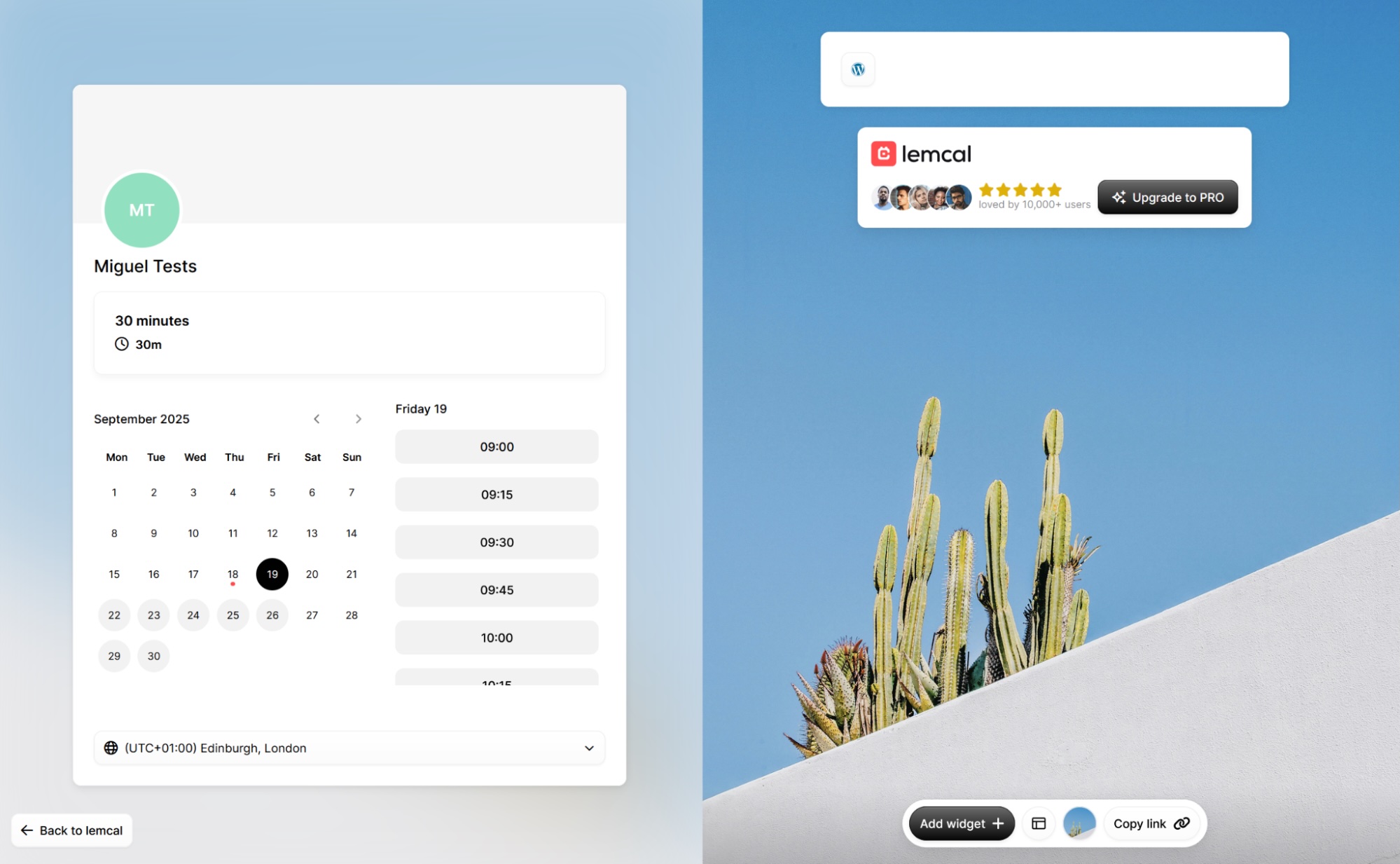
lemcal pros:
Aesthetically pleasing booking pages
Easy to navigate and set up
lemcal cons:
Minimalist features
lemcal doesn't have all the flashy features of other tools on this list, but if you want to create booking pages that stand out, it's a great option. When setting up your booking page, upload a cover photo and headshot. Then, choose from stock photos, gradients, solid colors, or manually imported photos for the background image. You can even customize the page's layout to include real-time widgets of your social media feeds.
When you sign up for lemcal, you'll choose your availability and connect with your calendar and chosen video conferencing tools. Create up to three active meeting types on the free plan, and add custom questions and lead routing preferences to each meeting type. You can also set up custom reminders and follow-ups. Paid plans support group and round-robin meetings, white-label branding, and payment processing through Stripe.
And by connecting lemcal to Zapier, you can add maximum functionality to your presentation-forward meeting scheduling setup. For example, you might send events to your favorite task management tool, or send Slack notifications for new bookings. Get started with these pre-made templates.
Update database items in Notion effortlessly when new meetings are added in lemcal
Create new Notion database items from new lemcal meetings
lemcal pricing: Free for 1 calendar and 3 active meeting types; $9/month for up to 5 calendars, advanced meeting types, white-label booking pages, and more.
Make meetings better with a meeting scheduler app
The right meeting scheduler helps you get meetings onto your calendar quickly and efficiently. You can keep the productivity going by automating your scheduling workflows and even automating meeting action items. That way, it's not just the scheduling that's a breeze, but the entire process that follows.
Related reading:
This article was originally published in January 2019 by Jill Duffy and has had contributions from Jennifer Allen, Eric Ravenscraft, and Nicole Replogle. The most recent update was in October 2025.