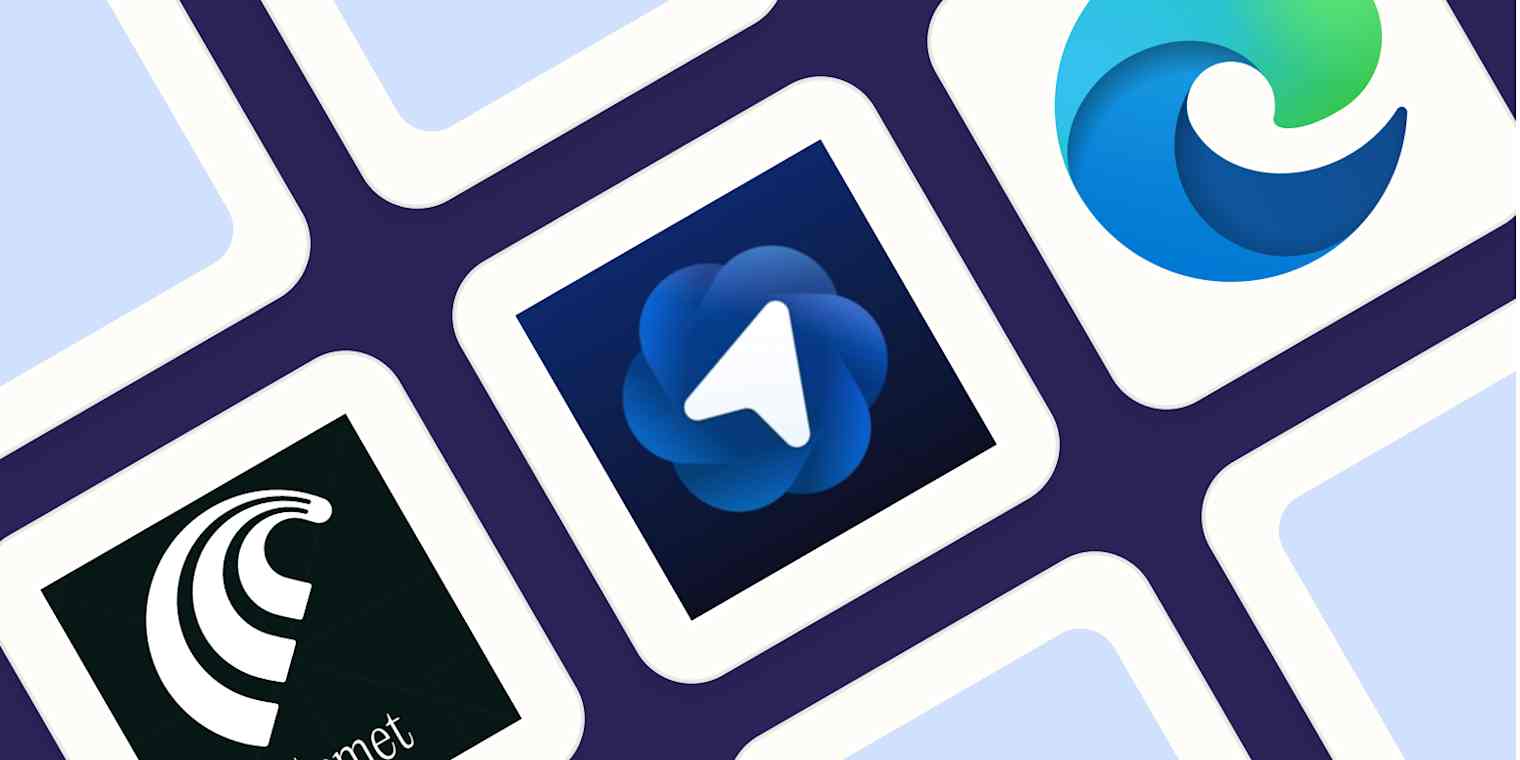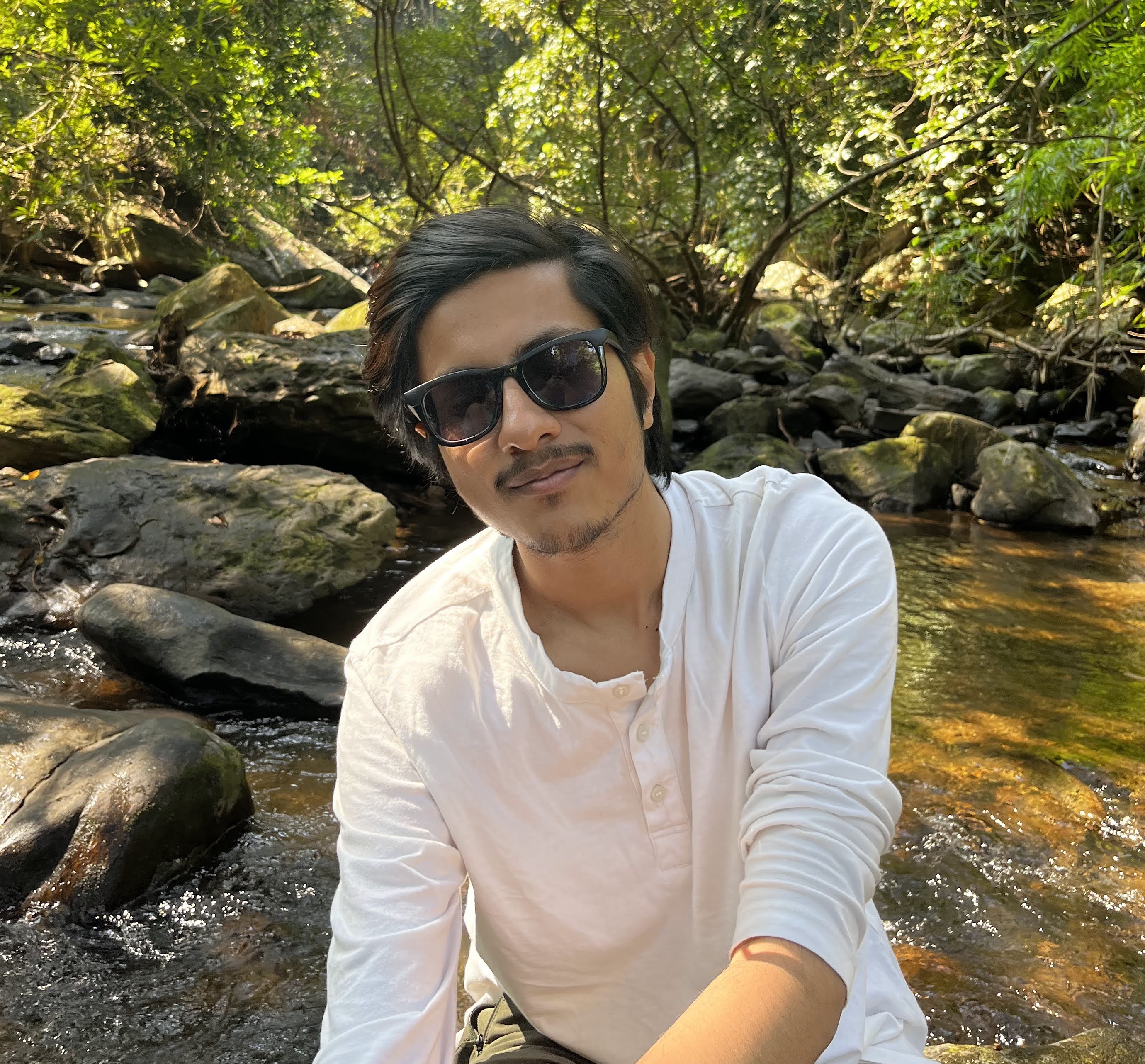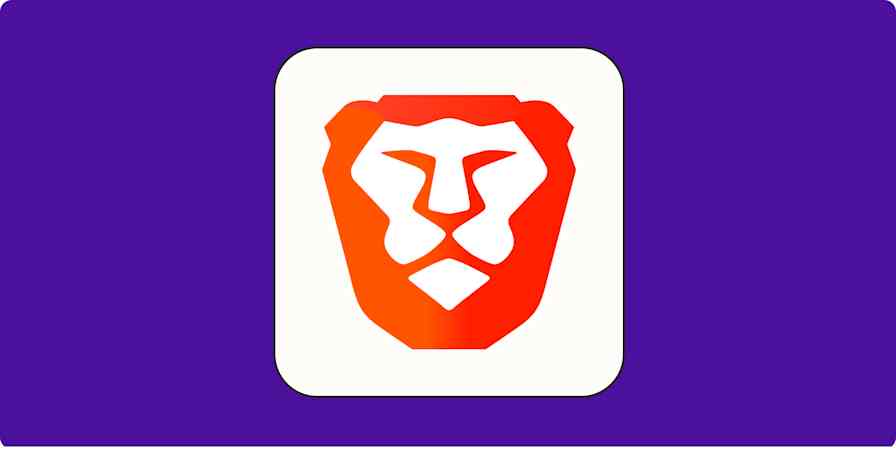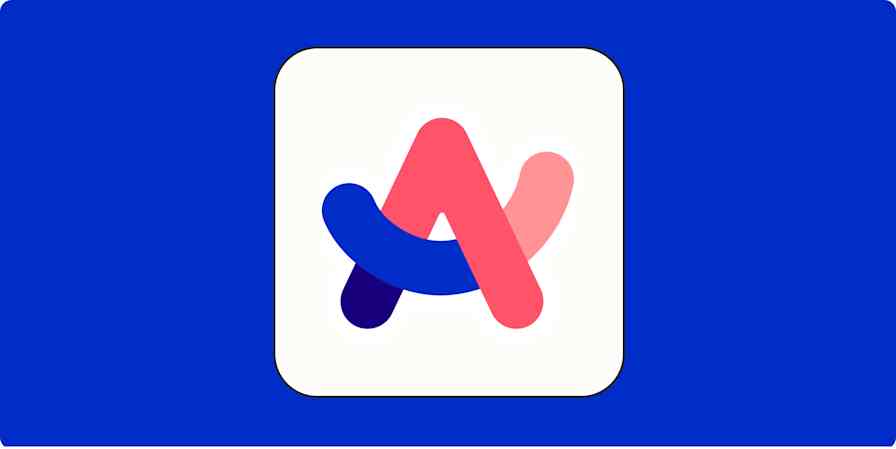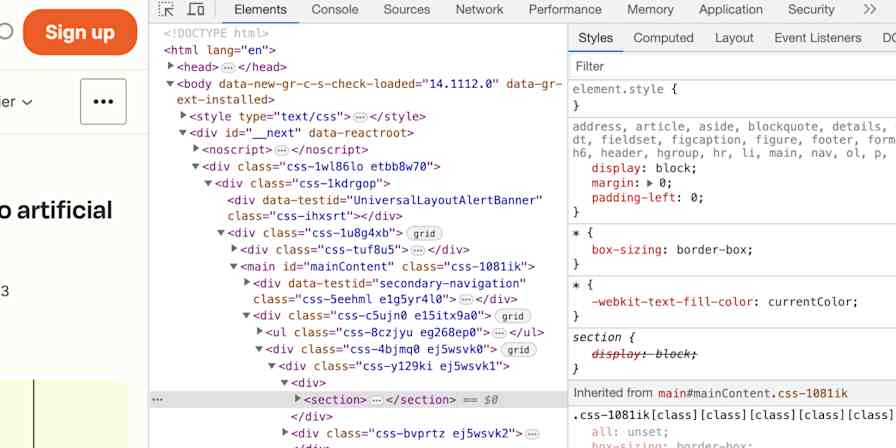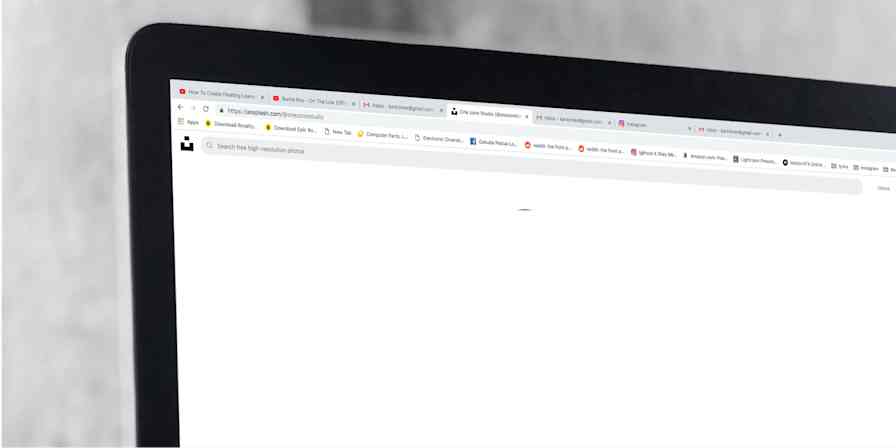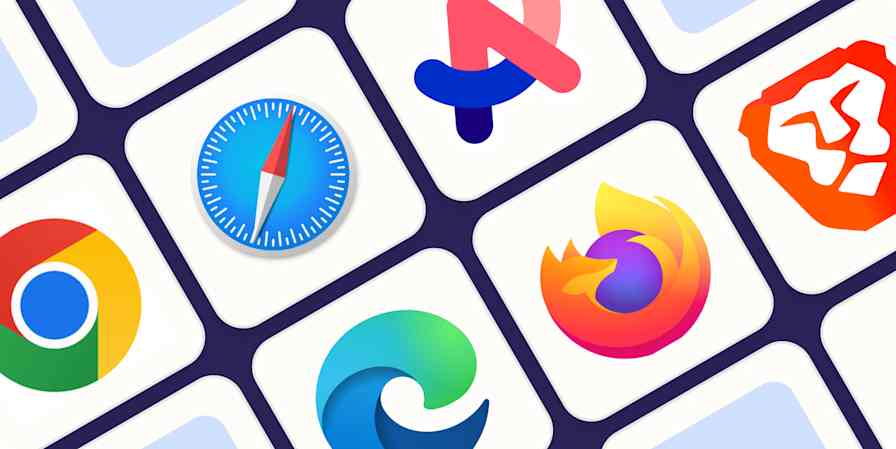Web browsers are second nature by now, but they still eat up a solid chunk of your time on things like tab-jumping and navigating through pop-ups. Folks have been trying to solve this problem for a while: Arc is a big name in rethinking browsers. But now that AI is running the show, AI browsers are the next step in the evolution.
Using an AI browser is like browsing with an always-on virtual assistant. Don't have the time to read an article? Ask it to summarize and answer questions about it. Want to find the best deal? Outsource the grunt work. It's essentially having a chatbot built right into your browser. But many AI browsers go beyond chatbot capabilities, too, and autonomously carry out complex tasks on your behalf, like making travel reservations, bringing order to the dozens of tabs you have open, and even going as far as to code software for your specific needs.
With more than a dozen (and counting) AI browsers out there, and especially since they're all pretty new, I wanted to put each one through its paces to find the best ones. I tested each AI browser over the course of a few weeks, and based on that experience, these are the best AI browsers.
The best AI browsers
Perplexity Comet for automating your web browsing
ChatGPT Atlas for ChatGPT users
Microsoft Edge for everyday use
Fellou for business owners
Genspark for offline model access
What makes the best AI web browser?
The most popular web browsers enhance your internet experience without getting in the way. That last part is important: for AI browsers to feel like a quality-of-life upgrade rather than a gimmick, they have to build on that foundation and decidedly not get in the way.
A few options I tried either tried to stuff too much into the app or simply shoehorned a chatbot sidebar into the existing interface. Browsers like that got cut from consideration pretty quickly.
In addition to all that, here's what I was evaluating as I was testing out AI browsers:
Smart browsing features. It wouldn't feel like an AI browser without any smart tools. This can range from a built-in chatbot that can tap into your browsing context to an agent that carries out jobs autonomously.
Autonomy. AI browsers live on a spectrum of autonomy, but the one you choose should have some form of it to elevate your existing experience.
Privacy. The internet and AI tools in particular are already out there to get your sensitive data. Your AI browser should protect you, not add to that stress.
Ease of use for standard browser tasks. You'll still spend most of your time like you do on a traditional web browser. A dependable AI browser brings smart capabilities, without compromising those standard qualities.
Performance. Both a web browser and an AI model can take a toll on your computer. An AI browser will need to efficiently consume your device's resources, as opposed to grinding it to a halt.
After testing all the AI browsers I could get my hands on, these are my picks.
The best AI browsers at a glance
Best for | Standout feature | Pricing | |
|---|---|---|---|
Automating your web browsing | Comet Assistant, an autonomous chatbot that can navigate the web and perform tasks independently | Free | |
ChatGPT users | Agent mode that can independently navigate and take actions online while explaining its reasoning | Free; $20/month Plus plan for advanced tools like Agent Mode | |
Everyday use | Copilot assistant that summarizes previous work sessions and can answer questions using tab context | Free | |
Business owners | Customizable autonomous agents that can run multiple concurrent projects and connect to other accounts | Free for up to 4 tasks; $20/month Plus plan for more | |
Offline model access | Ability to download and run AI models from companies like OpenAI, Google, and Meta for offline use | Free with limited AI queries; $25/month Plus plan for more |
Best AI browser for automating your web browsing
Perplexity Comet
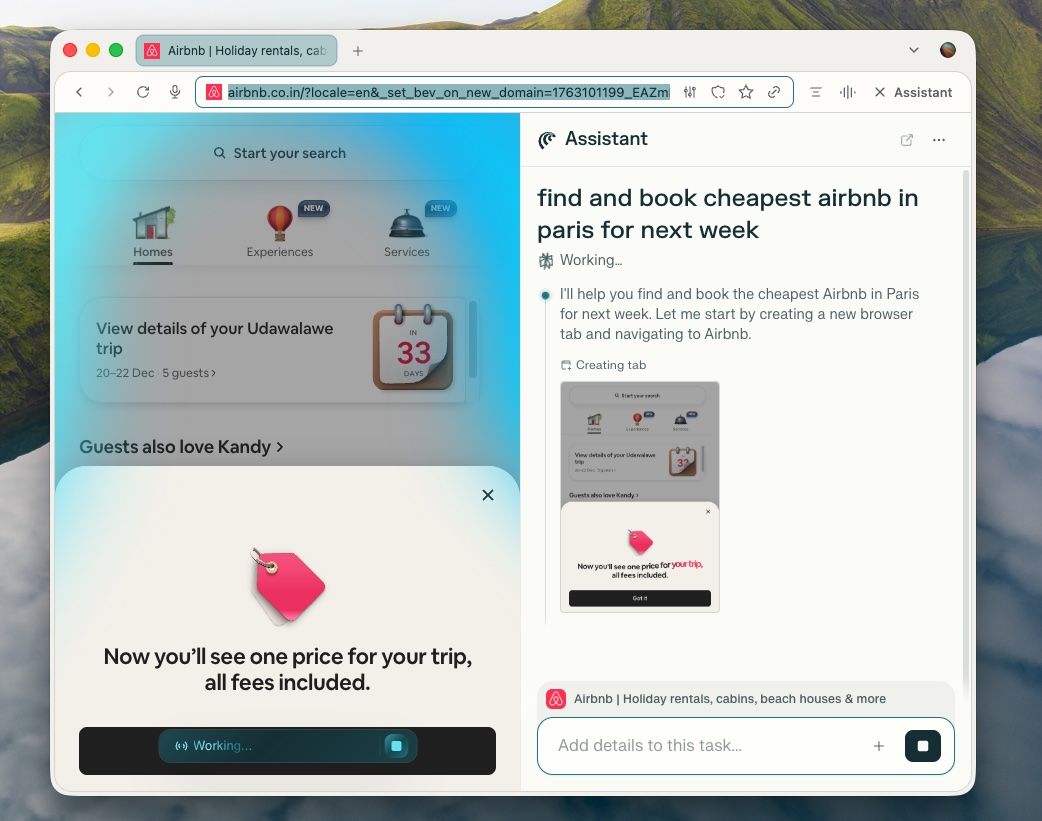
Perplexity Comet pros:
Reliable autonomous agent
AI-powered browsing tools
Free
Perplexity Comet cons:
Not the most powerful AI model
Vaguely intimidating search engine interface
Perplexity's Comet was one of the first AI browsers to launch, which is probably why it's the most polished on this list.
Comet leverages AI models throughout your browsing, not just when you prompt it. For example, it will learn from your use and disable the tabs it thinks you won't need anytime soon. Similarly, it will pre-load the pages you're likely to visit at a particular time. I was surprised at how snappy Comet was, despite the added AI workloads. I typically fire up a handful of news and social media websites in the morning, and Comet rendered them quicker than traditional browsers, like Google Chrome.
But what makes this AI browser really stand out is the Comet Assistant. It's an autonomous chatbot that can answer standard knowledge questions but also navigate the web on its own and execute your tasks with little intervention. In one instance, when I wanted to check with an Airbnb host whether there was an office chair in the room, I asked Comet to compose and send the message. It opened the website, dragged the pointer to the messages tab, pasted a formal question in the textbox, and hit send.
There aren't many tasks Comet will decline to do, unless they concern your security or finances. In the Airbnb example, Comet paused at the login screen and asked me to authenticate; it didn't access my password manager. I also appreciate that you can watch Comet in action and step in or pause at any step if you're uncomfortable. Often, I relied on Comet to perform day-to-day browser operations I previously found cumbersome, including organizing my open tabs into groups or finding an obscure link from my history.
As far as privacy is concerned, Comet manages your browsing data offline, but when you send a query, that exchange is uploaded to Perplexity's servers. The company explicitly states it doesn't sell your information. Apart from that, Comet feels like a regular browser, with support for Chrome extensions and common multitasking features, such as tab groups.
An extra bonus: Perplexity integrates with Zapier, which means you can connect it to all the other apps you use. Automatically enrich inbound leads, research key accounts at scale, and monitor trends in real time, combining context from your entire tech stack with the power of Perplexity. Learn more about how to automate Perplexity, or get started with one of these pre-made workflows.
Send weekly AI-generated emails using Perplexity and Email by Zapier
Complete chats in Perplexity when new emails arrive in Microsoft Outlook
Complete chats in Perplexity when new trigger phrases are spoken in Amazon Alexa
Perplexity Comet pricing: Free
Best AI browser for ChatGPT users
ChatGPT Atlas
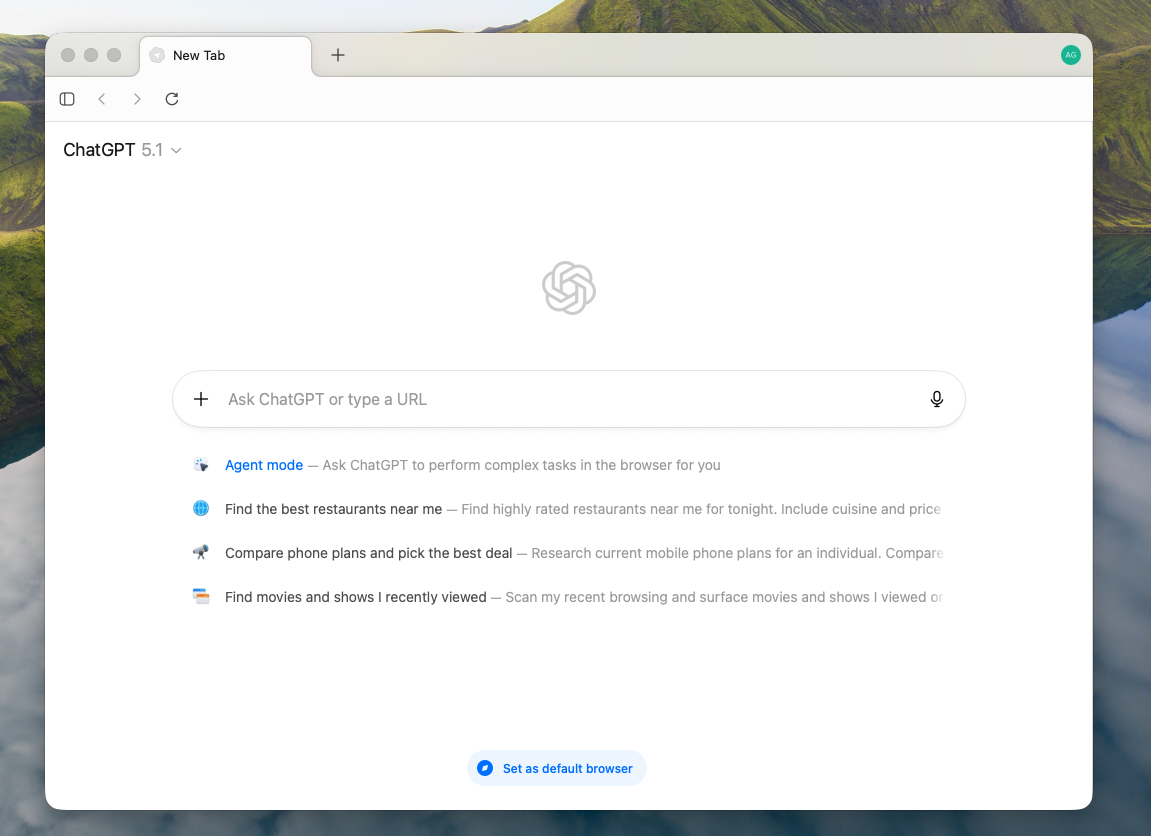
ChatGPT Atlas pros:
Familiar ChatGPT interface
Clear privacy options
ChatGPT Atlas cons:
Using autonomous features is pricey
Currently limited to Mac
Not as polished
While Comet is a dependable AI browser, the main thing that might hold it back is Perplexity itself. The chatbot's search engine-like interface can seem intimidating compared to a straightforward chat window. That's why most people will feel more at home with OpenAI's Atlas browser.
Atlas follows a familiar AI browser template. It outfits a Chromium-based browser with a series of AI upgrades, most notably the Agent mode, which can navigate the internet independently and take actions on your behalf. Like with Comet, you can follow along as the ChatGPT agent performs an online task, and step in when necessary. Because Atlas is still new and in early stages, its agent takes a while to get going and can seem slow to respond at times. But I did like how, in addition to demonstrating, it explains its reasoning as it goes about the job.
Across the web, you can tap into ChatGPT's knowledge in an instant. While drafting an email, for example, you can select a piece of text and ask it to make it sound more professional. Also handy is the ChatGPT sidebar, which already has the context of the tab you're looking at, so you can begin a conversation without explaining it first. ChatGPT Atlas's privacy settings are thoughtful too. There are clear options to prevent OpenAI from training its model on your data, you can delete chats, and it's easy to customize the agent's personality.
Because it's a ChatGPT product, you can use your existing ChatGPT account and conversation history, which is a nice plus if you already live in ChatGPT. But ChatGPT Atlas's early-stage shortcomings were pretty apparent in my tests. It still lacks essential browser options, like tab groups, and it consumes more computer resources than Comet. It's also only available on the Mac at the time of writing—hopefully that changes soon.
The good news: ChatGPT integrates with Zapier, so you can pull the power of OpenAI's models into all the other apps you already use. Learn more about how to automate ChatGPT, or get started with one of these pre-made templates.
Automatically reply to Google Business Profile reviews with ChatGPT
Send prompts to ChatGPT for Google Forms responses and add the ChatGPT response to a Google Sheet
Create email copy with ChatGPT from new Gmail emails and save as drafts in Gmail
ChatGPT Atlas pricing: ChatGPT Atlas is free to try, but for the more advanced tools, including Agent Mode, you'll have to subscribe to the $20/month Plus plan.
Best AI web browser for everyday use
Microsoft Edge
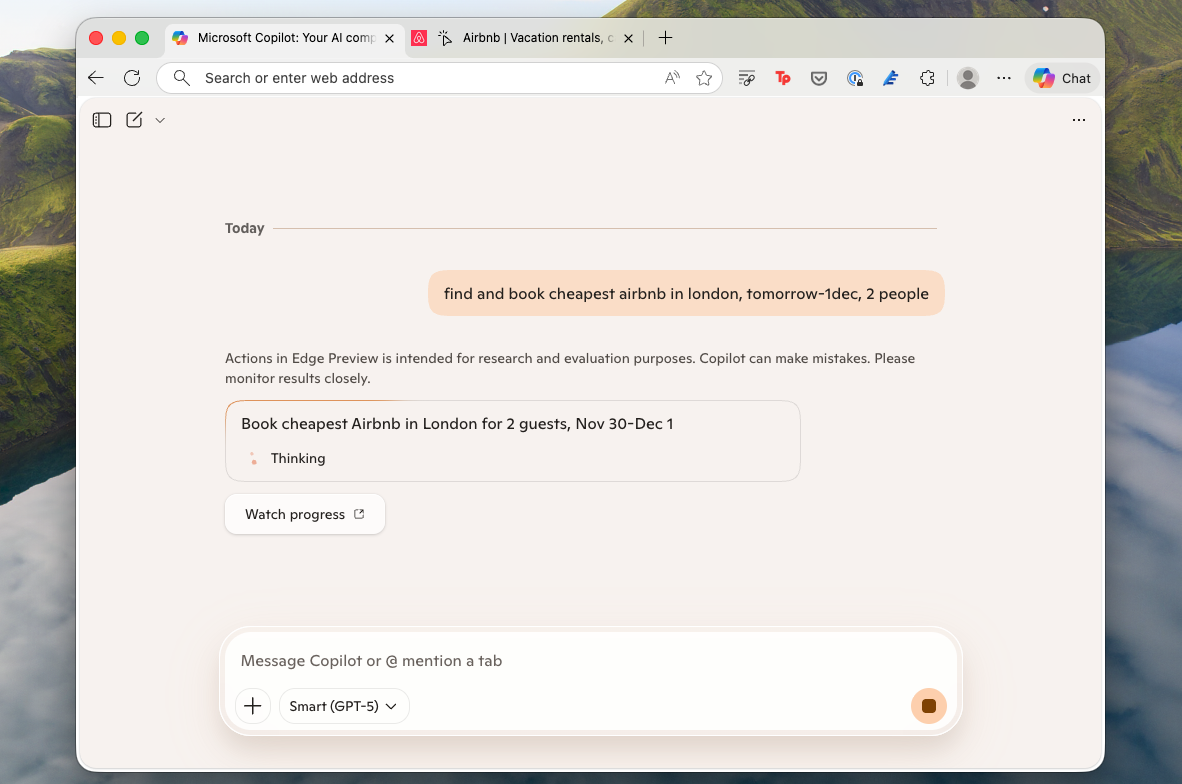
Microsoft Edge pros:
Consistent Copilot assistant experience
Excellent as a traditional browser
Free and cross-platform
Microsoft Edge cons:
Advanced AI features are still in early stages and unreliable
Chatbot is slower than the competition
Microsoft Edge is the only traditional browser on this list, but it's also one of the most AI feature-rich.
The Microsoft Copilot chatbot, for example, is always a click away and can draw information from your open tabs and your historical data to answer questions. It uses this access to power a handy, experimental utility called Journeys, which automatically summarizes what you were working on previously. So, say you were planning a vacation itinerary. Copilot will build a digest of your progress so far, like the accommodations you booked or the places you read about.
Apart from inputting text queries, you can also speak to the Copilot assistant and chat on just about any topic. Plus, Microsoft's browser leverages AI to upgrade some of the more regular browsing functions, like themes. You can create new ones from scratch with a simple prompt, and Edge will produce a color scheme and visuals to match.
Edge can perform actions for you, too, and you can even set how strict you want to be with its access. If you'd like Copilot to ask permission before interacting with more obscure, potentially less safe sites, for example, you can pick the "Balanced" setting. In reality, though, it's still a work in progress in Edge's case. Often, it refused to work at all, and even when it did, it was much slower than Comet and Atlas.
Edge's highlight is that it excels equally at day-to-day browser jobs, like efficiently consuming your device's resources, and it packs in modern multitasking tools, like vertical tabs.
Microsoft Edge pricing: Free
Best AI browser for business owners
Fellou
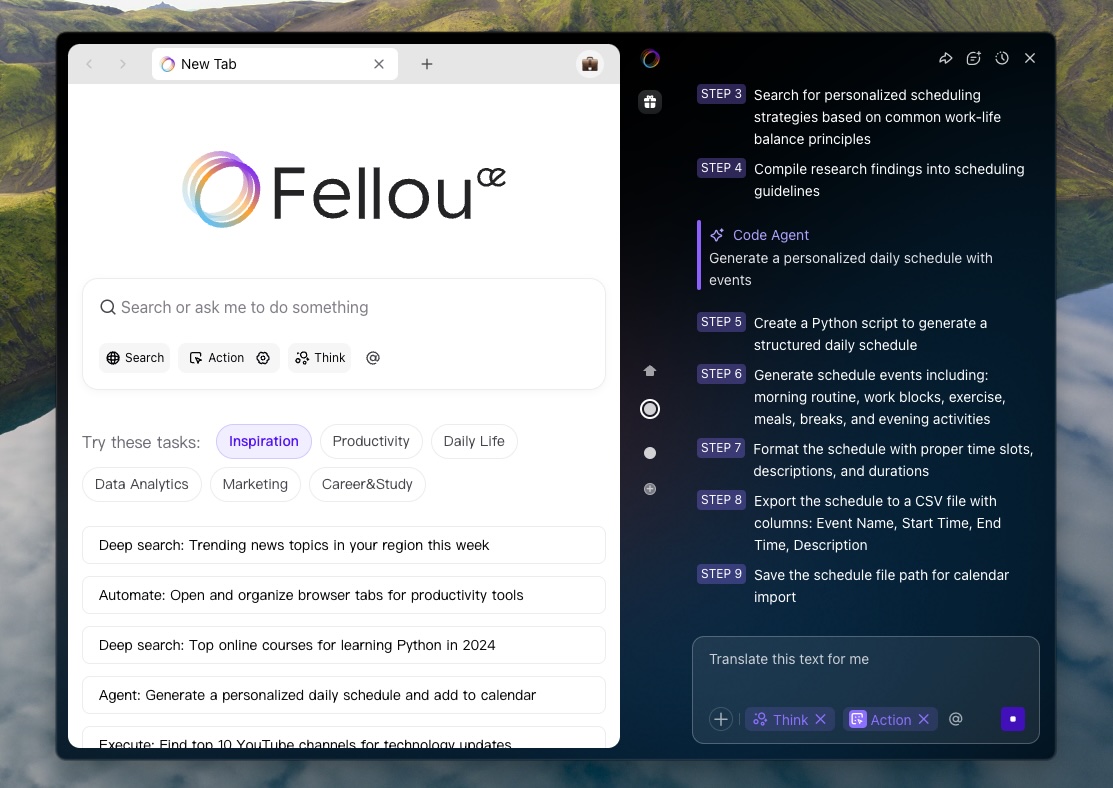
Fellou pros:
Runs concurrent autonomous AI projects
Customizable agentic experience
Fellou cons:
Non-AI browser features aren't as refined
No third-party extension support
If you're looking to automate your professional life, Fellou offers a no-compromise agentic browser. Really, Fellou is less of a web browser and more of an AI playground. You can program its chatbot to execute multiple projects in parallel and easily switch between them to track them. Inside each project's environment, the agent will go as far as to fire up numerous tabs to speed up the task.
What I found particularly impressive was how customizable Fellou's agentic experience is. Before running an agent, the browser lists exactly how it intends to carry out a task, and you can personalize it before it begins, instead of interrupting it midway. On top of that, you can schedule these tasks and connect them to your existing accounts, like Gmail. So, for example, if you want the agent to draft responses to the emails you received overnight, you can ask it to run this operation every day in the morning, and it will do so as soon as you launch the browser.
For non-AI browser activities, though, Fellou can feel a little lackluster. It doesn't support third-party extensions, for example, and its powerful AI experience can take a toll on your device's performance.
Fellou pricing: Free to use for up to 4 tasks, after which you'll have to subscribe to at least the $20/month Plus plan.
Best AI browser for offline model access
Genspark

Genspark pros:
AI agent store
Offline model use
Genspark cons:
Expensive subscriptions
Slow as a traditional browser
Out of the box, Genspark may seem like any other AI browser. It can run agents on autopilot, help you draft your online correspondence, the works. Unlike the rest, though, Genspark also lets you download AI models for on-device, offline use. You can choose from a variety of AI chatbots from companies like OpenAI, Google, and Meta, and interact with them even when there's no internet connection or simply when you want more privacy.
Genspark's other headlining quality is that it has a web store for AI agents. These pre-programmed AI assistants are each tailored for a specific task, like finding the best gaming deals, and can be deployed in an instant, as opposed to you manually customizing them with prompts.
Genspark pricing: Genspark's free version allows you to send limited AI queries; for more, you'll have to subscribe to the $25/month Plus plan.
Which AI browser is best for you?
Each AI browser's core pitch is the same: a smarter browsing experience. That means that deciding among them will come down to the kind of user you are.
If you're an active ChatGPT subscriber, you'll feel more at home on Atlas, but for those who want a mature, no-frills autonomous assistant, Comet has the most polished experience. Before picking one, take the free versions of all these options for a spin and see which one gets out of your way. Because the best AI browser is the one you forget you're using.
Related reading: