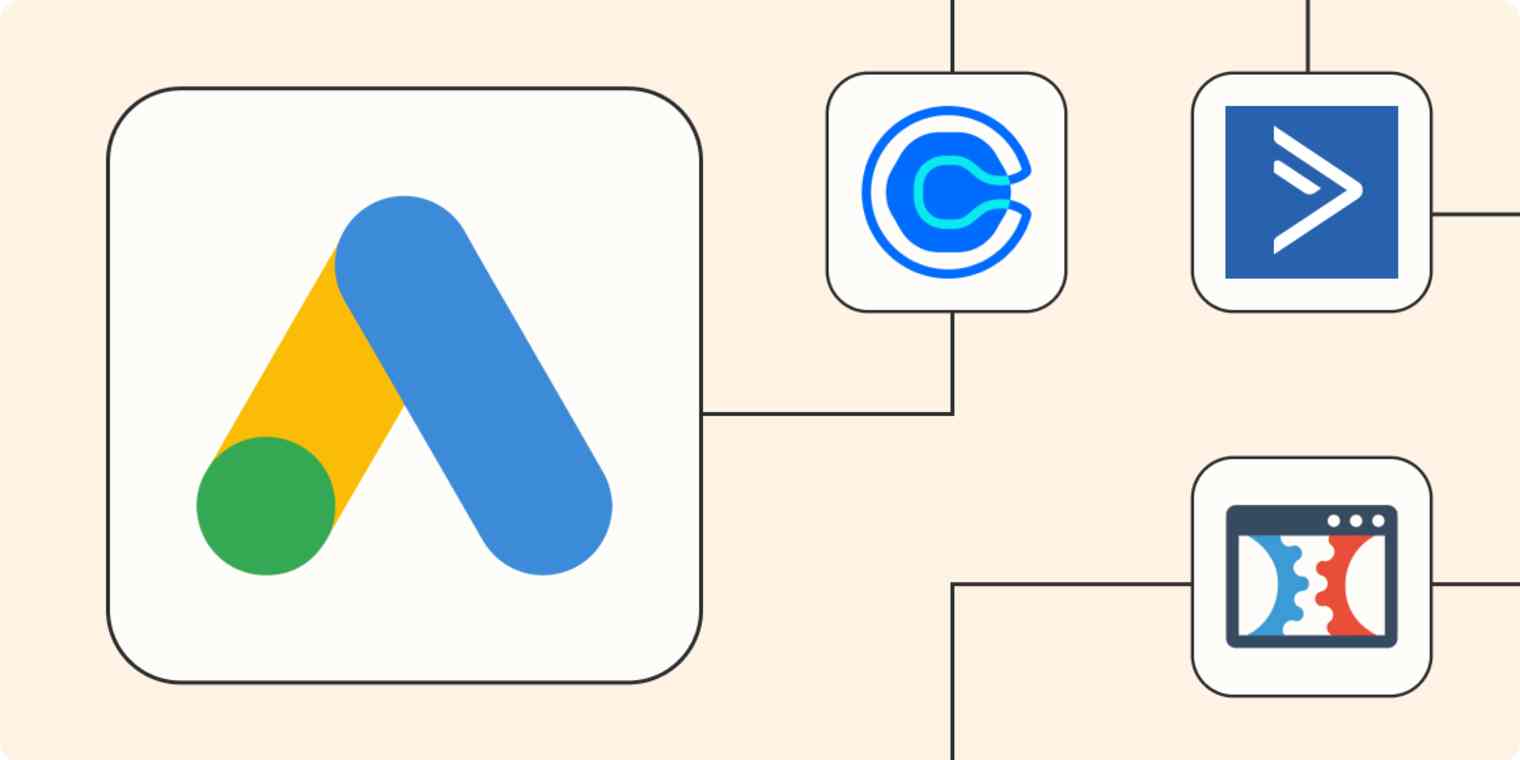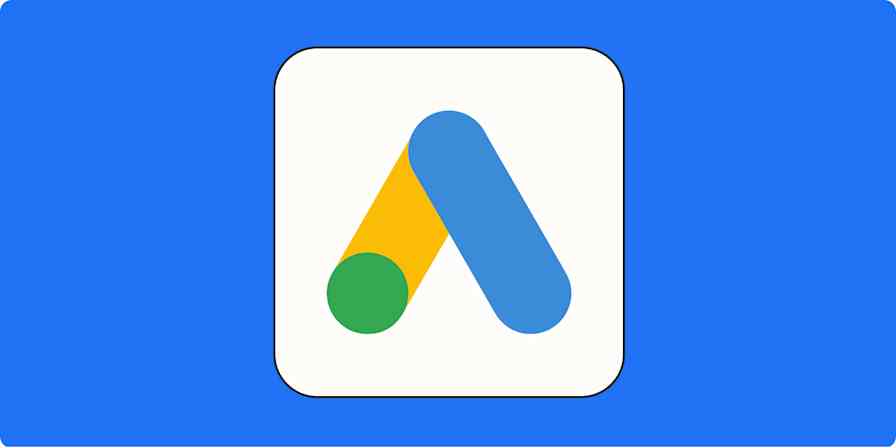Google's complex ad system includes features like Customer Match, designed to help advertisers reach the exact audience they want with relevant messaging at the perfect time to drive a conversion. These custom lists lead to better retargeting. However, it takes active and ongoing work to make sure your lists are up to date—which is time-consuming if you're doing this manually.
Automation can help you create campaigns centered around customer lists that are more accurate and relevant without having to manually update your data on a day-to-day basis.
What is Google Customer Match and why does it matter?
Before we take a look at the customer lists, let's review Customer Match.
Google's Customer Match launched in 2020, to give select advertisers the ability to create custom audiences from offline and online lists that they can then retarget with multiple ad placements.
Here's how it works: If someone signs up for your email newsletter, for example, you can add their email address to a customer list in Google Ads and show them a retargeting ad to promote new-customer offers. Or if a user signs up for a webinar, you can keep showing them ads until they finally purchase.
This is a game-changer for retargeting with Google Ads.
As a quick note, this feature is only currently available to advertisers who meet the following criteria:
Have a Google account manager
Strong history of payment and compliance with Google policies
An account that's at least 90 days old
A lifetime ad spend of at least $50,000
Table of contents:
Why automation is crucial for Google's customer lists
Google's customer lists are based entirely on what actions users have recently taken and where they are in the digital sales funnel.
Whether or not they've purchased. What they've purchased. What email lists they're on, and what deals have appealed to them.
In order to show your ad campaigns to the right people and within a relevant, tight timeframe that could realistically lead to conversions, these lists need to be updated frequently—otherwise you could miss the perfect window for conversion and may even find yourself wasting ad spend.
This is why automation is so crucial: Automated systems can update these lists for you so that you're always operating with updated information.
How to set up Google Ads' Customer Match
If you meet Google's account criteria, you can start using Customer Match by going to the tools and settings section at the top of Google Ads. Then find shared library and click on audience manager underneath.

This will open up the Audience tab. You can click on audience lists in the left navigation bar, and then click on customer list. Then you'll be able to choose to create a customer list by manual upload or by connecting data from a primary source.

Once you do this, you'll be ready to use Google Ads with Zapier to create customized workflows that automatically update your lists from the data sources that matter for your business.
You'll need a Zapier account to use the workflows in this piece. If you don't have an account yet, it's free to get started.
To create a Zap with Customer Match, you'll want to log into your Zapier account, then create a Zap. Set up your trigger step by choosing the app where you're collecting the information you'd like to send to your customer lists in Google Ads. Then, choose Google Ads for your action app and select the appropriate event.

Note: Additions to your customer lists can take 6-12 hours to appear.
How to use Zapier to automate Google Customer Match for better results
Zapier integrates multiple tools that you're already working with, allowing you to sync data from these tools to your Google Customer lists. Let's take a look at six of the most beneficial use cases of how to leverage Zapier's automation-driven integrations for Google's Customer Lists.
Add new email subscribers to Google customer lists
Adding new email subscribers to Google's customer lists allows you to ensure that all new leads are pushed into your remarketing funnel the second they're on your radar. You can start showing them offers to keep them engaged so they're seeing multiple marketing messages from you immediately.
Add new Mailchimp subscribers to Google Ads customer lists
Save new contacts added to ActiveCampaign lists to Google Ads customer lists
Add new CRM contacts to Google customer lists
New leads don't always appear through your email subscriber list. Some might get in touch over the phone, the contact form on your site, convert on a lead ad, or sign up through a lead magnet.
All of these leads and customers would likely be added to your CRM immediately by your team, whether through manual entry or automation. And once they are, you can use Zapier to push that data straight through to relevant Google Customer Lists. You can start remarketing no matter how the lead got in touch.
Save new contacts added to ActiveCampaign lists to Google Ads customer lists
Add contacts to a Google Ads customer list for new deals on Pipedrive
Add new HubSpot contacts to Google Ads customer lists
Update customer lists as lead status changes
Leads don't stay leads forever. Some become customers. Others change from being hot leads to cold leads, or vice versa. And sometimes, they'll officially decide not to convert and even let you know that directly.
When a lead changes status, that should also drive a change in the ads that they see. You don't want an established customer still seeing an ad meant for a new contact, but actually going through established customer lists to remove individual names is exhausting.
Cue automation. Zapier has a number of ways you can add people to new Google Customer Lists based on a change in lead status so that your audience will be seeing the right ads for them at all points.
Add people to Google Ads Custom Lists from new lead status changes in Kommo
Add people to Google Ads Custom Lists for new Agile CRM deals
You can also remove people from lists:
Remove new Shopify customers from Google Ads customer lists
Add event registrants to customer lists
The ability to add event registrants to a specific Google Customer List automatically is a huge advantage.
If people sign up for webinars, you can show them specialized ads to entice them to convert into customers.
And if registrants sign up for a conference or pop-up event, you can show them ads to upsell items like special group meetings or networking opportunities related to that event. This is an easy way to keep a niche audience engaged across multiple platforms.
Add people to Google Ads Custom Lists for newly-registered Eventbrite attendees
Add new WebinarJam / EverWebinar attendees to a Google Ads customer list
Add converted customers to customer lists
Leads aren't the only people you should be targeting with Google Ads Customer Lists; you can use remarketing to re-engage existing customers, too.
Retarget customers based on past purchases, or remind them that it's time to order again or restart their subscription. You can also use ads to upsell or cross-sell for new purchases, all by using tools that add customers to Customer Lists after they make a purchase on your site.
Add people to Google Ads Custom Lists from new successful purchases in ClickFunnels Classic
Add contacts to a Google Ads customer list for successful sales on PayPal
Take the manual effort out of your list-building
Leveraging automation to take an extremely redundant and time-consuming task like updating Google Customer lists is an easy and highly effective way to streamline your workflow while increasing the results of your campaigns.
Zapier is the most connected AI orchestration platform—integrating with thousands of apps from partners like Google, Salesforce, and Microsoft. Use interfaces, data tables, and logic to build secure, automated, AI-powered systems for your business-critical workflows across your organization's technology stack. Learn more.
Related reading: