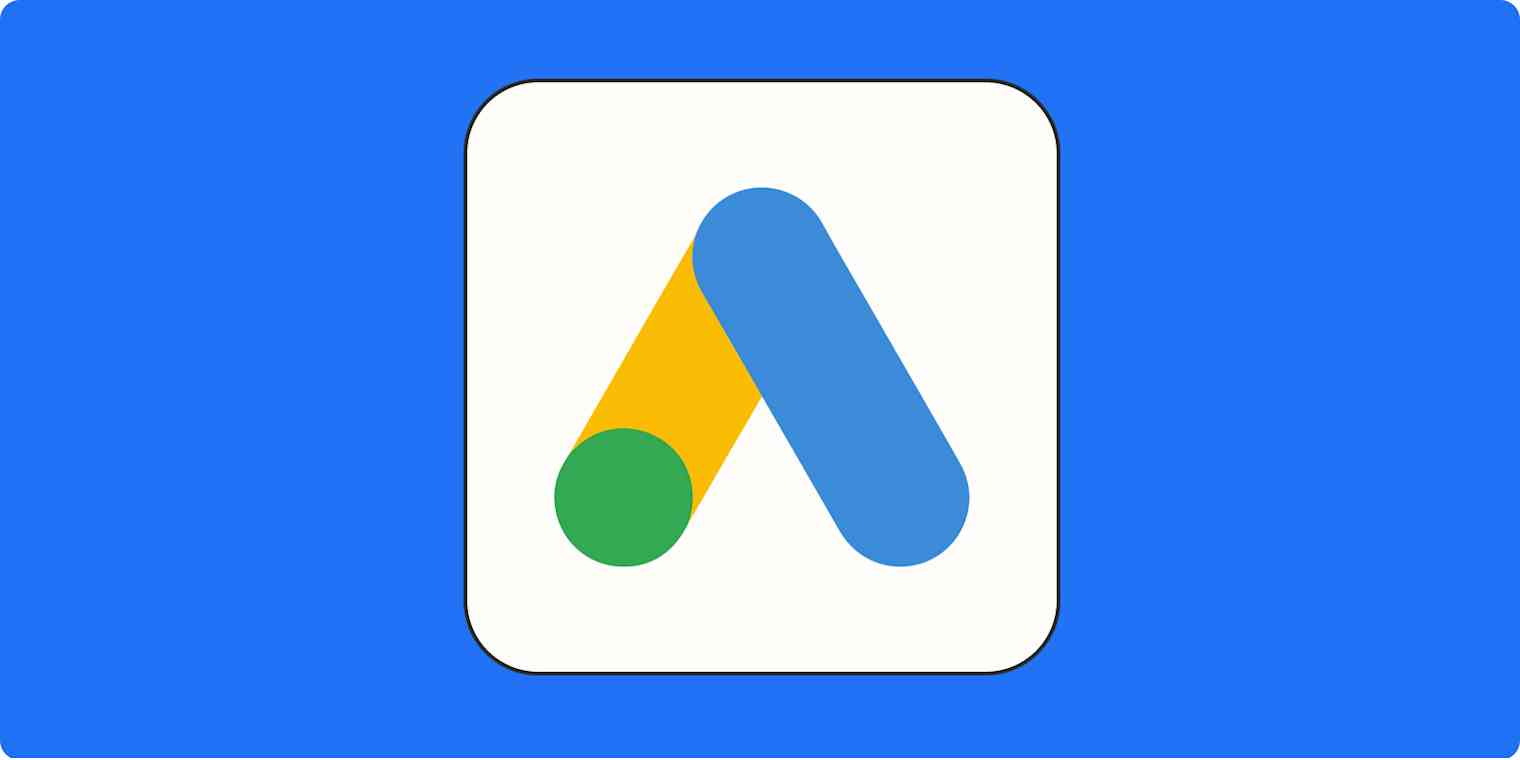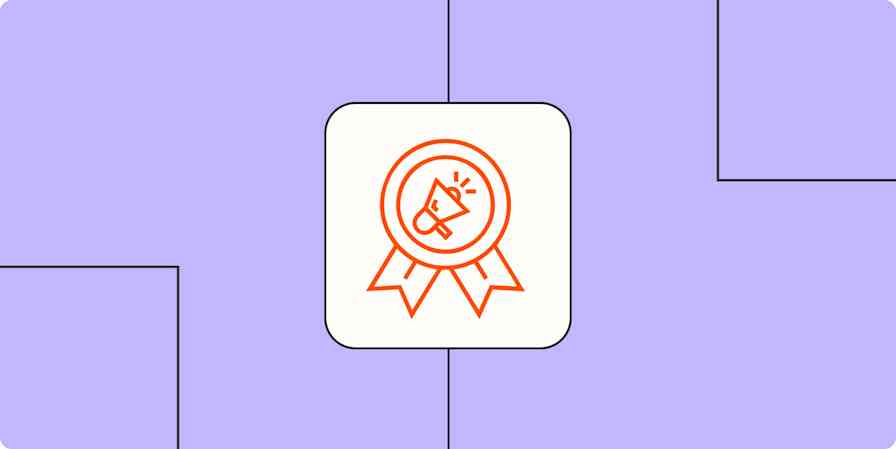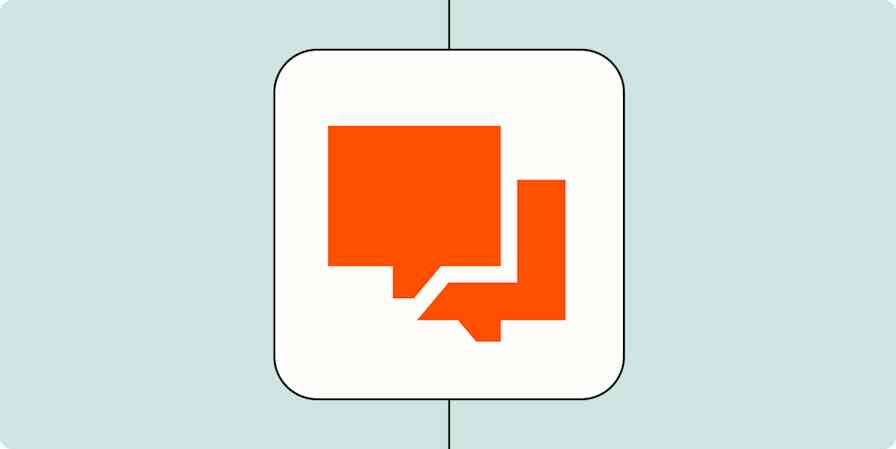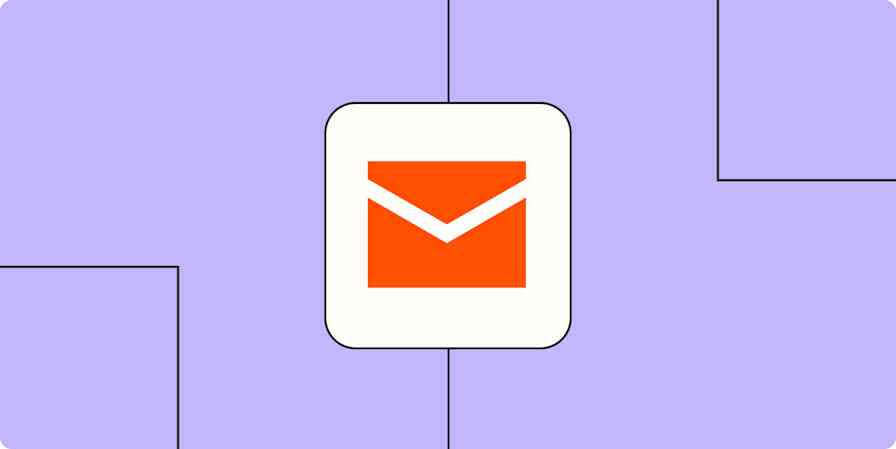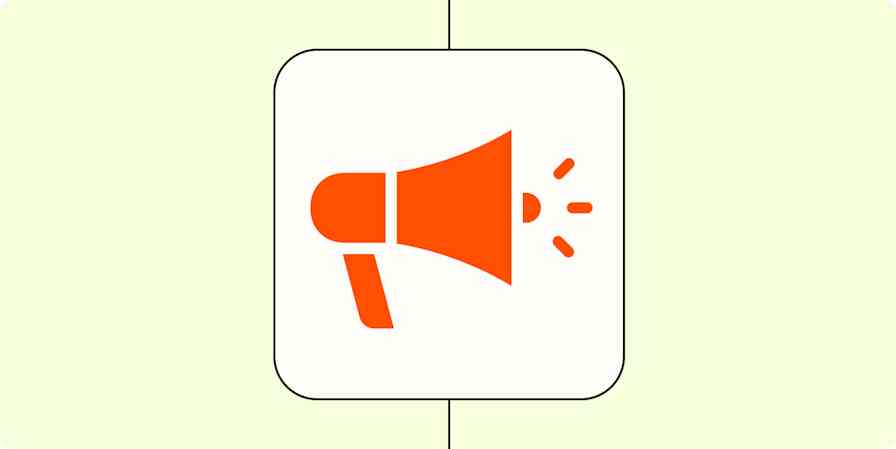My first post-college job was doing marketing for a mortgage company. I wrote a lot of pay-per-click Google Ads for that company, which gave me a keen eye for all manner of ads on the search engine results page (SERP).
This got me into the odd habit of avoiding all SERP ads so as not to waste companies' ad spend. Even when the advertised link is the one I want, like a health-conscious vegetable shopper, I can't break the habit of scrolling down to the organic option.
If your market is as weirdly selective as I am about the links they click on, the good news is that Google has plenty of advertising options to help you reach them. Here's how to pick the right types of Google Ads for your product, market, and budget.
Table of contents:
How many types of Google Ads are there?
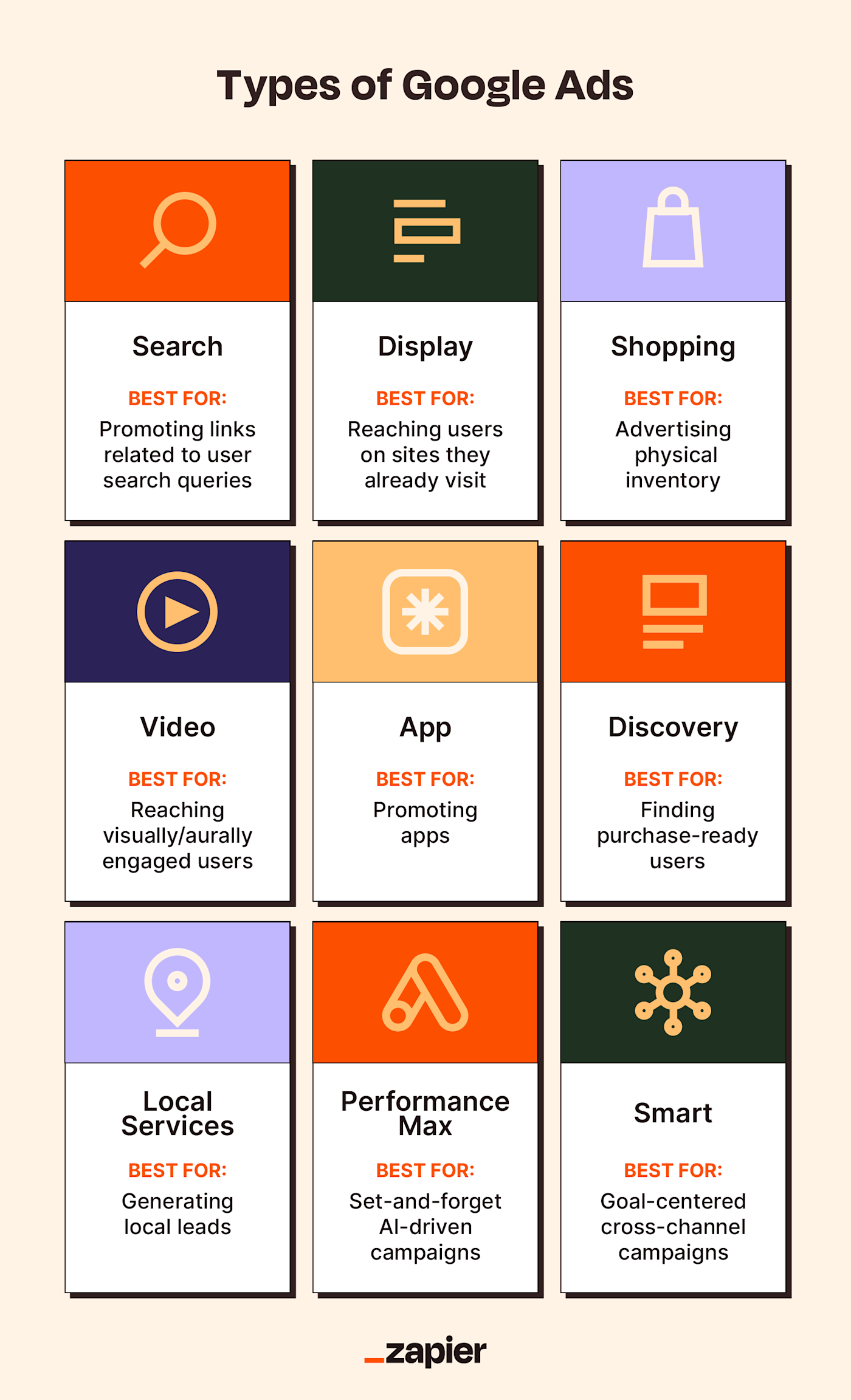
There are nine different types of Google Ads you can choose from: Search, Display, Shopping, Video, App, Discovery, Local Services, Performance Max, and Smart. (The Local Services Ads hub is technically separate from Google Ads, but I've included it since it's still a Google-specific advertising option.)
Every type of Google Ad runs on one or more Google properties, including channels like YouTube, Google Shopping, the Google SERP, Gmail inboxes, and the Play Store. Most types also have options for appearing on third-party partner properties across the web, but I'll get into those details below.
Here's how each of these Google ad types differ in terms of their placement, benefits, intended uses, and key features. I've also included average costs per click or lead using the following key—just to give you the illusion that you're perusing dining options instead of more ways to help the world's biggest tech company make money.
$ = <$1
$$ = $1-$2
$$$ = $3-$4
$$$$ = >$4
1. Search ads
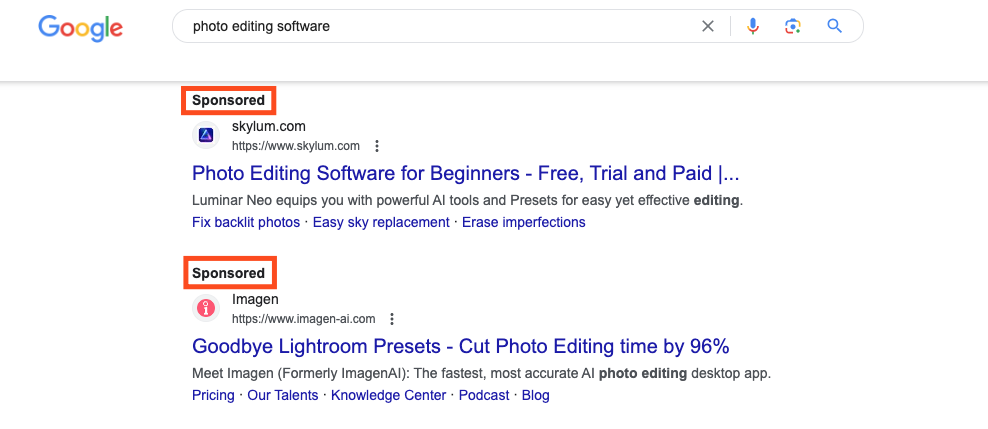
Location: Throughout Google Search results
Best for: Promoting webpages related to targeted keywords
Cost per lead: $$$
Key features:
Cost-efficient
Text-based
Highly targeted using real-time search queries, which means people see your ads at the exact moment they're looking for that thing
Because its search engine is Google's bread and butter, Search ads are the bread and butter of Google's advertising program. They've come a long way since I was a fledgling AdWords (now Google Ads) copywriter, and now Google Search ads represent a smartly integrated advertising tool. Presented in varied formats across search engine results, Search ads fit semi-seamlessly (seam-ishly?) into the search results.
What are search ads?
These text-based ads resemble standard link listings in the SERP, complete with the usual elements like website name, favicon, page title tag, and meta description. As you can see in the image above, several sponsored results for "photo editing software" (which include informational and product pages) show up in the results before the top-ranking organic link.
It's worth noting that Search ads are subject to some of the same performance guidelines as organic links. Along with your maximum cost-per-click (CPC) budget, the performance and relevance of your ad factor into its Quality Score, which is calculated using three factors related to your link:
Expected click-through rate
Relevance to user search intent
Landing page relevance
For a higher CPC budget, you have a better shot at getting these listed as the first posts on the page above competing sponsored links. Along with a lower Quality Score, low budgets could also leave these links littered throughout results lower on the page, which users may have to scroll a good ways down to see.
How to create a Google Search ads campaign
Select a goal for your campaign, a conversion action, and how you'd like to reach your goal (website visits, phone calls, or form submissions).
Set your bidding focus, like conversions, conversion value, or clicks.
Set up campaign settings, including which networks to display on (search and/or display, locations, languages, and audience segments).
Enter keywords to target or select them from auto-generated suggestions.
Enter ad features like a URL path, headlines, descriptions, business name, logos, and callouts.
Set an average daily budget.
2. Display ads
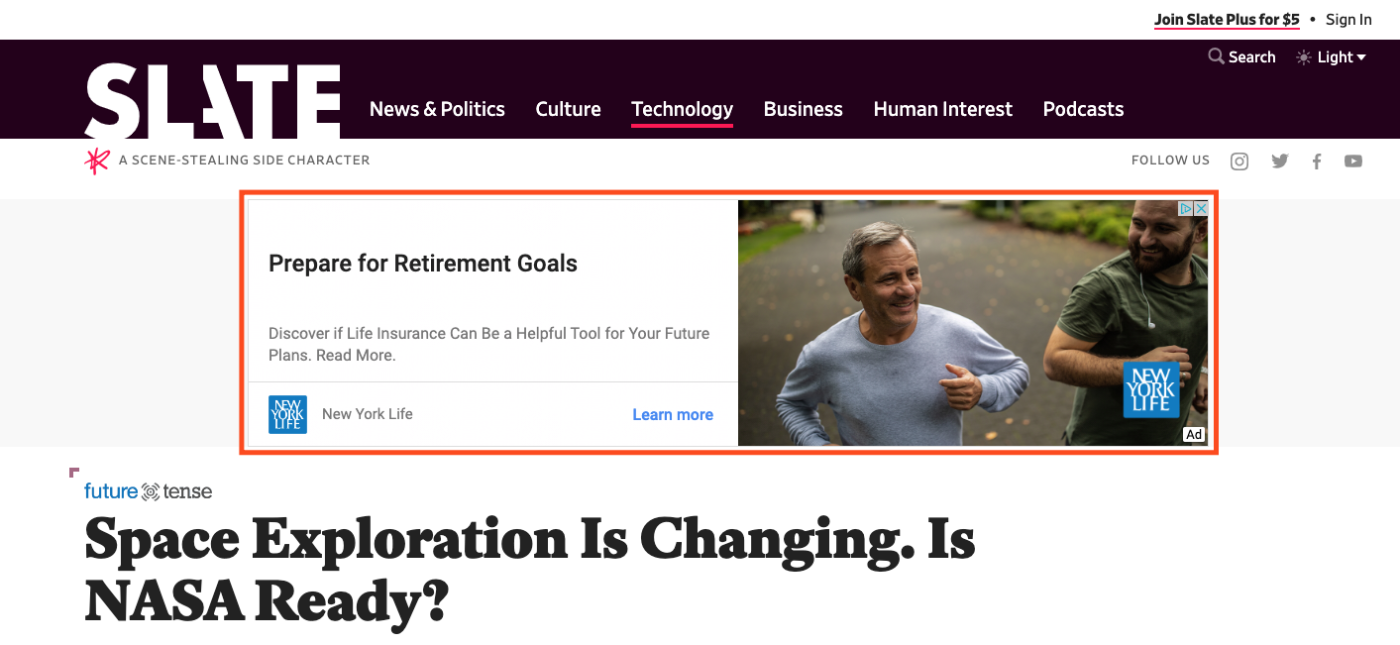
Location: On millions of webpages, apps, and Google properties in the Display network
Best for: Building awareness to new markets across content formats
Cost per lead: $$
Key features:
Visually oriented
Covers 35 million+ apps and websites plus Google properties
Follows users across advertising surfaces based on behavior
What are Display ads?
Do you ever feel like someone's watching you—and repeatedly showing you ads for something you Googled yesterday? That's because they are. Display ads work just like that, presenting users with visual advertisements across multiple devices and locations.
Display ads run on the greater Display network, which spans tens of millions of apps and websites and covers Google properties like Gmail and YouTube. These can show up as banner ads like the T-Mobile one at the top of the Forbes page above, or stacked along the side or woven throughout the body of any webpage, app, or interface in the display network.
In the top-right corner of these visual ads, users can click on the ad choices icon to close the ad, give feedback on it, or see a breakdown of how ads are chosen (see the ad block to the right of the article headline). Google picks which ads to display based on the topic of the webpage, the user's browsing history, and how the user's activities fit into market categories of the advertiser's choosing.
Since Display ads are presented within content users are trying to view (read: they can be annoying), these ads can have low click-through rates but high conversion value. But raw click performance isn't the only factor with Display ads. Like digital billboards that follow users along their virtual road trips, these images spread brand awareness even if they don't get clicks.
How to create a Google Display ads campaign
Select a goal for your campaign and a conversion action.
Set basic campaign details, like locations, languages, and display schedule.
Set an average daily budget along with bidding preferences like bid focus and target cost per conversion action.
Stick with automatically optimized targeting or specify ad targeting parameters like audience segment, topics, and keywords.
Create the ad by entering assets and details like the business name, images, logos, videos, headlines, and descriptions.
3. Shopping ads
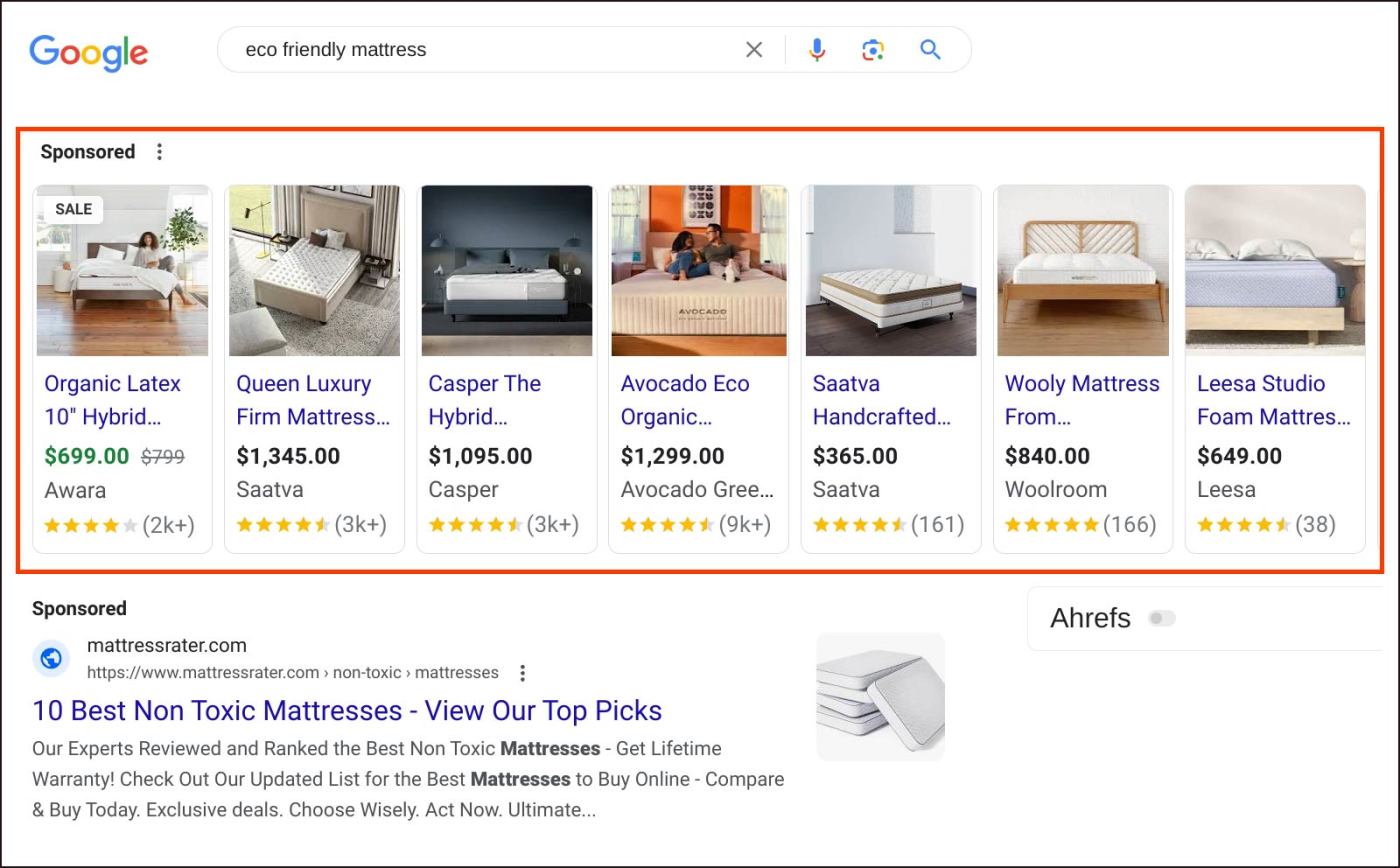
Location: Throughout Google Shopping, SERP, Images, Maps, and search partner results
Best for: Selling physical products included in Google Merchant Center
Cost per lead: $
Key features:
Includes product images
Auto-populates using Merchant Center data
Appears across Google properties and search partner search results
What are Shopping ads?
Unlike Search ads, which advertisers fill out from scratch with original copy, Shopping ads pull data from product feeds in the Google Merchant Center. Sellers with physical inventory can use these auto-populated ads to convert sales in:
Google SERP: Similar to Search ads, Shopping ads can populate the SERP when users look up keywords related to advertised products. (This is what you see in the screenshot above.) They can also appear throughout the search results as users scroll or in a packet of six images along the right margin of the page, along with a link to the related Google Shopping page.
Google Shopping: Sponsored Shopping ads show in a carousel along the top of the page, giving them added visibility.
Google Images: Shopping ad carousels also appear at the top of the results for Image searches related to product keywords.
Google Maps: Local Inventory Ads show up at the top of listings for related keywords entered into Google Maps searches.
Search partner websites: Shopping ads show up in search results and directories for hundreds of search partner websites, which Google doesn't explicitly name.
Since Shopping ads are built from up-to-date product data in the Merchant Center, they include a quick hit of basic information rather than creative copy. Each ad shows elements like price, sale notices, price cuts, user ratings, brand name, and product name. In the "eco friendly mattress" query pictured above, you can see that Shopping ads, unlike Search ads, also include an image.
How to create a Google Shopping ads campaign
Select an objective and conversion goal, and then connect your Merchant Center account or select a previously connected one. If there are specific feeds you want to target, select those as well.
Pick your campaign preferences like inventory filter, localization, budget, networks, and bidding type.
Name your ad groups, and set daily bidding limits for each group of ads that are automatically generated based on your Merchant profile.
4. Video ads
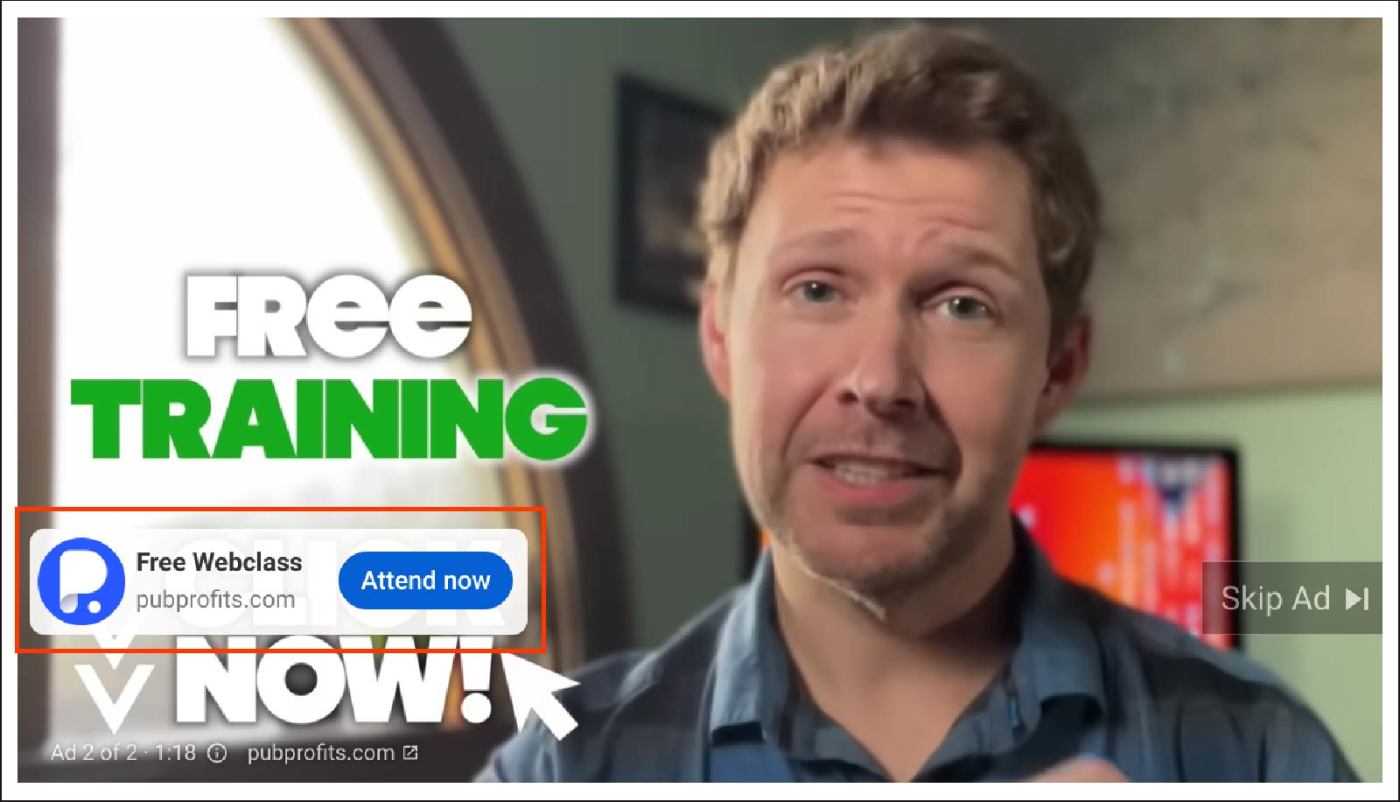
Location: Before, during, and after videos on YouTube; in YouTube search feeds; on the YouTube home feed; and across the Google video partners network
Best for: Promoting video content or reaching highly engaged users with dynamic video ads
Cost per lead: $
Key features:
Can be used to promote products via video or to promote existing videos
Available in several formats that play before, during, and after YouTube videos
Can also be displayed across third-party apps, games, and websites
What are Video ads?
As you might have guessed, Video ads are hosted on YouTube and play mainly on YouTube, but where they play on YouTube is a whole other story. Video ads come in six formats:
Skippable in-stream ads: These ads show up before, during, or after videos, like the one pictured above from PubProfits.com, which aired before my video started. With no maximum length, they play until finished or until the user chooses to skip it.
Non-skippable in-stream ads: Maxing out at 20 seconds, this version of in-stream ads plays until the ad is over, with no skip option.
In-feed ads: This option is for advertisers who want to promote a video by featuring it on YouTube's homepage, among other organic search results in YouTube, or in the video feed beneath actively playing YouTube videos.
Bumper ads: Similar to non-skippable in-stream ads, bumper ads play until they end at the start of a video, but they last for only six seconds.
Outstream ads: Similar to Display ads, outstream ads are promoted videos that play only on the Google video partners network, with no maximum length.
Masthead ads: The cream of the video ad crop, these play at the top of the YouTube home feed.
Like Google's text-based ads, its Video ads can also be featured on sites beyond Google properties via its video partners network. These apps, games, and websites have undergone a stringent screening process for factors like video quality, available ad management platforms, and monetization practices. Since this third-party network is for Video ads only, it applies to every content format except for in-feed and masthead ads.
How to create a Google Video ads campaign
Select general settings like location, languages, bid strategy, and display networks.
Select ad groups, audiences, and advanced settings like optimized targeting and keywords.
Search for an existing YouTube video or upload a new one.
Enter ad details like call to action, headline, long headline, description, and target URL.
5. App ads

Location: Play Store search results, Play Store suggestions, Google SERP, YouTube feeds, Google Discover, and across the Google search partner network
Best for: Promoting an existing app or a forthcoming app (Android only)
Cost per lead: $$$
Key features:
Can be used to target new users and current users
Displays across a wide range of advertising surfaces
Campaigns target installs, engagement, or pre-registration (Android only)
What are App ads?
If you're selling or promoting an app, these ads work basically the same way as Shopping ads. Rather than prompting you to design ads from the ground up, Google just has you enter basic text, set your language preferences, and designate a budget. Google then uses data from your app's Play Store listing to automatically test layout combinations and display the best possible ones for relevant keywords.
App ad campaigns come in three goal-based varieties:
App installs: These ads prompt users to install an existing app they haven't already installed.
App engagement: Advertisers can target users who've already downloaded their app through engagement campaigns, prompting them to take specific actions within the app.
App pre-registration: For forthcoming games and highly anticipated apps, advertisers can target Android users during the pre-launch phase and prompt them to pre-register for it in the Play Store.
App ads appear in several locations. Searching "to do list app" in my mobile Google search, for example, brings up the above Todoist ad that prompts me to install it directly from the app store. These ads can also show up on desktop Google SERPs, Google Discover, Play Store search results, Play Store-related and suggested app sections, YouTube feeds, and across the search partner network.
How to create a Google App ads campaign
Search for the app you want to advertise, and then select one of three campaign subtypes: app installs, app engagement, or app pre-registration (Android only), along with preference of iOS or Android mobile platform.
Select general campaign settings, including display locations, languages, and date range.
Set an average daily budget and overall bidding strategy.
Designate product groups and assets like URLs, headlines, and calls to action.
6. Discovery ads
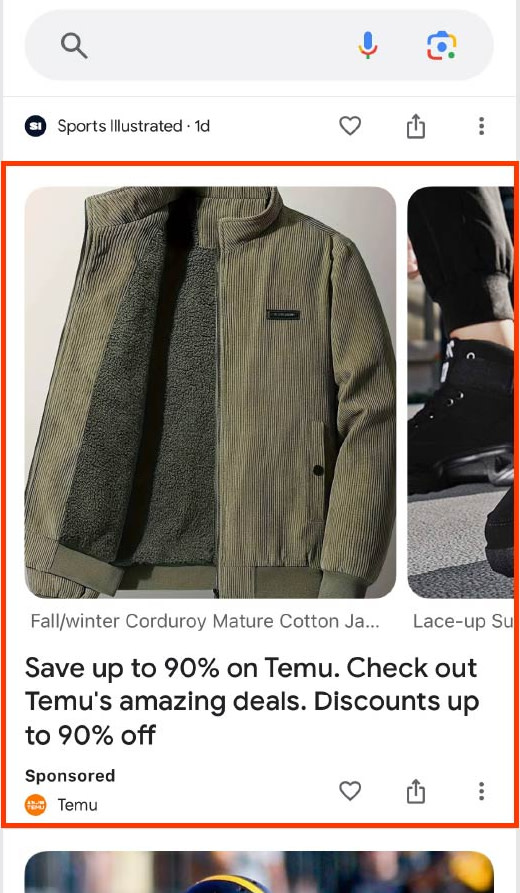
Location: Google Discover feed, YouTube homepage and Watch Next feeds, and Gmail Promotion and Social tabs
Best for: Targeting purchase-ready users with visually-oriented automated ads
Cost per lead: $
Key features:
Uses AI and machine learning to automatically tailor ads across surfaces
Appears on Discover, YouTube, and Gmail
Includes multiple images
What are Discovery ads?
Android users and Apple users who frequent the Google app should recognize the Discover feed, which is one of the places Discovery ads appear.
Discovery ads use scalable, intent-targeted machine learning. Using customer intent signals, AI, and your own predetermined bidding and conversion goals, Google tailors Discovery ads to end users automatically.
Advertisers include multiple images, headlines, descriptive copy, a logo, and a business name, and Google uses them to iterate an ad across advertising surfaces. Discovery ads show up on Discover feeds, YouTube's homepage and Watch Next feed, and Gmail's Promotions and Social tabs. Because users in these spaces are already browsing, they represent higher conversion potential since they're naturally closer to the buying decision phase.
How to create a Google Discovery ad campaign
Set general campaign parameters like region, language, bidding type, and budget.
Create audience segments to target.
Upload images and logos, and then add headlines (up to five), descriptions (up to five), a landing page URL, and a call to action.
7. Local Services Ads
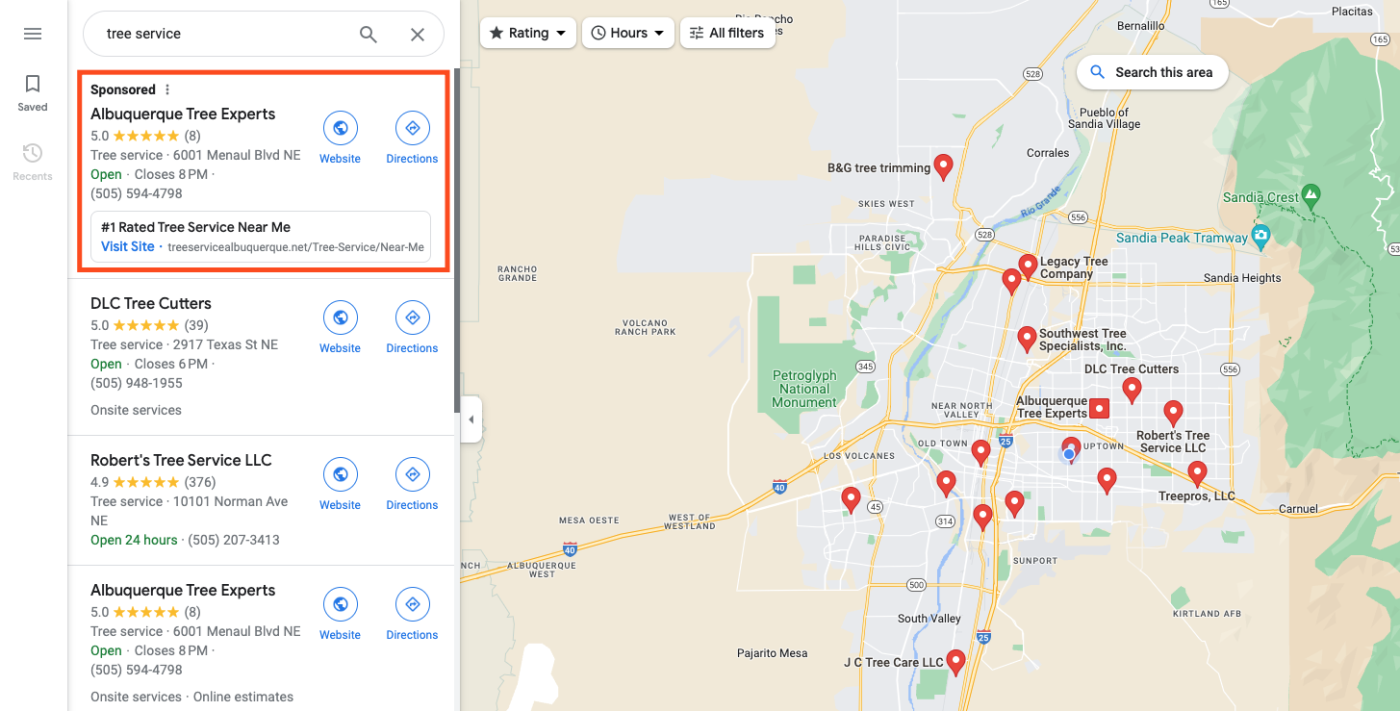
Location: Google SERP and Google Maps
Best for: Advertising geographically-specific products or services to localized leads
Cost per lead: $$$
Key features:
Connects with customers directly through the advertising hub
Appears on local searches
Highly targeted, localized lead qualification
What are Local Services Ads?
Local Services Ads technically aren't part of the core Google Ads hub, but they're a Google Ad type nonetheless. Advertisers with localized products and services can create these campaigns within the Local Services Ads hub if they meet Google's license, insurance, and background check requirements.
These listings can include any of four Google badge statuses:
Google Screened: This green checkmark shows that the business has passed Google's background and license checks.
Google Guaranteed: This white checkmark in a green background shows that businesses have gone through the screening process, have verified their location, and have a $2,000 guarantee on satisfactory service.
License Verified by Google: Another green checkmark, this badge ensures health care providers have passed Google's qualification and license checks.
Pre-Badge: Businesses that have passed the early stages of Google's screening process but haven't yet finished it may be able to advertise without a badge in the meantime.
Local businesses (like the landscaping and tree service providers pictured above) that advertise using Local Services Ads get their businesses listed at the top of related search results in the Google SERP and on Google Maps.
When users click those ads, they can call or message (if they're in the U.S.) the business directly, ensuring advertisers are getting highly targeted, purchase-ready leads. Since lower response rates and user ratings could harm ad placements, users also get the benefit of having quality businesses show up first.
How to create a Google Local Services Ads campaign
Businesses with localized offerings first need to check their eligibility for the Local Services Ads program by filling out a general form and creating a business profile. If approved, a Google agent will reach out with next steps.
Fill out general business details, including business name, registration name, contact information, owner name, and address.
Designate service area, services types, and business hours.
8. Performance Max ads
Location: All Google advertising channels
Best for: Creating channel-agnostic ads automatically optimized for audiences across all Google advertising surfaces
Cost per lead: $$$$
Key features:
Uses machine learning and AI to optimize ads automatically
Automatically displays ads on all Google advertising channels
Can identify new market segments based on goals and real user behavior
What are Performance Max ads?
Since Performance Max was launched in late 2021, it's become clear that Google sees it as the future of its ad offering—and it's easy to see why.
Performance Max automates ad campaigns across all Google Ads surfaces. For that reason, there's a general push toward promoting Performance Max over the other single-channel ad types. For example, Google transitioned some of its automated ad types, like Smart Shopping, to Performance Max campaigns over the course of 2023.
Unlike most of the above ad types, Performance Max campaigns are holistic endeavors that combine advertiser goals and assets with Google AI and machine learning models to optimize ads on all of Google's advertising channels. Advertisers prioritize conversion goals like sales, leads, and website traffic and designate an asset group, which includes images, videos, headlines, descriptions, logos, and audience signals.
Google dumps all these assets into a mixing pot, stirs them around, and pours out completed ads tailored to each channel. Advertisers don't have to decide what kind of ad they want—they just give Google all the elements they theoretically want in their ads, and Google figures out the rest. By leveraging machine learning models and automation, Google can ensure these ads land in front of the most qualified users over time.
How to create a Google Performance Max ads campaign
Select a campaign objective and conversion action.
Designate a bidding plan, optional cost per bidding action, and preference of bidding only on new customers or new and existing customers.
Toggle general campaign settings like location, languages, and whether to allow Google to create assets automatically.
Include assets like target URL, images, logos, videos, headlines, long headlines, and descriptions.
Designate an average daily budget.
9. Smart ads
Location: Google SERP, Maps, YouTube, Gmail, and search partner sites
Best for: Executing goal-centric campaigns that prioritize outcomes rather than advertising channels
Cost per lead: $$$
Key features:
Acts as centralized hubs for cross-channel advertising
Prioritizes campaign-wide goals over channel-specific ads
Targets keyword themes rather than specific keywords
What are Smart ads?
Smart ads are similar to Performance Max ads, but they're a little more limited. Rather than compiling all the singular ingredients of a whole ad campaign and then churning out a multicourse meal of finished ads, Smart ads require you to be a little more hands-on—while still incorporating useful automation features and cross-channel posting.
As you would with Search ads and Video ads, you'll need to start Smart ads with original copy, images, video, audience preferences, keyword themes, and bidding specs. Google then automatically displays those ads across search partner sites and Google advertising surfaces like the SERP, Maps, YouTube, and Gmail.
Smart ad campaigns are like centralized hubs that help advertisers reach specific goals, like increasing video views, driving website traffic, and growing localized leads, without having to create separate campaigns for each related channel.
How to create a Google Smart ads campaign
Input your domain, and connect any related Google accounts.
Choose your campaign goals for generating leads, visits, views, etc.
Review auto-generated headlines and descriptions, and adjust to your liking.
Select related keyword themes.
Select the regions where you want your ad to appear.
Set a daily budget.
Choosing the right Google Ads options
Ad type | Location | Best for | Pricing |
|---|---|---|---|
Search ads | Throughout ranking links in the Google SERP | Advertising in competitive spaces related to targeted keywords | $$$ |
Display ads | On webpages, apps, and Google properties in the Display network | Building awareness to new markets across content formats | $$ |
Shopping ads | Throughout Google Shopping, SERP, Images, Maps, and search partner search results | Selling physical products included in Google Merchant Center | $ |
Video ads | Before, during, and after videos on YouTube; in YouTube search feeds; on the YouTube home feed; and across the Google video partners network | Promoting video content or reaching highly engaged users with dynamic video ads | $ |
App ads | Play Store search results, Play Store suggestions, Google SERP, YouTube feeds, Google Discover, and across the Google search partner network | Promoting an existing app or a forthcoming app (Android only) | $$$ |
Discovery ads | Google Discover feed, YouTube homepage and Watch Next feeds, and Gmail Promotion and Social tabs | Targeting purchase-ready users with visually oriented automated ads | $ |
Local Services Ads | Google SERP, Google Maps | Advertising geographically specific products or services to localized customers | $$$ |
Performance Max ads | All Google advertising channels | Creating channel-agnostic ads automatically optimized for audiences across all advertising surfaces | $$$$ |
Smart ads | Google SERP, Maps, YouTube, Gmail, and search partner sites | Executing goal-centric campaigns that prioritize goals rather than advertising channels | $$$ |
Picking the best Google Ad option comes down to a few basic considerations:
Is there a specific channel you want to advertise on? If you're mainly interested in video, search, or third-party websites, for example, then pick the ad type that corresponds.
Is your offering geographically specific? If so, then you may be looking for Local Services Ads.
Are you more concerned with goals than channels? If you're open to every potential channel, consider Performance Max or Smart ads to consolidate your campaigns.
Automate your Google Ads campaigns
Once you pick your preferred ad type, you can supercharge your campaign with Zapier's Google Ads integrations to improve ROI and reduce wasted ad spend by automatically gathering and tracking leads, tracking offline conversions, and creating custom lists. Learn more about how to connect Google Ads to thousands of other apps, or start with one of the pre-made templates below.
Create Google Ads offline conversions for new Salesforce opportunities
Create contacts in HubSpot for new leads from Google Ads
Add new Shopify customers to Google Ads Custom Lists
Create Google Sheets rows for new Google Ads leads
Types of Google Ads FAQ
What are the three levels of Google Ads?
Google Ads breaks down into account, campaign, and ad group. These three levels help advertisers monitor performance at a keyword level (ad group), a goal level (campaign), and an all-inclusive level (account).
What type of advertising is Google AdWords?
Google AdWords is now Google Ads. Back in the day, advertisers used Google AdWords to create PPC ads that would show up in the search results, but Google Ads now encompasses campaigns that span all Google properties and partner networks, from videos to local searches to third-party websites.
What are the eight types of Google Ads?
The eight types of Google Ads are Search, Display, Shopping, Video, App, Discovery, Performance Max, and Smart ads. But I'm generous, so I also included a ninth, Local Services Ads, which are only available in a separate hub.
Related reading: